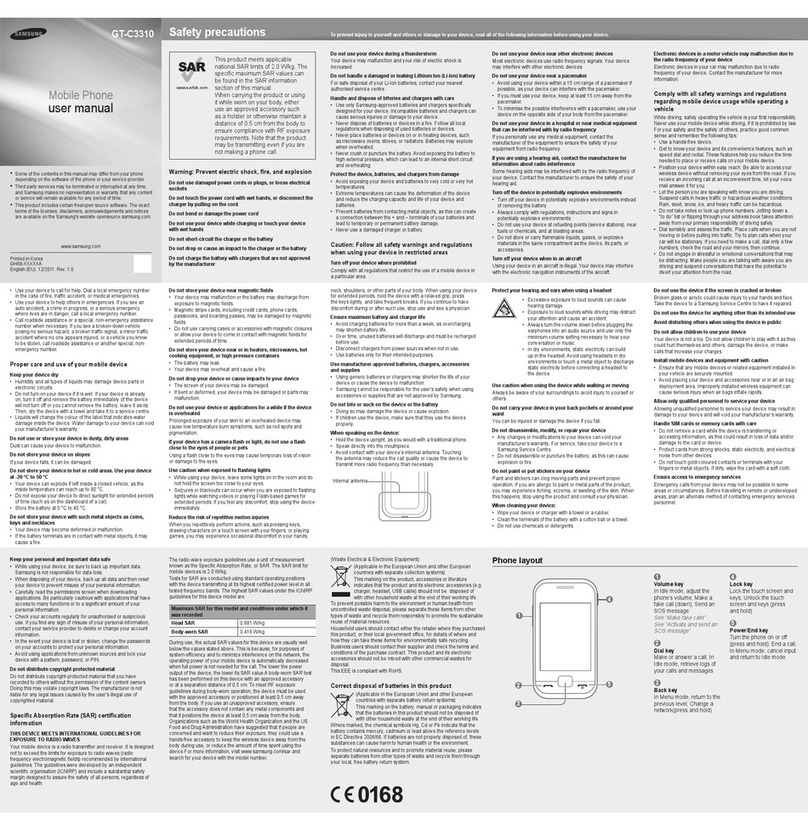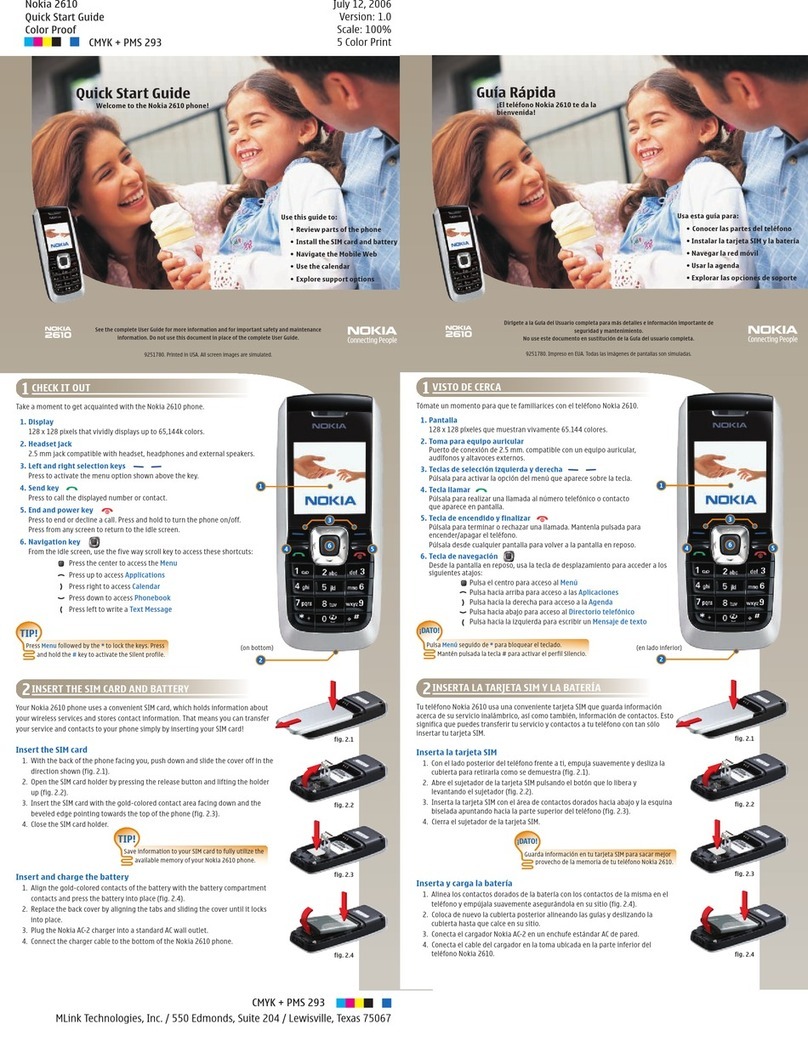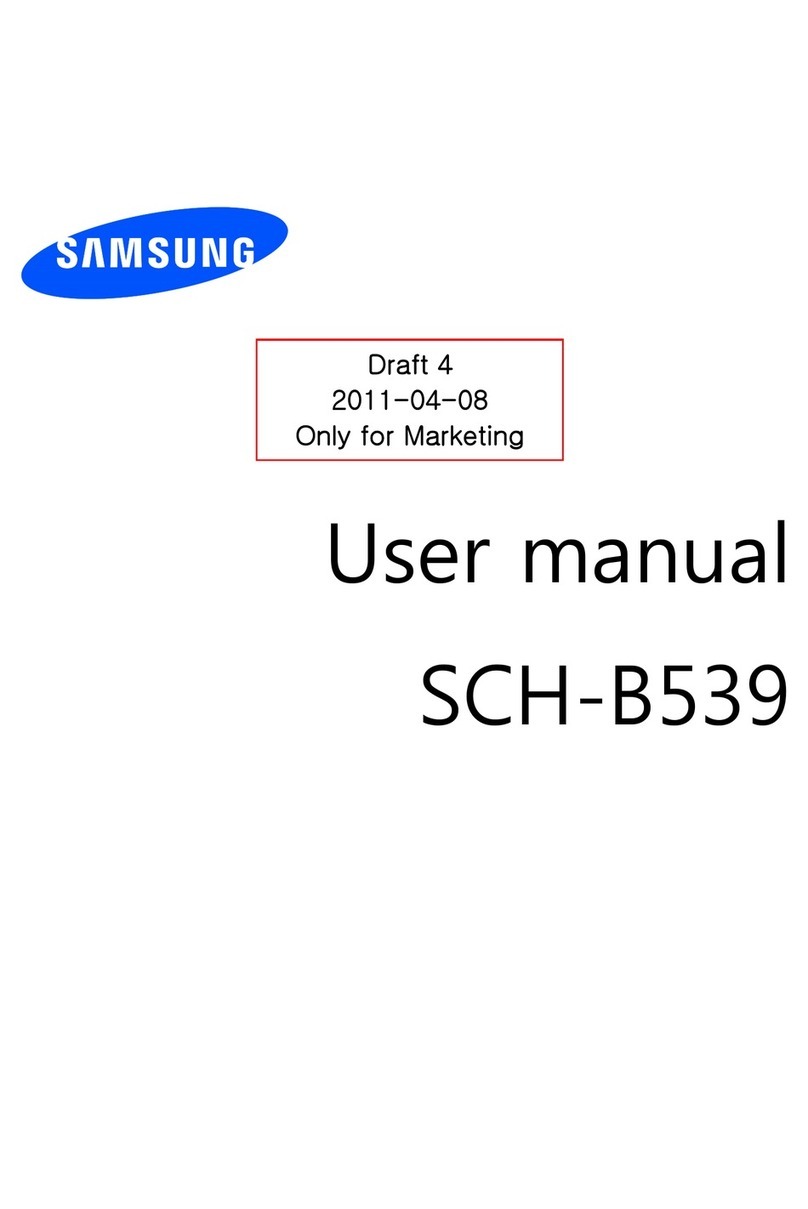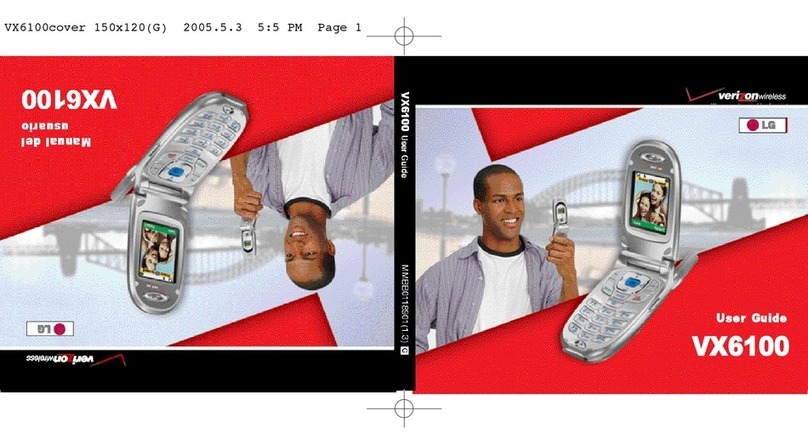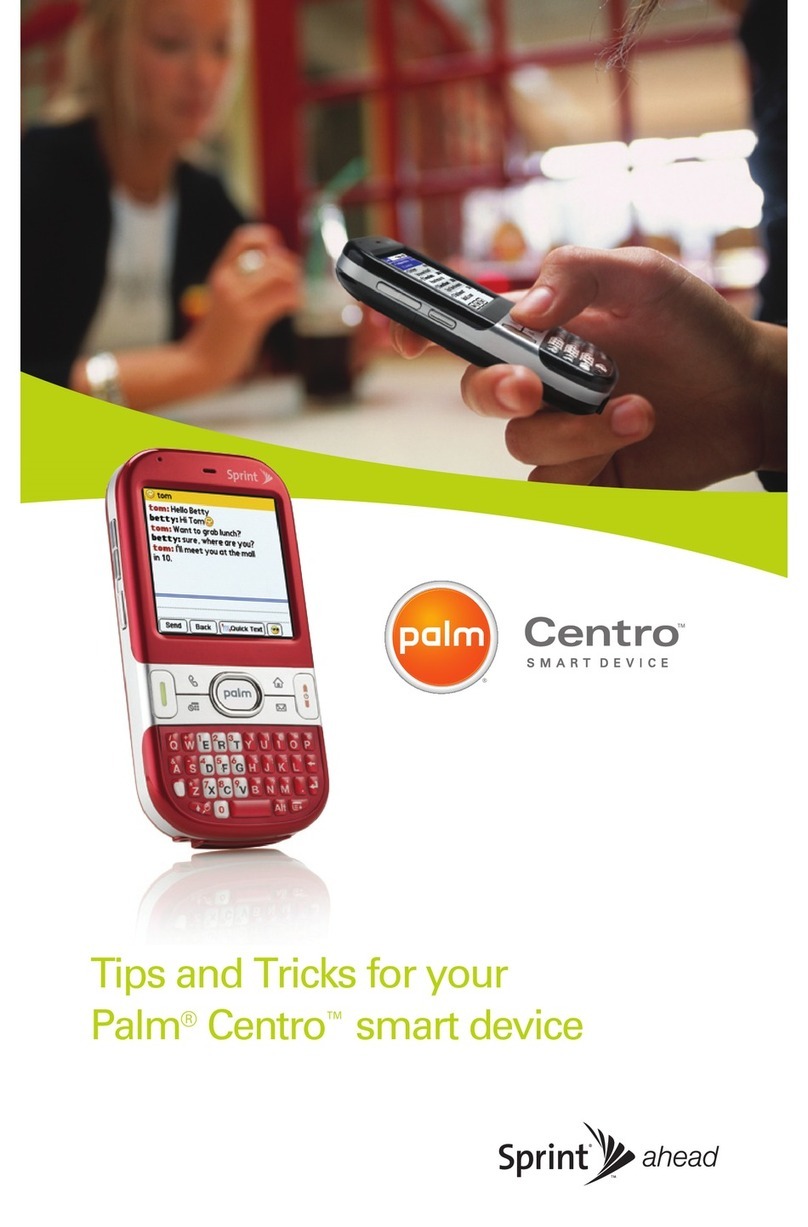Bosch QSM 1800 User manual
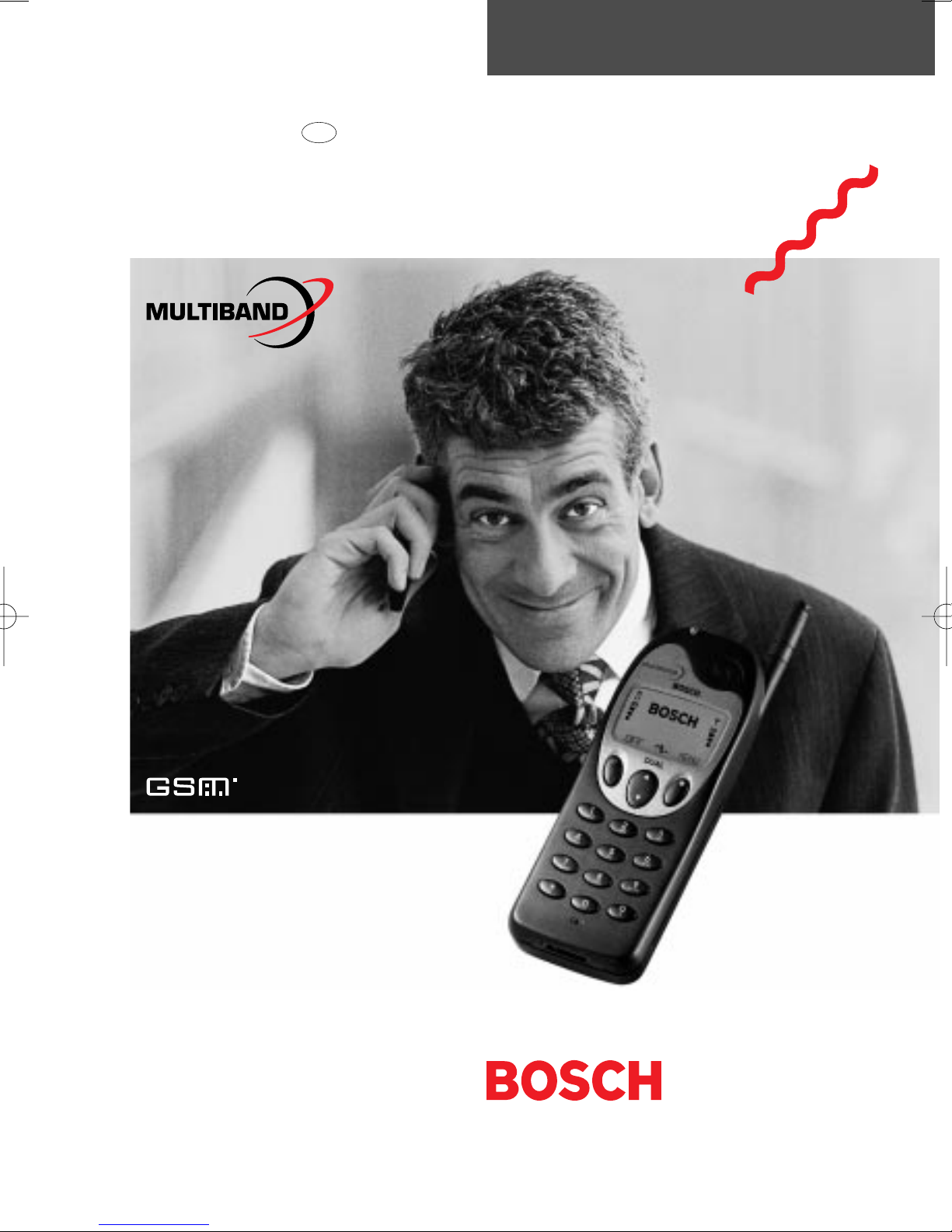
User Manual
DUAL-COM 738
Product Division Terminals
GB
900 /1800
Dual Com 738 GB 29/04/99 10:36 Side 2
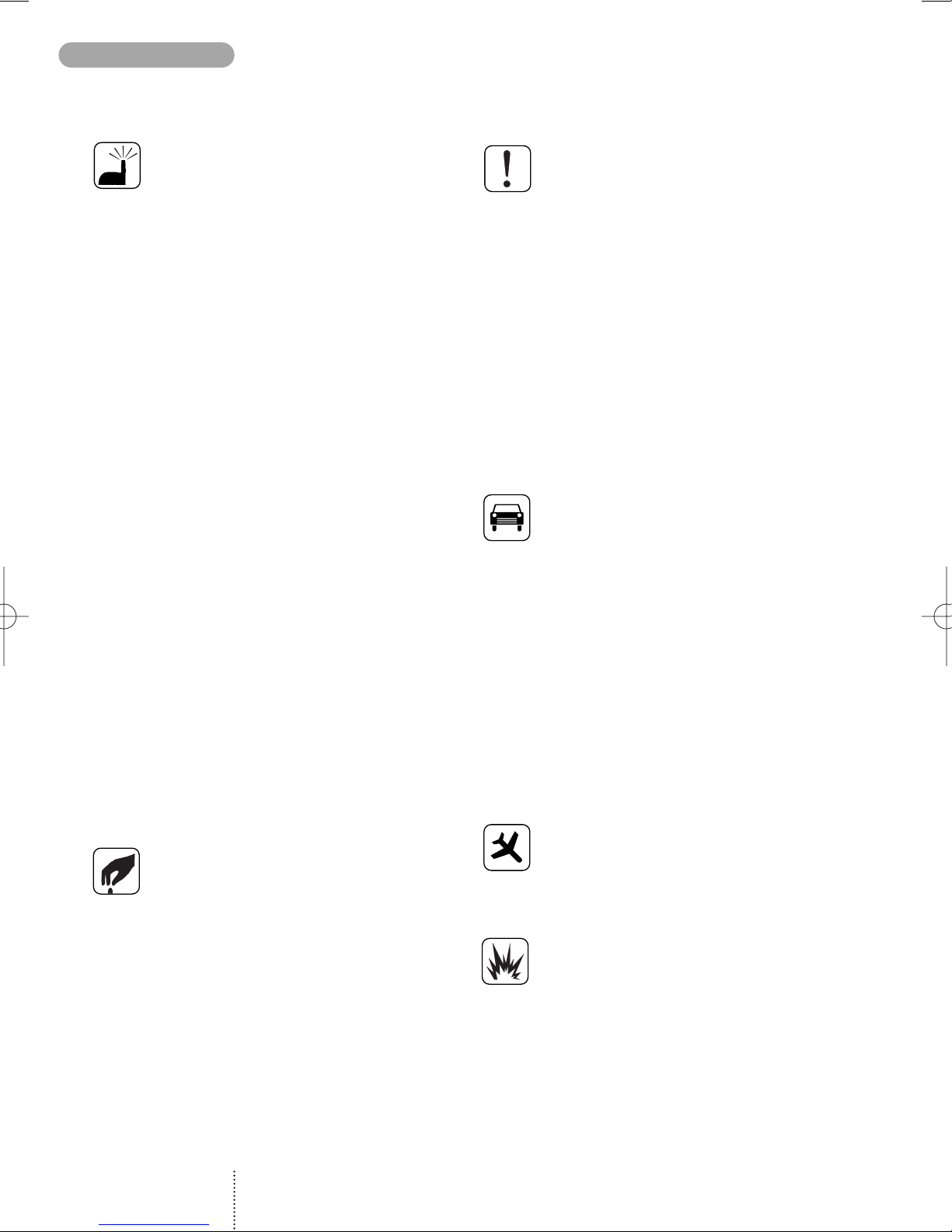
Exposure to radio frequency
signals
Your mobile handheld portable tele-
phone is a low power radio transmitter
and receiver. When it is on, it receives
and also sends out radio frequency (RF)
signals.
In August, 1996, the Federal
Communications Commissions (FCC)
adopted RF exposure guidelines with
safety levels for handheld mobile phones.
Those guidelines are consistent with the
safety standards set by both U.S and
international standard bodies:
ANSI C95.1 (1992)*
NCRP Report 86 (1996)*
ICNIRP (1996)*
Those standards were based on com-
prehensive and periodic evaluations of
the relevant scientific lite-rature. For
example, over 120 scientists, engineers,
and physicians from universities, govern-
ment health agencies, and industry
reviewed the available body of research
to develop the ANSI Standard (C95.1).
The design of your phone complies with
the FCC guidelines and the above stan-
dards.
Antenna care
Use only the supplied or an approved
replacement antenna. Unauthorized
antennas, modifications, or attachments
could damage the phone and may
vio-late FCC regulations.
* American National Standards Institute; National Council on Radiation
Protection and Measurement; International Commission on Non-Ionizing
Radio Protection.
Phone operation
Normal position: Hold the phone as
you would any other telephone with
the antenna pointed up and over your
shoulder.
Tips on efficient operation:
- Extend your antenna fully.
- Do not touch the antenna unneces-
sarily when the phone is in use.
Contact with the antenna affects call
quality and may cause the phone to
operate at a higher power level than
otherwise needed.
Driving
Check the laws and regulations on the
use of mobile telephones in the areas
where you drive. Always obey them.
Also, if using your phone while driving,
please:
- Give full attention to driving. Driving
safety is your first responsibility.
- Use hands-free operation, if available.
- Pull off the road and park before
making or answering a call if driving
conditions so require.
Aircraft
FCC regulations prohibit the use of
phones while in the air. Switch off your
phone before boarding an aircraft.
Blasting areas
To avoid interfering with blasting oper-
ations, turn your phone off when in a
"blasting area" or in areas posted: "Turn
off two-way radio". Obey all signals and
instructions.
PRECAUTIONS
2
WORLD 718 GB 28/04/99 15:02 Side 3
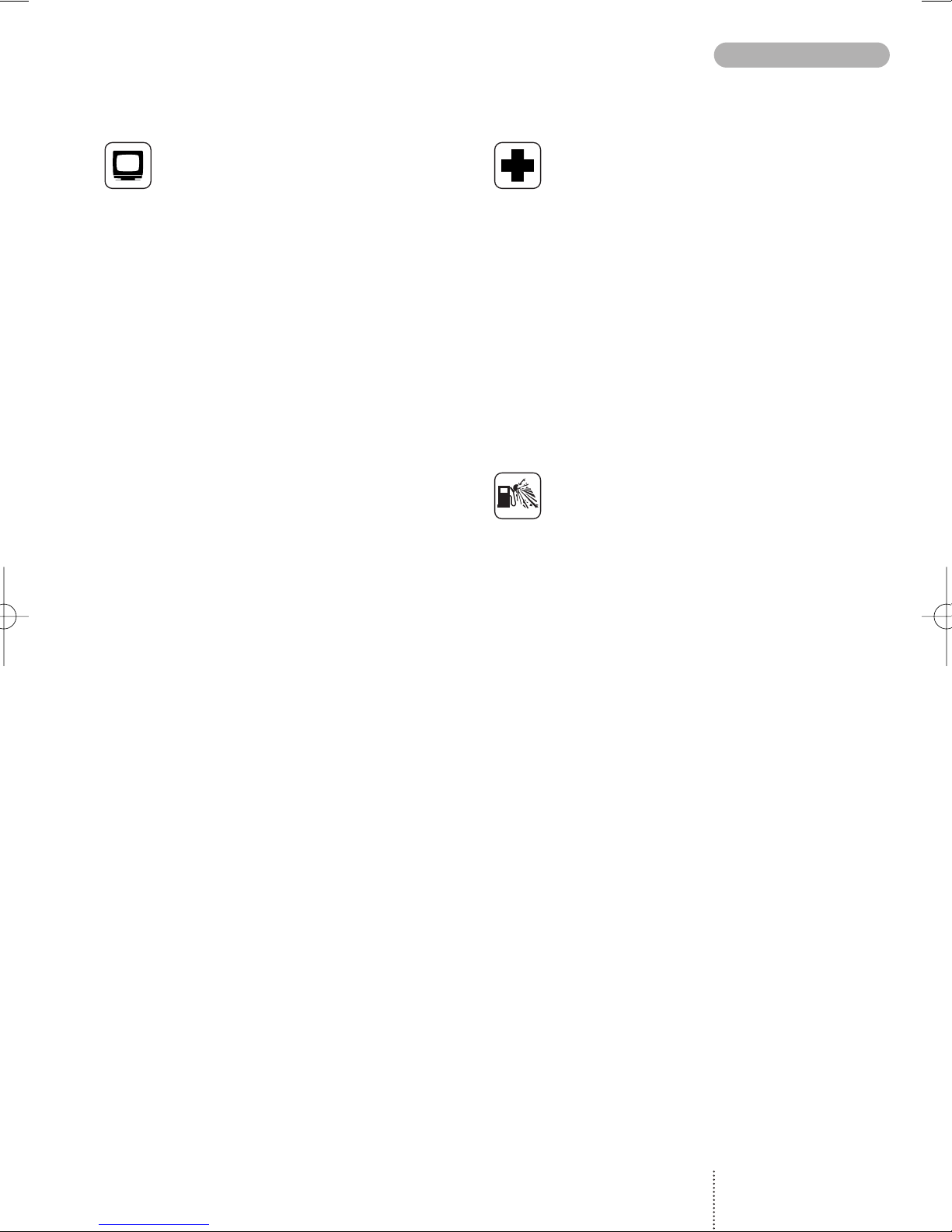
Electronic devices
Most modern electronic equipment is
shielded from RF signals. However, cer-
tain electronic equipment may not be
shielded against the RF signals from
your mobile phone.
Pacemakers
The Health Industry Manufacturers As-
sociation recommends that a minimum
separation of 2.5 cm be maintained
between a handheld mobile phone
and a pacemaker to avoid potential
interference with the pacemaker.
These recommendations are consistent
with the independent research by and
recommendations of Wireless Tech-
nology Research.
Persons with pacemakers:
- Should always keep the phone more
than 2.5 cm from their pacemaker
when the phone is turned on.
- Should not carry the phone in a breast
pocket.
- Should use the ear opposite the pace-
maker to minimize the potential for
interference.
- If you have any reason to suspect that
interference is taking place, turn your
phone off immediately.
Hearing aids
Some digital mobile phones may inter-
fere with some hearing aids. In the
event of such interference, you may
want to consult your network operator
or service provider or call the customer
service line to discuss alternatives.
Other medical devices
If you use any other personal medical
device, consult the manufacturer of
your device to determine if it is
adequately shielded from external RF
signals. Your physician may be able to
assist you in obtaining this information.
Turn your phone off in health care facil-
ities when any regulations posted in
these areas instruct you to do so.
Hospitals or health care facilities may
be using equipment that could be sen-
sitive to external RF signals.
Potentially explosive atmospheres
Turn your phone off when in any area
with a potentially explosive atmosphere
and obey all signs and instructions.
Sparks in such areas could cause an
explosion or fire resulting in bodily
injury or even death.
Areas with potentially explosive atmo-
sphere are often but not always clearly
marked. They include fuelling areas
such as petrol stations, below deck on
boats, fuel or chemical transfer or stor-
age facilities, vehicles using liquefied
petroleum gas (such as propane or bu-
tane), areas where the air contains
chemicals or particles, such as grain,
dust, or metal powders, and any other
area where you would normally be
advised to turn off your vehicle engine.
Airbags
An airbag inflates with great force.
Do not place objects, including in-
stalled or portable mobile equipment in
the area over the airbag or in the airbag
deployment area. If in-vehicle mobile
equipment is improperly installed and
the airbag inflates, serious injury could
result.
3
PRECAUTIONS
User Guide 738/718 GB 29/04/99 9:58 Side 3
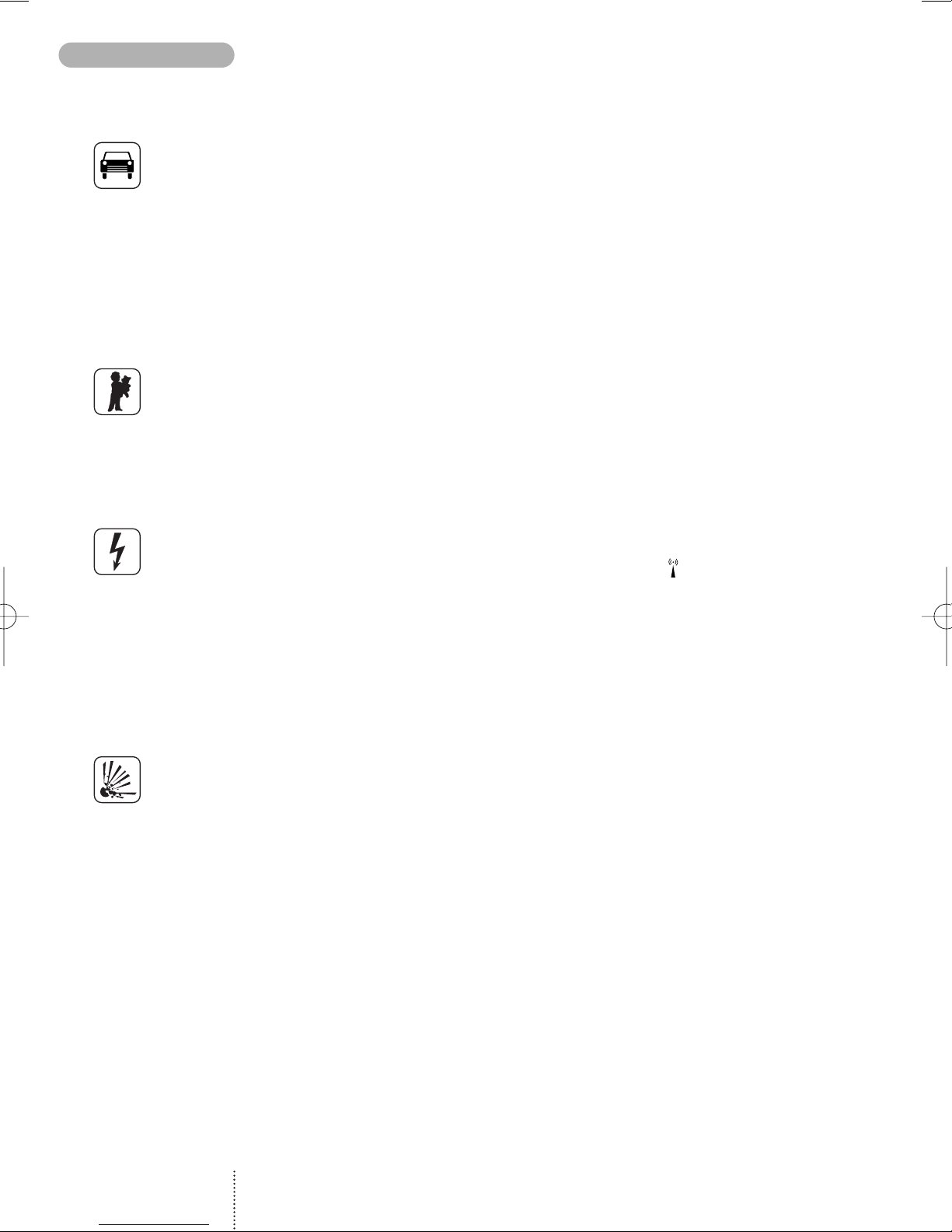
Vehicles
RF signals may affect improperly instal-
led or inadequately shielded electronic
systems in motor vehicles. Check with
the manufacturer or its representative
regarding your vehicle. You should
also consult the manufacturer of any
equipment that has been added to your
vehicle.
Children
A mobile telephone is not a toy. Keep
the phone in a safe place out of child-
ren’s reach. Children may harm them-
selves or others and they may damage
the phone.
Electrical safety
This mobile telephone is intended for
use when supplied with power from
MA 4001, MA 4002, MA 4003 and
MA 4004 chargers. The use of any
other battery charging equipment will
invalidate any approval given to this
apparatus as well as the manufacturer’s
warranty.
Batteries
Batteries may explode if incinerated.
To prevent any injury or burn please
observe that the battery terminals never
get in contact with conducting objects
or are short circuited. Never dispose of
old batteries in your household refuse.
Return them to the place of purchase or
take them to a recycling centre so that
they may be disposed of in an environ-
mentally friendly manner.
This telephone is designed for use in either
GSM 900 and GSM 1800 networks
Handover between the two types of network takes
place automatically and seamlessly
or
GSM 900 and GSM 1900 networks
The telephone connects automatically to the
present network.
SIM card limitations
Network operators offer different kinds of services
and different kinds of SIM cards. Please contact
your network operator for further details.
Depending on your type of SIM card some fea-
tures described in this user guide may not be
available to you or may not be operated in the way
described. Where a feature relates to the network
you will see this symbol in the user guide.
The memory capacity of your SIM card may differ
from one type of card to another.
Accessories
The use of other types of chargers, batteries or
any accessories other than those recommended
for use with this telephone will invalidate any
approval given to this apparatus as well as the
manufacturer’s warranty on the telephone.
Care of your phone
Do not try to open the phone as this might
damage vital parts. The phone contains no com-
ponents which can be repaired by the user. Any
repair requires expertise and should be carried
out only by an authorized service centre.
To clean your phone, wipe over with a soft cloth.
Do not use alcohol or other solvents as these will
harm your phone.
Do not use your mobile phone in high humidity
environments or where the temperature falls
below -10˚ or exceeds +55˚ C.
PRECAUTIONS/
IMPORTANT NOTICE
4
User Guide 738/718 GB 29/04/99 9:58 Side 4
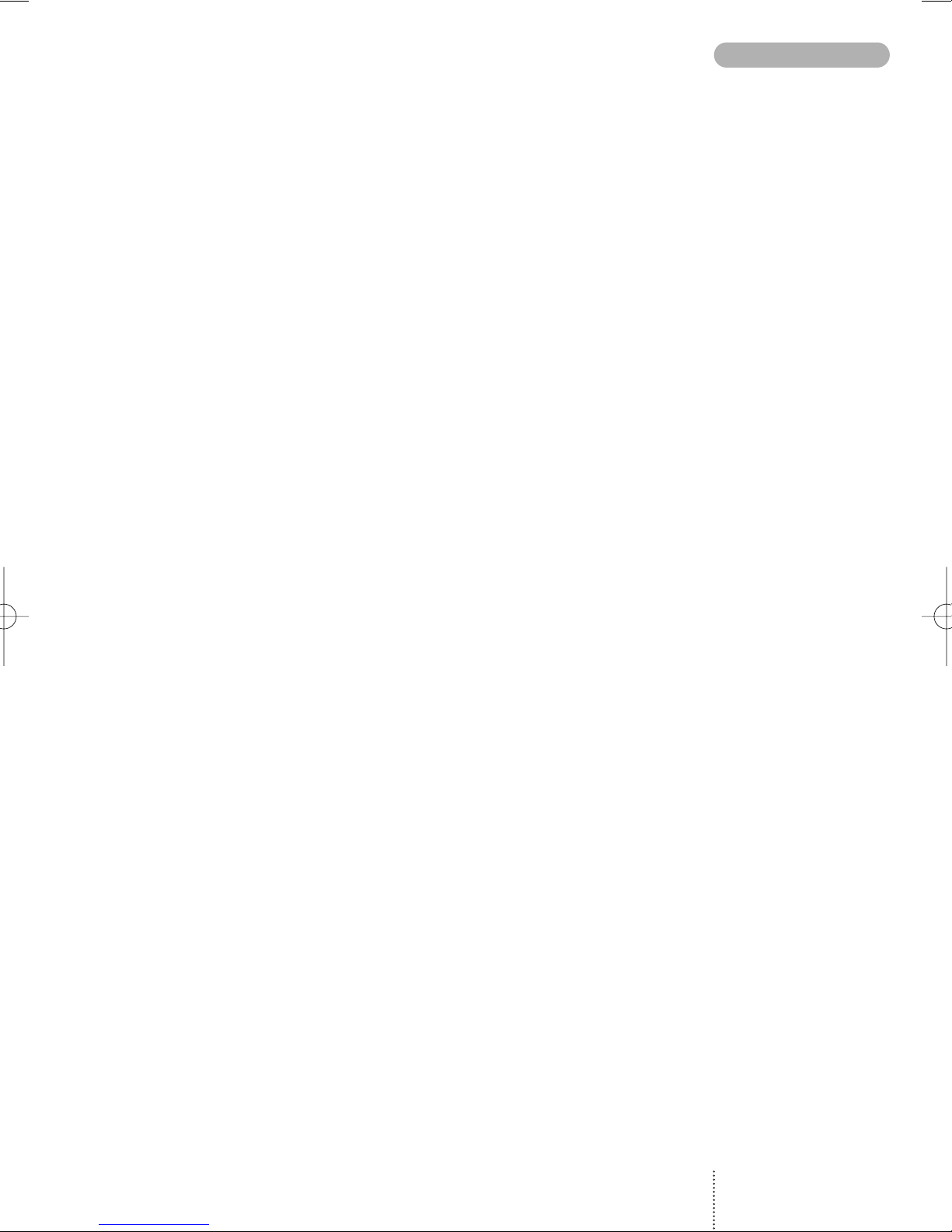
Precautions ................ Page 2
Important notice ........... Page 4
Keypad functions ........... Page 6
Display symbols ............ Page 7
Before you start ............ Page 8
Making your first call ....... Page 10
Options
when in conversation ...... Page 12
Phone book ................ Page 14
Phone book editing ........ Page 15
Alternative phone books ... Page 17
List menu system ........... Page 18
Outgoing calls ............. Page 19
Answered calls ............. Page 19
Missed calls ................ Page 20
Messages ................... Page 21
Setup menu system ......... Page 24
Call divert .................. Page 26
Call barring ................ Page 28
Call waiting ................ Page 29
Supplementary
network services ........... Page 30
Tones setup ................ Page 31
Phone setup ................ Page 32
Message setup .............. Page 34
Phone book setup .......... Page 35
Call timers and charge ...... Page 35
Security .................... Page 36
Calculator .................. Page 38
Accessories ................ Page 39
Index ....................... Page 42
5
CONTENTS
User Guide 738/718 GB 29/04/99 9:58 Side 5

LED (Status indicator)
Slow green flash: Your phone is in contact with a
network.
Fast green flash: Indicates an incoming call.
Slow red flash: Your phone cannot get in con-
tact with a network.
Fast red flash: The battery needs recharging.
On/off key
Press the key for one second to switch your
telephone on or off.
Function keys
with text line in display
The function of each key varies according to
whether you are in standby, menu or conversation
mode. The text line at the bottom of the display
will inform you of the actual function of each key
at any time.
Arrow keys up/down
For controlling volume level when in conversa-
tion, and scrolling through menus, phone book,
lists, messages etc.
Voice mail key
Quick access to your voice mail.
Key
Inserts the "+" before international phone num-
bers.
Key
Inserts a pause between the main number and the
extension number.
Earphone
LED
Microphone
KEYPAD FUNCTIONS
6
User Guide 738/718 GB 29/04/99 9:58 Side 6

Introduction
Making a call
Enter phone number. Press
CALL
Answering a call
The telephone rings. Press
ANSWER
Ending a call
Press
END
Back to standby mode
Press EXIT
The telephone automatically returns to stand-
by mode when no key has been pressed for 60
seconds.
Battery level indicator
See page 8 for more information.
Signal strength indicator
The stronger the signal (more signal bars
displayed), the better the radio connection.
List menu indicator
Phone book indicator
Scroll indicators
Shows you that there are more functions up
or down which you can access. Also used
for scrolling though the list menus.
Indicates which key to press to increase
and decrease the volume level.
Call indicator
SMS message indicators
There is a new message for you.
On: There are still unread messages.
Flashing: The SMS memory is full.
Voice mail indicator
Indicates that there is a voice mail for you.
Call divert indicator
On: All calls to your mobile telephone are diver-
ted to another telephone number.
Flashing: Check the status of your call diverts.
Microphone off indicator
Volume level indicator
Indicates volume level when adjusting.
Ring volume off indicator
All-tones-off indicator
See page 31 for more information.
Calculator
Survey of arithmetic operations in the calculator
menu.
Display and keypad backlighting
The backlight switches on automatically when
you press a key. In standby mode the light will
automatically switch off if no key is pressed for
10 seconds or more.
7
DISPLAY SYMBOLS
User Guide 738/718 GB 29/04/99 9:58 Side 7

Insert rechargeable battery
When changing the battery your phone should
always be switched off.
Charge the battery
The battery supplied with this telephone is com-
pletely discharged. The telephone will initiate
charging as soon as you have inserted the charger
plug. The battery takes 1 to 4 hours to become
fully charged depending on type and size of the
battery.
To obtain optimum battery performance in daily
use, wait until the battery is completely dis-
charged, before recharging to full capacity.
Battery level indicator
During charging the battery symbols will flash on
and off one after another continuously from the
bottom of the display up. When the battery is fully
charged all 4 symbols are permanently displayed
as long as the phone is switched on.
4 batteries: Battery is fully charged.
1- 3 batteries: Battery is partly discharged.
0 batteries: Battery needs recharging. You
have limited conversation time
left. At the same time the phone
will emit a short warning tone and
the LED on top of the phone will
emit a fast red flash.
If you insert another battery, this should be fully
charged in order to read out the battery capacity
accurately.
Insert Remove
BEFORE YOU START
8
1
2
1
2
3
User Guide 738/718 GB 29/04/99 9:58 Side 8
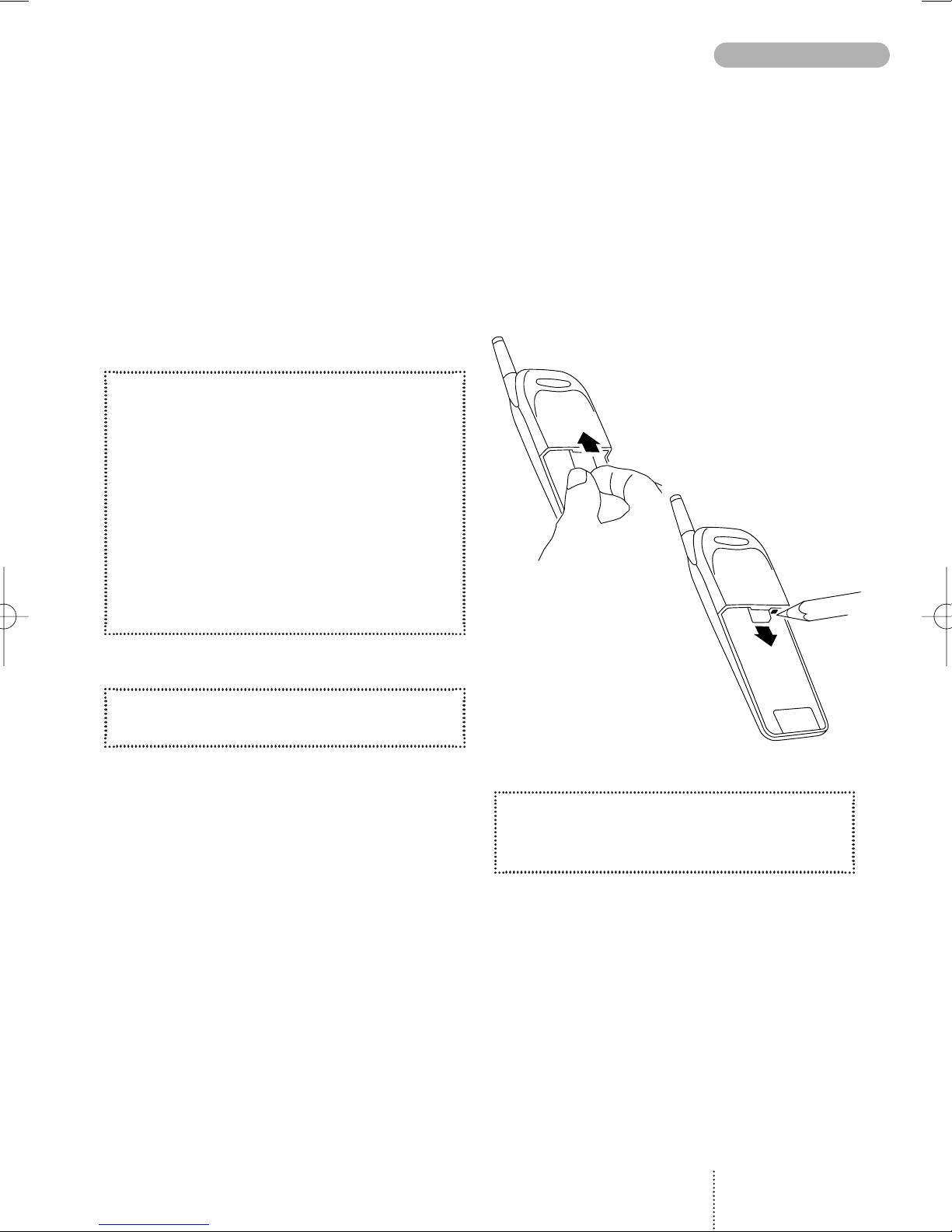
Insert SIM card
Before you can make a call on your mobile
phone you have to insert the SIM card.
Should you have forgotten to insert the SIM card
the telephone will ask you to do so.
Before inserting the SIM card into the phone
please make sure that any plastic remains from
the frame punching have been removed.
1. Switch off your phone.
2. Remove the battery if attached on the
phone.
3. Insert the SIM card in the slot and slide
it upwards until the locking catch snaps.
Please note that the truncated corner
should be at the bottom right.
4. Insert the battery.
5. Switch on the telephone.
The phone will display a welcome greeting.
6. Enter PIN code, if requested, and
confirm by pressing
OK
The telephone will now start searching for your
home network. When connection is successfully
established, the name of your network operator
will be displayed.
If the telephone cannot get in touch with your
home network it will start searching for another
co-operating network.
If the phone cannot establish contact with any
network at all and you attempt to make a call, the
display will show
please redial later
.
Remove SIM card
To remove the SIM card press the small red
catch to the right of the SIM card with a pencil
or other pointed object.
9
BEFORE YOU START
User Guide 738/718 GB 29/04/99 9:58 Side 9

Selection of language
The display language of your phone is normally
the national language of the country in which you
purchased your SIM card. If this is not the case the
display language will be English. You have the
option of choosing between different languages.
If by mistake you select a language which you
don't understand you can return to your own
language by pressing the following keys:
0000 .
1. Press
MENU
2. Press 31
3. Select language using
4. Confirm by pressing
OK
5. Press
EXIT
Making your first call
1. Enter the phone number you want to call.
2. Press
CALL
to make the call.
3. Press
END
to end the call.
If you call a phone number which is diverted to
another phone number, the display will show the
phone number to which you are connected and
not the one entered by you.
International calls
When making an international call, enter "+" by
pressing the -key for one second and then
enter the relevant national code number before
the telephone number (e.g. +45 for Denmark).
MAKING YOUR FIRST CALL
10
Calling
+4596738000
END MENU
Connected to
+4596738000
END MENU
User Guide 738/718 GB 29/04/99 9:58 Side 10
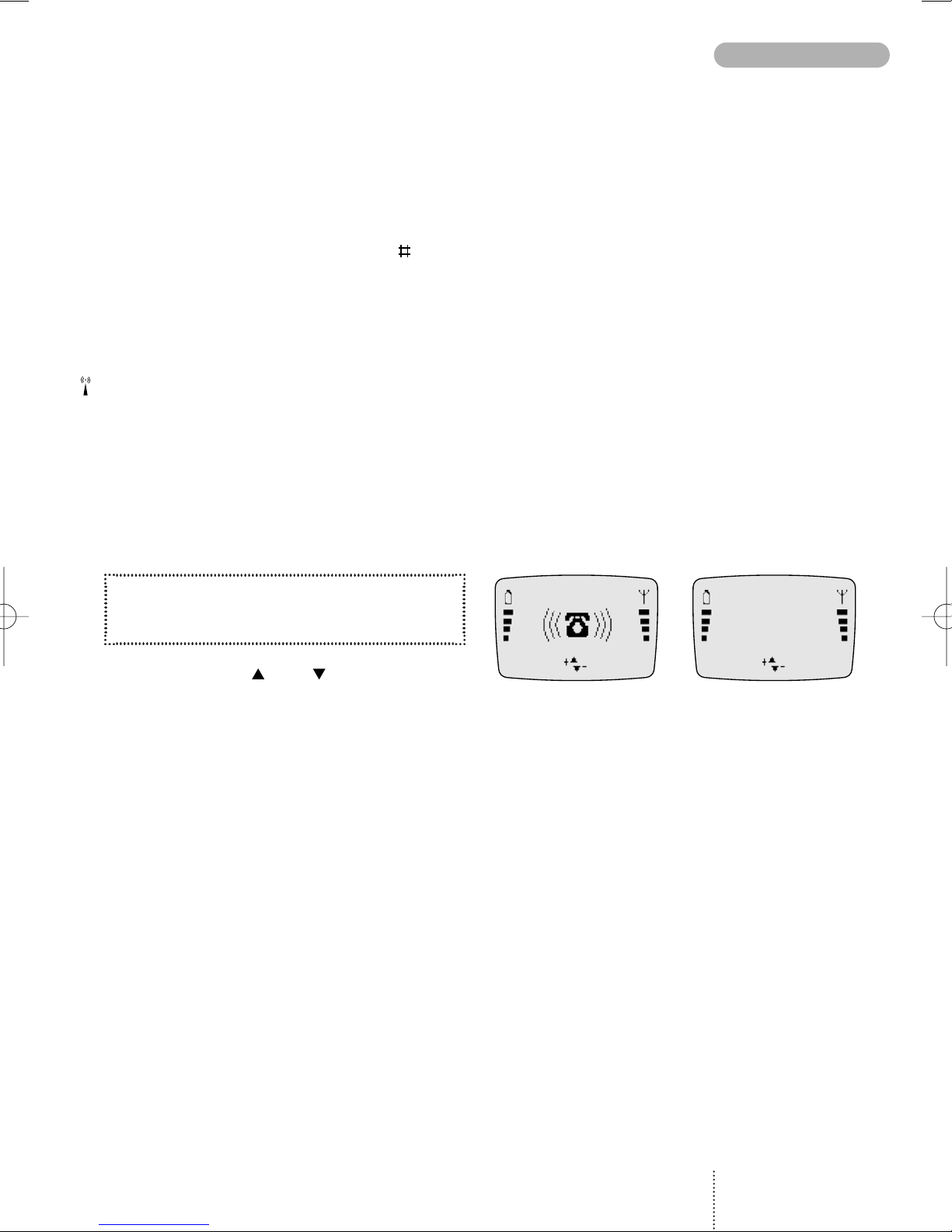
Phone numbers with
extension number
Extension numbers can be dialled by entering a
pause between the main number and the exten-
sion number. To enter a pause, press the -key
for one second until the pause code
P
appears
on the display.
Emergency calls
In most cases emergency calls can be made with
or without a SIM card. To make an emergency
call without a SIM card just enter the worldwide
mobile phone emergency number 112 (In the
U.S. 911), press
SOS
and confirm by pressing
CALL
.
Answering a call
1. Press
ANSWER
when the phone rings.
2. Press
END
to end the call.
Use the arrow keys and to increase and
decrease the speaker volume.
11
MAKING YOUR FIRST CALL
REJECT ANSWER
Connected to
+4596738000
END MENU
User Guide 738/718 GB 29/04/99 9:58 Side 11

Muting the microphone
While having a call, you may wish to have a pri-
vate conversation with someone else. You will
hear everything your caller says but you cannot
be heard by the caller.
To switch off the microphone:
1. Press
MENU
2. Select
Microphone off
To return to your telephone conversation:
1. Press
MENU
2. Select
Microphone on
Your telephone supports the following network
options: Having more than one conversation at a
time, placing calls on hold, switching between
calls, joining calls and transferring a conversation
to another phone number.
How to proceed
1. Press
MENU
when in conversation.
2. Select using either
Microphone off
Hold call
Continue call
Switch calls
Drop active
Join calls
Private
Drop held
Transfer call
Phone book
Send message
3. Confirm by pressing
SELECT
Note: The status of the call determines which
menu items are visible and available for you to
select.
Putting a call on hold
You can make a second call without having to
end a call that is currently active. Key in the
second phone number and press
CALL
.
The first call will automatically be put on hold.
Please be aware that you can only have one call
on hold at a time. You can also put calls on hold
manually by selecting
Hold call
.
Continuing a call
When you want to retrieve the call put on hold,
just select
Continue call
.
OPTIONS WHEN IN CONVERSATION
12
User Guide 738/718 GB 29/04/99 9:58 Side 12

Switching between calls
If you select
Switch calls
, the active call
will be put on hold and the call on hold will now
be active. In this way you can switch between
your conversations.
Ending an active call while another is on hold
An active call can be ended by selecting
Drop active
. The held call will remain on
hold and you have to retrieve it to continue con-
versation.
Joining calls
If you have an active call and a call on hold at the
same time, you can select
Join calls
to
enable all of you to speak together.
Having a private call while others are on hold
If you have joined all calls and want to have a
private conversation with one of the callers,
select
Private
. The other calls will be put on
hold.
Ending a call put on hold
You can end the call put on hold by selecting
Drop held
.
Transferring a call
If you have an active call and a call on hold you
can transfer the call without breaking the con-
nection by selecting
Transfer call
so that
the other parties can continue speaking to each
other.
Calling a number in the phone book
During a conversation you can make a new call
to a number stored in your phone book by
selecting
Phone book
.
Sending an SMS message
If you want to send a message to a third party
select
Send message
.
How to lock the keypad
To avoid making calls accidentally you can lock
the keypad.
1. Press
MENU
2. Press
If you try to activate one of the keys, the display
will tell you that the keypad is locked.
How to unlock the keypad
The keypad lock is automatically disabled
– during an incoming call until you have finished
your conversation
– when the telephone is placed in the hands-free
car installation kit
1. Press
UNLOCK
2. Press
13
KEYPAD LOCK
User Guide 738/718 GB 29/04/99 9:58 Side 13
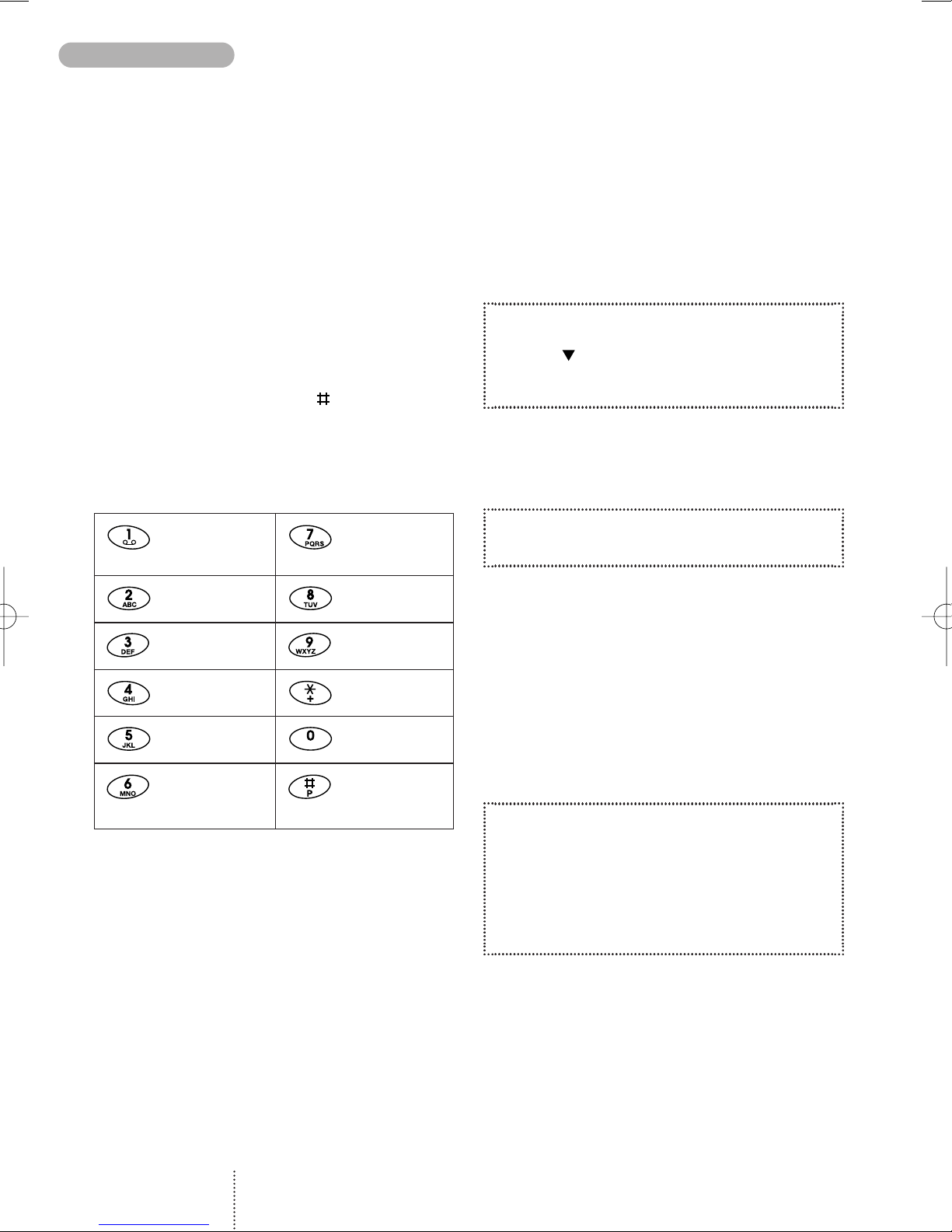
You can store names and telephone numbers in
a phone book. The entries are stored on the SIM
card and the number of entries is dependent on
the capacity of the SIM card.
The length of a name or a telephone number de-
pends on your SIM card.
There are several characters available on each
key, as shown in the table below. Press once to
get the first character, twice to get the second
character, and so on. When you need a space
between two characters, press
Holding down one of the keys for one second will
give you the option of lower case. Just press the
key again for one second to return to upper case.
How to edit a name and a phone
number
Press
CLEAR
briefly
– one character will be deleted
Press
CLEAR
for one second
– the entire display will be deleted
How to store a name
and a telephone number
If you enter the phone number with the help of
"+" followed by the national code you can use
your phone book abroad without having to think
about international codes.
1. Enter the phone number.
2. Press
3. Enter name and press
OK
The telephone will suggest that the name/number
should be stored under the first vacant location
number.
4. Confirm the location number by
pressing
OK
How to select your own
location number
If you do not want to store the entry under the
suggested location number, you can select a
number of your own choice. Store frequently
used numbers in location numbers 1 to 9 so that
you can speed dial them by pressing only one
key (see page 15).
1. Store telephone number and name as
described previously in steps 1. to 3.
2. Press
CLEAR
and enter a location
number of your own choice (up to 3 digits).
3. Confirm by pressing
OK
If you choose a location number that is occupied,
the phone will give you the option of overwriting
the existing entry. If you do not want to overwrite
the existing entry, press
EXIT
and the location
number suggested will be visible again.
PHONE BOOK
14
1.,;:’”!¡?¿
&%£$¥@§¤
ABC2ÆÅÄÇ
a b c 2 æ å ä à
D E F 3 É ∆
d e f 3 é è
G H I 4 Γ
g h i 4 ì
J K L 5
j k l 5
MNO6Ø
ÑÖΩ
m n o 6 ø ñ ö ò
P Q R S 7 ß
Π Φ Ψ Σ
p q r s 7 ß
T U V 8 Ü Θ
t u v 8 ü ù
W X Y Z 9 Ξ
w x y z 9
* +
0- / ( ) = < >_
Space #
V
User Guide 738/718 GB 29/04/99 9:58 Side 14
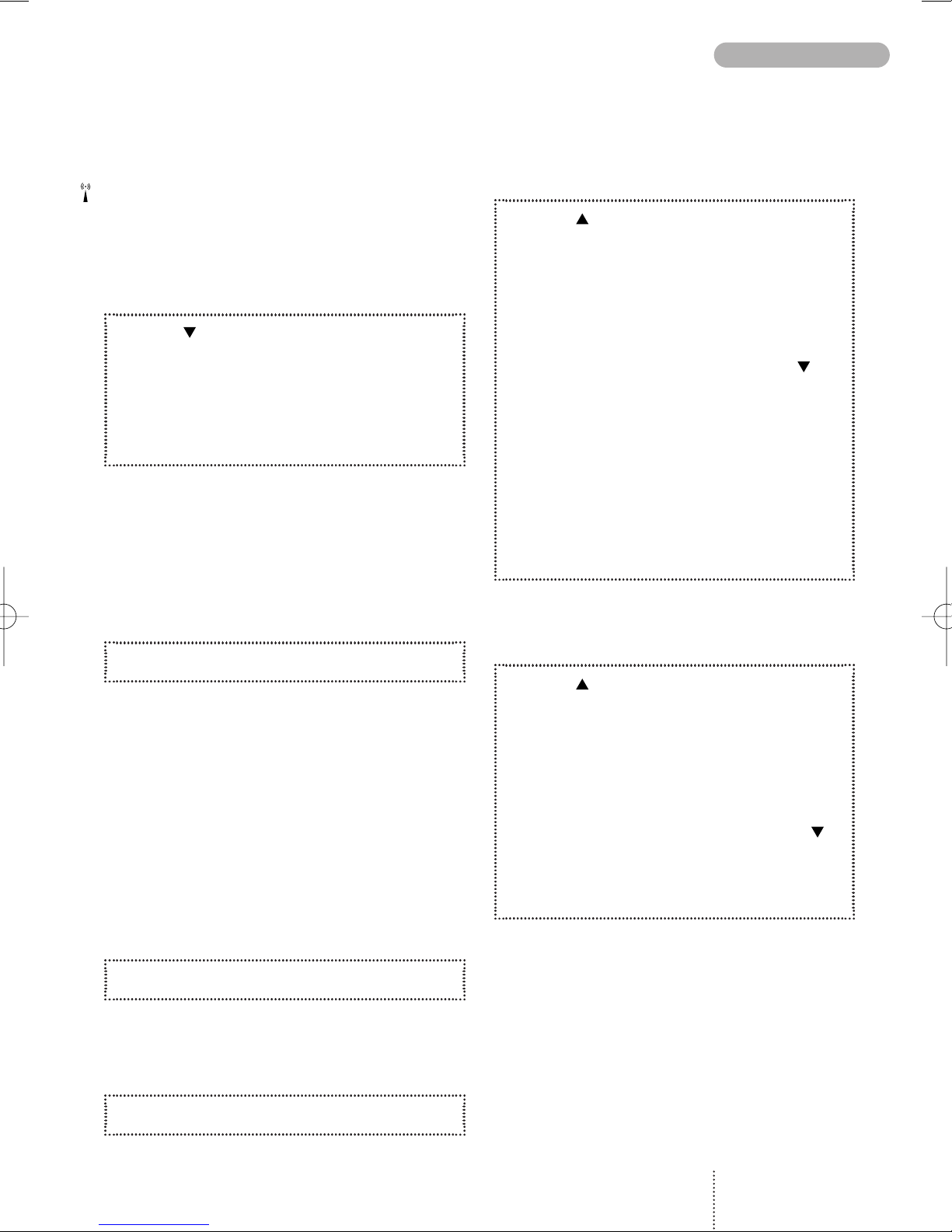
15
PHONE BOOK EDITING
If you have a voice mail number stored in your
phone book this should be stored under loca-
tion 1. On some networks this has already been
done by the operator.
How to find a name
and a telephone number
1. Press
2. Enter one or more letters of the name
you wish to find.
3. The name and telephone number will be
displayed.
If there is more than one name matching the en-
tered letters, use the arrow keys to scroll through
to find the required name.
If there is no name to match the entered letters,
the display gives you the best match in the
phone book.
4. Press
CALL
to make the call.
When making a call the name will be shown on
the display. If the entry has no name the tele-
phone number will be displayed.
Speed dialling
It is possible to make calls to any number stored
in the phone book more easily by using the loca-
tion number (up to 3 digits).
To be able to use the speed dialling function it
must be switched on (see page 33).
1. Press the location number for one second.
If the location number consists of more than 1 di-
git, press the first digit(s) and hold the last digit for
one second.
2. The call will automatically be initiated.
How to edit a name
or a telephone number
1. Press to enter the List menu system.
2. Select
Phone book
and press
SELECT
3. Select
Edit entry
and press
OK
4. Enter one or more letters of the entry
you wish to edit or select it by using
5. Press
EDIT
6. Change the number using
CLEAR
7. Enter the correct phone number.
8. Confirm the change by pressing
OK
9. Change name and location number in
the same way, if necessary.
How to delete a name and
a telephone number
1. Press to enter the List menu system.
2. Select
Phone book
and press
SELECT
3. Select
Delete entry
and press
OK
4. Enter one or more letters of the entry
you wish to delete or select it by using
5. Press
DELETE
6. Reconfirm by pressing
OK
User Guide 738/718 GB 29/04/99 9:58 Side 15

How to see the status of your
phone book
The telephone can display the total number of
locations on your SIM card and inform you how
many of these are free.
1. Press to enter the List menu system.
2. Select
Phone book
and press
SELECT
3. Select
Status
and press
OK
Prefix telephone numbers
In your phone book you can store prefix phone
numbers and add additional digits to these. A
useful feature if for instance you often call a
company with a switchboard with direct dialling
facility.
How to enter a prefix telephone
number
1. Enter the prefix digits of the telephone
number.
2. Hold down the -key for approx. 2 se-
conds, and you will see a
W
on the
display.
3. Repeat, holding down the -key for each
character you wish to add to the prefix
number.
4. Press
5. Enter name and location number
and press
OK
How to call a prefix telephone
number
1. Press
2. Find the number you wish to call in your
phone book.
3. Press
CALL
4. Enter the actual digits to replace the
W
5. The call will automatically be initiated.
PHONE BOOK STATUS/
PREFIX TELEPHONE NUMBERS
16
User Guide 738/718 GB 29/04/99 9:58 Side 16
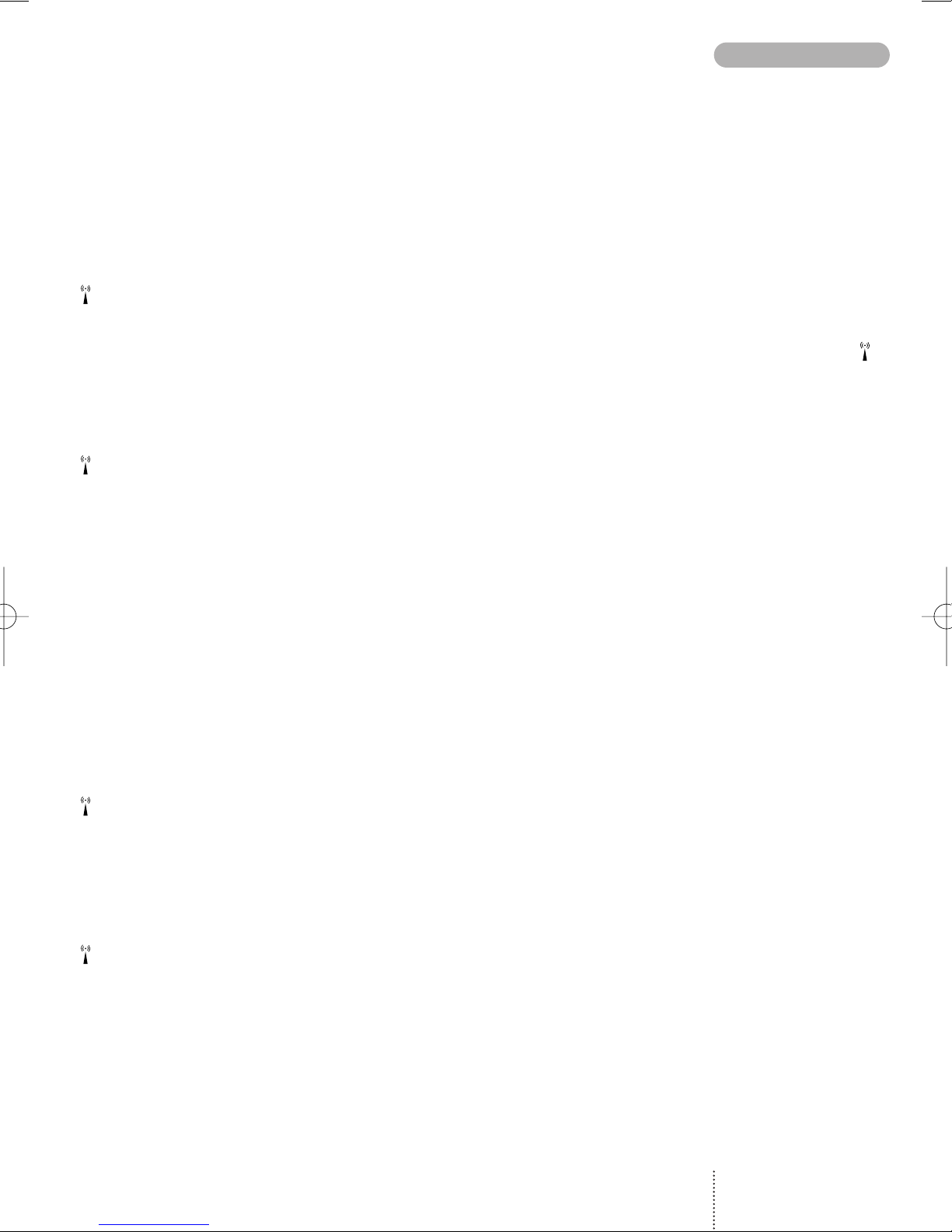
Depending on your SIM card you may have diffe-
rent alternative phone books. These phone books
will be visible in the phone display only if they
are available and enabled.
Information numbers
Numbers stored in this phone book typically give
information about taxis, airports, hotels, weather,
news, etc. Your network operator defines the
numbers stored in this phone book and the
contents cannot be changed by you.
Fixed numbers
With the help of this alternative phone book you
can restrict the use of your phone only to num-
bers stored in this special phone book. This tele-
phone book operates in exactly the same way as
your ordinary phone book.
However, in order to be able to make such a
phone book you need to have a PUK2 code from
your network operator and to use a PIN2 code of
your own choice.
See on page 35 under Phone book setup how to
make use of fixed numbers.
Service numbers
This phone book contains customer care, hotline
service numbers, etc. Your network operator de-
fines the numbers stored in this phone book and
the contents cannot be changed by you.
Barred numbers
In this phone book you can store numbers to
which you do not allow any calls. This phone
book operates in exactly the same way as your
ordinary phone book.
In order to be able to make such a phone book
you also need to have a PUK2 code from your
network operator and to use a PIN2 code of your
own choice.
See page 35 under Phone Book Setup how to
make use of barred numbers.
Own numbers
Some networks offer the possibility of having
more than one phone number on the same SIM
card. For instance one for normal conversations,
one for fax and one for data transmission.
This sub menu operates in the same way as the
ordinary phone book menu giving you the possi-
bilities of finding, adding, editing and deleting the
entries.
17
ALTERNATIVE PHONE BOOKS
User Guide 738/718 GB 29/04/99 9:58 Side 17

LIST MENU SYSTEM
18
Information about outgoing, answered and missed
calls as well as SMS messages are automatically
stored in lists:
Outgoing calls
•
View names/phone numbers of your latest
outgoing calls
Answered calls
•
View names/phone numbers of your latest
answered calls
Missed calls
•
View names/phone numbers of you latest calls
received but not answered
Phone book
•
Find, add, edit or delete entries
•
Phone book status
Information number phone book
•
Find entries
Fixed number phone book
•
Find, add, edit or delete entries
•
Phone book status
Service number phone book
•
Find entries
Barred number phone book
•
Find, add, edit or delete entries
•
Phone book status
Own numbers
•
Find, add, edit or delete entries
Messages
•
Inbox for received point-to-point messages
•
Outbox for sent point-to-point messages
•
Send messages
•
Read broadcast messages
How to access
the List menu system
1. Press
2. Select the menu you want to access
by using or
3. Confirm by pressing
SELECT/OK
4. Select the sub menu you want to access
using and press
SELECT/OK
Back to standby mode
While you are in menu mode, pressing
EXIT
briefly will bring you one level up in the system.
Holding
EXIT
will always bring you to the
standby mode.
The telephone automatically returns to standby
mode when no key has been pressed for 60 se-
conds.
User Guide 738/718 GB 29/04/99 9:58 Side 18

19
OUTGOING CALLS /ANSWERED CALLS
Outgoing calls
Your phone has memory for your last 10 dialled
telephone numbers.
How to see the list
of last outgoing calls
1. Press to enter the List menu system.
2. Select
Outgoing calls
and press
OK
3. Scroll through the telephone numbers.
4. When the telephone number you wish
to redial is displayed, press
SELECT
5. Press
CALL
to initiate the call.
Shortcut to your last outgoing call
However, to use this facility you must enter the
Phone setup
menu and select
Speed dialling on
(see page 33).
1. Just press 0for one second and the
call is initiated automatically.
Who is calling?
Calling Line Identification (CLI) is a network
feature whereby the phone numbers of callers
to your phone are shown on your phone's display.
If your caller is one of the entries that you have
stored in your phone book, then his name will
appear on your display.
To enable the telephone to identify the calls it is a
condition that the network supports Calling Line
Identification.
Answered calls
Your phone remembers the last 10 calls your
phone has received.
How to see the list
of answered calls
1. Press to enter the List menu system.
2. Select
Answered calls
and press
OK
3. Scroll through the telephone numbers.
4. When the telephone number you wish
to redial is displayed, press
SELECT
5. Press
CALL
to initiate the call.
User Guide 738/718 GB 29/04/99 9:58 Side 19

MISSED CALLS
20
Missed calls
Your phone remembers the last 10 incoming calls
which you did not answer.
The display will tell you how many missed calls
your phone has received. If, for instance, there are
15 missed calls the standby display will show
.15
.
As the telephone registers only identified calls in
the list, the number of missed calls shown on the
display and the number of phone numbers actu-
ally listed may be different.
Immediate access to the list of missed
calls
1. Press
2. Scroll through the telephone numbers
using or
3. When the telephone number you wish
to dial is displayed, press
SELECT
4. Press
CALL
to initiate the call.
How to see the list of missed calls at a
later moment
As soon as you have used the list, either to make
a call or to view numbers, the symbol will
disappear from the display. However, the list will
always be available through the List menu system.
1. Press to enter the List menu system.
2. Select
Missed calls
and press
OK
The telephone number will be deleted from the
list as soon as you have called it, but you can
always find it again in the list of last outgoing
calls.
How to copy a phone number from
one of the lists into your phone book
1. Press to enter the List menu system.
2. Select the actual menu and the phone
number you wish to copy into your
phone book.
3. Confirm by pressing
SELECT
4. Press to access your phone book.
5. Give the number a name and a location
number and press
OK
How to delete call information
You can delete all entries stored in the Outgoing,
Answered and Missed calls lists. Select the sub
menu
Delete call information
in the
Phone book setup menu and select the list which
you want to delete.
User Guide 738/718 GB 29/04/99 9:58 Side 20
This manual suits for next models
3
Table of contents
Other Bosch Cell Phone manuals

Bosch
Bosch D7212G User manual

Bosch
Bosch GSM 1900 User manual

Bosch
Bosch D9068 Quick start guide

Bosch
Bosch DS7240-UK User manual

Bosch
Bosch GMS 509 DUAL User manual

Bosch
Bosch Doro Secure 680 User manual

Bosch
Bosch DS7060 User manual

Bosch
Bosch B443 User manual

Bosch
Bosch B440 User manual

Bosch
Bosch MM588 User manual

Bosch
Bosch B465 User manual

Bosch
Bosch GSM-Com 608 User manual

Bosch
Bosch ITS-DX4020-G User manual

Bosch
Bosch Conettix ITS-300GSM User manual

Bosch
Bosch B465 User manual

Bosch
Bosch B430 User manual

Bosch
Bosch B442 User manual

Bosch
Bosch WORLD 718 User manual
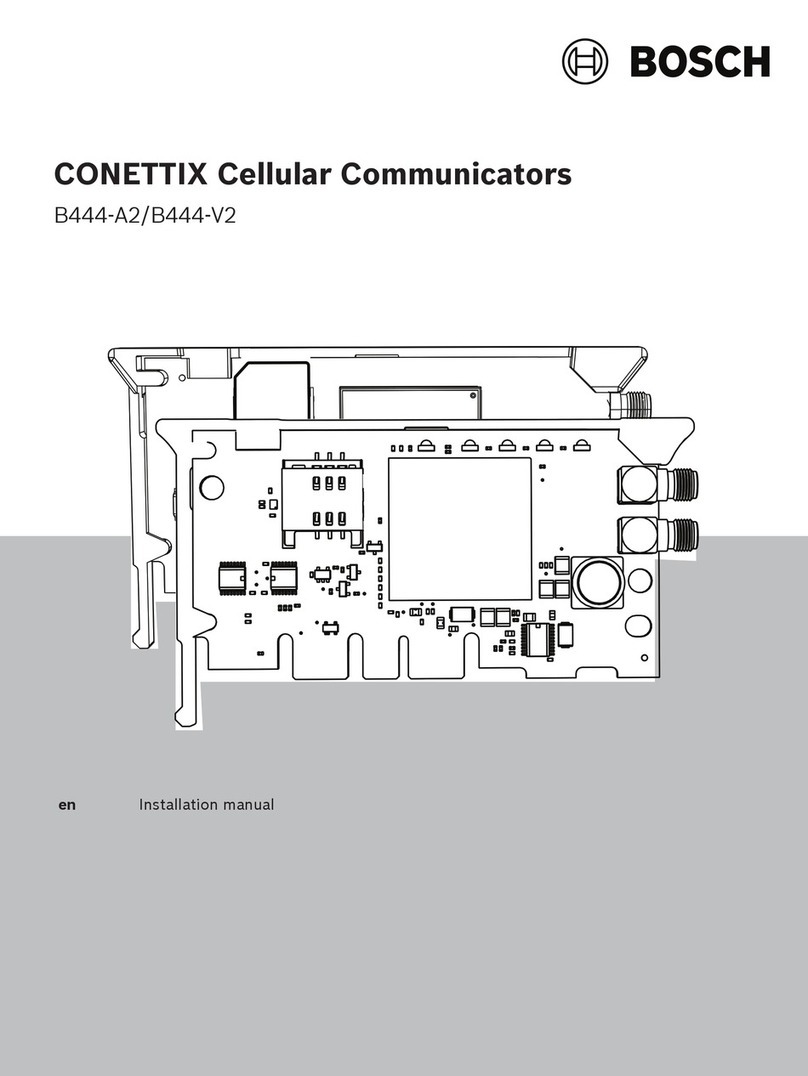
Bosch
Bosch CONETTIX B444-A2 User manual

Bosch
Bosch B465 User manual