Bosch MM588 User manual

Operating Instructions
Operating instructions
MM588
connected to Integral 33

Getting to know your handset
Integral 33
2
Important information
Caution!
The
handset must not be used in areas susceptible to explosions!
Keep away from dampness
Protect your handset against dampness. Do not, for example, leave it
outdoors when it is raining. This could damage the handset.
Protect against interference
Other electronic devices are generally protected against RF irradiation.
However
, a device of this kind which is insuf
ficiently protected may lead to
malfunctions.
Never unscrew the handset housing!
The housing could be damaged as a result. It does not contain any
components that can be repaired by yourself.
Operating the battery
At first, charge the battery to its full capacity
, e.g. overnight. In the first week
of operation, always place the handset back in the charger after use.
New battery cells will generally only reach their full capacity after several
days of standard operation.
Batteries must be used in the appropriate manner
.
Bosch is not liable for damage which occurs due to inappropriate handling
of the battery
.
Charging the battery in standard operation
The charging time for an empty battery is approximately 8 hours.
When the batteries are exhausted
Exhausted batteries do not belong in the household rubbish, and are to be
disposed of in the appropriate manner! Refer to P. 56,
Consumer
information.

Integral 33
Getting to know your handset
3
Contents
Getting to know your handset
Important information
2.
. . . . . . . . . . . . . . . . . . . . . . . . . . . . . . . . . . . . . . . . . .
Overview 4
. . . . . . . . . . . . . . . . . . . . . . . . . . . . . . . . . . . . . . . . . . . . . . . . . . . . . .
Display 5
. . . . . . . . . . . . . . . . . . . . . . . . . . . . . . . . . . . . . . . . . . . . . . . . . . . . . . .
Commissioning 7
. . . . . . . . . . . . . . . . . . . . . . . . . . . . . . . . . . . . . . . . . . . . . . . .
Basic
rules of operation
11.
. . . . . . . . . . . . . . . . . . . . . . . . . . . . . . . . . . . . . . . .
The functions
T
elephoning in the usual manner
14.
. . . . . . . . . . . . . . . . . . . . . . . . . . . . . . . .
Callback
if busy
16.
. . . . . . . . . . . . . . . . . . . . . . . . . . . . . . . . . . . . . . . . . . . . . . .
Double
call
17.
. . . . . . . . . . . . . . . . . . . . . . . . . . . . . . . . . . . . . . . . . . . . . . . . . . .
Consultation
call and call forwarding
19.
. . . . . . . . . . . . . . . . . . . . . . . . . . . . .
Switching
between lines (call partners)
21.
. . . . . . . . . . . . . . . . . . . . . . . . . . .
Conference 22
. . . . . . . . . . . . . . . . . . . . . . . . . . . . . . . . . . . . . . . . . . . . . . . . . . . .
Abbreviated
dialling
23.
. . . . . . . . . . . . . . . . . . . . . . . . . . . . . . . . . . . . . . . . . . . .
Code
dialling
25.
. . . . . . . . . . . . . . . . . . . . . . . . . . . . . . . . . . . . . . . . . . . . . . . . .
Local
telephone directory
26.
. . . . . . . . . . . . . . . . . . . . . . . . . . . . . . . . . . . . . . .
Call
diversion
30.
. . . . . . . . . . . . . . . . . . . . . . . . . . . . . . . . . . . . . . . . . . . . . . . . .
Follow me 31.
. . . . . . . . . . . . . . . . . . . . . . . . . . . . . . . . . . . . . . . . . . . . . . . . . . . .
DTMF
postdialling (digits as tone signals)
33.
. . . . . . . . . . . . . . . . . . . . . . . .
Call
charge display
34.
. . . . . . . . . . . . . . . . . . . . . . . . . . . . . . . . . . . . . . . . . . . .
Muting
the microphone
37.
. . . . . . . . . . . . . . . . . . . . . . . . . . . . . . . . . . . . . . . . .
Setting
the handset
38.
. . . . . . . . . . . . . . . . . . . . . . . . . . . . . . . . . . . . . . . . . . . .
Emergency
call
43.
. . . . . . . . . . . . . . . . . . . . . . . . . . . . . . . . . . . . . . . . . . . . . . .
Personal
Identification Number (PIN)
44.
. . . . . . . . . . . . . . . . . . . . . . . . . . . .
Locking
the handset
46.
. . . . . . . . . . . . . . . . . . . . . . . . . . . . . . . . . . . . . . . . . . .
Language 48
. . . . . . . . . . . . . . . . . . . . . . . . . . . . . . . . . . . . . . . . . . . . . . . . . . . . .
Registering
your handset in the system
49.
. . . . . . . . . . . . . . . . . . . . . . . . . .
Appendix
Codes
for your handset
53.
. . . . . . . . . . . . . . . . . . . . . . . . . . . . . . . . . . . . . . . .
Further
information about your telephone
54.
. . . . . . . . . . . . . . . . . . . . . . . . .
Specifications 57
. . . . . . . . . . . . . . . . . . . . . . . . . . . . . . . . . . . . . . . . . . . . . . . . . .
Table
of characters
58.
. . . . . . . . . . . . . . . . . . . . . . . . . . . . . . . . . . . . . . . . . . . .
Index 59
. . . . . . . . . . . . . . . . . . . . . . . . . . . . . . . . . . . . . . . . . . . . . . . . . . . . . . . . .

Getting to know your handset
Integral
33
4
Overview
Digit keys
For digits and
letters
Redial button
2nd function:
Follow me
R button
Signal button for
functions within
a
telephone system
2nd function:
Keyboard lock
Handset button
Corresponds to
lifting and
replacing the
handset
Left softkey
Functions depend
on status (display
contents). Also for
switching of
f.
Display
indicating call
numbers and
settings
Handset volume
buttons
Right softkey
Functions depend
on
status (display
contents). Also for
switching on.
Star button
Also for scrolling up
Hash button
Also for scrolling
down
Shift button
For switching to the
second function of
the buttons
Button 1
2nd function:
Mute
Button 0
2nd function: Call
list (at a later date)
Microphone
Call indicator
Programming
button
2nd function:
Abbreviated
dialling

Getting to know your handset
Integral 33
5
Display
V
arious texts and symbols in the display assist you in operating the
handset.
The texts and symbols are provided in the display to guide you through the
menus and inform you about the status of your handset.
The functions of the right and left softkeys change according to the current
status. The respective functions are shown in the display directly above the
softkeys.
The lines in the display
Symbol line indicating the status of the telephone.
3050
Smith Two text lines
e.g. for the name and call number
.
off Menu
Function of the right softkey
e g Menu
F
u
nction
of
the
right
softkey
e
.
g
.
Menu
.
Function of the left softkey
eg of
f
F
u
nction
of
the
left
softkey
,
e
.
g
.
of
f
.
Symbol meanings
Battery full,
battery nearly full,
battery nearly empty
,
battery
empty
,
(battery symbol flashing) capacity for less than five minutes!
Mute:
The microphone is of
f. Y
our call partner cannot hear you.
Lock:
The handset is locked.
Handset:
The handset has a telephone connection.
Shift:
The shift button is pressed.
(Antenna without radio waves)
Within range of the system: Your
handset is within range of a base station. Y
ou may make a call.
(Antenna with radio waves)
Connection to system: Y
our handset has
a
radio link.

Getting to know your handset
Integral 33
6
Continued
Display
The display of your handset can accommodate a maximum of 16
characters in each line.
The layout of the display contents depends on the status of your handset.
In basic status
3050
Smith
In
basic
stat
u
s
The display shows the number and the first 16 letters
off Menu
e d s ay s o s t e u be a d t e st 6 ette s
of
y
our name.
of
your
name
.
Name display
2492
Pentecost-Delane
Name
display
If you are calling an internal subscriber
, the display
Clrdown Menu
yg
,y
shows the subscriber
’
s internal call number or name.
shows
the
subscriber
s
internal
call
number
or
name
.
When makin
g
a call
0004434758739124
When
making
a
call
The display shows the number (the last 16 digits) and
Clrdown Menu
y(g)
possibl
y
the name.
ossibly
the
name
.
When
y
ou are called
3050
Smith
When
you
are
called
The display shows the number (the first 16 digits) and
Clrdown Menu
y(g)
possibl
y
the name.
ossibly
the
name
.
When a call is diverted to
y
ou
2942
Pentecost ->6382
When
a
call
is
diverted
to
yo
u
The display shows the number and call diversion.
Clrdown Menu
eds ays o st e u be a dca d eso

Getting to know your handset
Integral 33
7
Commissioning
When you receive your handset, it is registered in the system and ready for
operation. All you need to do is connect the supplied charger
.
If you wish to register your handset in another system, refer to Page 49.
Placement of the charger
Place the charger on a solid, even surface, e.g. a table. Choose a location
that is protected from direct sunlight and dampness. Please also observe
the information on P
. 54.
Insert the mains plug into a socket. The charger is ready for operation.
Charging the handset
Simply place the handset into the
charger
. Y
ou will hear an
acknowledgement tone. The display
and keypad lights will switch on
briefly
. The battery symbol in the
symbol line will start to move. The
battery is being charged.
When the batteries are being
charged, they will become slightly
warm. This is perfectly normal.
Charging
indicator light
for replacement
battery
i
Before using the handset for the first time, the batteries should be charged
for at least 8 hours.
New battery cells will generally only reach their full capacity after several
days of standard operation.

Getting to know your handset
Integral 33
8
Continued
Commissioning
Removing the battery
Place the handset on a table with the
display facing down. Press in the
clip. Pull up the clip on the battery
.
Press in the
clip.
Charging the replacement battery
Place a replacement battery in the
charging holder (rear side of the
charger). Slide the battery through
the guide notches parallel to the rear
panel. Make sure that the battery
clicks into place. The charging
indicator light switches on.
Fitting the replacement battery
Place the replacement battery onto
its rear edge. T
ilt it onto the handset.
Make sure that the battery clicks into
place.
i
The charging process is ended when the replacement battery is full. The
charging indicator light will then switch of
f.
If a handset is placed in the charger, the handset will be charged. The
replacement battery will not be charged during this period. The charging
indicator light remains switched of
f.
The battery symbol in the display will only provide a reliable indication of
the charging status once the handset has been completely charged for the
first time!

Getting to know your handset
Integral 33
9
Continued
Commissioning
V
ibra battery
A V
ibra battery is available for the handset. The V
ibra battery serves to
vibrate the handset when a call is received. How to activate the vibration is
explained on Page 38.
Carrying clip
The clip is designed for carrying your handset in an office environment. It
will not stay attached to wide leather belts. T
o carry the handset outdoors,
please use the carrying case which can be obtained as an accessory
.
Releasing the clip
T
o release the clip, bend the lateral clamps slightly apart.
Attaching the clip
Place the handset on a table with the
display facing down. Attach the clip
to the handset from above. Make
sure that the clamping lugs click into
place.
i
When inserting a V
ibra battery into the handset, it may occur that the
battery vibrates briefly. This is perfectly normal.
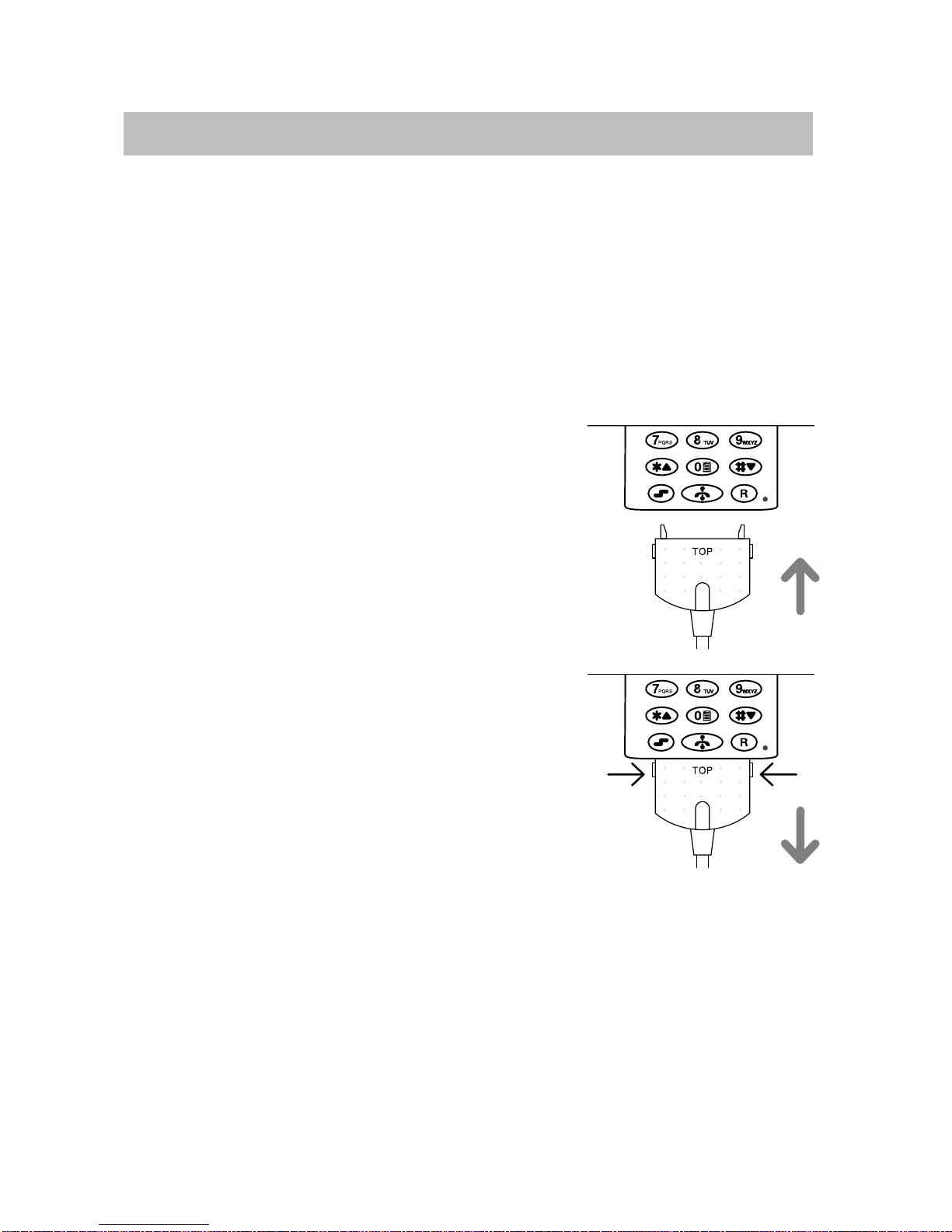
Getting to know your handset
Integral 33
10
Continued
Commissioning
HSG30-DECT Combined handset / headset
The HSG30-DECT combined handset / headset is available for the
handset. The connector socket is located on the base of the handset.
The combined handset / headset enables “handsfree” telephoning. The
microphone and loudspeaker in the handset will then be
switched off.
The handset rings when a call arrives.
All other functions are unaf
fected.
Connecting the combined handset / headset
Place the handset on a table with the display
facing up.
Hold the connector of the handset / headset so
that you can read the embossed text T
OP.
Insert the connector into the socket on the bottom
of the handset. Make sure that the clip clicks into
place.
Disconnecting the handset / headset
Press in the lateral locking lugs.
Remove the connector of the handset / headset
from the handset.

Getting to know your handset
Integral 33
11
Basic rules of operation
The
operation of your telephone includes several operating steps which are
often repeated. Please familiarize yourself with these operating steps.
Left and right softkey
The function of the softkeys changes according to the situation. The
respective function always appears in the display above the softkey
, e.g.
Menu or off .
The right softkey is used for switching on, calling up menus or
confirming.
The left softkey is used for ending a menu option or cancelling.
If you press the key for a
long
period when in any of the menus,
the handset will be returned to its basic status.
Star and hash buttons
The star and hash (#) buttons are used for scrolling in lists and
menus.
Switching on the telephone
The telephone is switched of
f. Press the right softkey for a
long
period.
Switching off the telephone
The telephone is in basic status. Press the left softkey for a
long
period.
i
If you place the switched of
f handset into the charger
, the handset will be
switched on after a while and the charging process will be indicated.
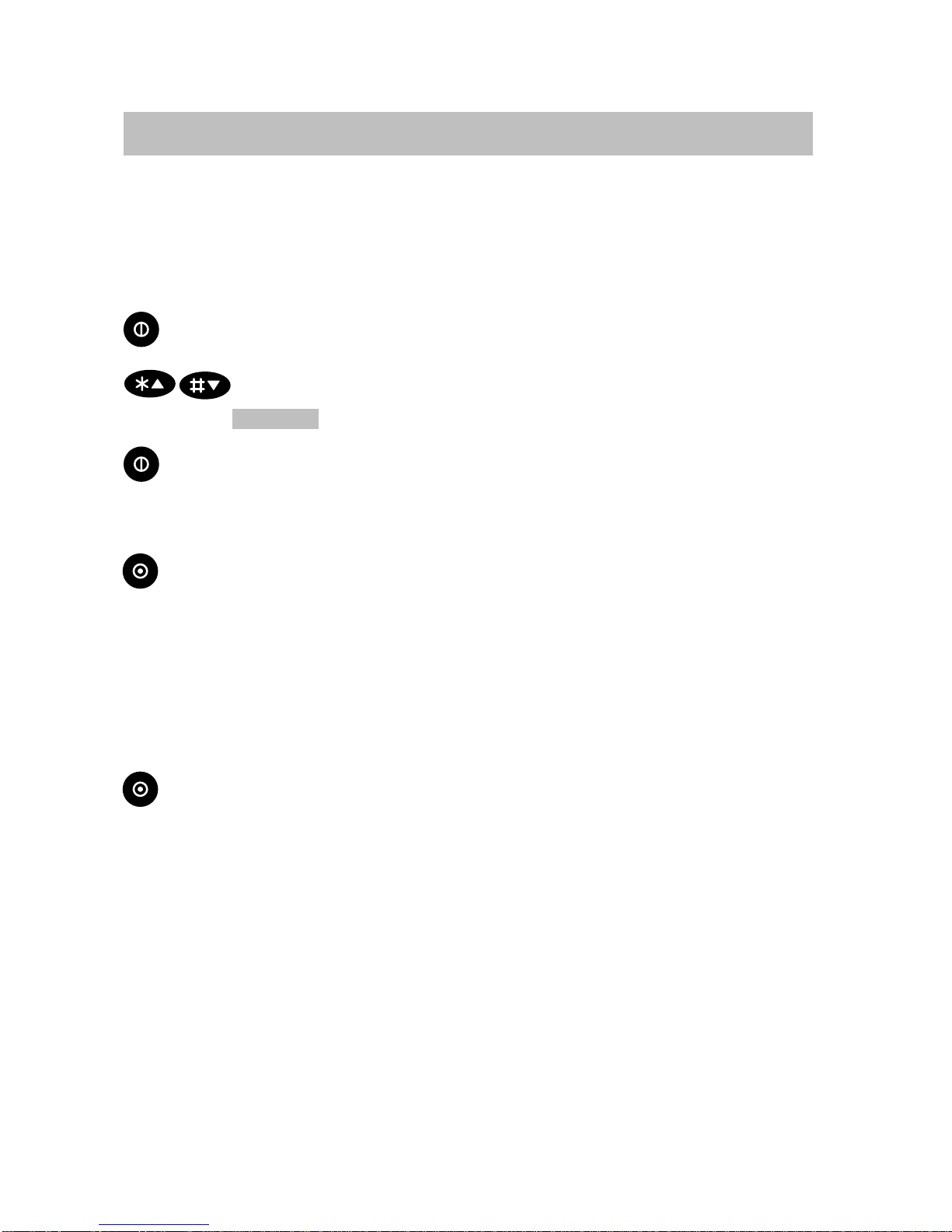
Getting to know your handset
Integral 33
12
Continued
Basic rules of operation
Selecting
a menu
Some functions and settings of your telephone can be obtained via the
display contents (menu). The menu is set out in such a way that most of the
menu options lead to submenus.
Call up the menu using the right softkey
.
Use the star and hash (#) buttons to mark the desired menu
option, e.g.
System .
Select the menu option using the right softkey
.
Menu level back
The left softkey enables you to move to the next menu level up or
leave the menu.
Submenus
Submenus are operated in exactly the same way as the main menu.
Cancelling
Press the left softkey for a
long
period in order to reach basic status.
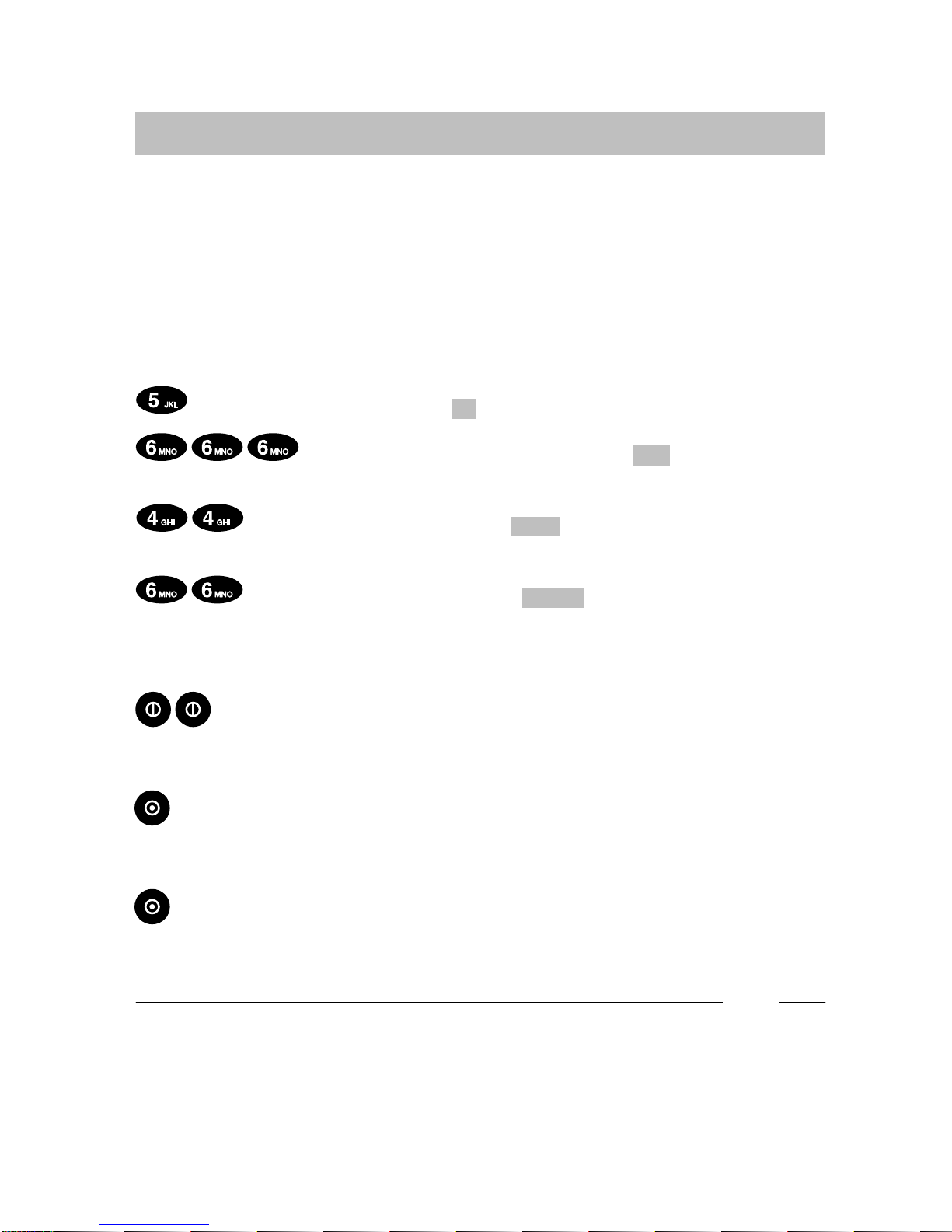
Getting to know your handset
Integral 33
13
Continued
Basic rules of operation
Entering
characters for telephone directory entries
The digit keys may also be used to enter letters and characters, e.g. for
names in your personal telephone directory
. The letters are printed on the
digit keys. Y
our telephone will automatically switch to the input of letters
and characters when this is required. The table of characters on Page 58
indicates which character404s you may enter
.
Example: Entering the name “JOHN”:
Press the JKL button once.
J
appears in the display
. W
ait briefly
.
Press the MNO button three times.
JO
appears in the
display
. W
ait briefly
.
Press the GHI button twice.
JOH
appears in the display
. W
ait
briefly.
Press the MNO button twice.
JOHN
appears in the display
.
W
ait briefly
.
Ending input
Press the right softkey twice. The characters are accepted.
Correcting characters
Press the left softkey
.
Deleting the line
Press the left softkey for a
long period.
i
T
o switch between upper and lower case letters: Press the key for a
long
period.
The table of characters on P
. 58 shows the lower case letters in the
second line.

The functions
Integral 33
14
Telephoning in the usual manner
You
may use your handset to telephone in the usual manner
.
T
elephoning within the telephone system (internally): Dial the internal call
number required.
External Calls: Dial the external line code (usually zero), followed by the
call number of your call partner
.
Calls, block dialling
Dial the desired call number
, e.g. 1276
Correct any typing mistakes if necessary
.
Lift the handset.
Cancelling block dialling
Press the R button.
Making a call, conventional dialling
Lift the handset.
Dial the call number
, e.g. 1276.
Ending a call
Replace the handset.
Redialling
Press the redial button.
Lift the handset.

The functions
Integral 33
15
Continued
Telephoning in the usual manner
Accepting
a call
Y
our handset rings.
Lift the handset.
Switching off the ringing tone
Y
our handset rings.
T
one of
f. The call is still waiting.
Rejecting a call
Y
our handset rings.
Reject. The caller hears the busy tone.
i
The number of the caller appears in the display
. If the call is internal, the
name will also be displayed.
Diverted call: If someone dials the number 5432 and reaches you via a call
diversion, the following will also appear in the display: –> 5432
If when telephoning you arrive at the boundary of the radio range, you will
hear the range warning tone.
The message ”Line occupied” tells you that no line is free. Try again in a
few minutes.

The functions
Integral 33
16
Callback if busy
If
the called internal subscriber is busy
, you may activate a callback. As
soon as the line of this subscriber becomes free, your telephone rings and
you can allow yourself to be connected to the subscriber. This function
must be enabled for your telephone within the system. Y
our system admini
-
strator will inform you of the required code.
Activating a callback
The subscriber is busy
.
Enter the code for callback, e.g. star key
, 2. Y
ou will hear an
acknowledgement tone.
Replace the handset.
When the subscriber becomes free
Y
our telephone will ring when the desired subscriber becomes free.
Lift the handset. The connection is made.
Activating all callbacks
Press the programming button.
Enter the code #2.
delete?
appears in the display
.
Confirm.
i
Y
ou may store up to three callbacks.
Y
ou cannot delete individual callbacks, only all of them at the same time.
If you attempt to delete a callback when no callbacks are entered, you will
hear a rejection tone.
Y
ou may cancel using the left softkey
.

The functions
Integral 33
17
Double call
Double
call means: When you are called, both your handset and a second
telephone will ring. Y
ou may choose which of the
two
sets you wish to use.
Y
ou will need codes in order to set up the double call feature. These codes
can be obtained from your system administrator
.
Setting up a second telephone for a double call
Dial the code for the
double call destination, e.g. star
key
, 33.
Dial the number for the second
set, e.g. 7654.
End the input.
Lift the handset. Y
ou will hear an acknowledgement tone.
Replace the handset.
i
The double call feature must have been enabled.
If your handset is outside the range of the system or switched of
f, the other
telephone only will ring. The caller hears the ringback signal.
If you are telephoning on your handset, the caller may, depending on the
setting in the telephone system, hear either the ringback or busy signal.
Ask your system administrator for more details.
Y
ou handset may also be the destination of a double call, e.g. from the
telephone on your desk.

The functions
Integral 33
18
Continued
Double call
Switching on double call
Enter the code for double call ON, e.g. star key
, 34.
Lift the handset. Y
ou will hear an acknowledgement tone.
Replace the handset.
Switching off double call
Enter the code for double call OFF, e.g. #34.
Lift the handset. Y
ou will hear an acknowledgement tone.
Replace the handset.

The functions
Integral 33
19
Consultation call and call forwarding
During
a telephone conversation, you may go into consultation and speak
to another call partner
. Y
our initial call partner is left waiting. The same ap
-
plies when your call partner also goes into consultation. It is also possible
to transfer the caller
.
Activating consultation
Y
ou are speaking on the telephone.
Activate consultation.
Please dial
appears in the display
. Y
our
call partner cannot hear you.
Enter the desired number
, e.g. 7654.
The number appears in the display:
7654
. The connection is made. Y
our
initial call partner is left waiting.
Switching to the other call partner
Switch over using the R button.

The functions
Integral 33
20
Continued
Consultation call and call forwarding
Disconnecting
the current call partner
Disconnect using the left softkey
.
T
ransferring a caller
Y
ou are speaking on the telephone.
Activate consultation.
Please dial
appears in the display
.
Enter the desired number
, e.g. 7654.
Replace the handset.
i
Y
ou may connect the caller without having to wait until the third subscriber
answers.
Y
ou may still connect the caller if the third subscriber is busy
.
Other manuals for MM588
1
Table of contents
Other Bosch Cell Phone manuals
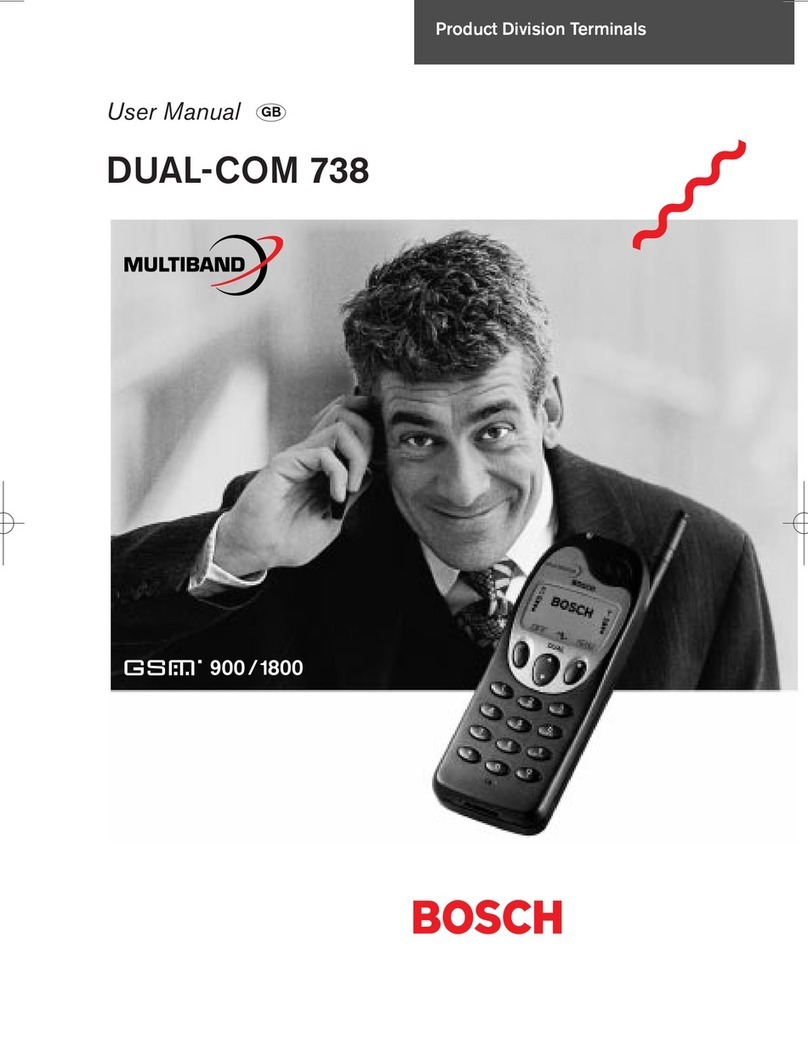
Bosch
Bosch QSM 1800 User manual
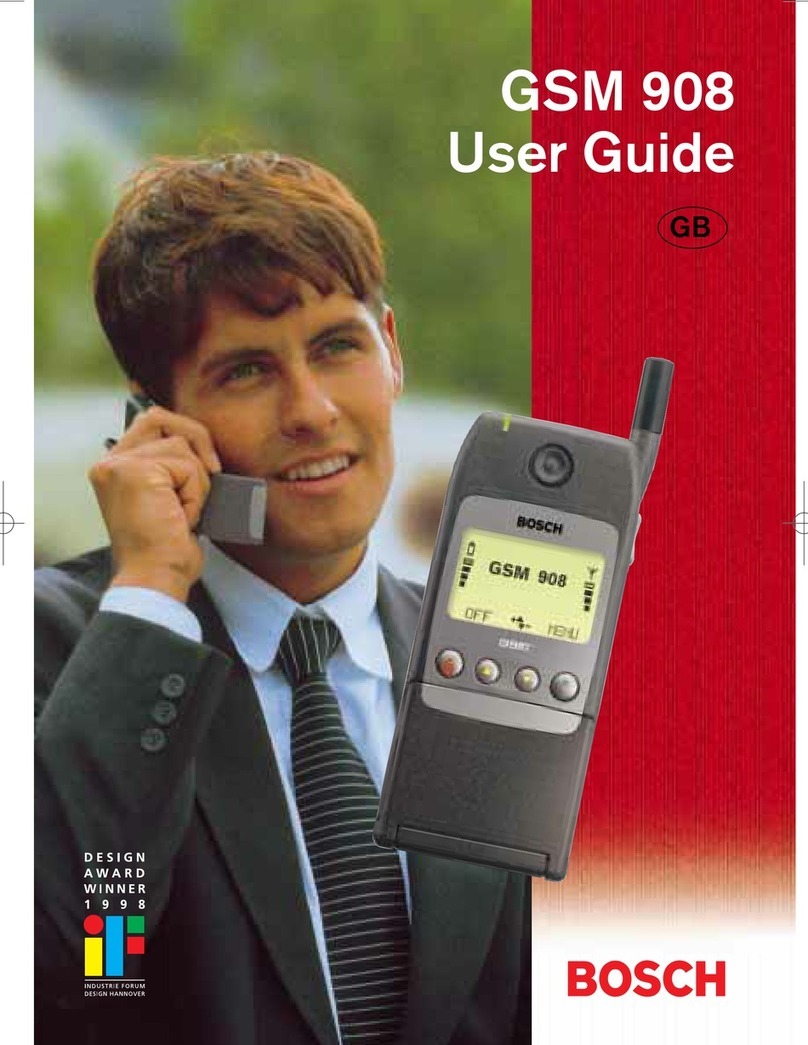
Bosch
Bosch GSM 908 User manual

Bosch
Bosch D6412 User manual

Bosch
Bosch GSM 1900 User manual
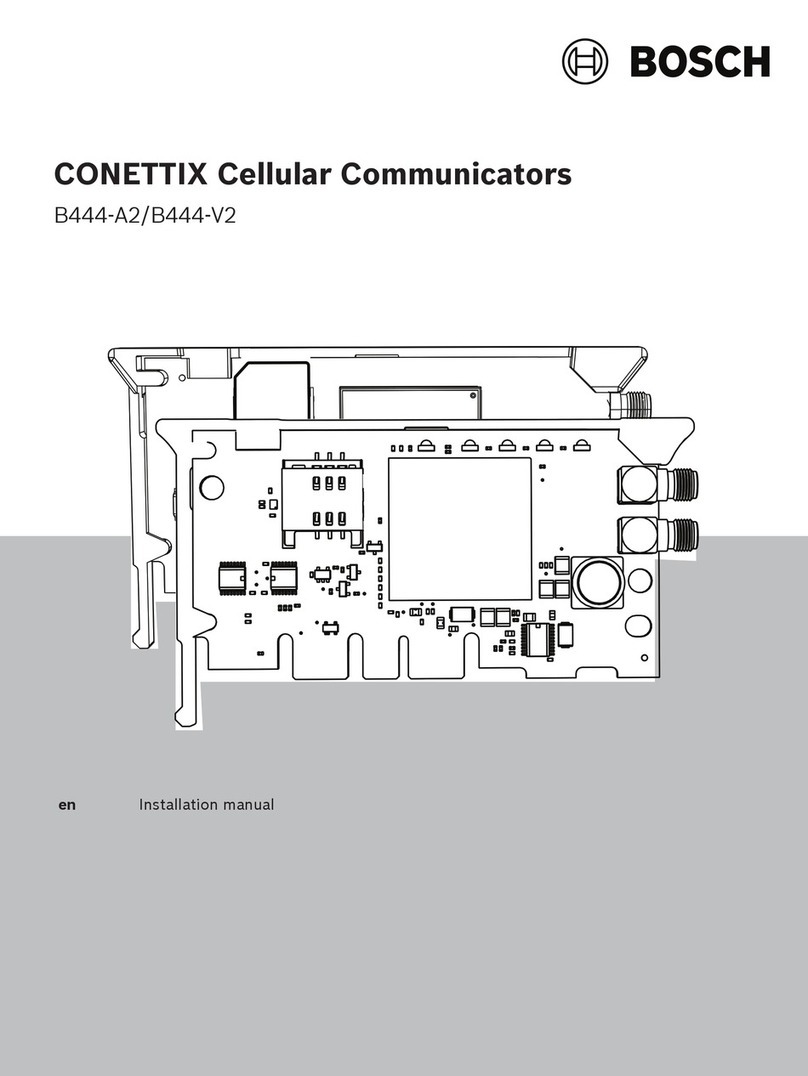
Bosch
Bosch CONETTIX B444-A2 User manual

Bosch
Bosch D7212G User manual
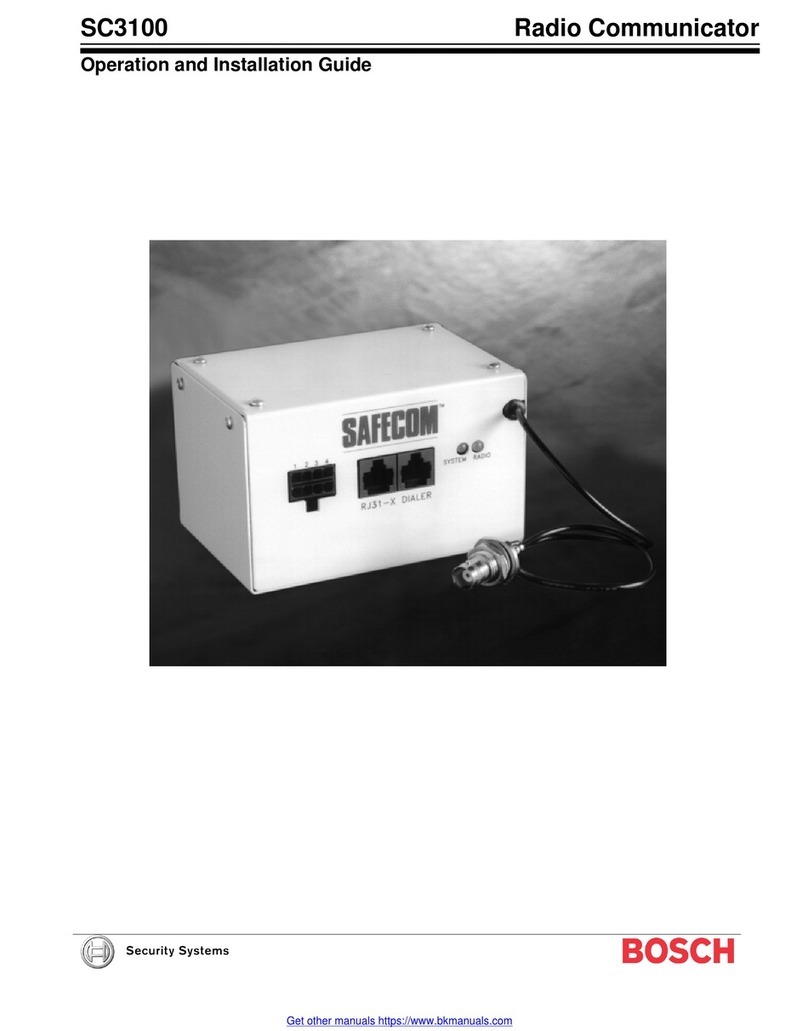
Bosch
Bosch SAFECOM SC3100 Quick start guide

Bosch
Bosch B440 User manual

Bosch
Bosch WORLD 718 User manual

Bosch
Bosch B442 User manual

Bosch
Bosch GSM 509 User manual

Bosch
Bosch B443 User manual

Bosch
Bosch DS7240-UK User manual

Bosch
Bosch GSM-Com 608 User manual

Bosch
Bosch D9068 Quick start guide

Bosch
Bosch DS7060 User manual

Bosch
Bosch B465 User manual

Bosch
Bosch ITS-DX4020-G Operating instructions

Bosch
Bosch B465 User manual

Bosch
Bosch Doro Secure 680 User manual





















