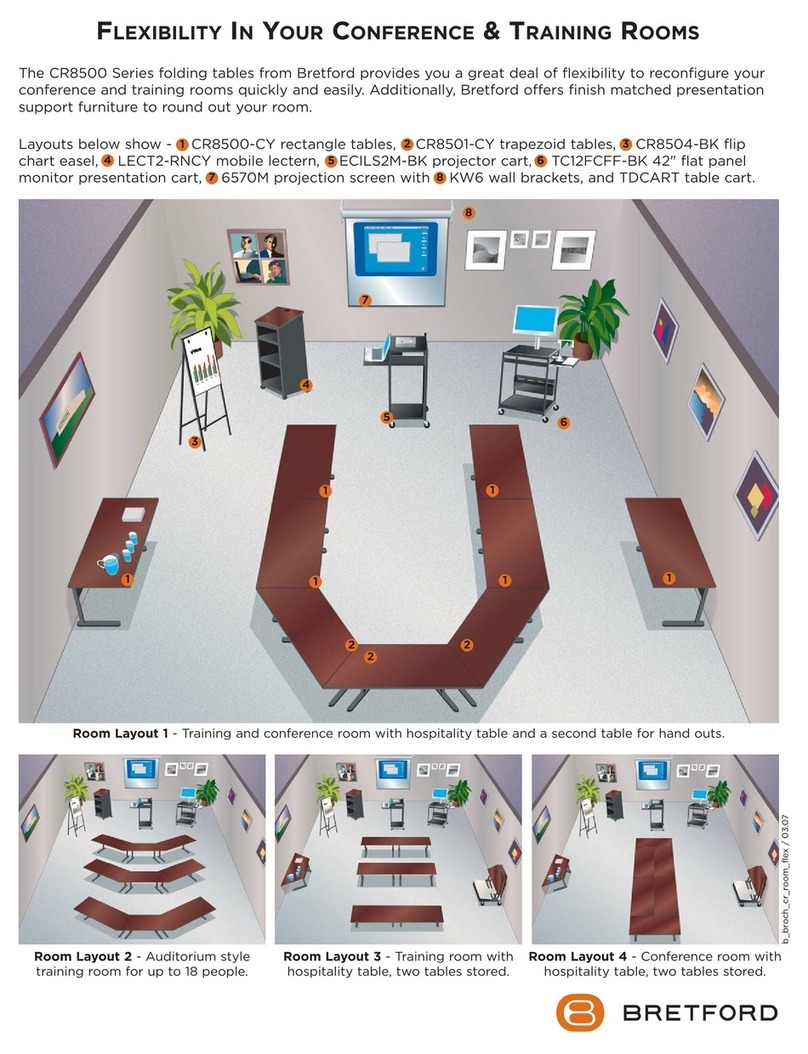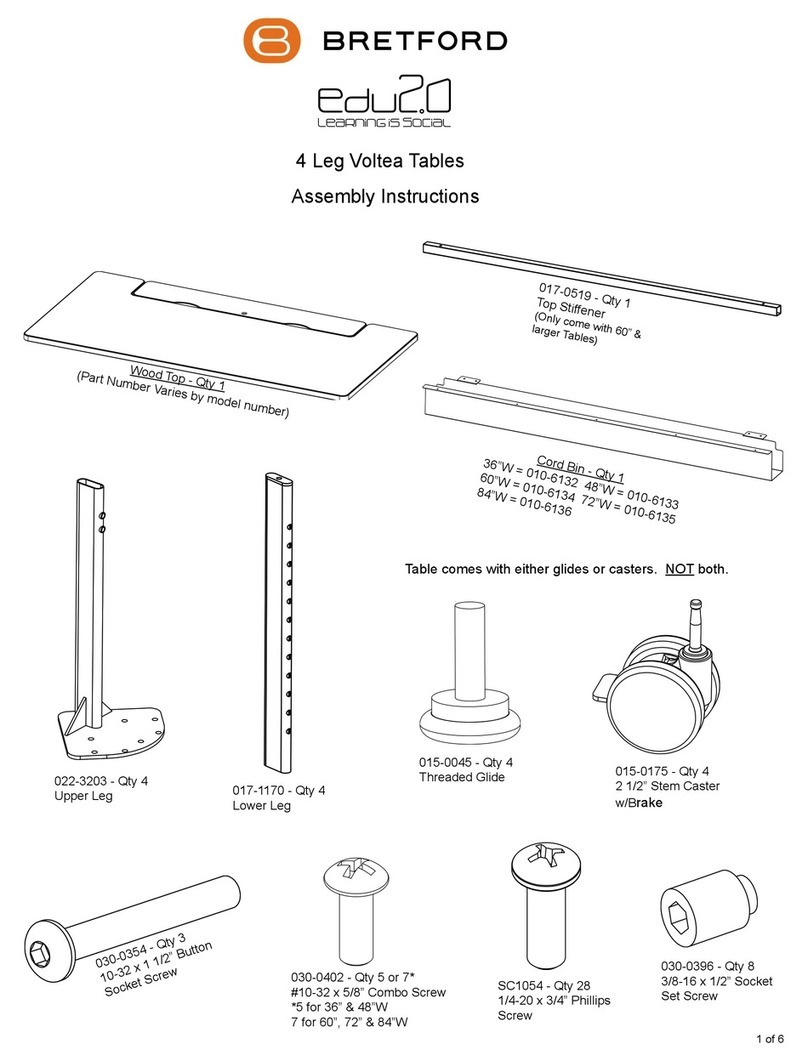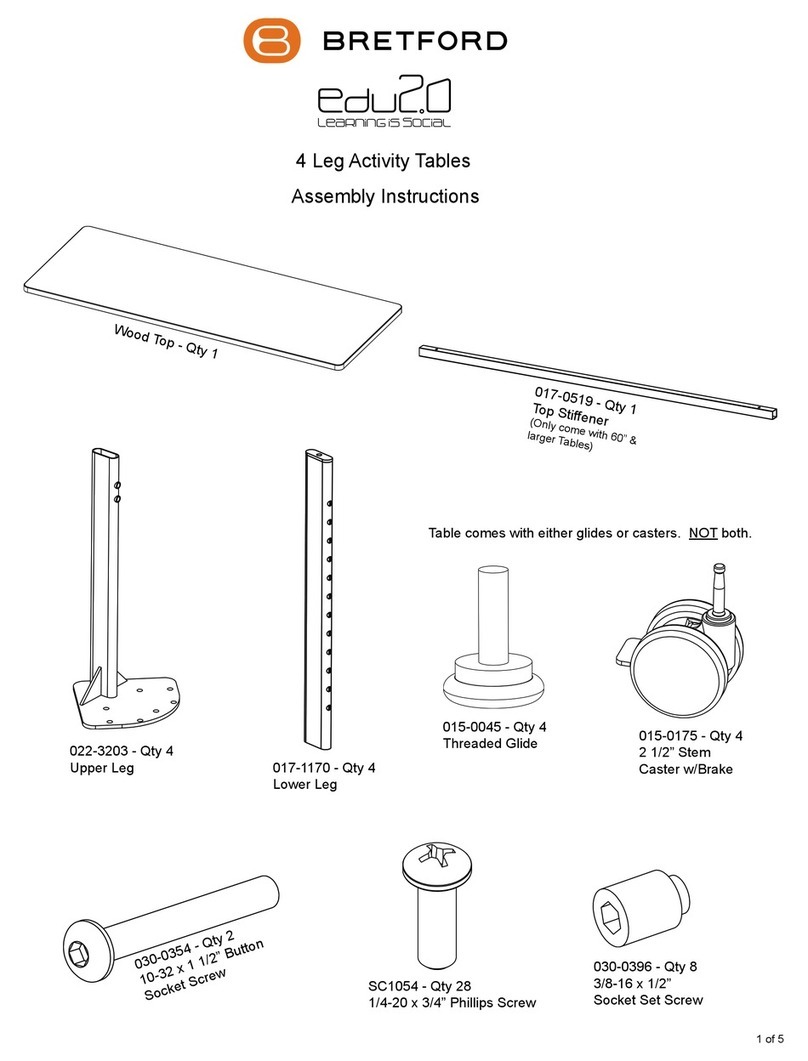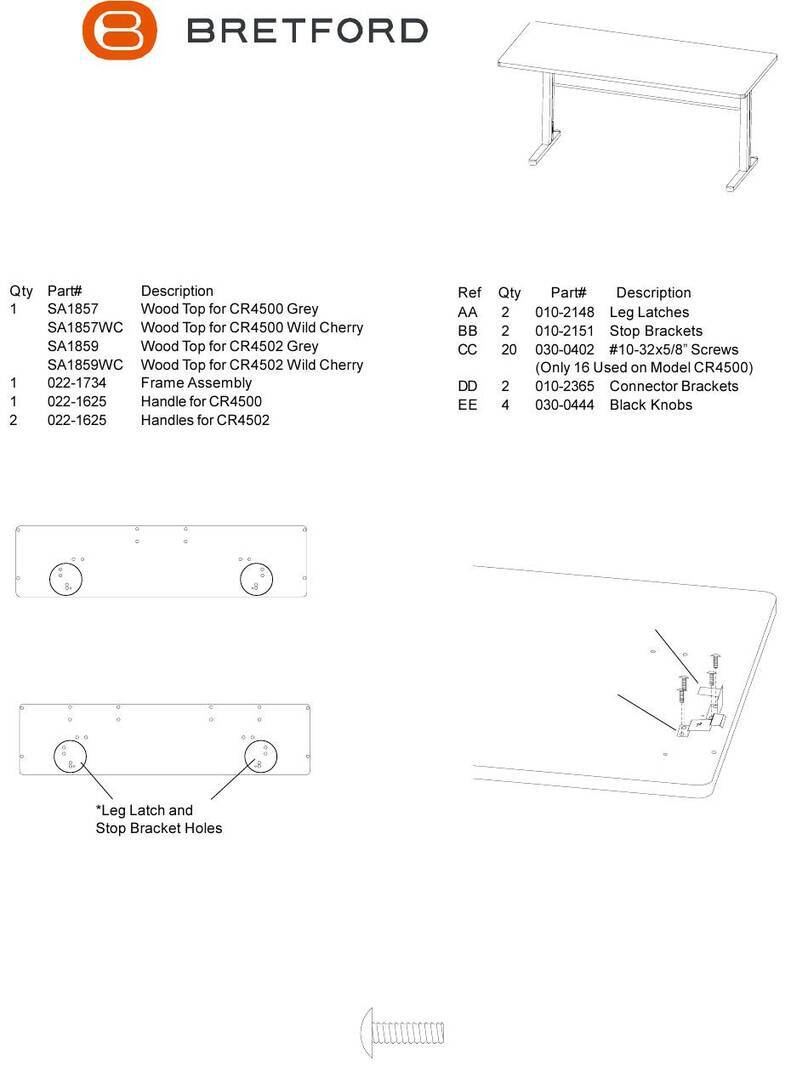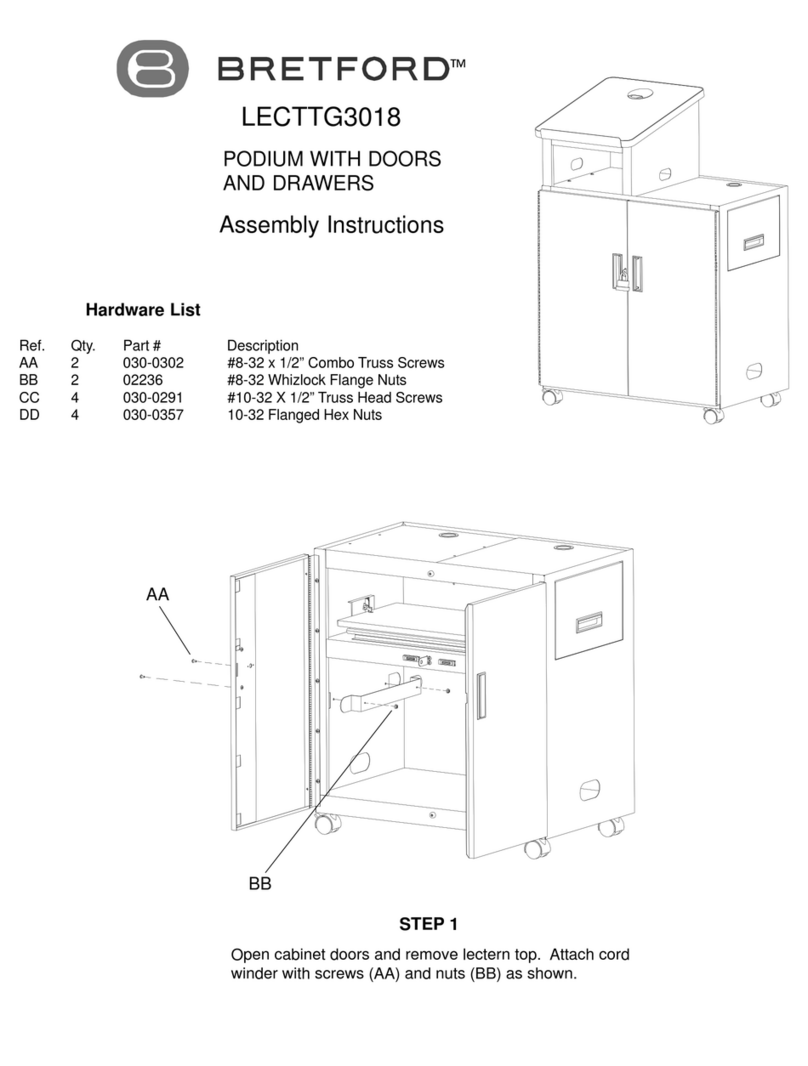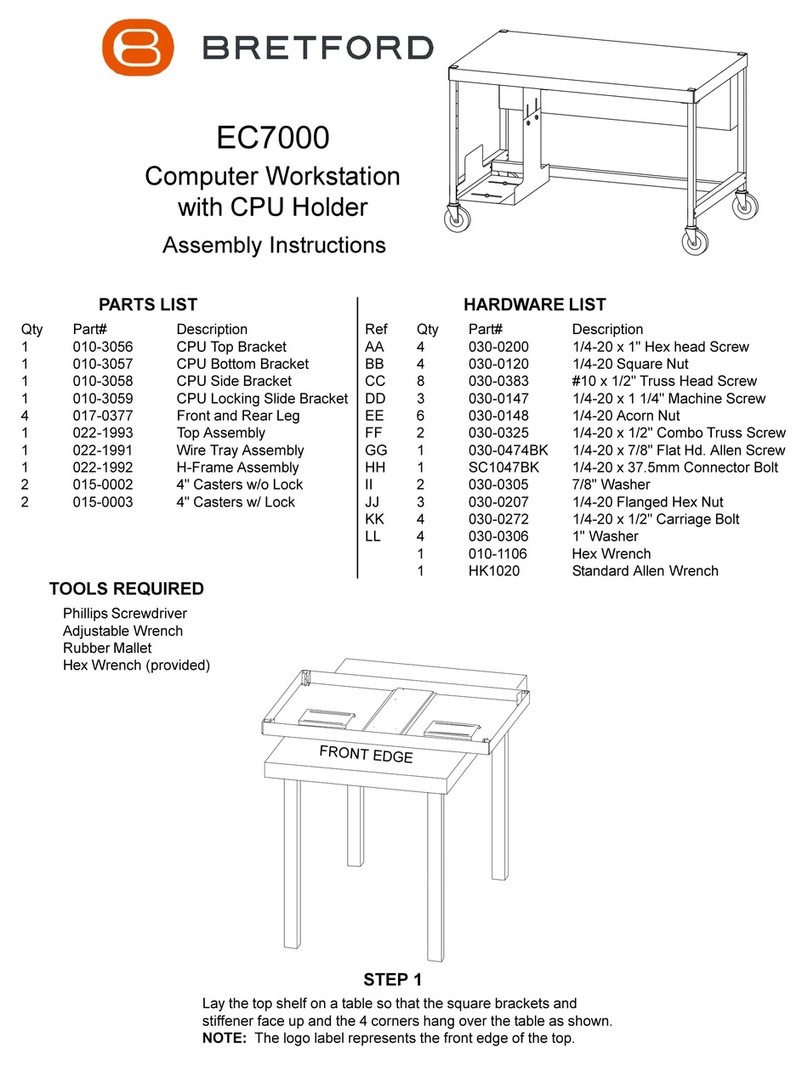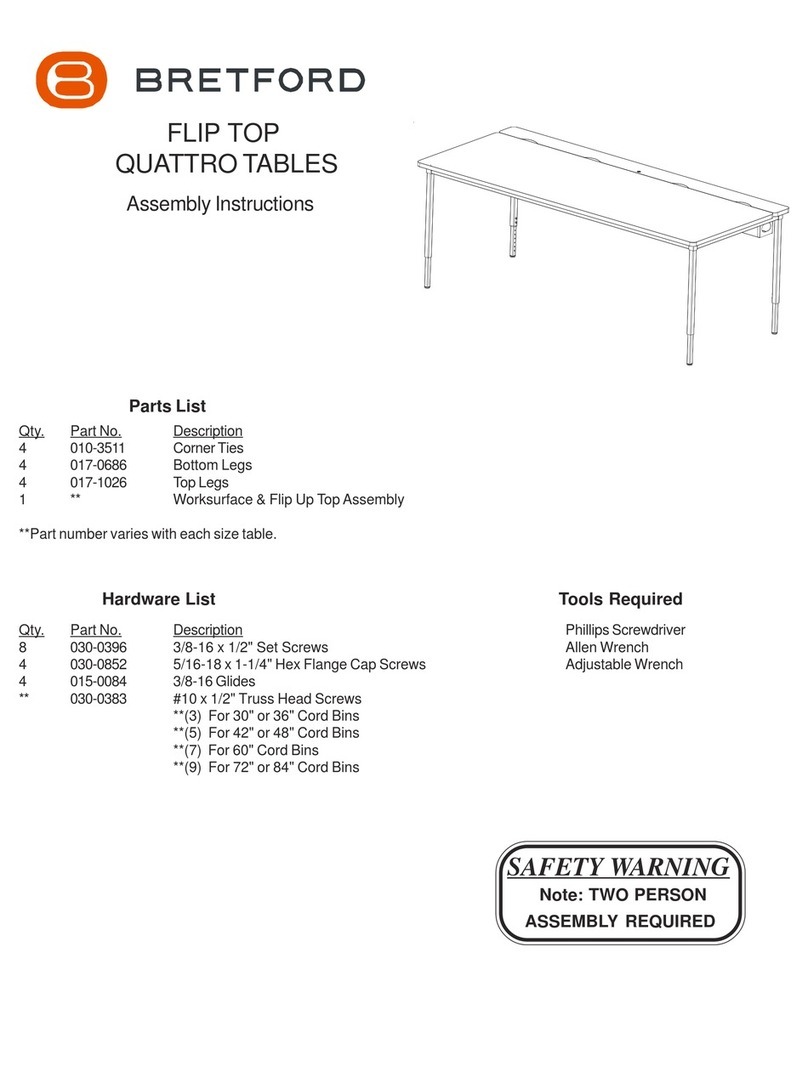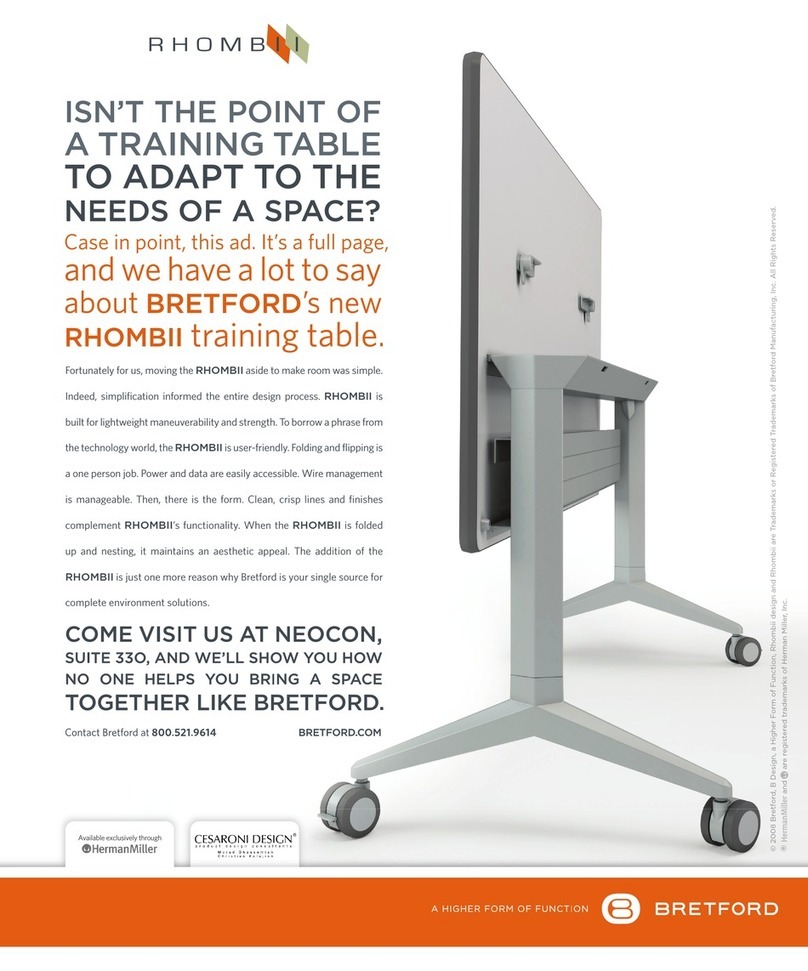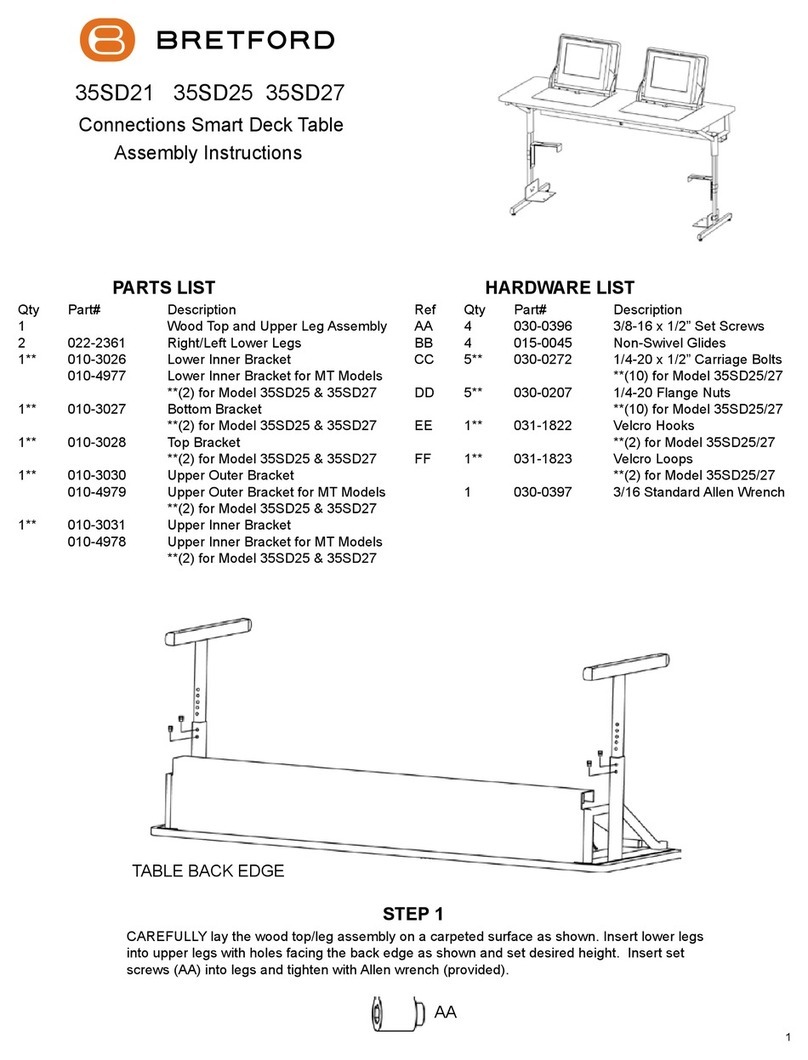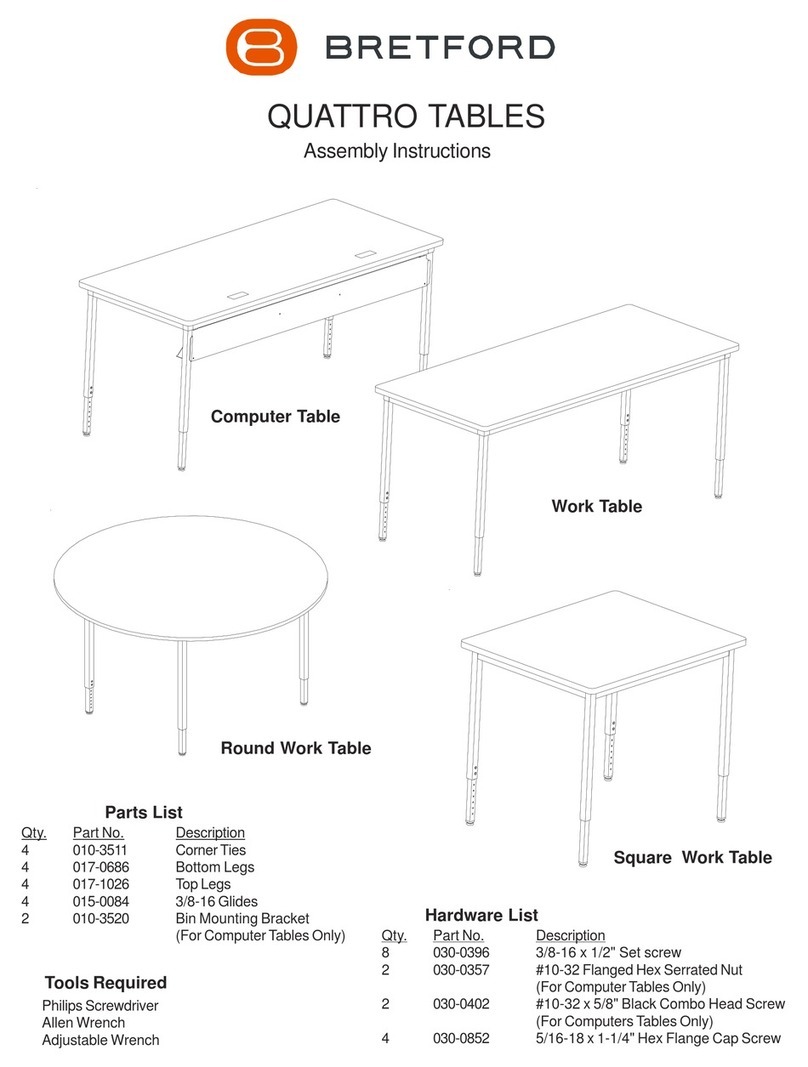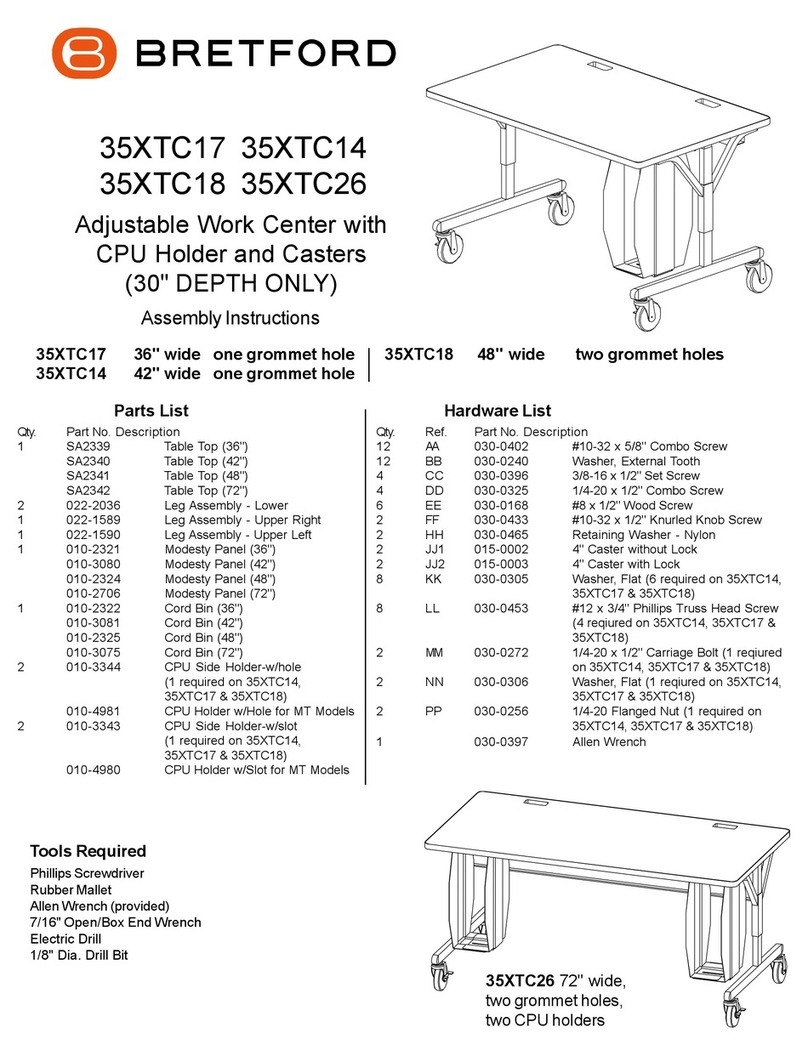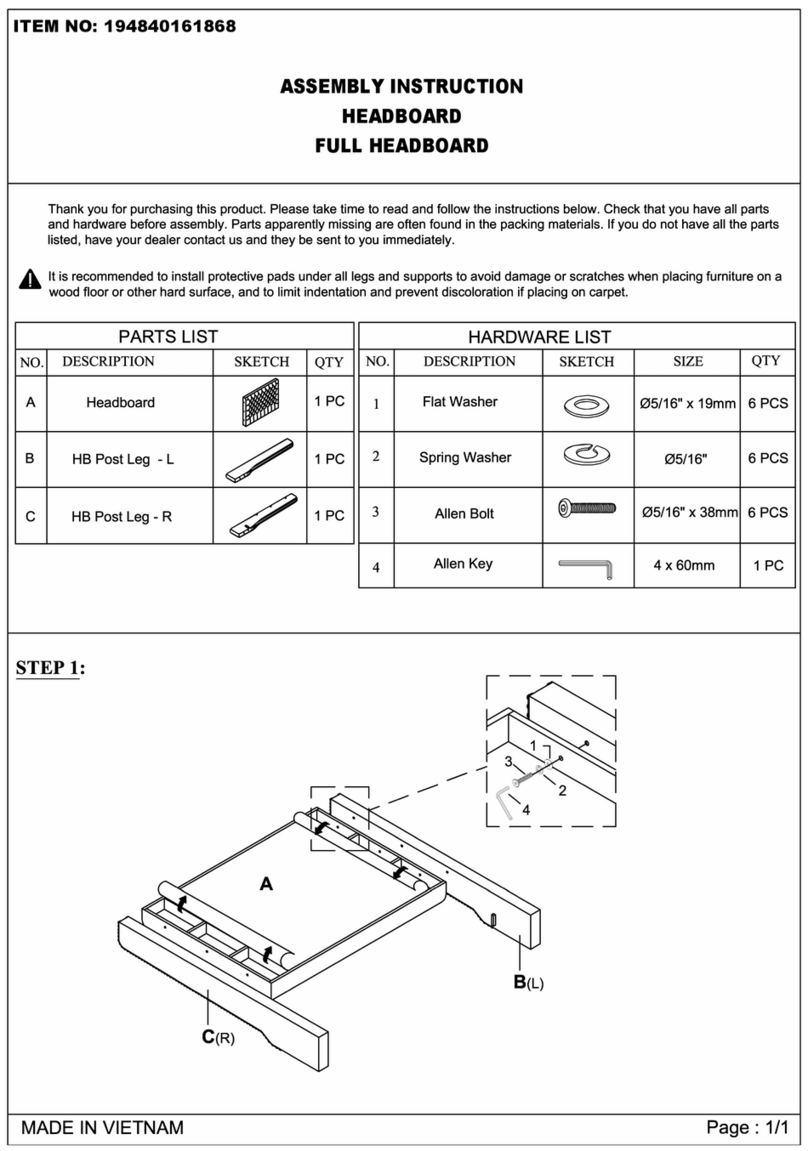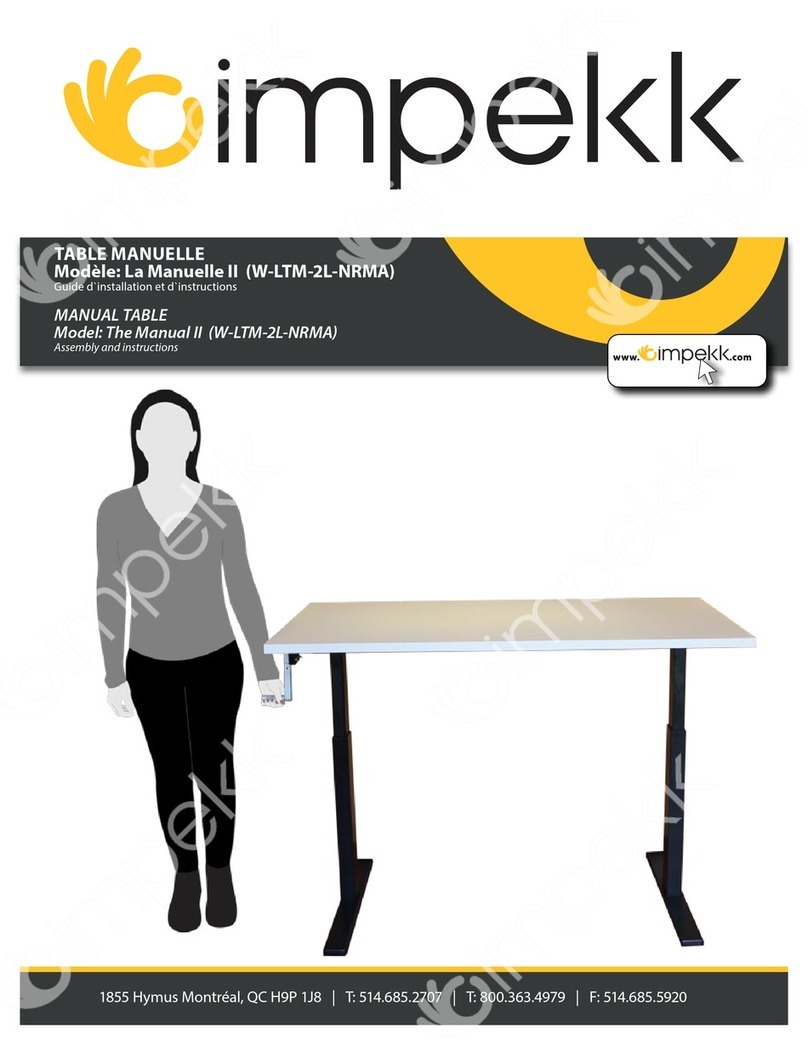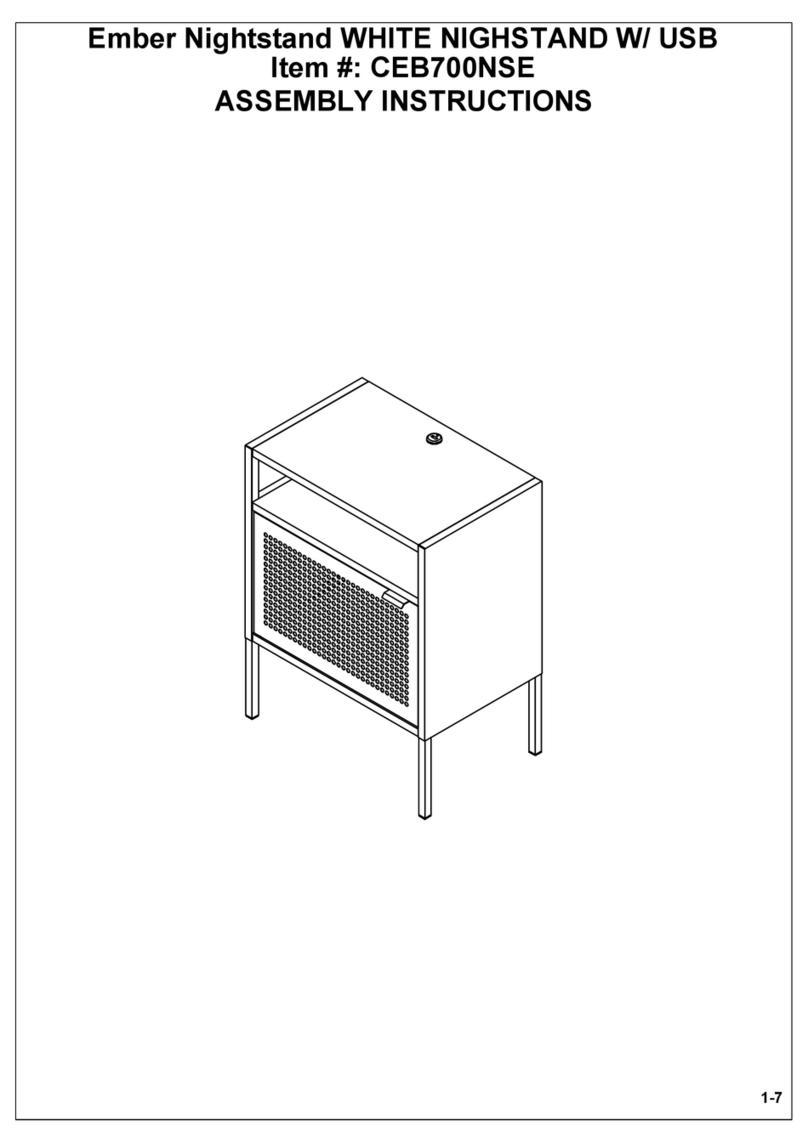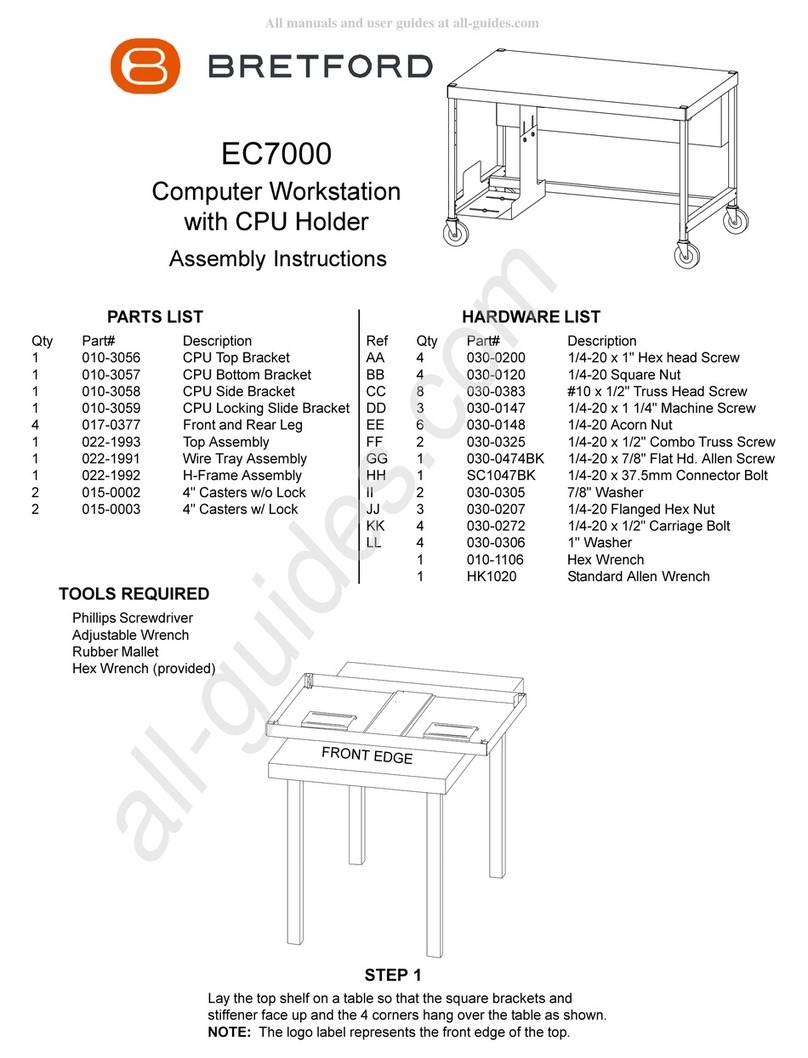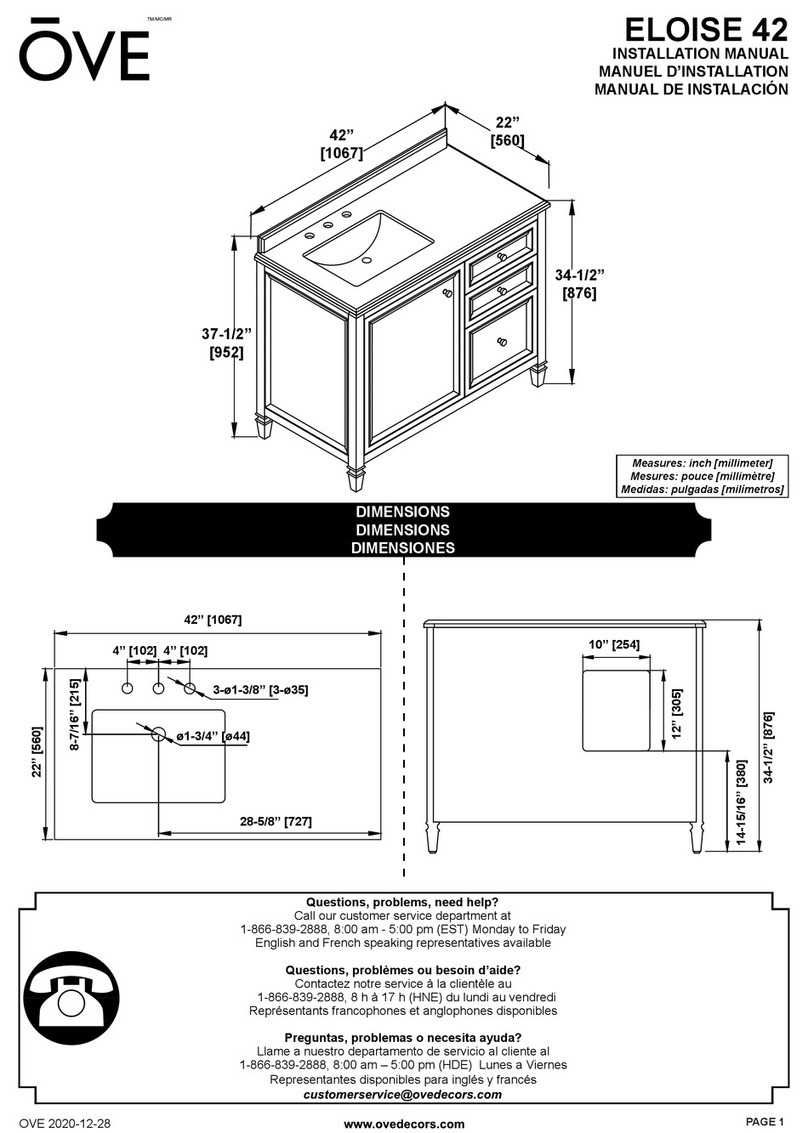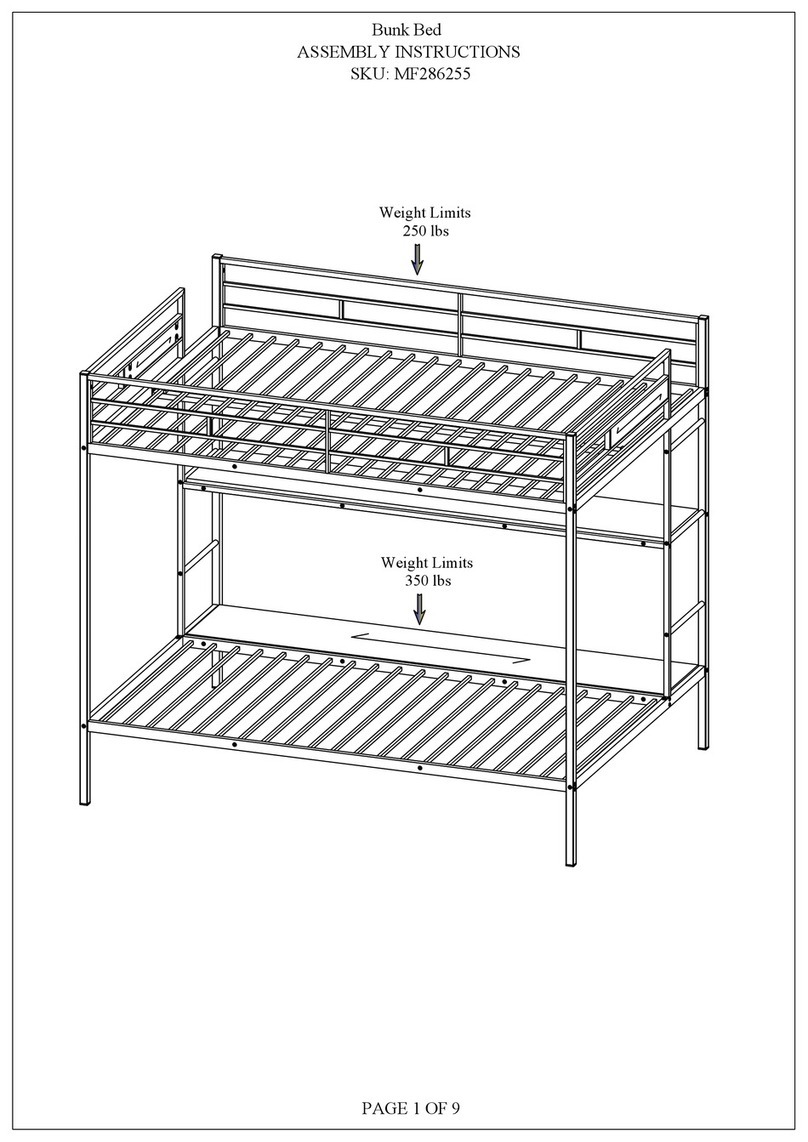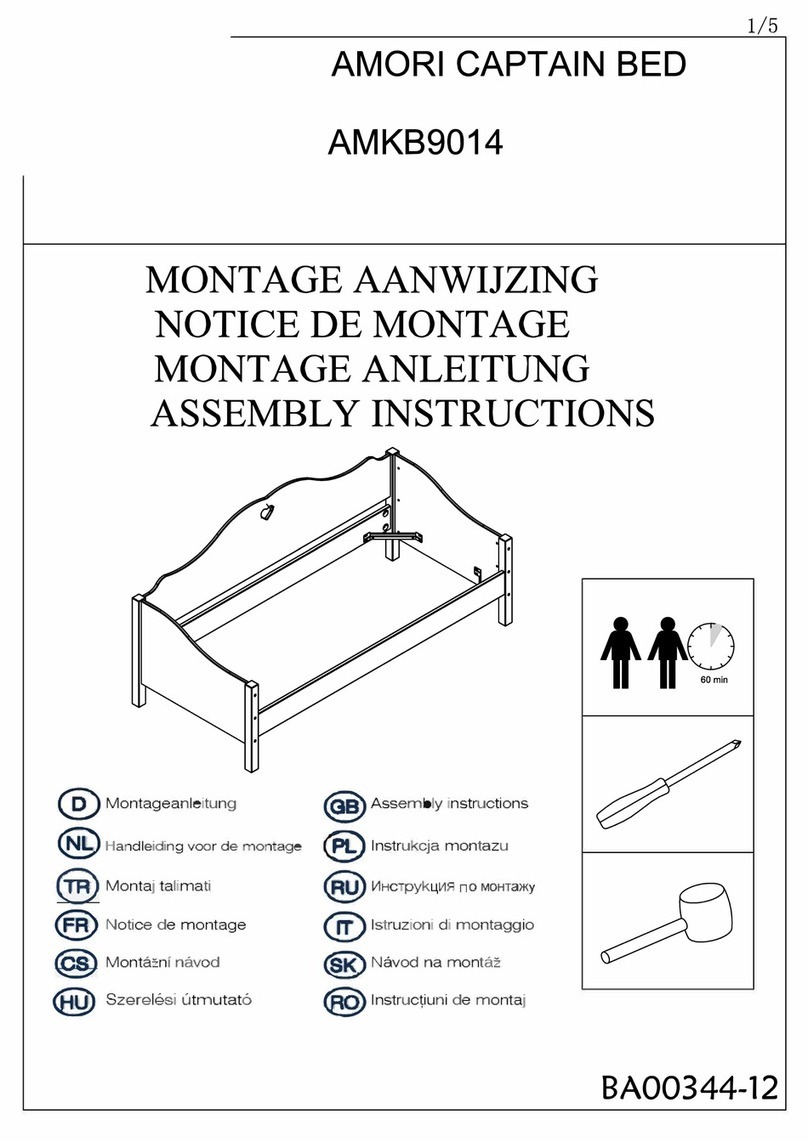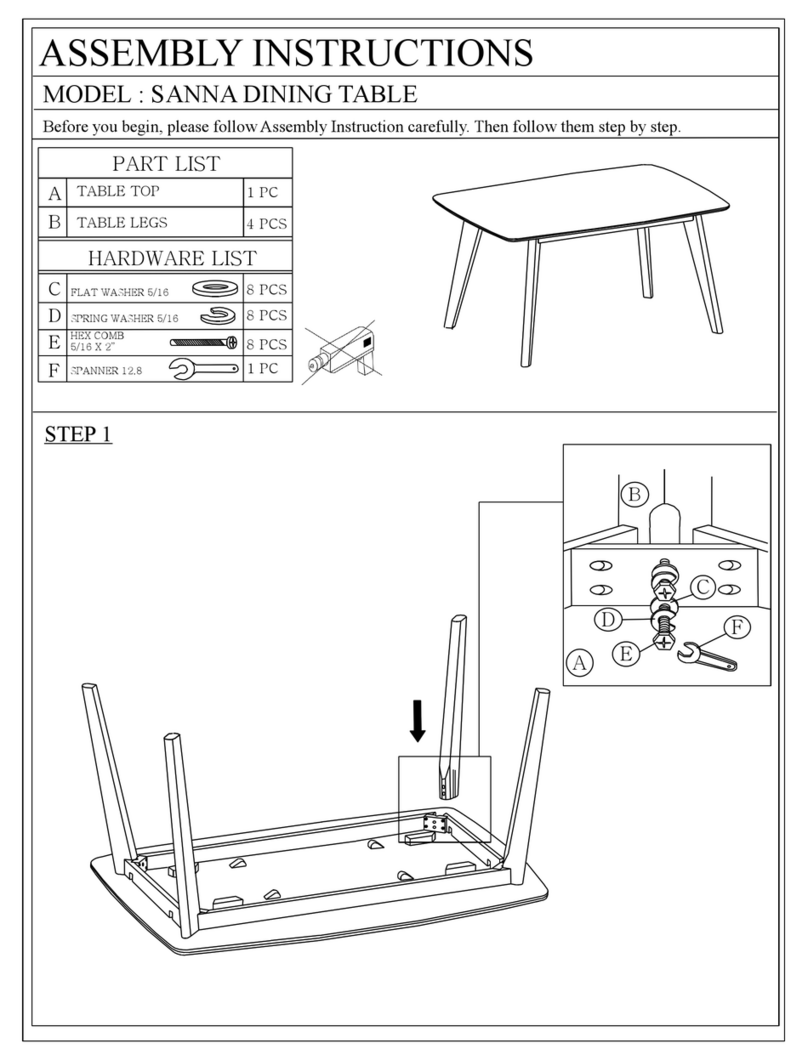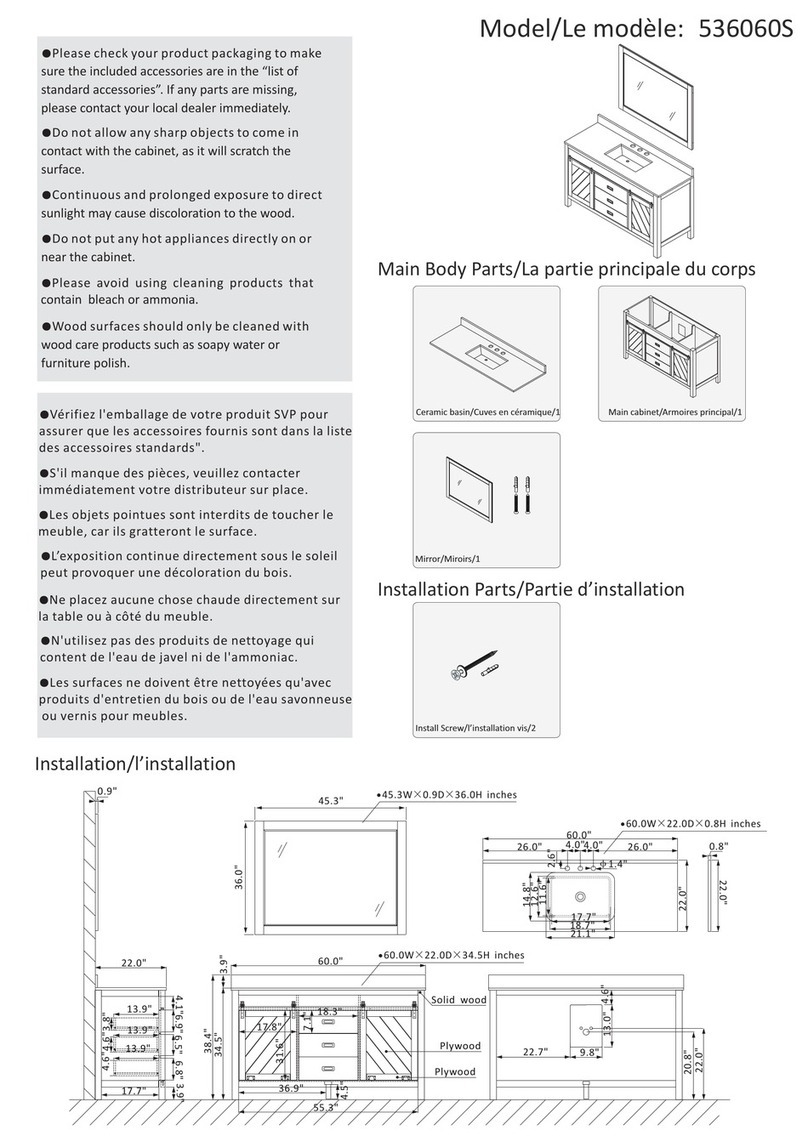LAP30ULV-CT
30 Laptop Computers in Vertical Slots
Maximize your technology investment
Unique Power Management & Control System (patent
pending) gi es you the ability to:
Extend the battery life of your computers with one touch!
Save on energy costs – the “Brain” knows the more
charged a battery, the less power it requires.
Designed for the IT Coordinator,
the Instructor & the Student
Easy set-up for the IT Coordinator
Easy to maintain by the Instructor
Easy to use for the Student
Color-Coded Labeling System helps keep you
in control and your in estment organized.
All about Safety & Security
Peace of mind, knowing that the entire cart is UL Listed -
not just the electrical units. So your students - your real
technology in estment - are safe and secure.
Assembly Instructions
Attach the Push/Pull Handles
Attach the two Push/Pull Handles to the ends of the cart with the
pro ided Allen rench and the four ¼-20 x 1” Bolts
12
Unleash the Power Cord
The 10-foot Power Cord is tucked inside the back of the cabinet.
Looking at the back of the cart, find the grommet hole beside the right
handle. Thread the plug through the grommet hole, pull the cord
through, and wind around the handle.
3
1x Yellow Light comes on, all laptops charging
2x 1st Blue Turbo Light comes on. All a ailable power
di erted to Power Strip A
3x 2nd Blue Turbo Light comes on. All a ailable power
di erted to Power Strip B
4x 3rd Blue Turbo Light comes on. All a ailable power
di erted to Power Strip C
5x Amber Light comes on. All a ailable power di erted to the
2 Auxiliary Monument Outlets ONLY – no charging
x Re erts to Green Light indicating power in the cart
“What happens
when I push the button?”
“What do the lights mean?”
Turn on Red Power Switch.
Green light glows as long as the Red Power Switch is
turned on. Power is now on inside the laptop cart.
Always-On Electrical Outlet stays on as long
as the Red Power Switch is on. (see below)
Green = Power On
Yellow = Power to the all the laptops
Blue = Turbo-Charge, 10 at a time
Amber = 2 Auxiliary Outlets ONLY
Setting the Combination Locks
Your new Intelligent Laptop Computer Cart comes equipped with two
re-settable Combination Padlocks. You can program them with the
same combination or different combinations – the choice is yours.
Each lock starts with 0-0-0-0. Follow the directions with the lock for
changing the combination. Remember to depress the shackle before
un-engaging it from the lock.
•Only One Electrical Plug to the wall outlet reduces nuisance tripping of circuit breakers.
• “Round Robin” sequencing e aluates the demand for power from each electrical strip of ten computers, concentrating on those batteries that ha e the most
demand for power.
• “Round Robin” also allows each electrical strip time to cool down. Cooler batteries last longer, and extended battery life sa es you money.
• A Divider Panel separates the computer/battery from the transformer, minimizing the transformer’s heat impact on the battery … cooler batteries last longer.
• The Brain recognizes as batteries become charged, and sends only enough power to keep the batteries well within their thermal limits, drawing only the
required power and sa ing you money.
• A single Mode Button lets you cycle through the arious settings, while the LED lights help keep track of what the power system is doing.
•Two Auxiliary Outlets on the top of the cart let you use a ideo projector or a printer with confidence, since the Brain will dedicate the power to those
accessories when you need to use them. Accidentally overloading the circuit is minimized!
1
Push the “Mode” Button
2nd LED comes on,
YELLO …
All computers in the cart are
charging
2
Push the “Mode” Button
3rd LED comes on,
BLUE …
Only Computers plugged
into Power Strip A
are TURBO Charging
3
Push the “Mode” Button
5th LED comes on,
ORANGE …
Only the 2 Auxiliary Outlets ha e
power, no battery charging
Push the “Mode” Button
4th LED comes on,
BLUE …
Only Computers plugged
into Power Strip B
are TURBO charging
4
INTELLIGENT
Laptop Computer Cart
USER’S GUI E
Always-On Electrical Outlet
Under the Brain, accessible from the rear of the
cart, is one unique Electrical Outlet, rated for 1
Amp. This outlet is for a Wireless Access Point.
The Wireless Access Point’s power
cord can be routed through the cart at
the side cord-pass-thru-hole, opposite
the cart’s power cord. Remember, the
outlet is maximum 1 Amp, only.
Left alone, the Brain will automatically turn on the Yellow light, which
means that all power is being sent to charge the computer batteries.
Power Management System … “The Brain”
Turn Red Switch “ON”
1st LED comes on,
GREEN …
Cart has power
Power Strips A & B & C are controlled by the “Brain”, which shifts the
power from one strip to the other, and e en allows a “Turbo Charge”, where all
a ailable power is sent to either Power Strip A or B or C – Steps 3 & 4 & 5
Front View
A
Back View
Mode
Button
Push the “Mode” Button
4th LED comes on,
BLUE …
Only Computers plugged
into Power Strip C
are TURBO charging
5
C
B
A
B C
Always Turn Off the Power to the
Cart before Plugging In Or Out!
Cut Here - Finished size = 1 ”W x 11”H - Folded three times, like a map
11000 Seymour A enue Franklin Park, IL 60131 USA 800 521 9614
www.bretford.com
#031-8300
10.26.09 JAF
A