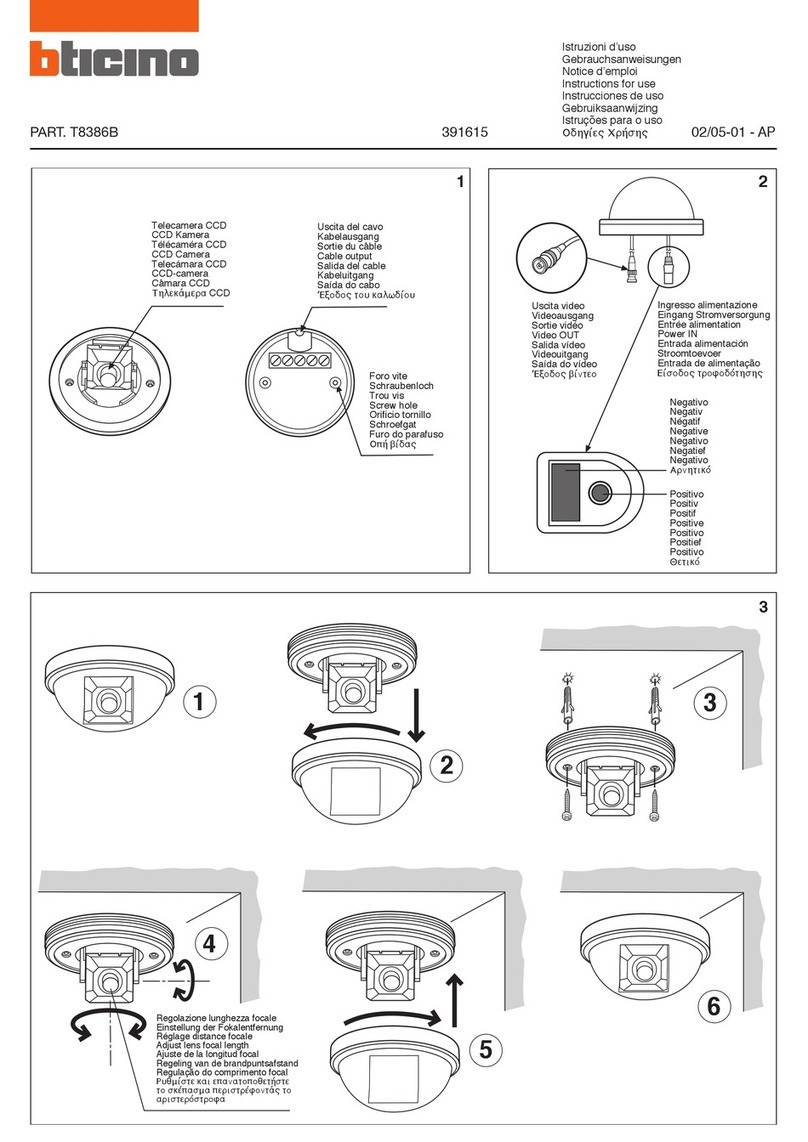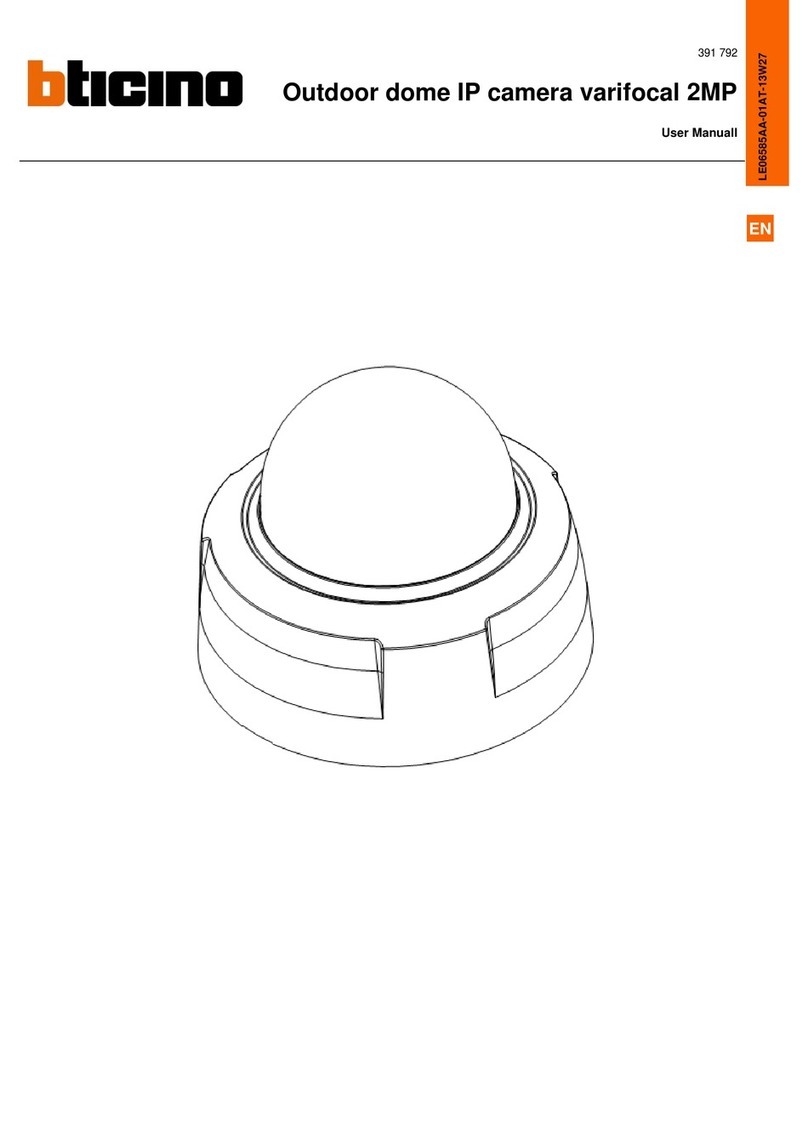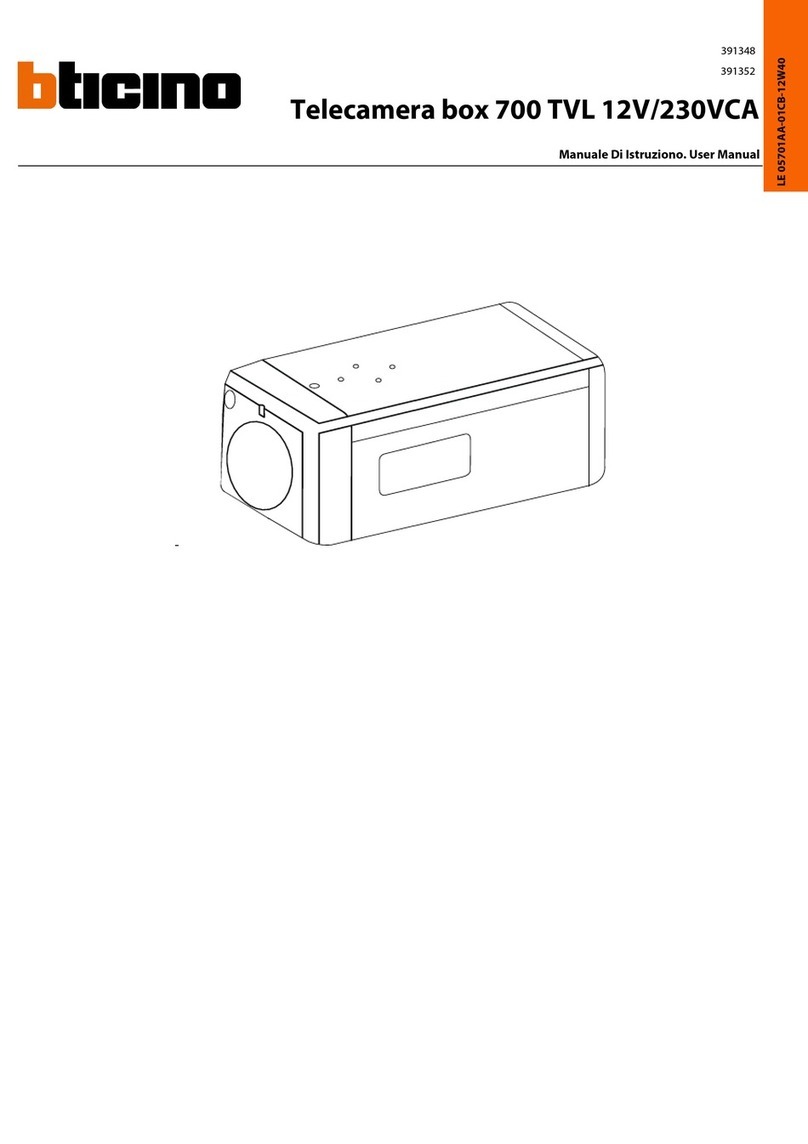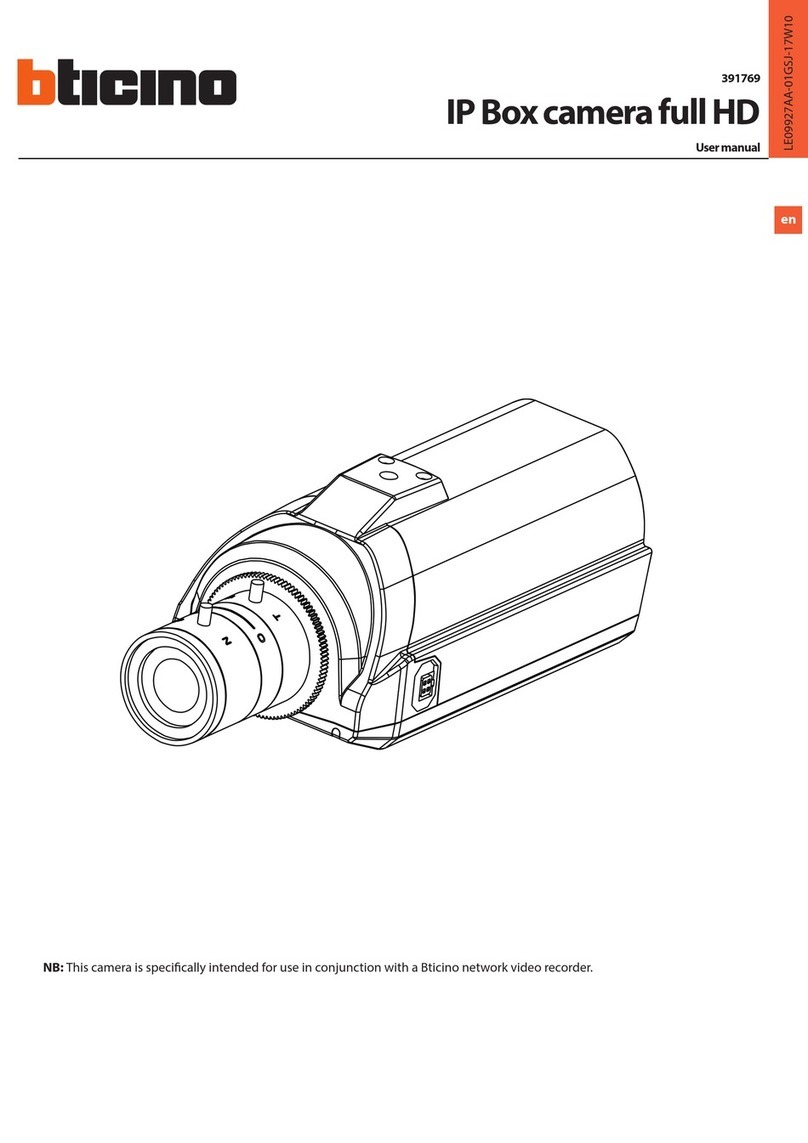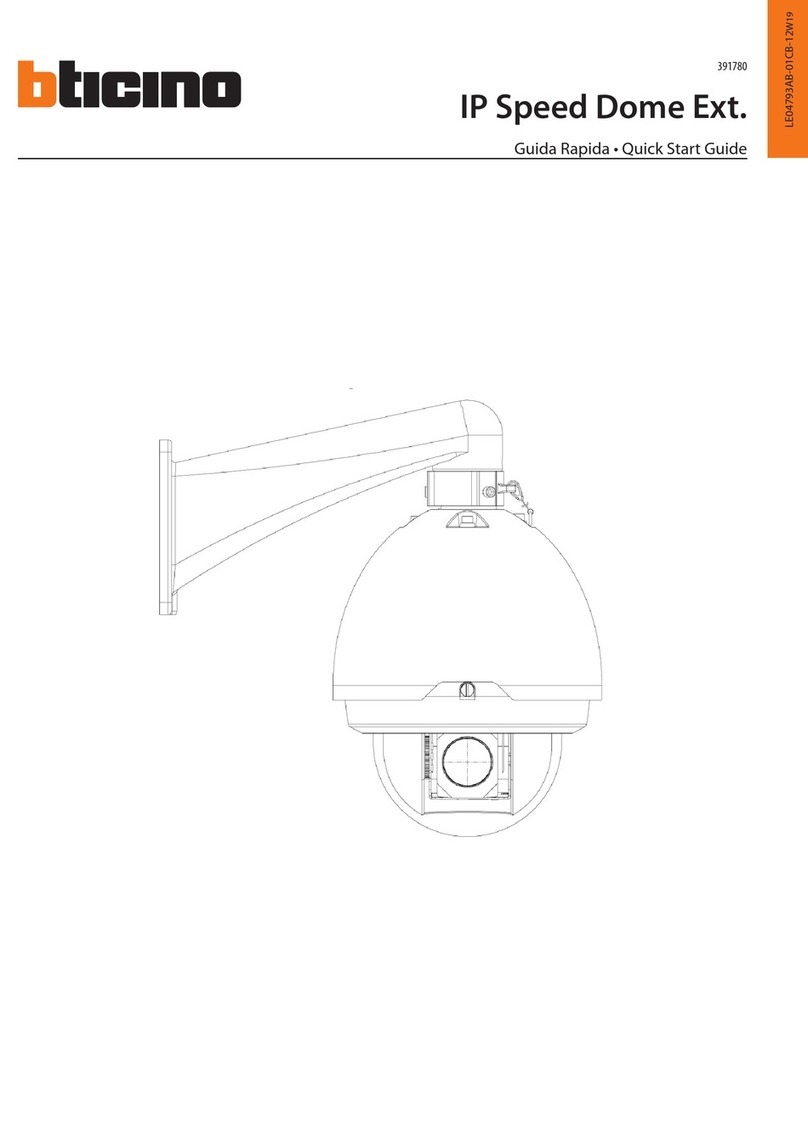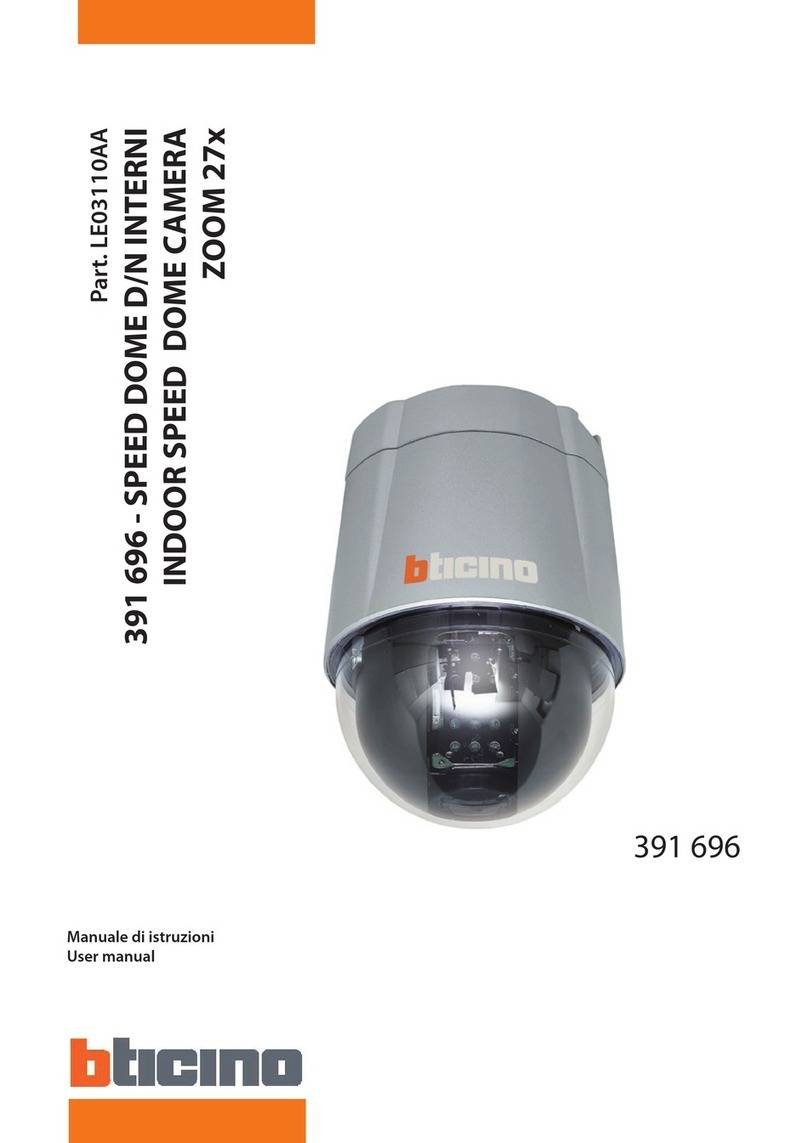2
Indice
1 General Introduction ......................................................................................................................................................................................................3
1.1 Accessories..............................................................................................................................................................................................................3
1.2 Features.....................................................................................................................................................................................................................3
1.3 Specifications..........................................................................................................................................................................................................4
1.3.1 Performance.......................................................................................................................................................................................................4
1.3.2 Factory Default Setup...................................................................................................................................................................................6
2 Framework....................................................................................................................................................................................................................... 11
2.1 Dimensions........................................................................................................................................................................................................... 11
3 Installation........................................................................................................................................................................................................................ 11
3.1 Device Installation............................................................................................................................................................................................. 11
4 Connecting to a device and opening the web application...................................................................................................................... 12
4.1 IE options configuration for config tool and and IE.......................................................................................................................... 12
4.1.1 Connection with the Search Tool......................................................................................................................................................... 12
4.1.2 Connection with Internet Explorer....................................................................................................................................................... 13
4.2 Connection with Mozilla Firefox or Google Chrome........................................................................................................................ 13
5 Quick Configuration Tool.......................................................................................................................................................................................... 14
5.1 Introduction........................................................................................................................................................................................................... 14
5.2 Searching/Connecting..................................................................................................................................................................................... 14
5.2.1 Connecting to the device’s web interface........................................................................................................................................ 14
5.3 Connecting with the configuration tool (to change the IP address or upgrade the device software..................... 16
5.4 Main interface of the tool............................................................................................................................................................................... 18
5.4.1 Network settings........................................................................................................................................................................................... 18
5.4.2 System Information..................................................................................................................................................................................... 18
5.4.3 System Upgrade........................................................................................................................................................................................... 19
6 Resetting the camera................................................................................................................................................................................................. 19