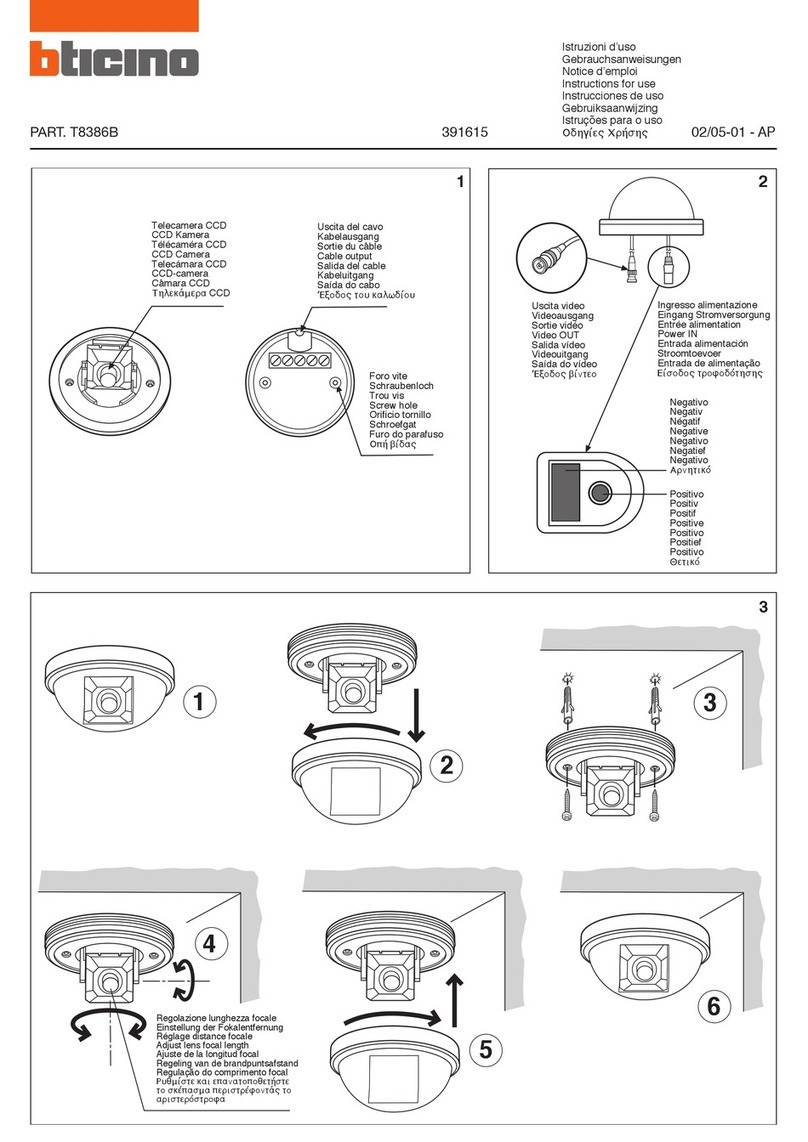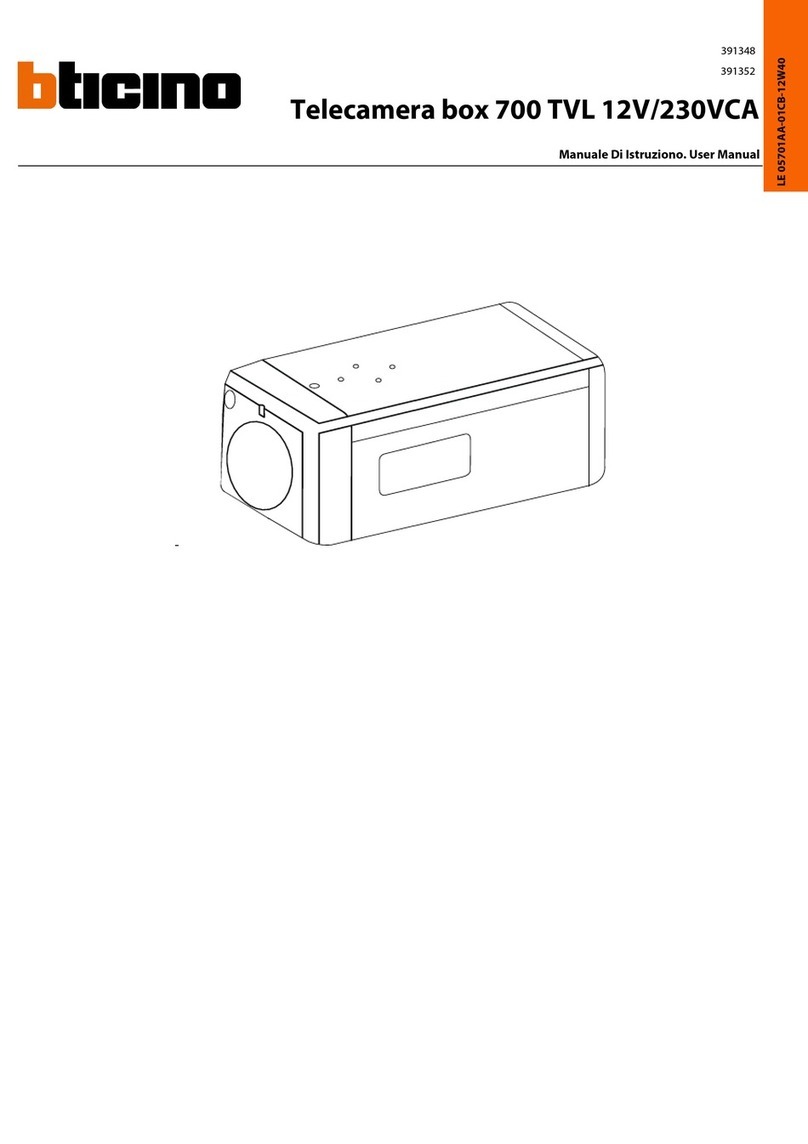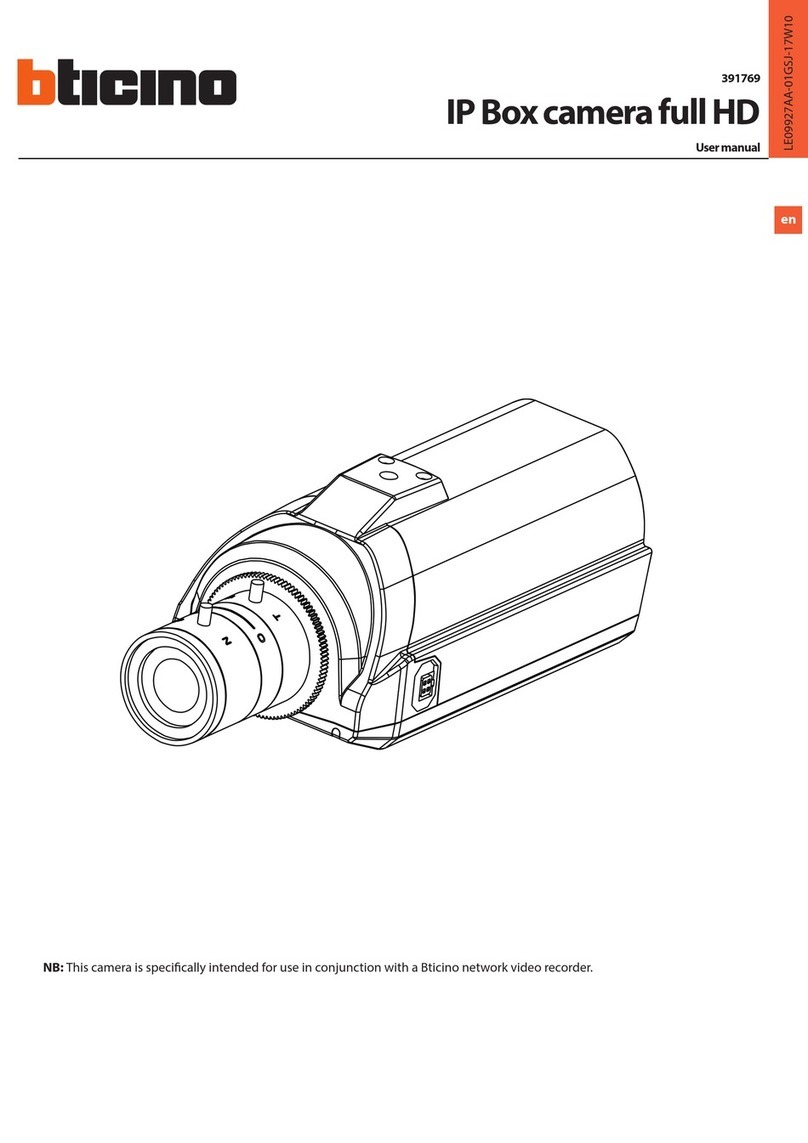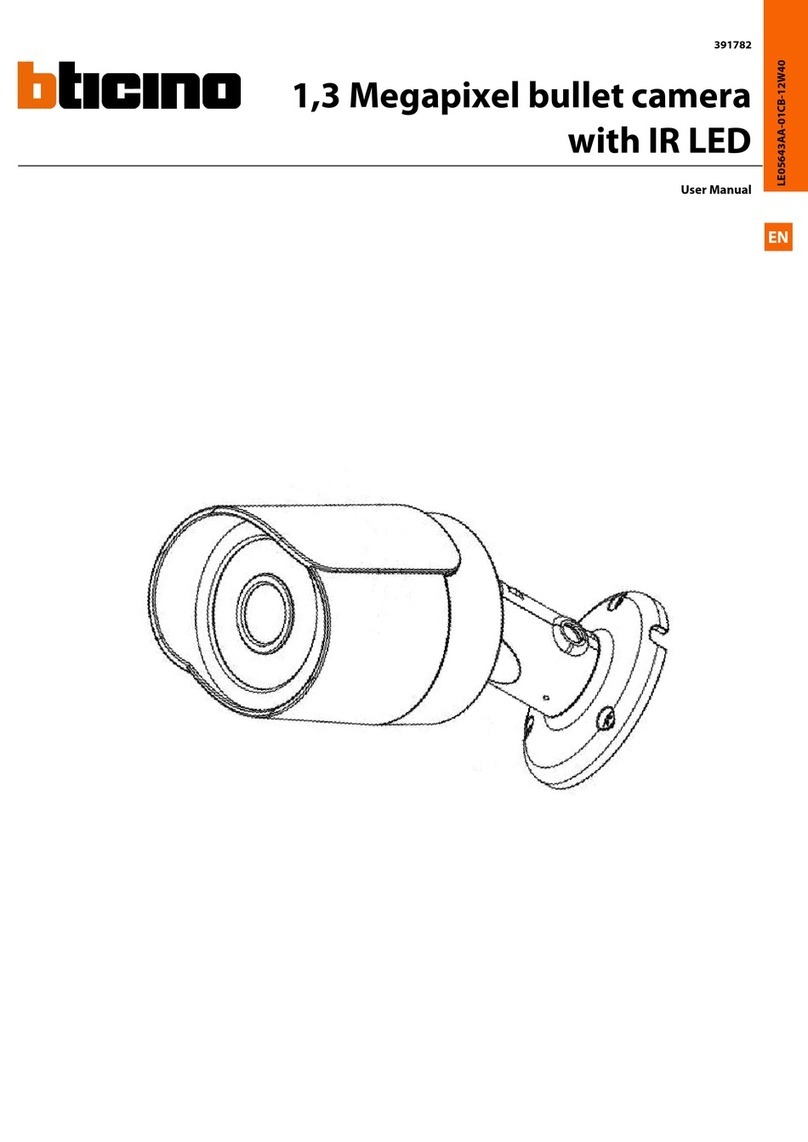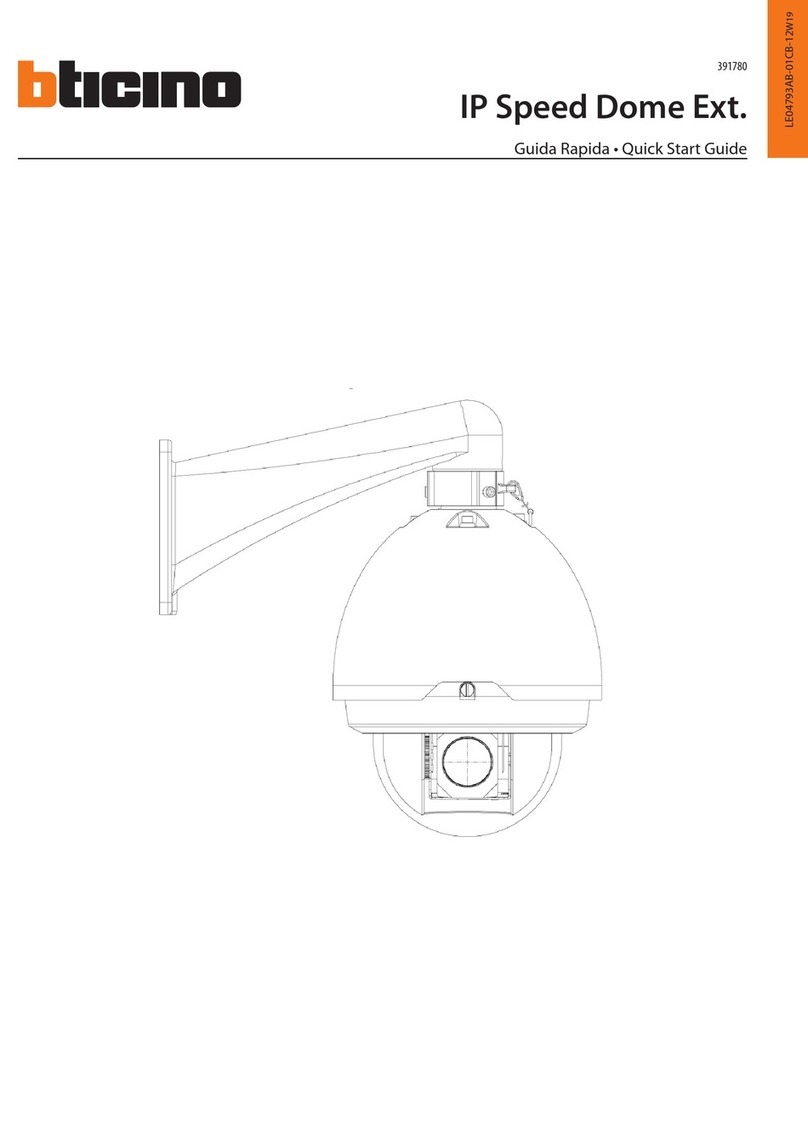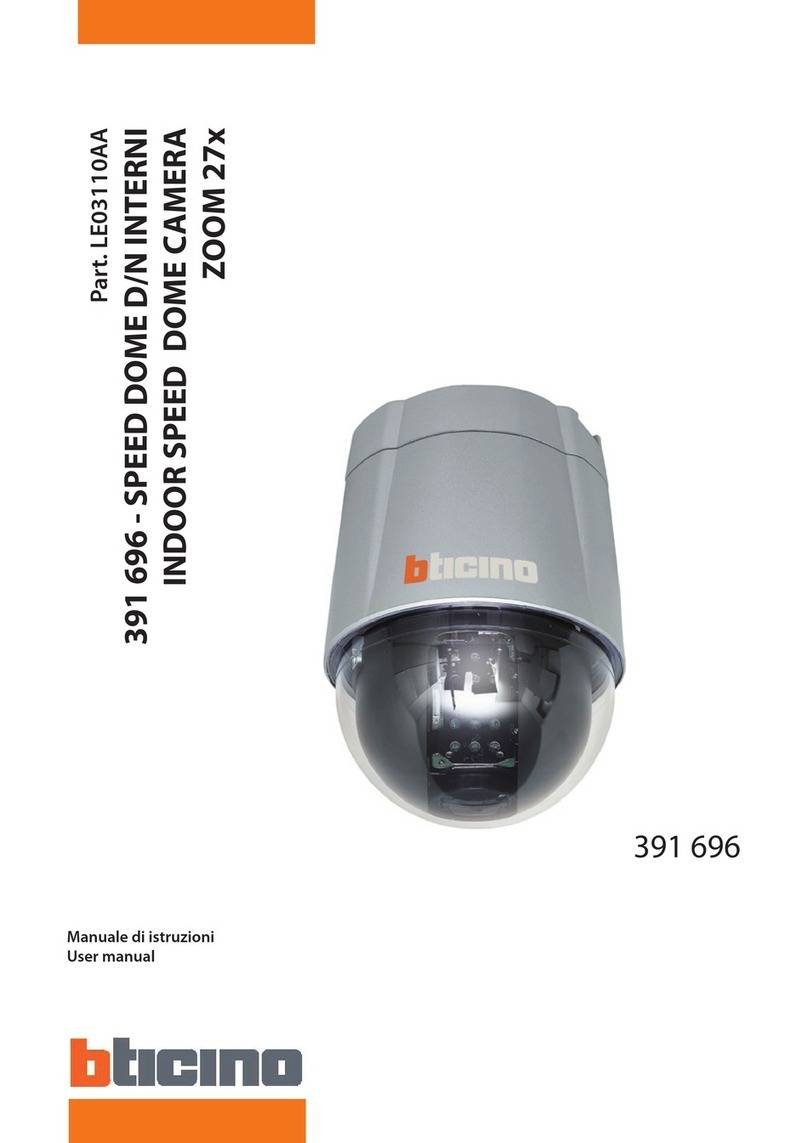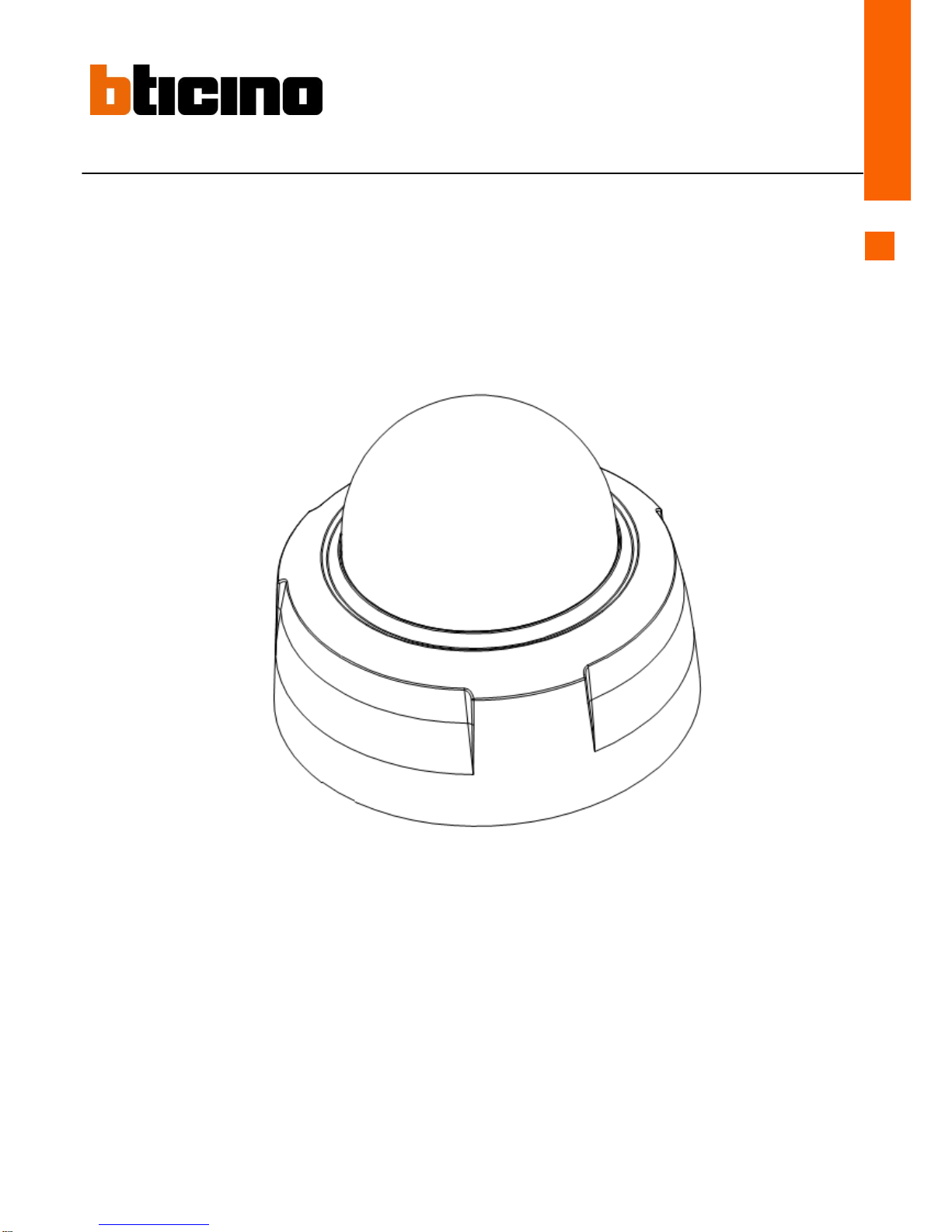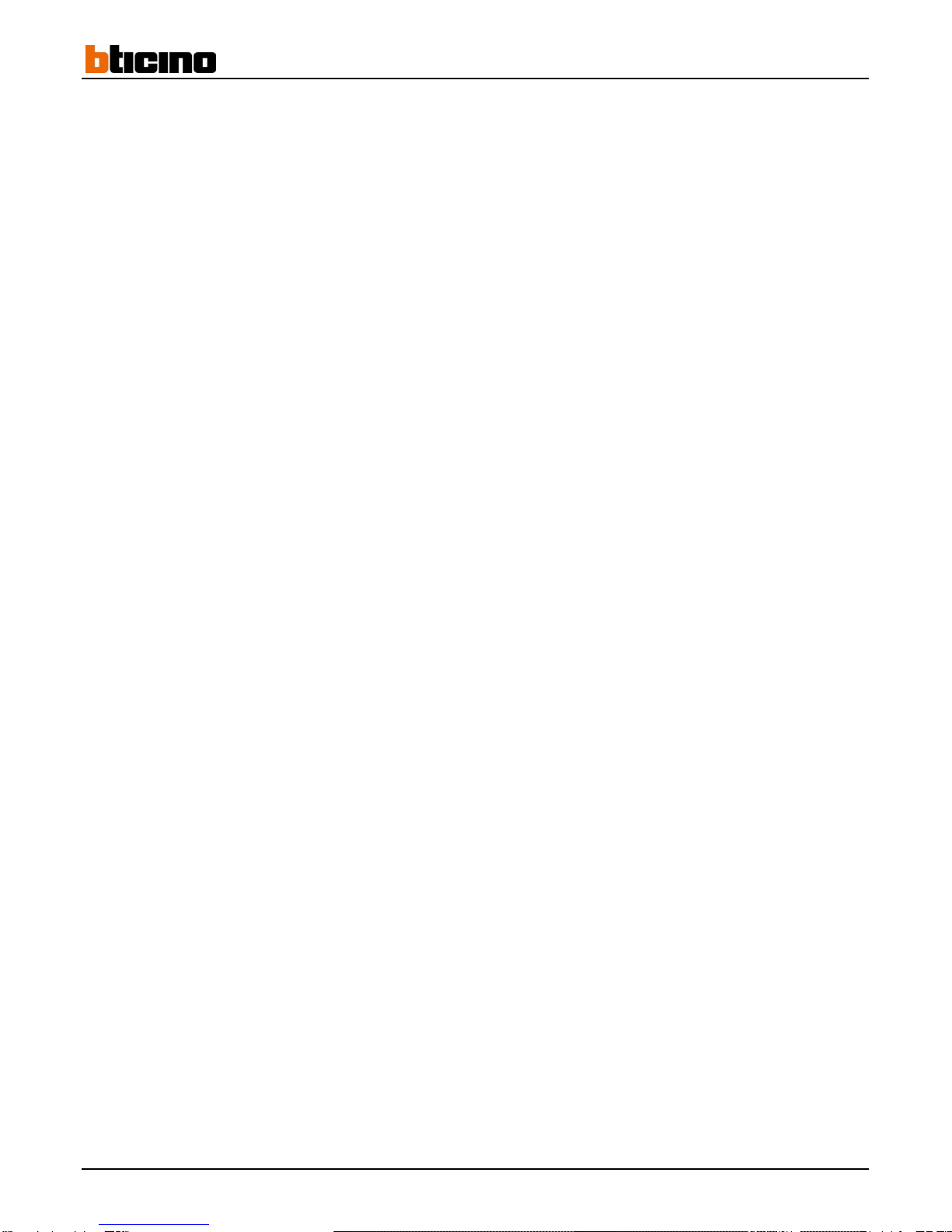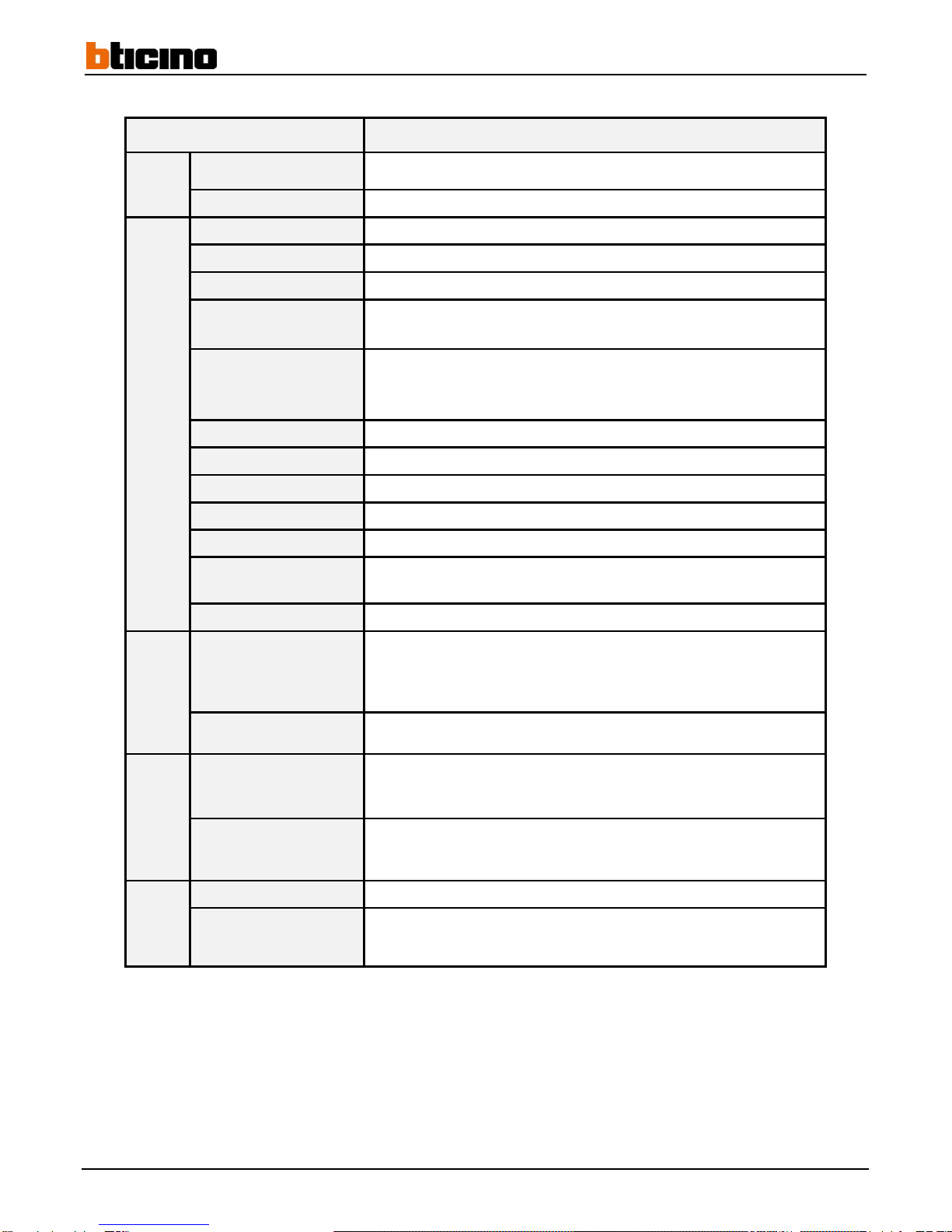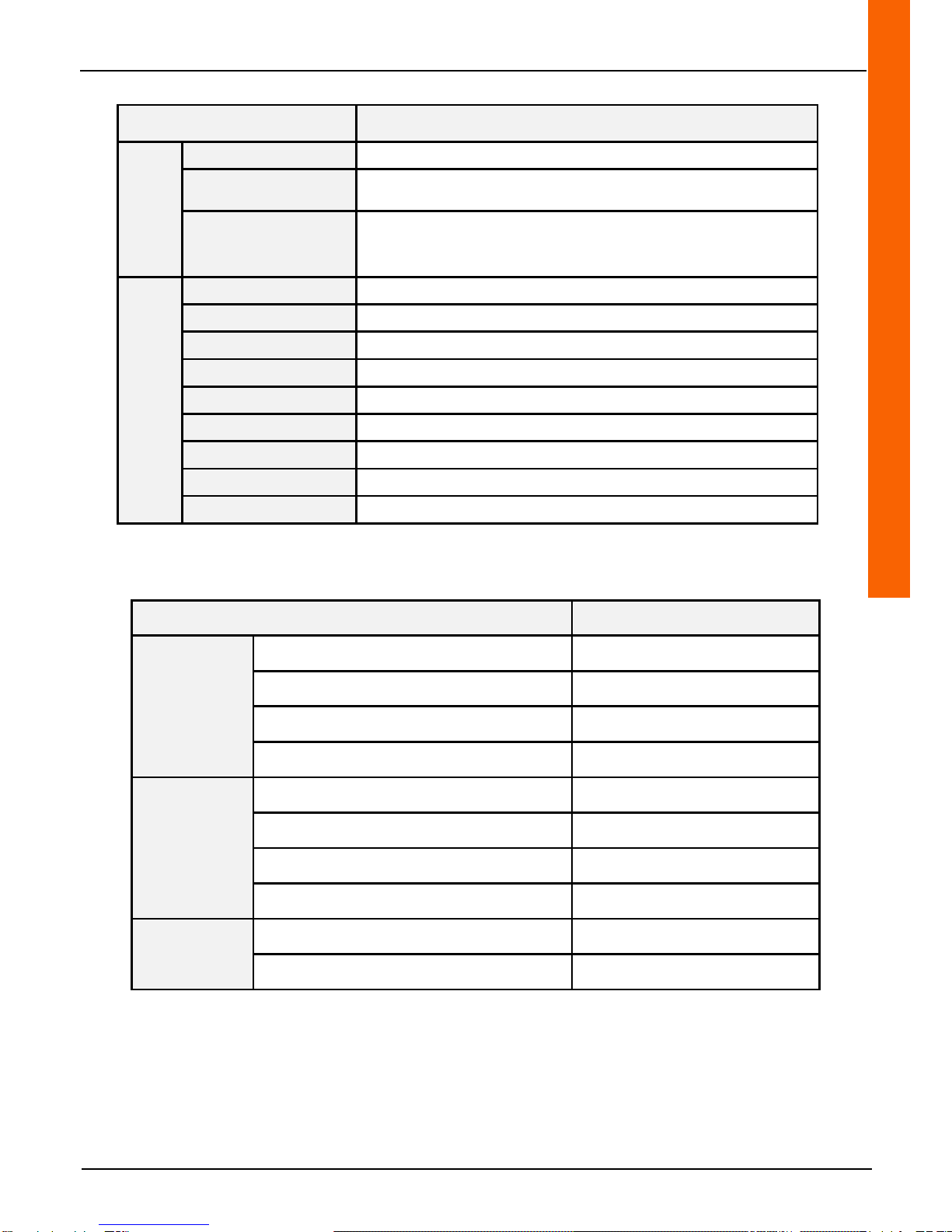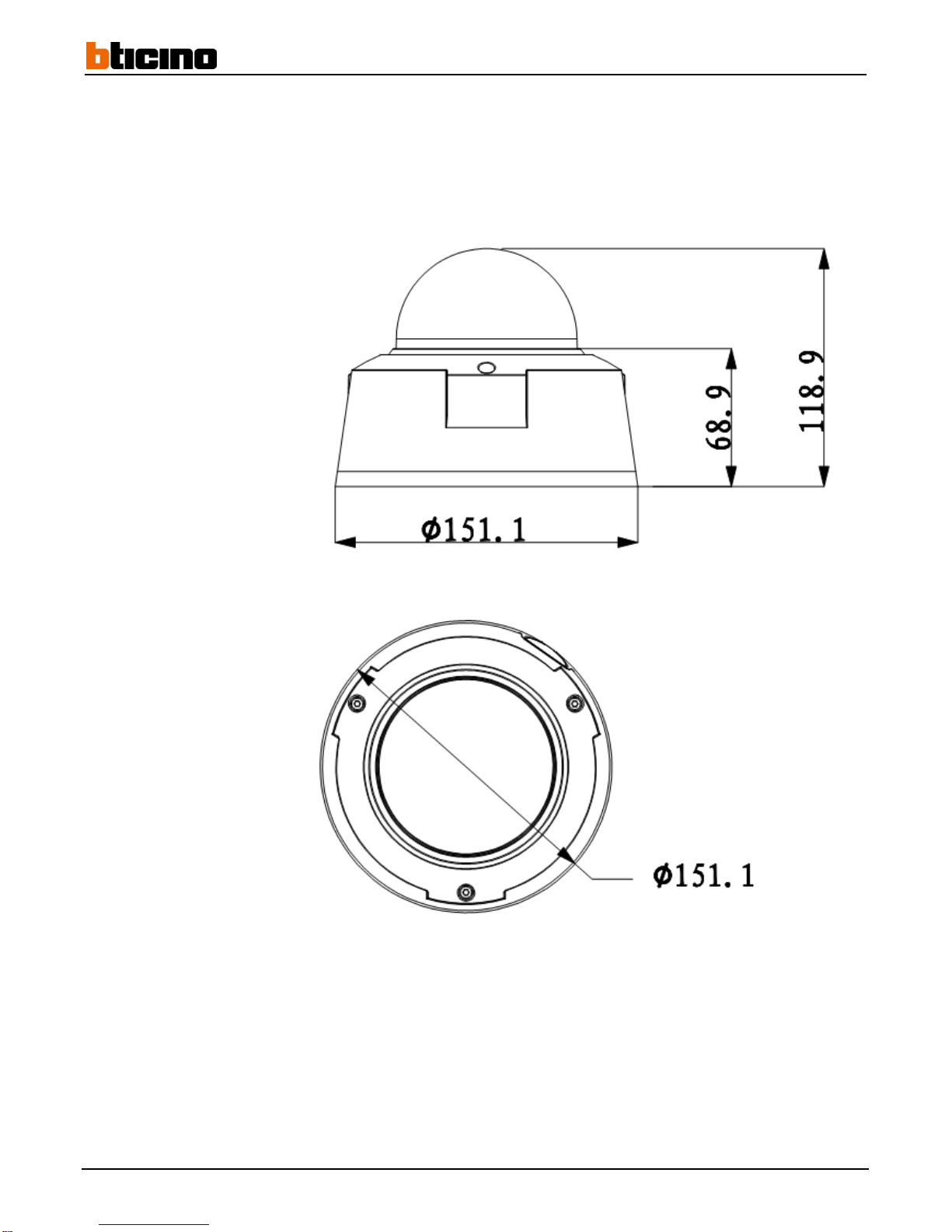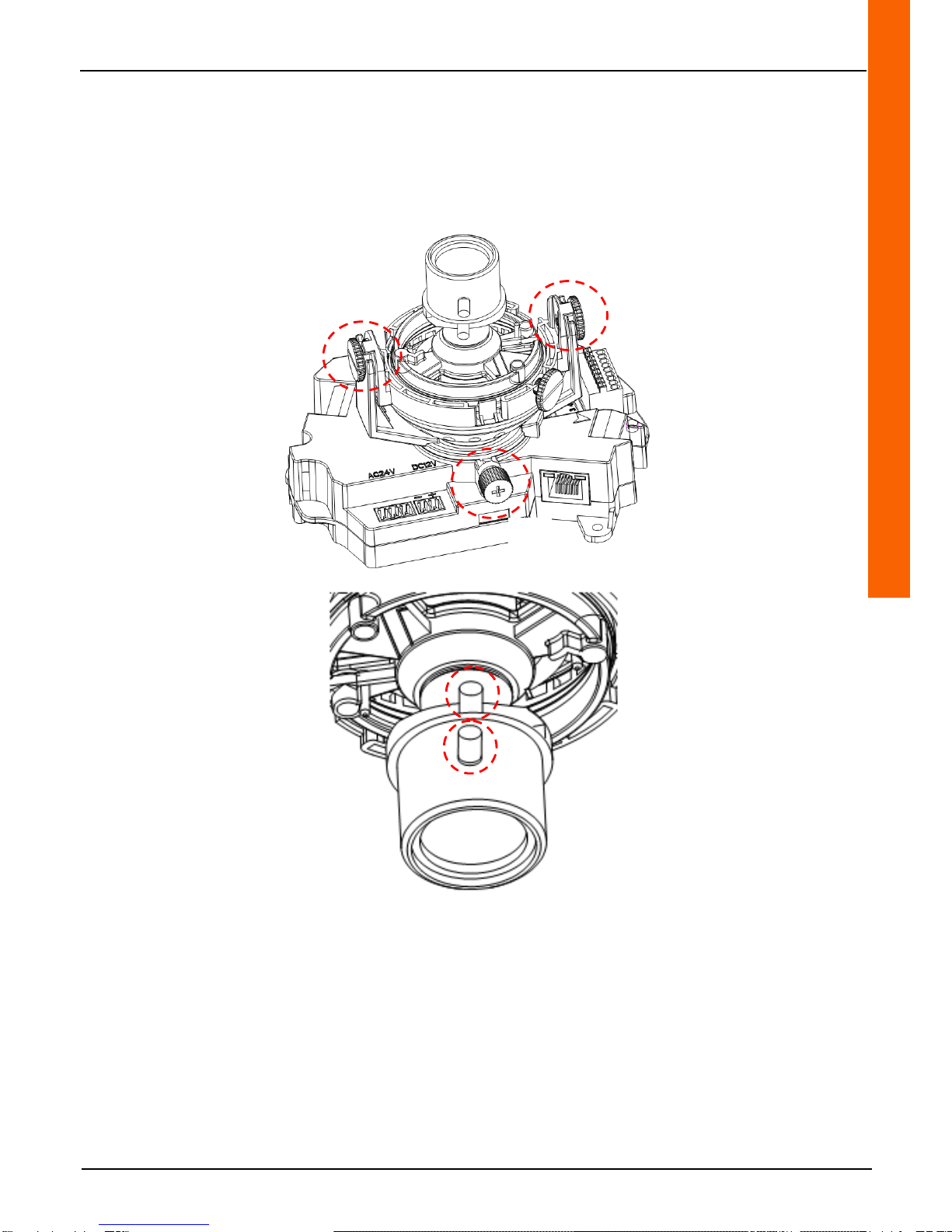2
Indice
1General introduction............................................................................................................................3
1.1 Accessories......................................................................................................................................................3
1.2 Specifications...................................................................................................................................................4
1.3 Default network configuration........................................................................................................................5
2Structure...............................................................................................................................................6
2.1 Dimensions.......................................................................................................................................................6
2.2 System ..............................................................................................................................................................7
3Simplified..............................................................................................................................................8
3.1 Installation of the device.................................................................................................................................8
3.2SD card installation .......................................................................................................................................10
4Connecting the device and opening the Web application...............................................................11
4.1 IE configuration options: configuration tools & IE.....................................................................................11
4.1.1 Connecting with the search tool (Config Tool).............................................................................................12
4.1.2 Connecting with Internet Explorer................................................................................................................12
4.2 Connecting with Mozilla Firefox or Google Chrome..................................................................................12
5Quick configuration tool (Config Tool).............................................................................................13
5.1 Presentation ...................................................................................................................................................13
5.2 Searching/Connecting...................................................................................................................................13
5.2.1 Connecting to the device's Web interface....................................................................................................13
5.2.2 Modifying the network parameters...............................................................................................................14
6Resetting the camera.........................................................................................................................16
7Smartphone and Tablet Application.................................................................................................17
7.1 Apple (iOS)......................................................................................................................................................17
7.2 Android ...........................................................................................................................................................17