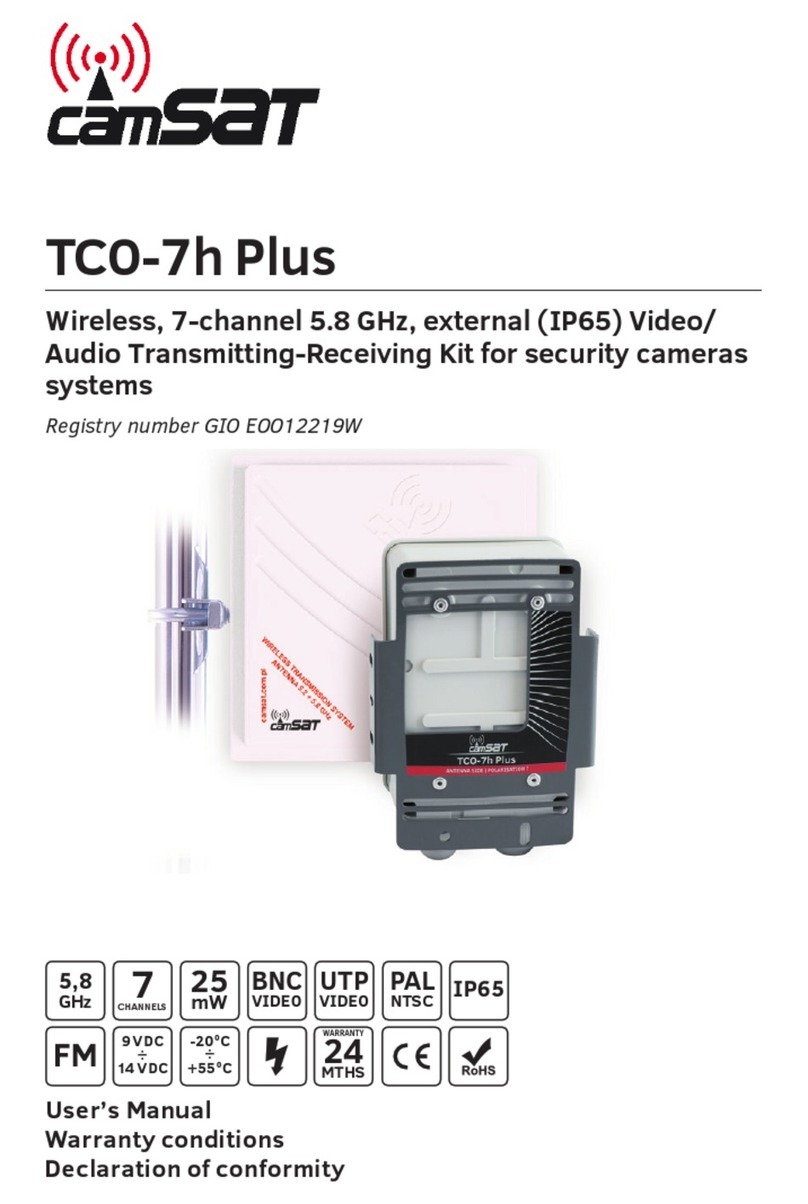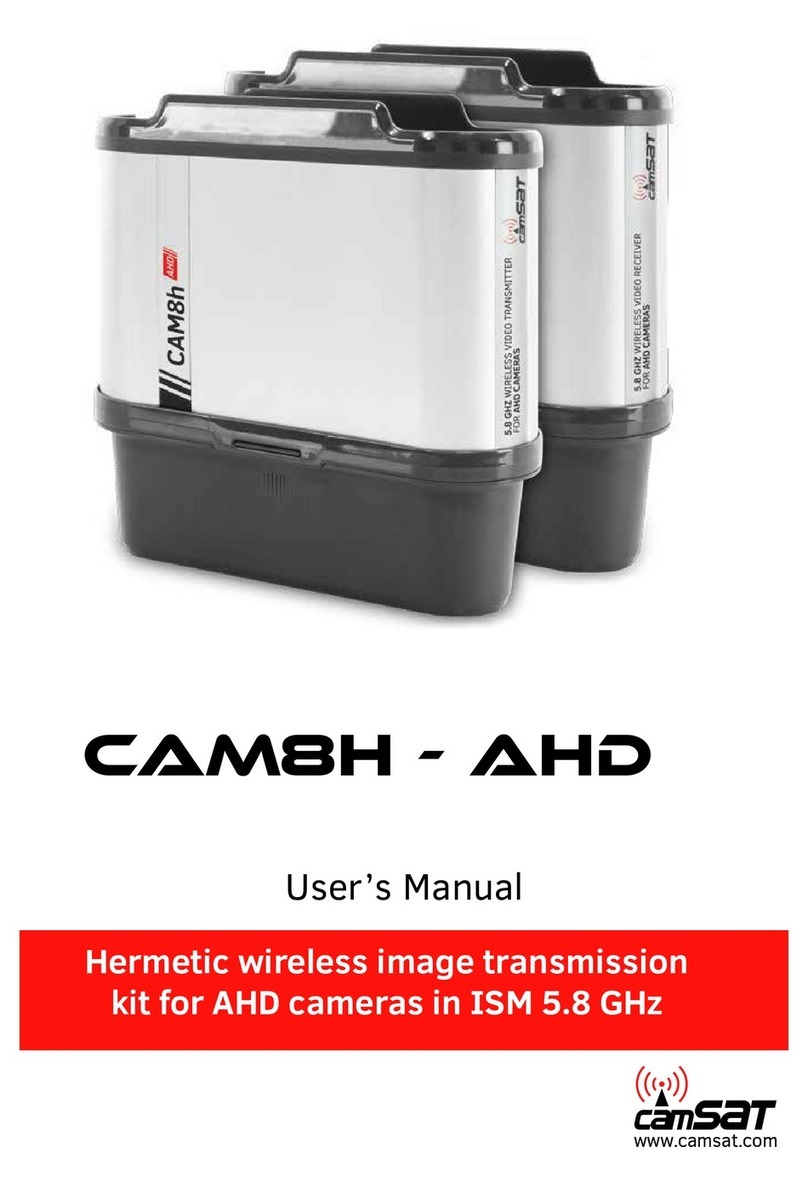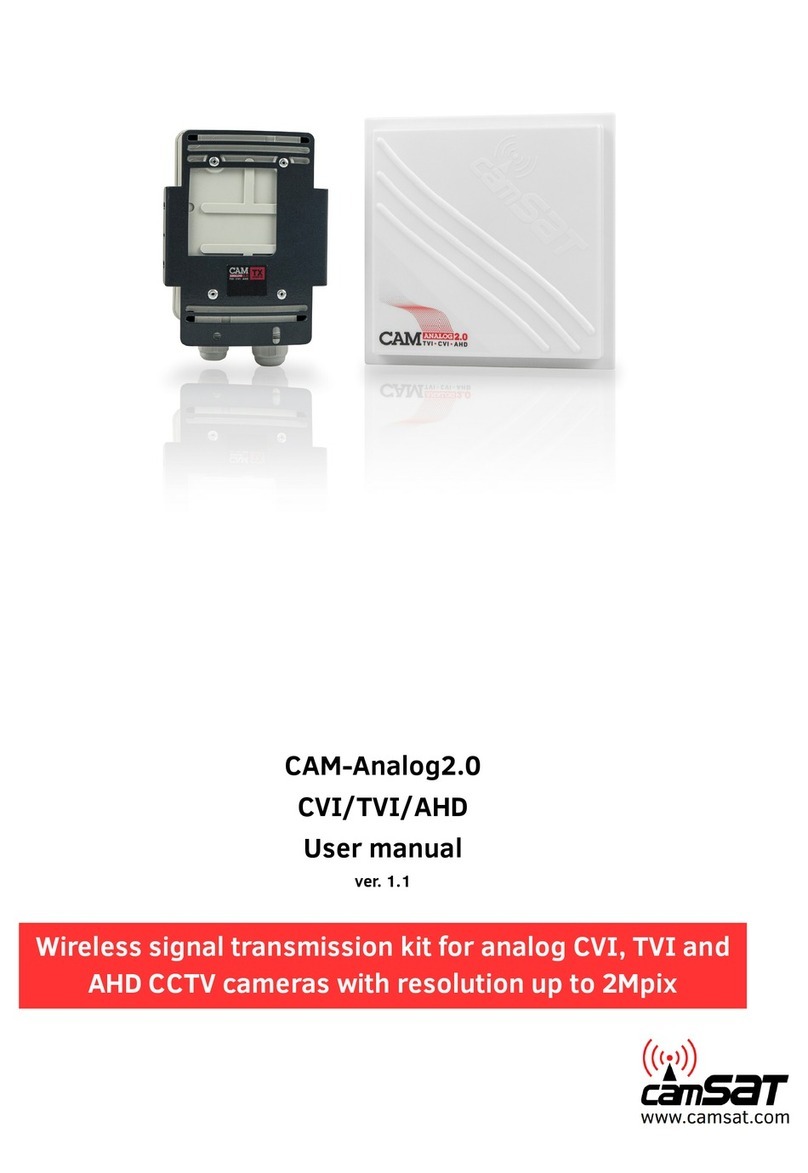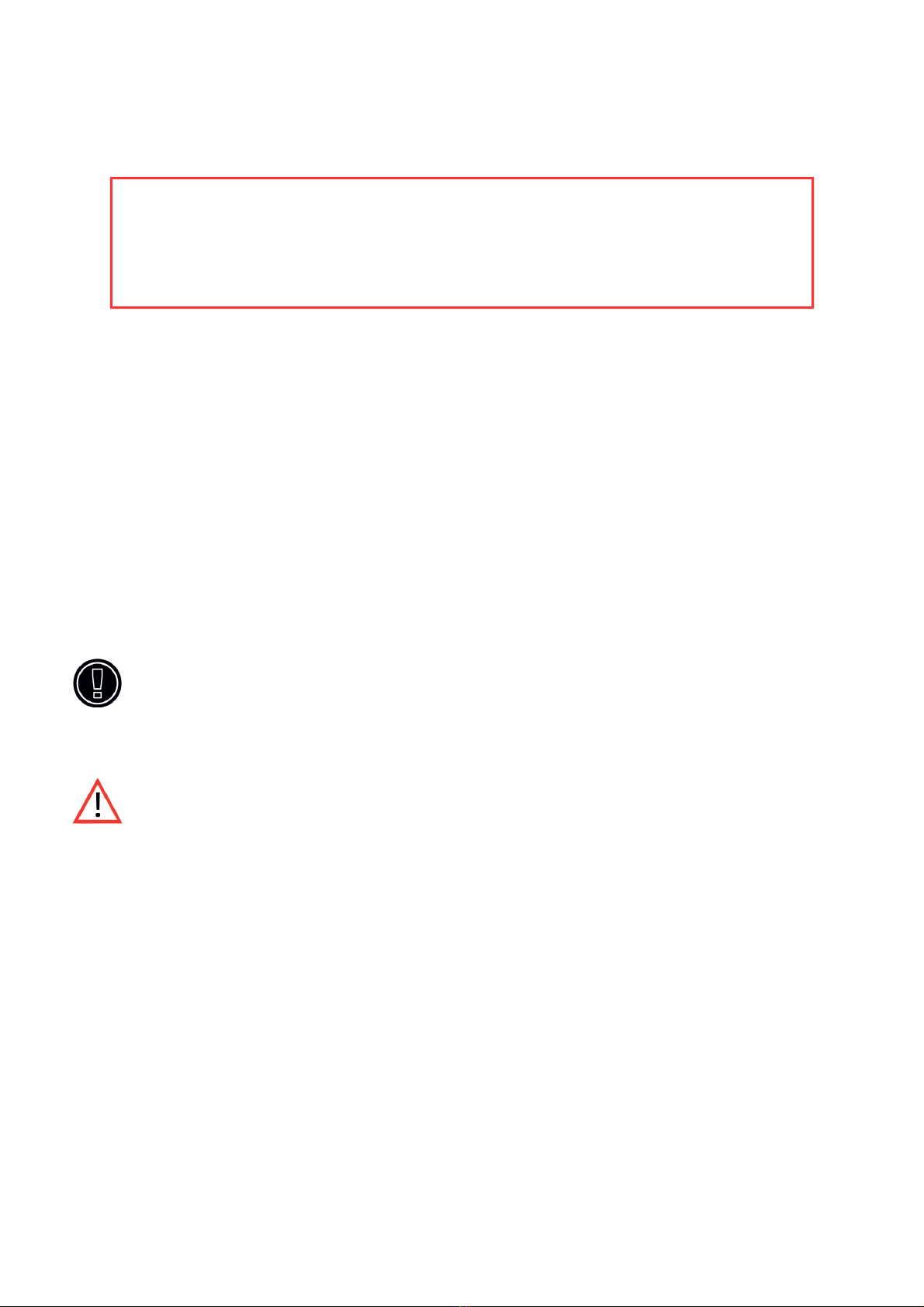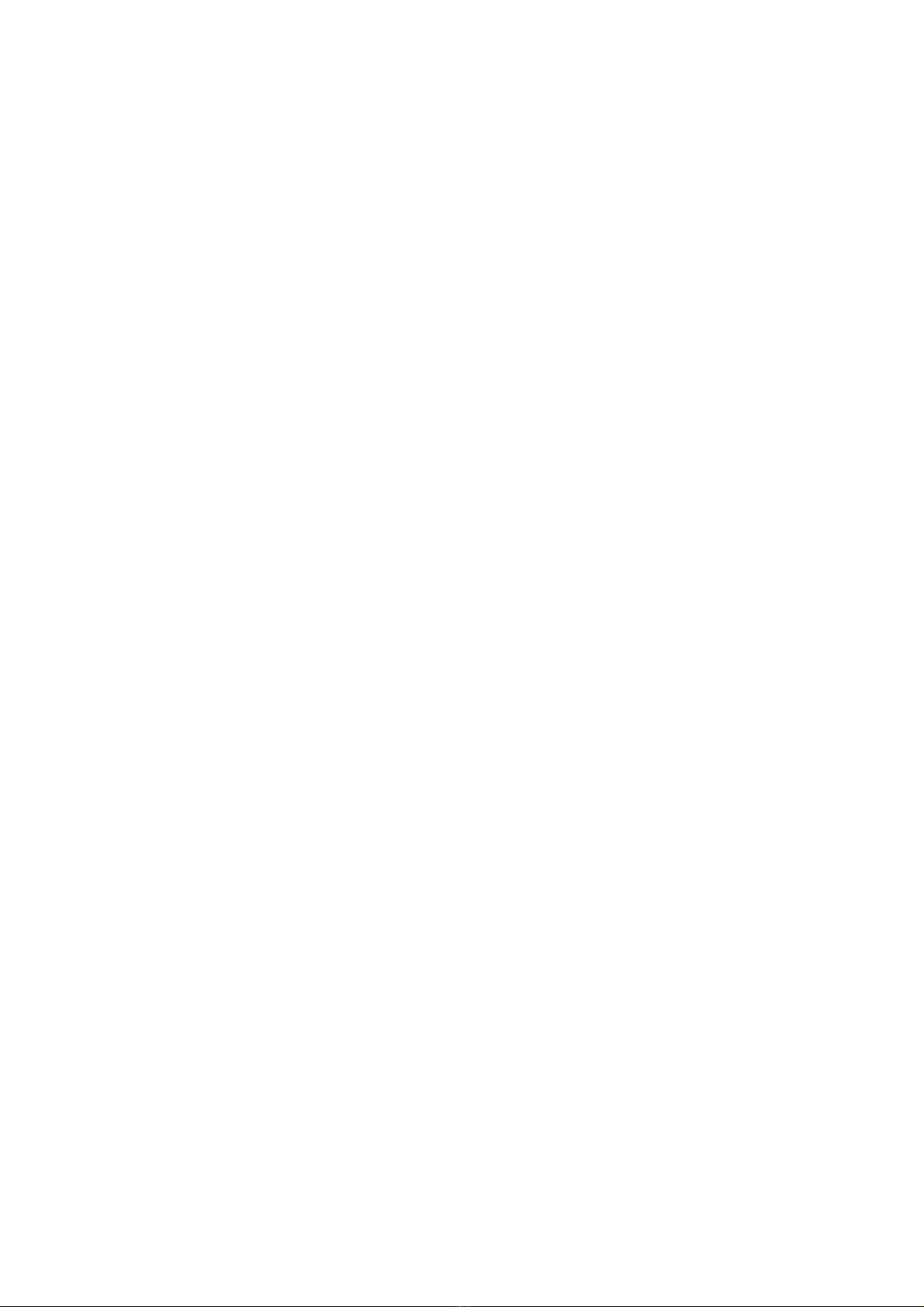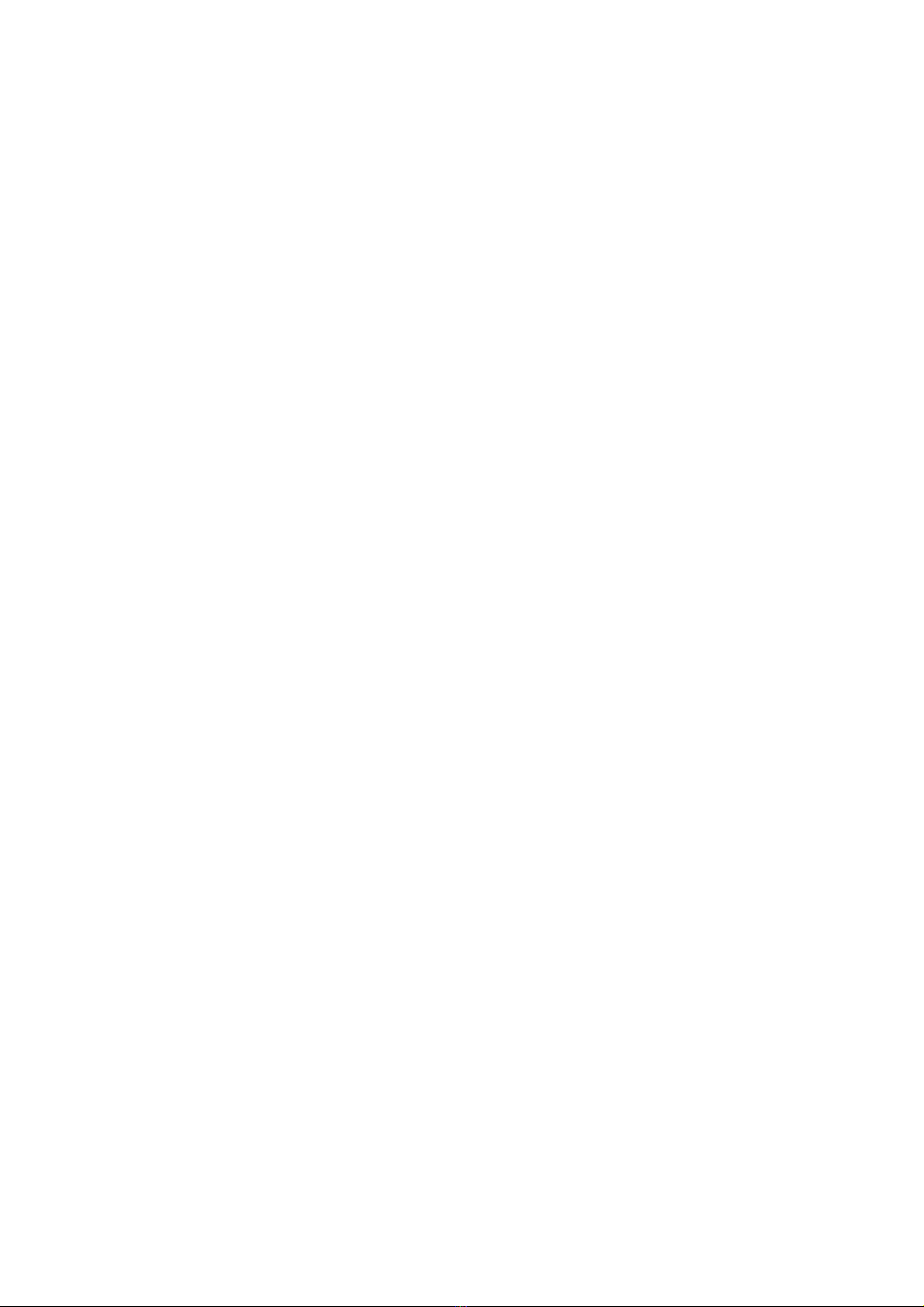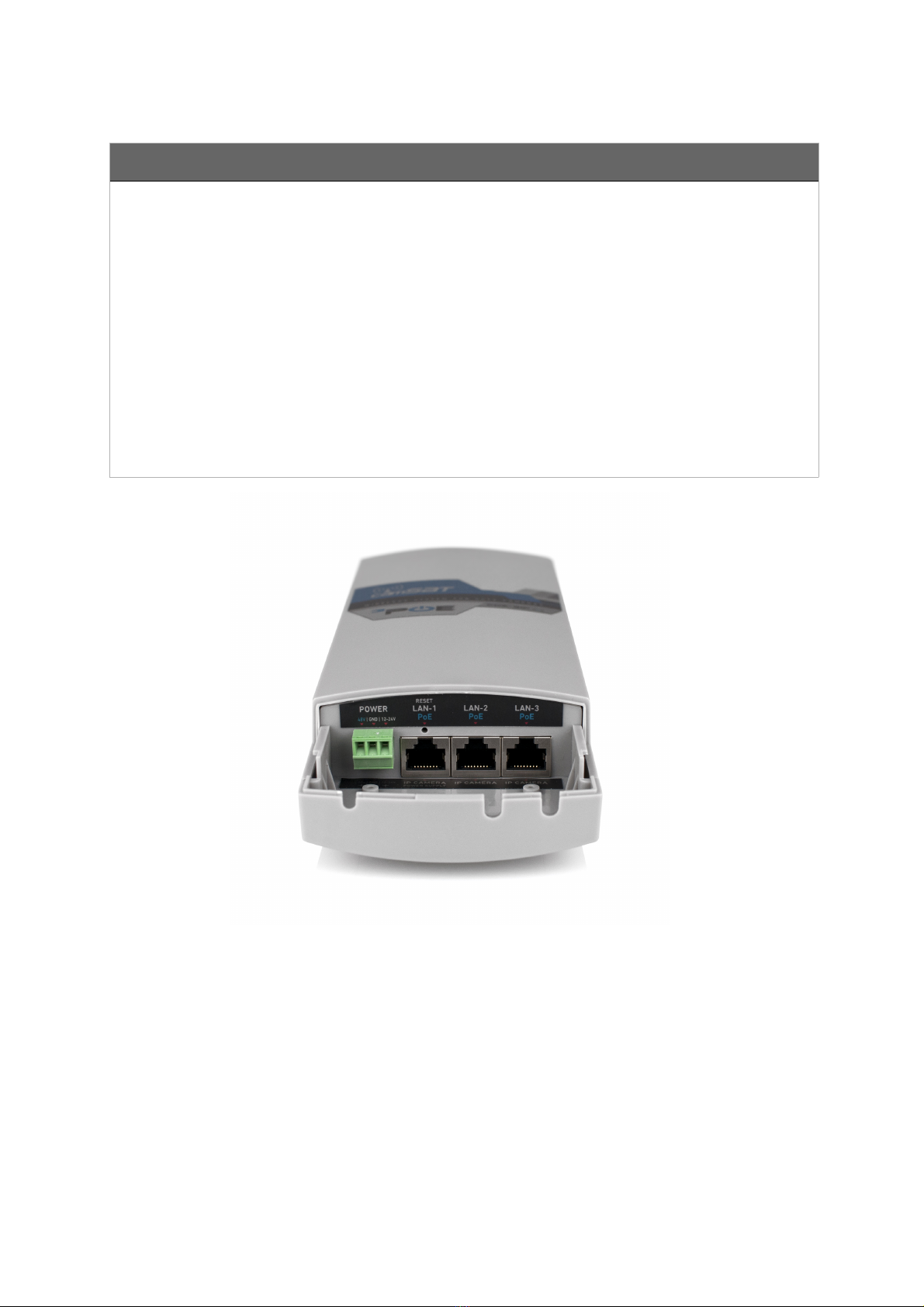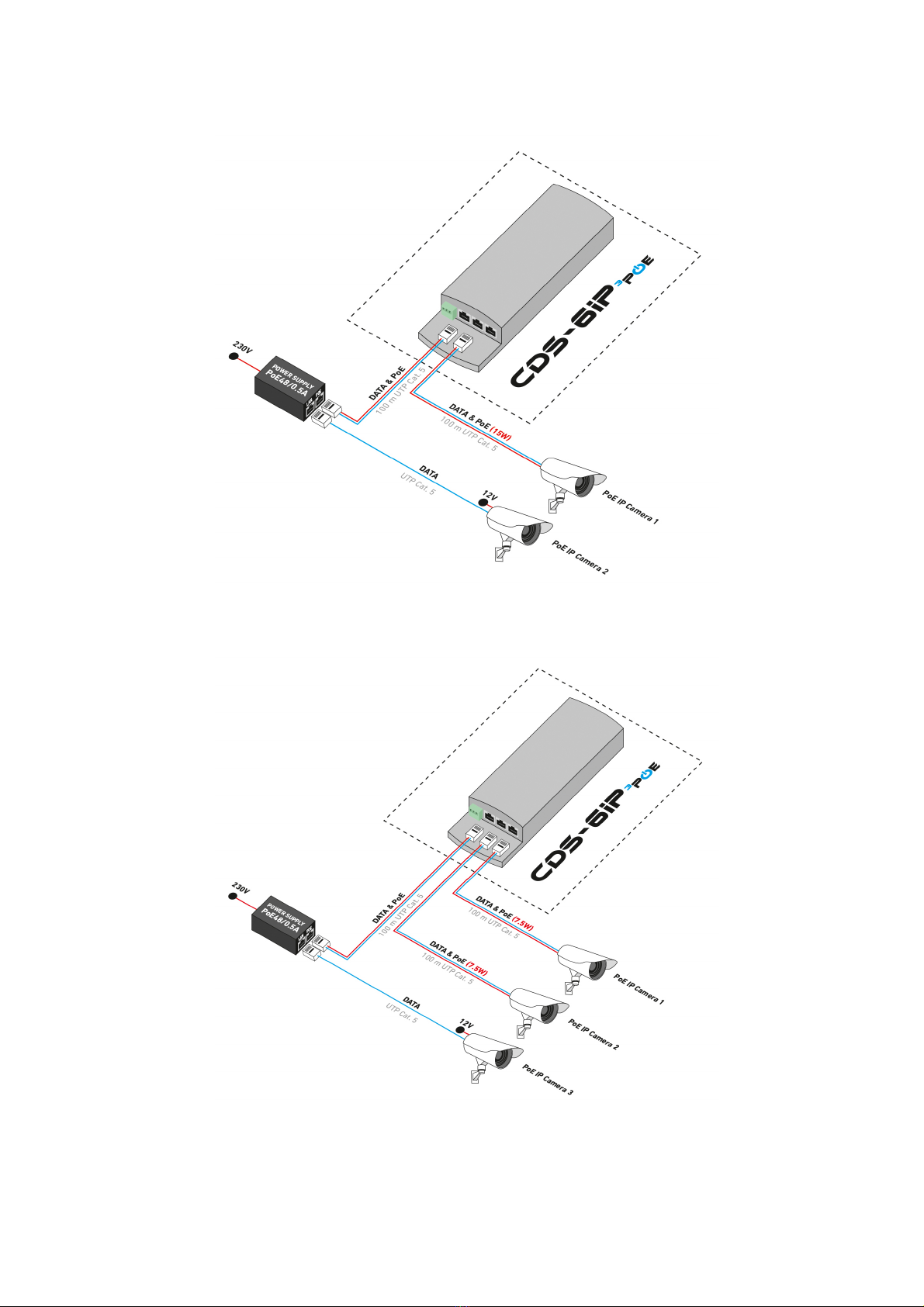2. R&TTE de laration of onformity
This de ice meets requirements of the European directi e on radio equipment, telecom-
munications terminals as well as on their mutual identification and compatibility (RED:
2014/53/UE).
CDS-6IP 3PoE module is compliant with pro isions related to the safety in using electri-
cal de ices. Obser e the following guidelines:
•the power outlet must be earthed in compliance with applicable pro isions,
•before transferring the de ice or performing any other technical operations, di-
sconnect the power supply,
•do not use any damaged or worn power supply cables, as they pose a threat to the
user’s safety,
•installation works must be performed by sufficiently qualified technicians,
•do not use the de ice in locations where flammable substances are kept,
•secure the de ice so that children or unauthorized persons should not gain access
to it, make sure that the de ice has been reliably fixed,
•the de ice is off only after disconnecting its power supply cables and the cables
between it and other de ices,
•if the de ice is transferred to a room where the temperature is higher than where it
has pre iously been kept, water apor may condensate inside its casing, which will
pre ent its proper use (in that case, wait until the condensed water e aporates).
3. Distan es and interferen es
•The transmission distance may ary, depending on the frequency, en ironment, ra-
dio wa es, buildings, weather conditions, etc.
•When the transmitter is near such equipment as the TV set, R-LAN wireless ne-
twork, another transmitter, or when it is placed between other radio de ices, then
the ideo stream may be interrupted or the de ices might e en lose the connec-
tion. If this occurs, increase the distance between the interrupting de ices and the
transmitter.
•The signal reception may ary, depending on the transmitter’s working height and
angle. If the signal reception is not stable, optimize the antenna settings.
•Meteorological radars operating within the frequency ranges of 5,250-5,350MHz
and 5,650-5,850MHz ha e the highest priority. These radars can interrupt the de-
ice operation or e en pre ent it entirely.
The antennas used for the transmission from this transmitter must be installed
according to the manual and they must be placed at least 30cm from all
persons.
5