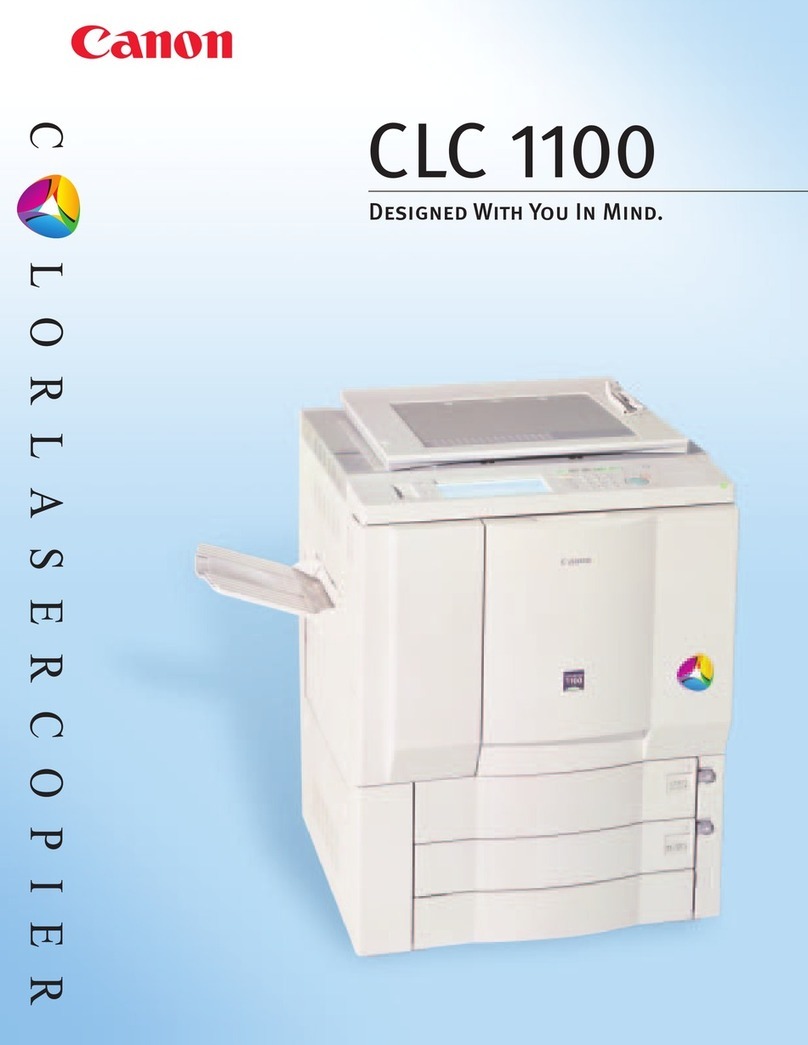Canon iR6800C Reference manual
Other Canon Copier manuals

Canon
Canon iR1230 Reference manual

Canon
Canon PC920 User manual

Canon
Canon C3220 User manual

Canon
Canon CLC 1120 User manual

Canon
Canon imageRUNNER 1600 User manual
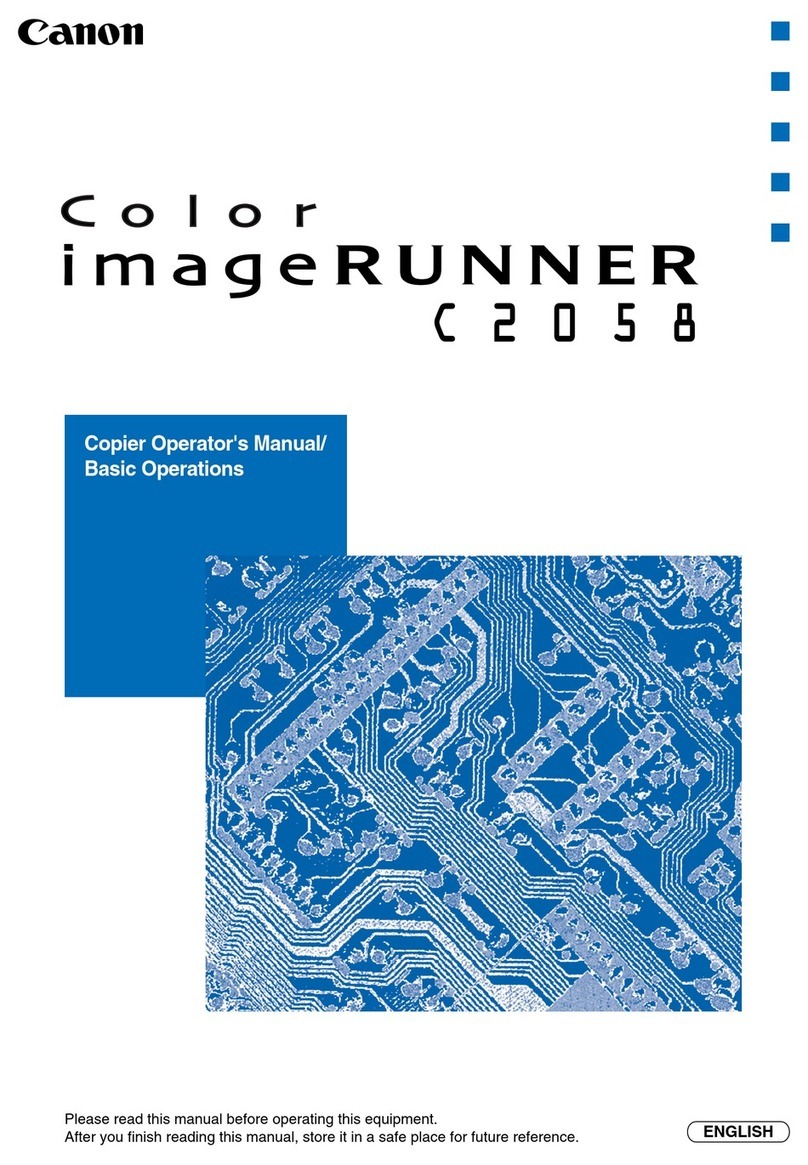
Canon
Canon Color ImageRUNNER C2058 User manual

Canon
Canon PC170 Manual

Canon
Canon IMAGERUNNER 2016 User manual

Canon
Canon IMAGERUNNER ADVANCE C5051 User manual
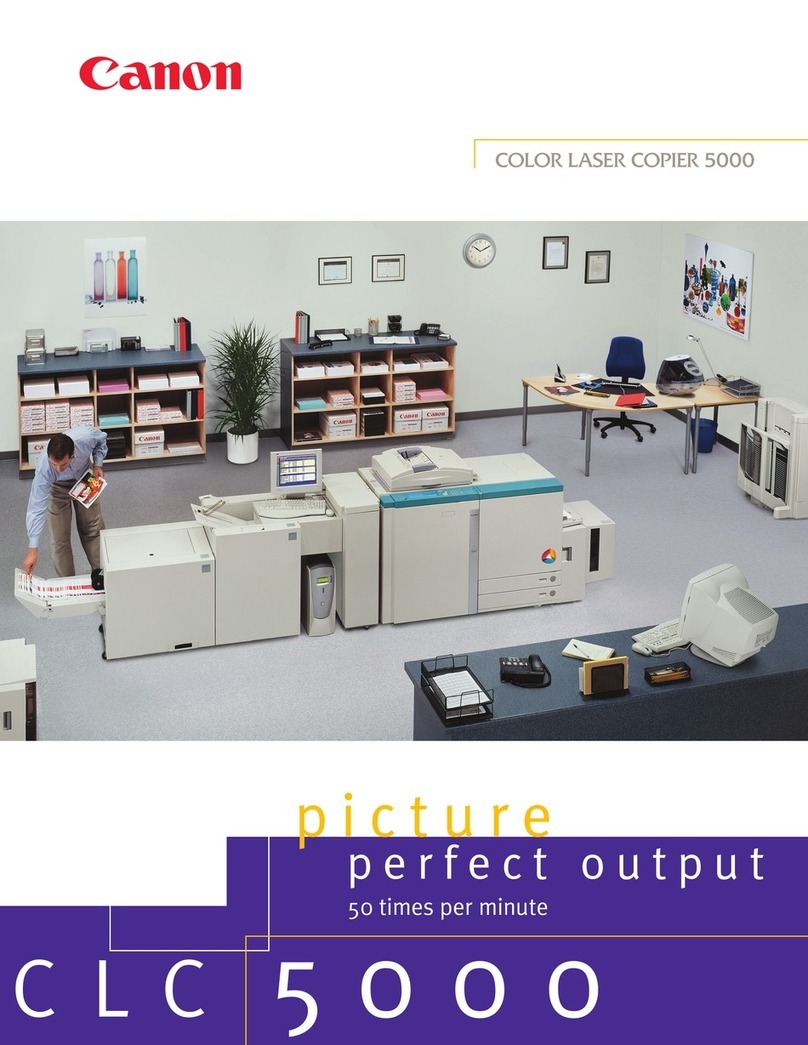
Canon
Canon CLC 5000 User manual

Canon
Canon imageRUNNER 3300 Instruction and safety manual

Canon
Canon CLC1000 User manual

Canon
Canon NP6621 How to use

Canon
Canon NP6330 User manual

Canon
Canon NP1550 User manual

Canon
Canon PC140 User manual

Canon
Canon iR5570 Series Reference manual

Canon
Canon imageRUNNER C3480 User manual

Canon
Canon imageRUNNER 105 Instruction and safety manual

Canon
Canon IMAGERUNNER 7086 User manual