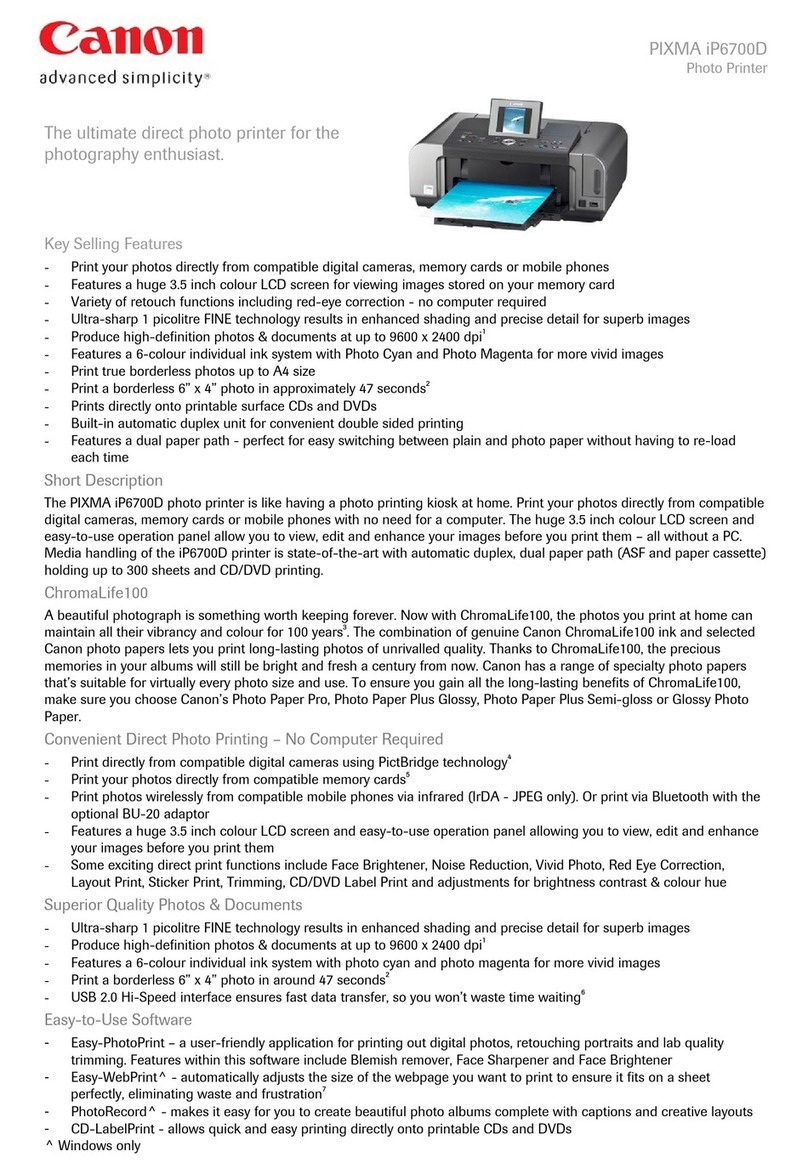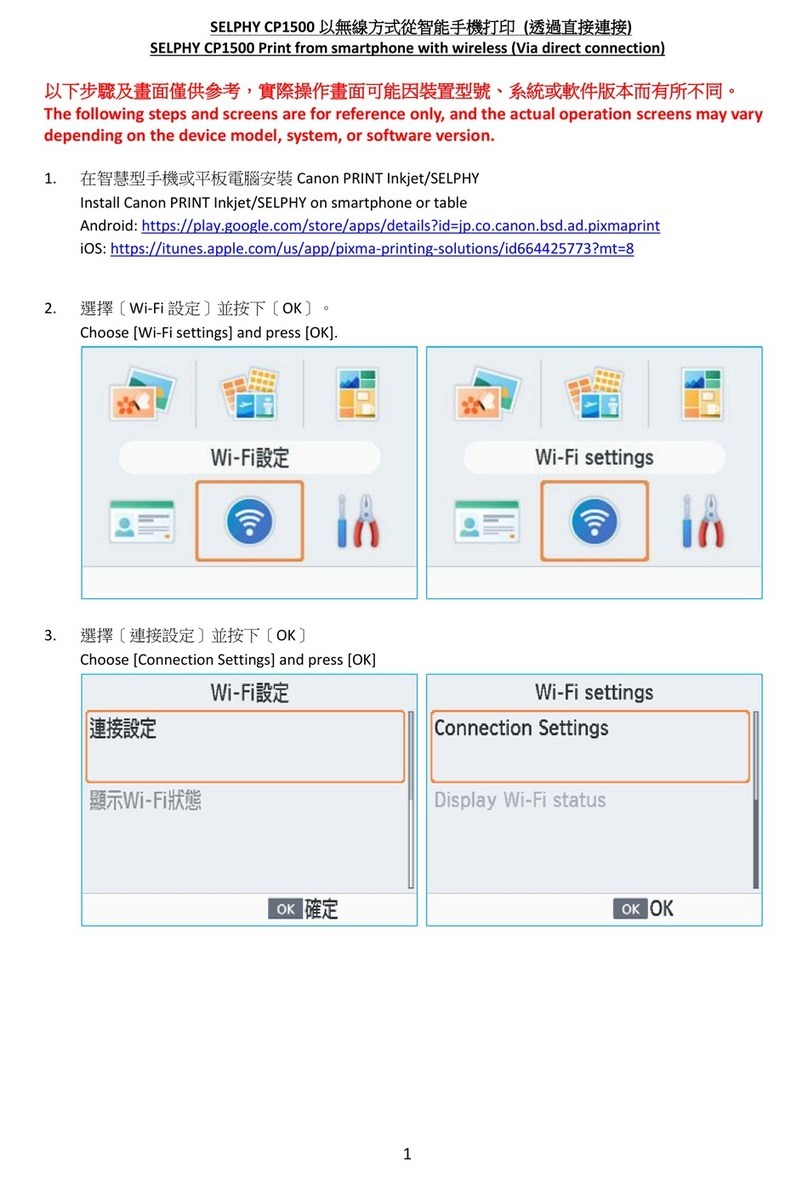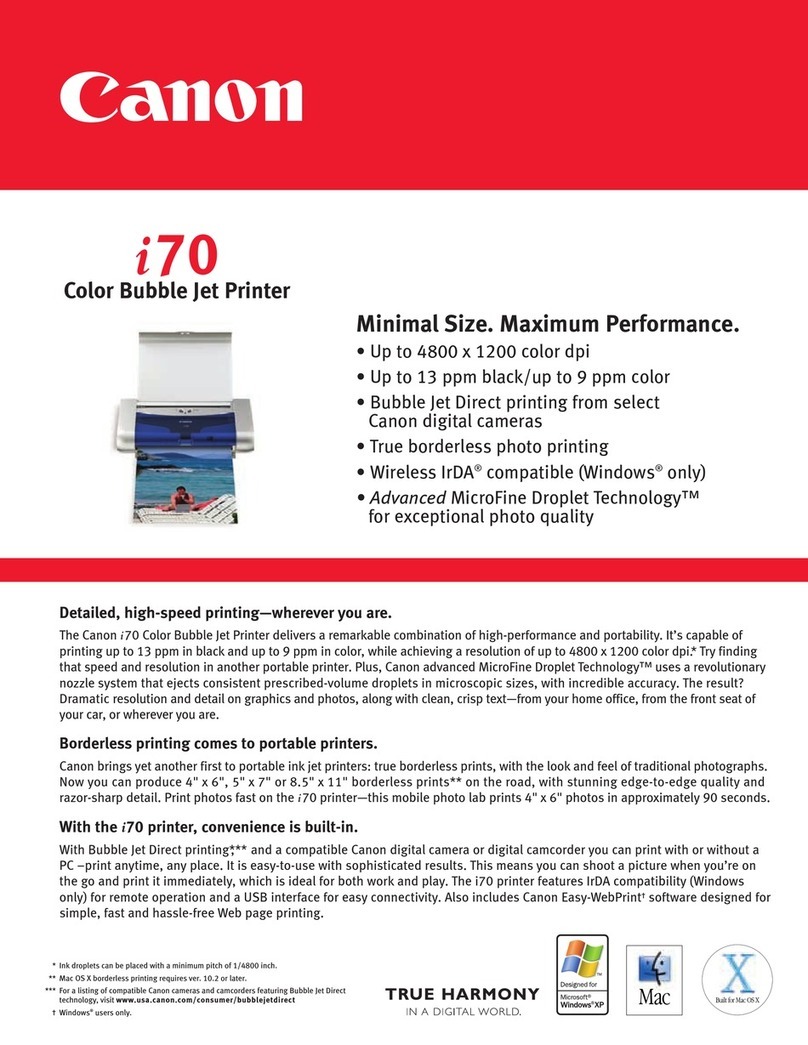Page2of39
Identifying and Isolating Problems
You may experience problems while operating the machine. Take a minute to see if there is a
simple solution to your problem before contacting your local authorized Canon dealer.
Paper Jam Problems
Paper is jammed.
Cause Paper or an original is jammed in the machine.
Remedy Open all covers remove the jammed paper or original from the machine.
Paper jams occur frequently.
Cause Paper bits are left inside the machine.
Remedy Pulling jammed paper out of the machine by force may leave parts of the paper torn inside, leading to
frequent paper jams. Make sure that all the torn pieces are removed if the jammed paper tears inside the
machine.
Cause The paper type setting is incorrect.
Remedy Set the appropriate paper type, weight or size.
Cause The paper guides are incorrectly set.
Remedy Make sure that the paper guides in each paper drawer match the size of the paper loaded. Incorrectly set
paper guides may cause frequent paper jams. (Adjust Paper Drawer to Hold the Correct Paper Size)
Cause The paper used is not suitable for the machine.
Remedy Make sure that the paper used meets the paper requirements.
Set Machine up for the correct paper, Special paper Mode may reduce the frequency of paper curls and
jams.
Remedy: Check for unsuitable paper conditions.
Do not use severely curled or wrinkled paper.
Cause Paper is preprinted.
Remedy If you are printing on the back side of printed paper, Choose correct paper mode (preprinted paper)
Avoid using paper on which color images have been copied, or paper which has been printed on using a
thermal transfer printer (or the reverse side of such paper).
The machine does not become operational after all the jammed paper has
been removed.
Cause At least one of the covers is left open.
Remedy Close all the open covers and return all the levers to their original position.
Insert each paper drawer as far as it will go.