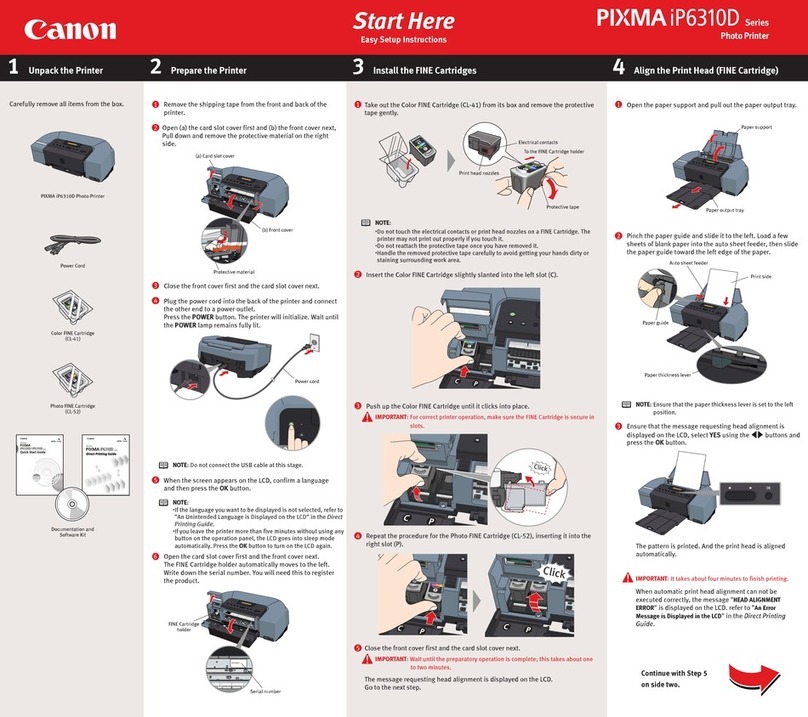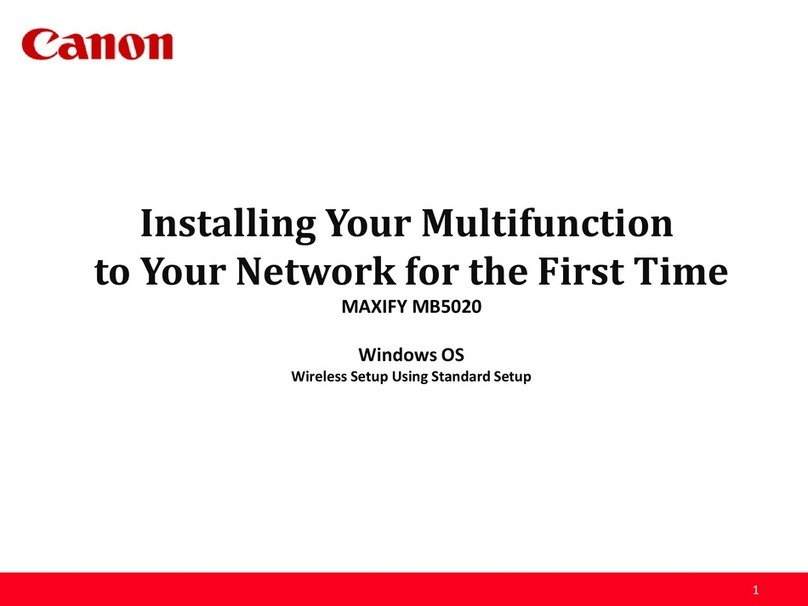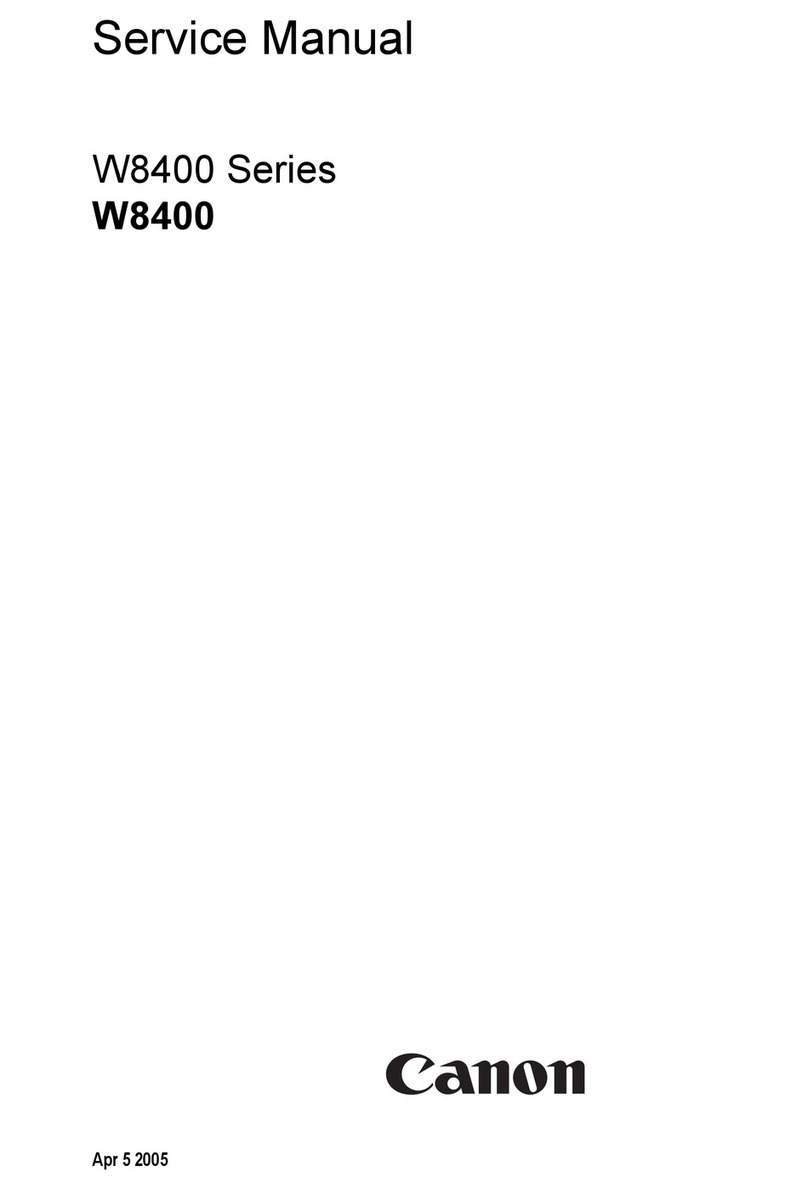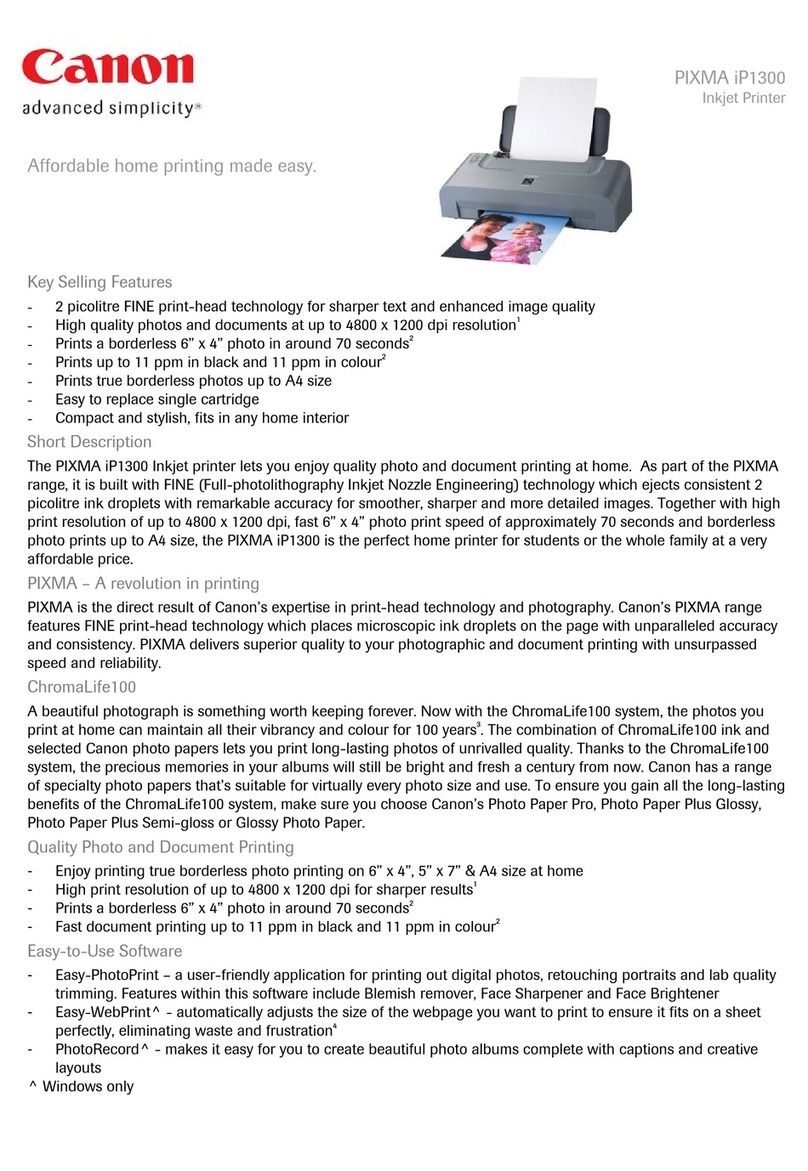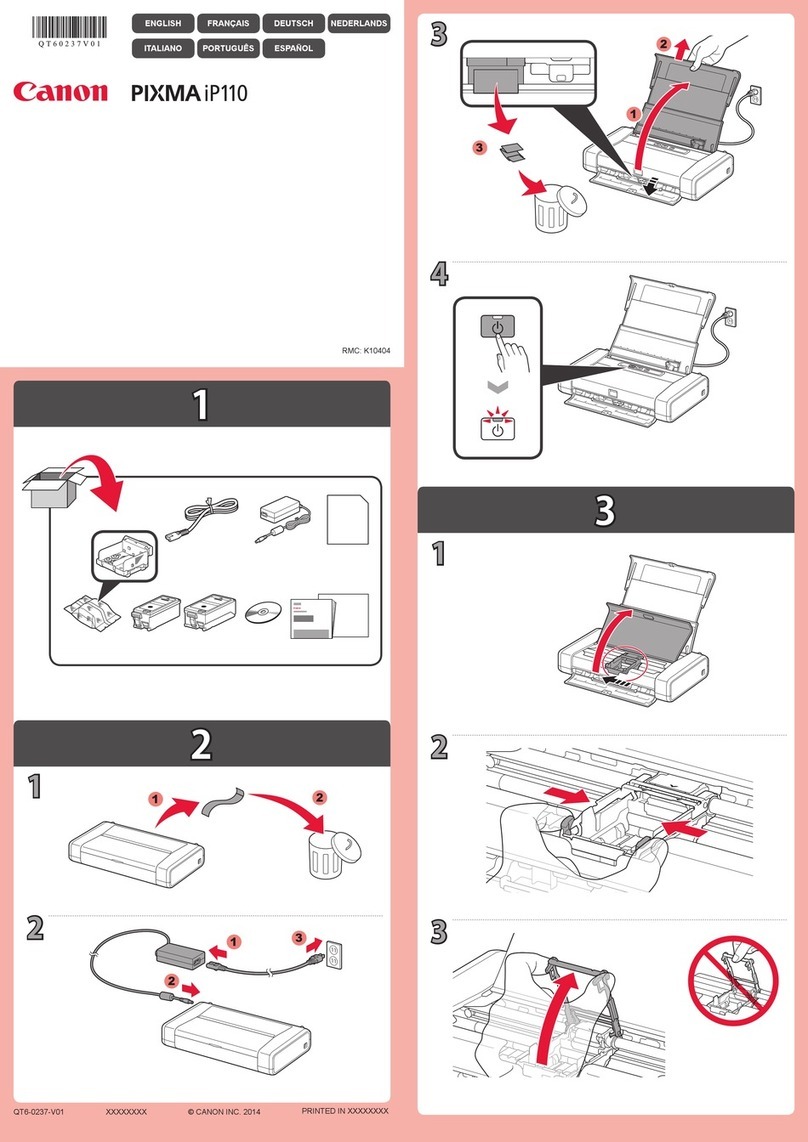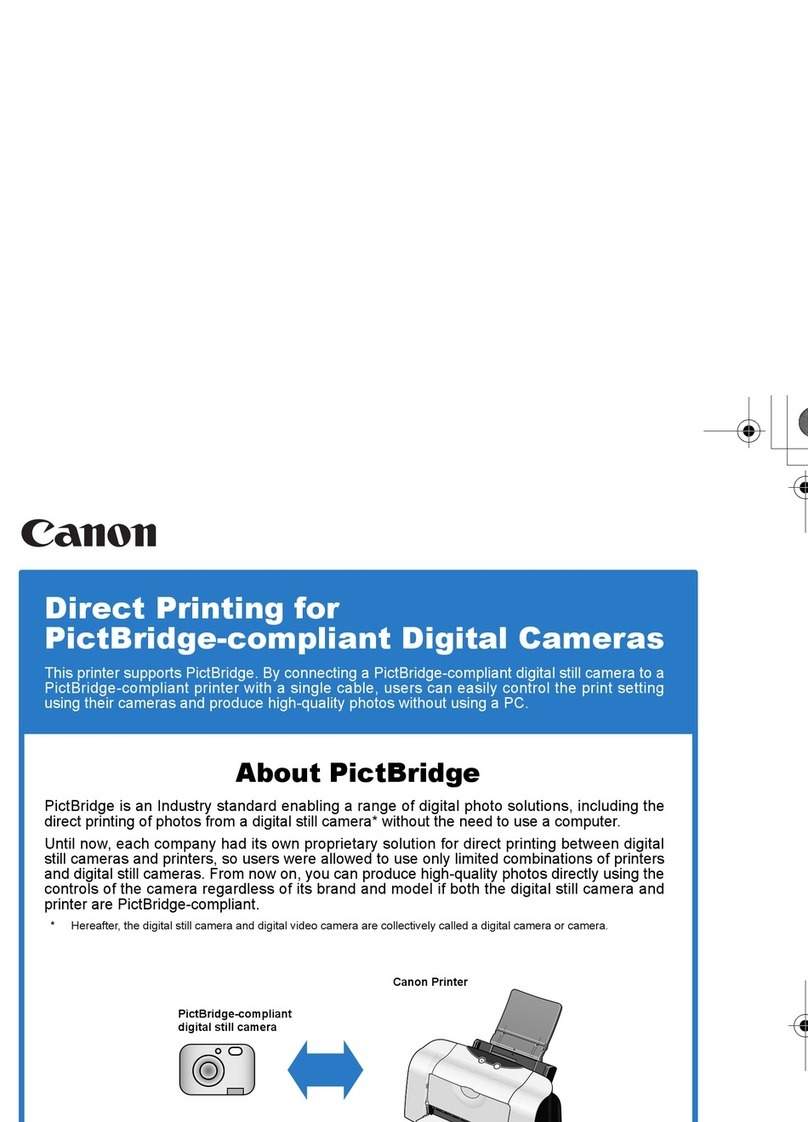■
•
•
•
•
•
•
이문서에서 사용되는 기호
■
모델 번호: K10343 (MP568)
Microsoft는Microsoft Corporation의등록 상표입니
다.
•
Windows는미국 및/또는 기타 국가에서의
Microsoft Corporation의상표 또는 등록 상표입니
다.
•
Windows Vista는미국 및/또는 기타 국가에서의
Microsoft Corporation의상표 또는 등록 상표입니
다.
•
조작에 대한 참고나 추가 설명과
같은 내용에 대한 지침입니다.
중요한 정보를 포함한 지침입니다.
반드시 이러한 안내를 읽으십시오.
완료하는 데일정한 시간이 걸리는
조작을 설명합니다.
Windows에서의 조작을 의미합니
다.
Macintosh에서의 조작을 의미합니
다.
Internet Explorer는미국 및/또는 기타 국가에서 등
록된 Microsoft Corporation의상표 또는 등록 상표
입니다.
•
Macintosh, Mac 및AirPort는미국 및기타 국가에
서등록된 Apple Inc.의상표입니다.
•
Bonjour는미국 및기타 국가에서 등록된 Apple Inc.
의상표입니다.
•
本文件中使用的符號
■
型號:K10343 (MP568)
Microsoft 為Microsoft Corporation 的註冊商標。
•
Windows 為Microsoft Corporation 在美國和 /或其
他國家 /地區的商標或註冊商標。
•
Windows Vista 為Microsoft Corporation 在美國和 /
或其他國家 /地區的商標或註冊商標。
•
表示操作注釋或附加說明。
包含重要資訊的說明。務必閱讀這
些指示。
描述需要一段時間完成的操作。
指示 Windows 中的操作。
指示 Macintosh 中的操作。
Internet Explorer 為Microsoft Corporation 在美國和 /
或其他國家 /地區的商標或註冊商標。
•
Macintosh、Mac 和AirPort 為Apple Inc. 在美國和
其他國家 /地區註冊的商標。
•
Bonjour 為Apple Inc. 在美國和其他國家 /地區註
冊的商標。
•
Symbols Used in This
Document
■
Model Number: K10343 (MP568)
Windows is a trademark or registered trademark
of Microsoft Corporation in the U.S. and/or other
countries.
•
Windows Vista is a trademark or registered
trademark of Microsoft Corporation in the U.S.
and/or other countries.
•
Instructions as notes for operation
or additional explanations.
Instructions including important
information. Be sure to read these
indications.
Descriptions for operations that
take some time to complete.
Indicates operations in Windows.
Indicates operations in Macintosh.
Microsoft is a registered trademark of Microsoft
Corporation.
•
Internet Explorer is a trademark or registered
trademark of Microsoft Corporation in the U.S.
and/or other countries.
•
Macintosh, Mac, and AirPort are trademarks
of Apple Inc., registered in the U.S. and other
countries.
•
Bonjour is a trademark of Apple Inc., registered in
the U.S. and other countries.
•