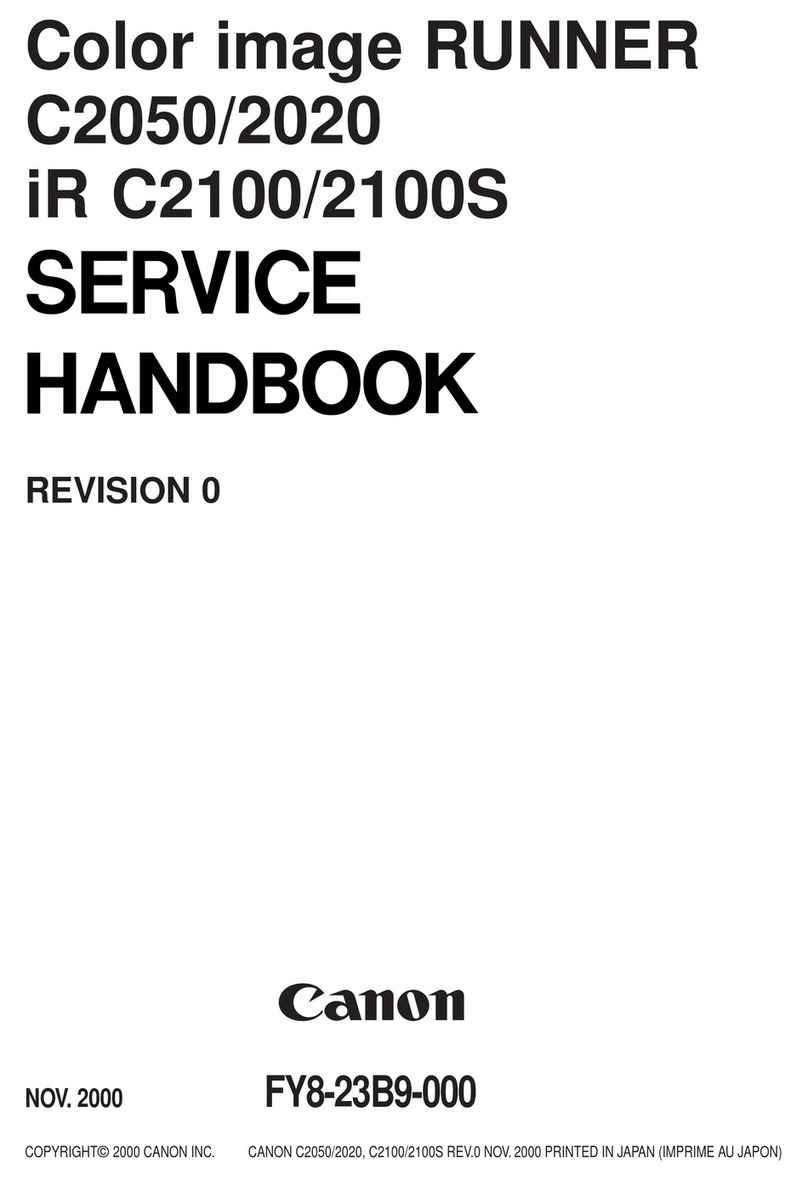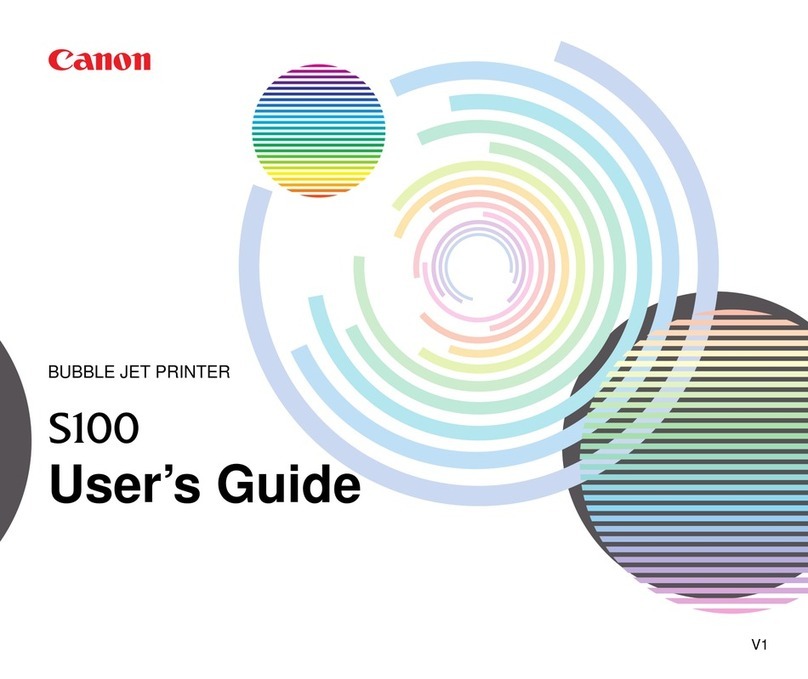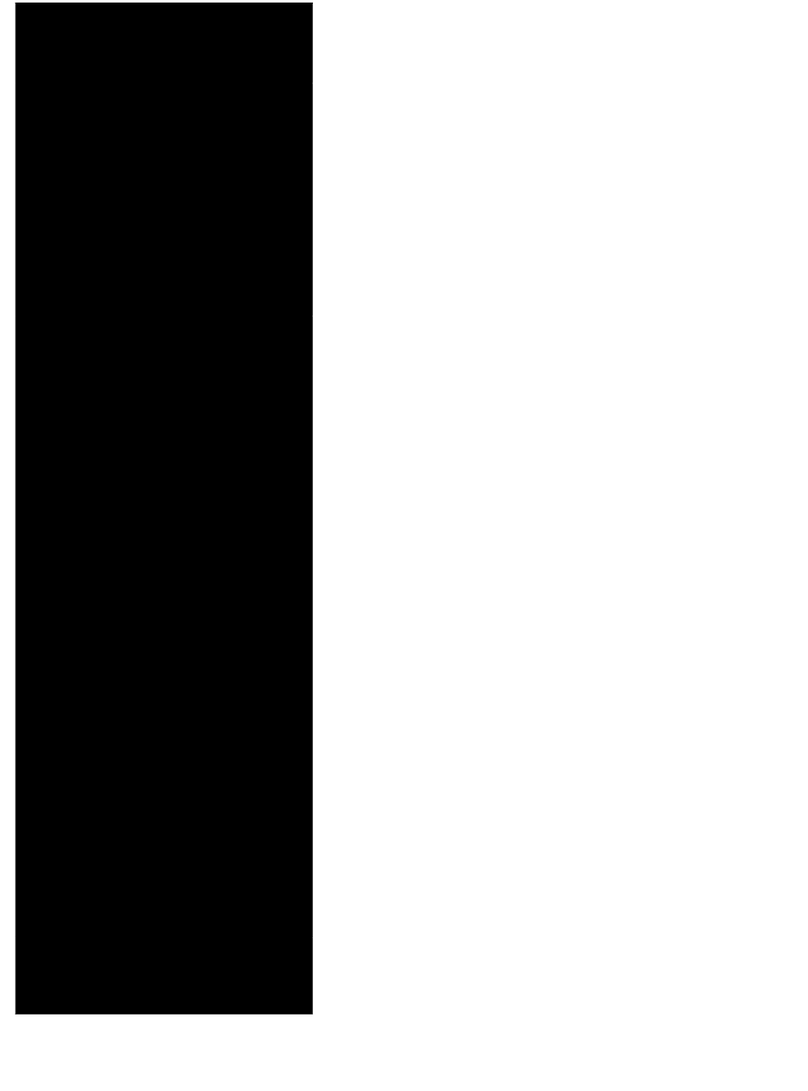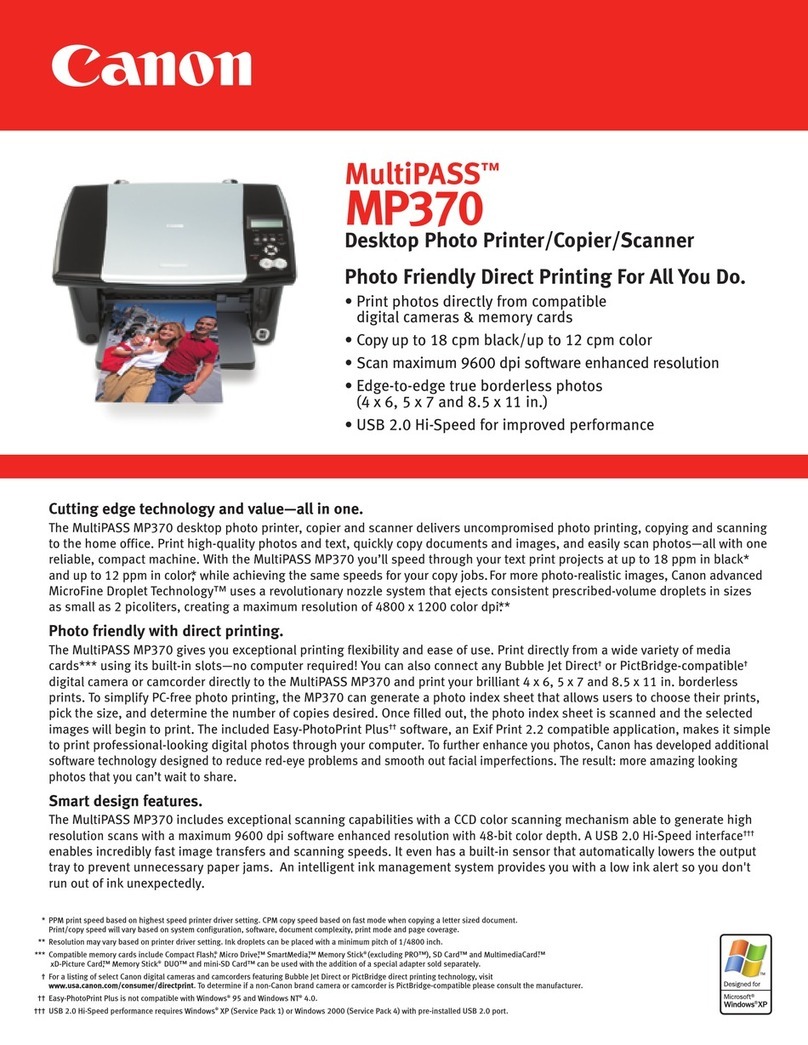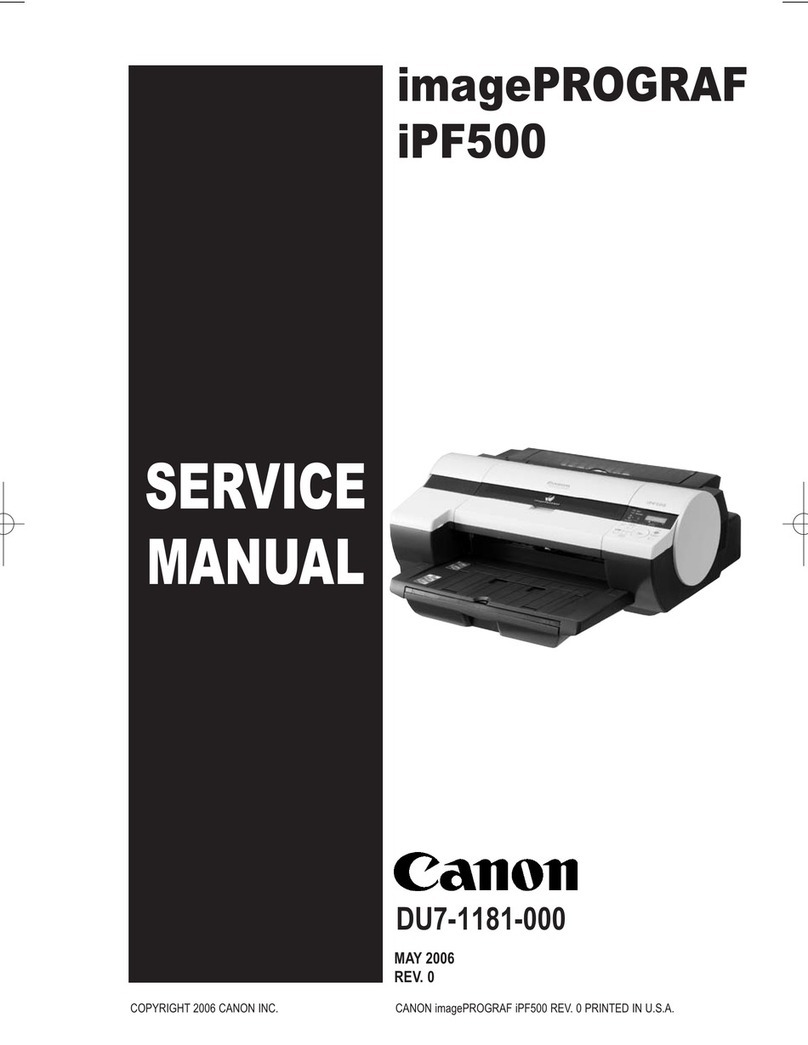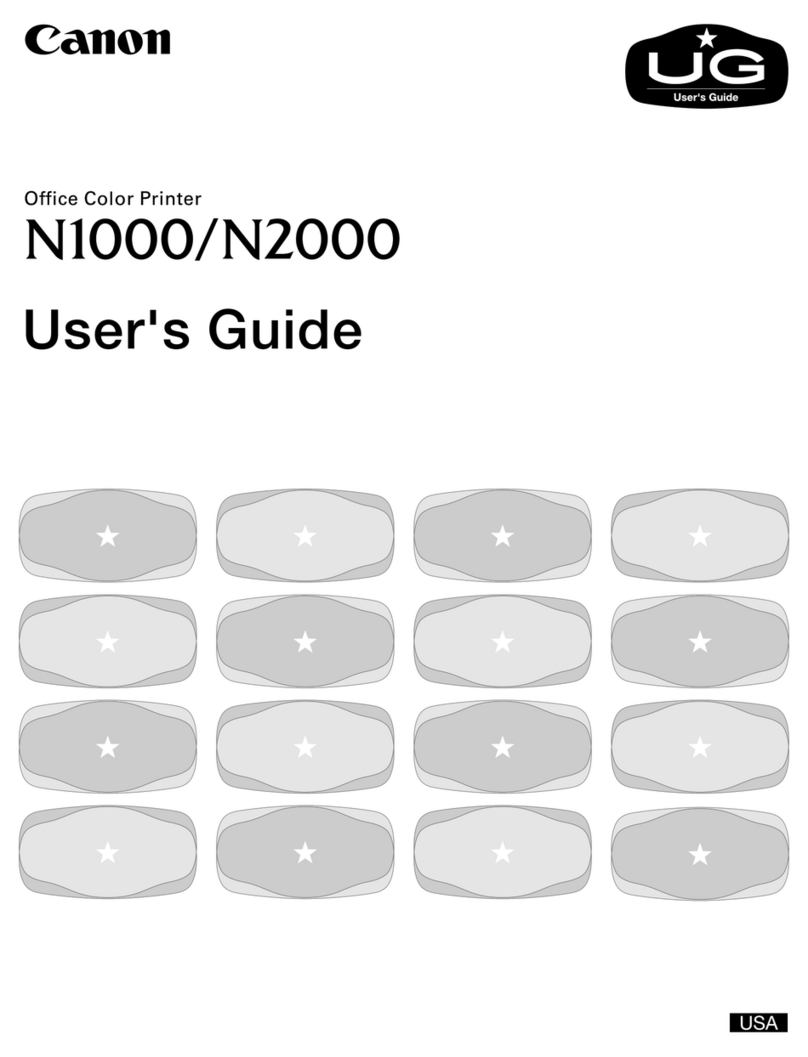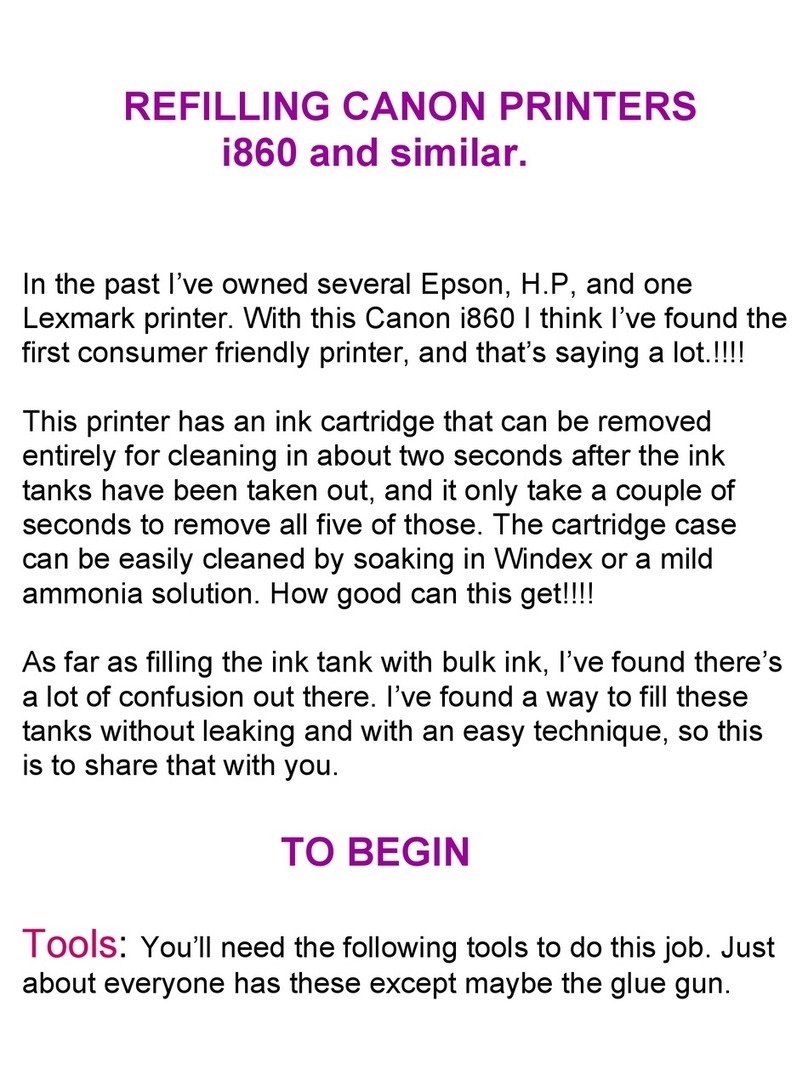Insira o Cartucho FINE (FINE
Cartridge) preto no slot direito .
Não bata nas laterais do cartucho!
Cuidado com a tinta na ta de
proteção.
Retire o Cartucho FINE (FINE
Cartridge) da embalagem e, em
seguida, retire a ta de proteção.
Abra a Tampa de Fixação do Cartucho do lado direito.
Empurre para baixo da Tampa
de Fixação do Cartucho até
ouvir um clique para fechá-la
completamente.
Observe o alinhamento da Tampa de
Fixação do Cartucho e verique se
ela está travada corretamente (não
enviesada).
Não toque!
Repita para para instalar
o outro Cartucho FINE (FINE
Cartridge).
À esquerda é onde o Cartucho FINE (FINE Cartridge) colorido deve ser instalado e à direita é onde o Cartucho
FINE (FINE Cartridge) preto deve ser instalado.
Se o indicador luminoso Alarme
(Alarm) pisca em laranja, pressione o
botão ATIVADO (ON) para desligar a
máquina, em seguida faça novamente
desde .
Verique se o ALIMENTAÇÃO
(POWER) está aceso em verde.
Abra a Unidade de Digitalização / Tampa.
Consulte em .
Aqui é onde os Cartuchos FINE (FINE
Cartridges) devem ser instalados.
Não o toque até que ele pare.
Aperte rmemente e puxe a tampa para cima.
Introduzca el cartucho FINE (FINE
Cartridge) negro en la ranura
derecha.
¡No lo golpee contra los lados!
Tenga cuidado con la tinta de la cinta
protectora.
Desembale el cartucho FINE
(FINE Cartridge) y retire la cinta
protectora.
Abra la tapa de bloqueo del cartucho de tinta del lado derecho.
Para cerrar completamente la tapa
de bloqueo del cartucho de tinta,
presione en hasta que oiga un
clic.
Compruebe que la tapa de bloqueo
del cartucho de tinta esté derecha y
correctamente cerrada, es decir, que no
esté inclinada.
¡No tocar!
Repita de a para instalar
el otro cartucho FINE (FINE
Cartridge).
A la izquierda debe instalarse el cartucho FINE (FINE Cartridge) de color y a la derecha debe instalarse el
cartucho FINE (FINE Cartridge) negro.
Si la luz de Alarma (Alarm) se ilumina
en naranja, pulse el botón ACTIVADO
(ON) para apagar el equipo y repita
desde .
Compruebe que la luz de ENCENDIDO
(POWER) se ilumina en verde.
Abra la cubierta/unidad de escaneado.
Consulte en .
Aquí deben instalarse los cartuchos FINE
(FINE Cartridges).
No toque hasta que se detenga.
Sujete rmemente y levante la tapa.
Insérez la cartouche FINE noire
dans le logement droit .
Ne cognez pas la cartouche contre
les bords !
Faites attention à l'encre se trouvant
sur le ruban protecteur.
Enlevez la cartouche FINE de
son emballage, puis le ruban
protecteur.
Ouvrez le couvercle de verrouillage de cartouche d’encre sur le côté droit.
Appuyez sur sur le couvercle de
verrouillage de cartouche d’encre
jusqu’à ce qu’il se xe en place.
Mettez-vous en face du couvercle de
verrouillage de cartouche d’encre et
vériez qu’il est correctement verrouillé
(il ne doit pas être de travers).
Ne pas toucher !
Répétez les étapes à pour
installer l'autre cartouche FINE.
La cartouche FINE couleur doit être installée à gauche et la cartouche FINE noire doit être installée à droite.
Si le voyant Alarme (Alarm) clignote
en orange, appuyez sur le bouton
MARCHE (ON) pour mettre la machine
hors tension, puis reprenez à partir de
l'étape .
Vériez que le voyant ALIMENTATION
(POWER) est allumé en vert.
Ouvrez l'unité de numérisation / le capot.
Reportez-vous à l'étape dans .
C'est ici que les cartouches FINE doivent être
installées.
Évitez tout contact tant qu'elle n'est pas arrêtée.
Pincez fermement et soulevez le capot.
Insert the Black FINE Cartridge
into the right slot .
Do not knock it against the sides!
Be careful of ink on the protective tape.
Unpack the FINE Cartridge, then
remove the protective tape.
Open the Ink Cartridge Locking Cover on the right side.
Push down of the Ink Cartridge
Locking Cover until you hear a
click to close it completely.
View the Ink Cartridge Locking Cover
straight on and check that it is locked
correctly (not at an angle).
Do not touch!
Repeat to to install the other
FINE Cartridge.
The left is where the Color FINE Cartridge is to be installed and the right is where the Black FINE Cartridge is to
be installed.
If the Alarm lamp ashes orange,
press the ON button to turn OFF the
machine, then redo from .
Check that the POWER lamp lights
green.
Open the Scanning Unit / Cover.
Refer to in .
This is where the FINE Cartridges are to be
installed.
Do not touch it until it stops.
Pinch rmly and pull up the cover.