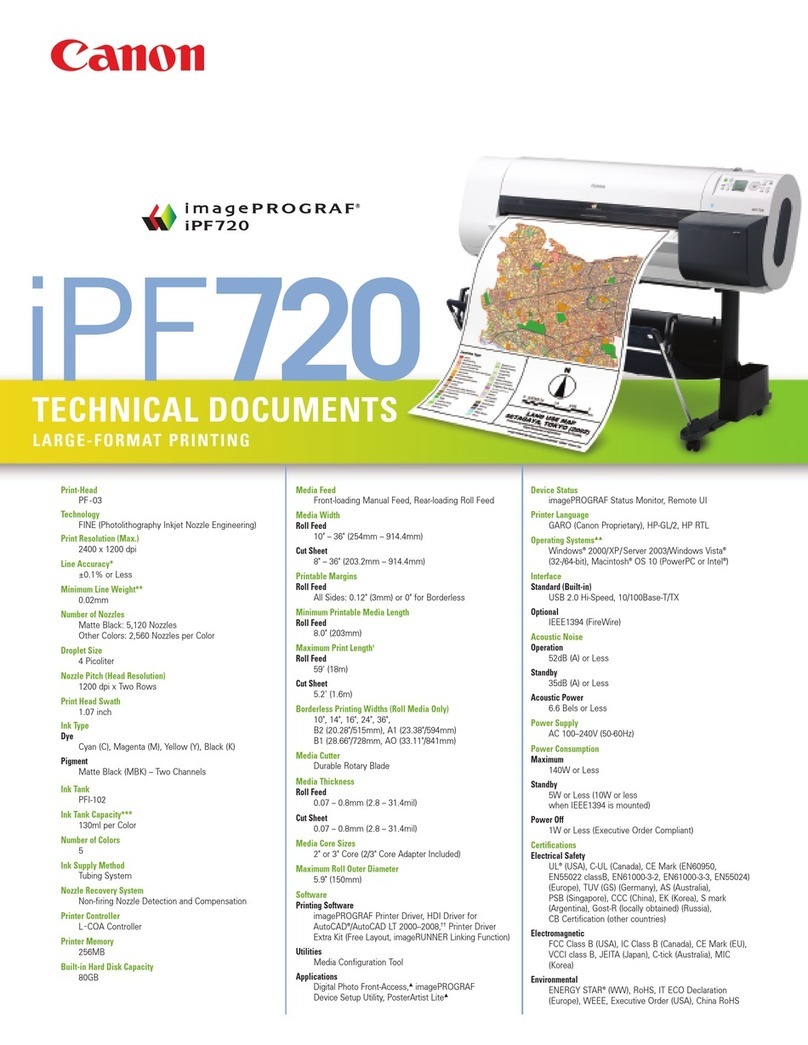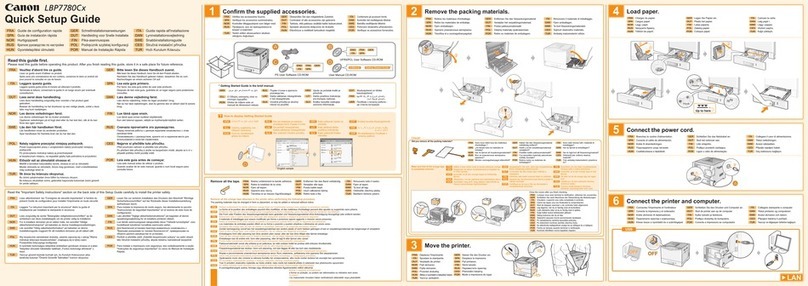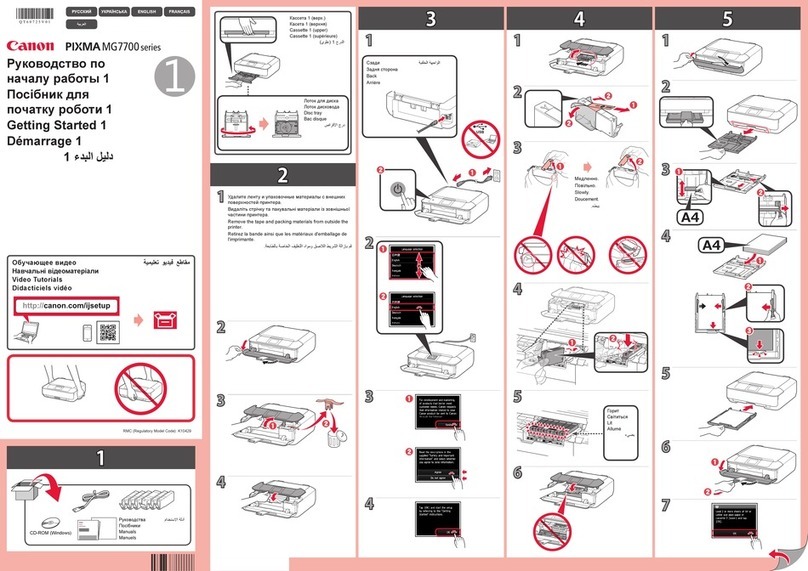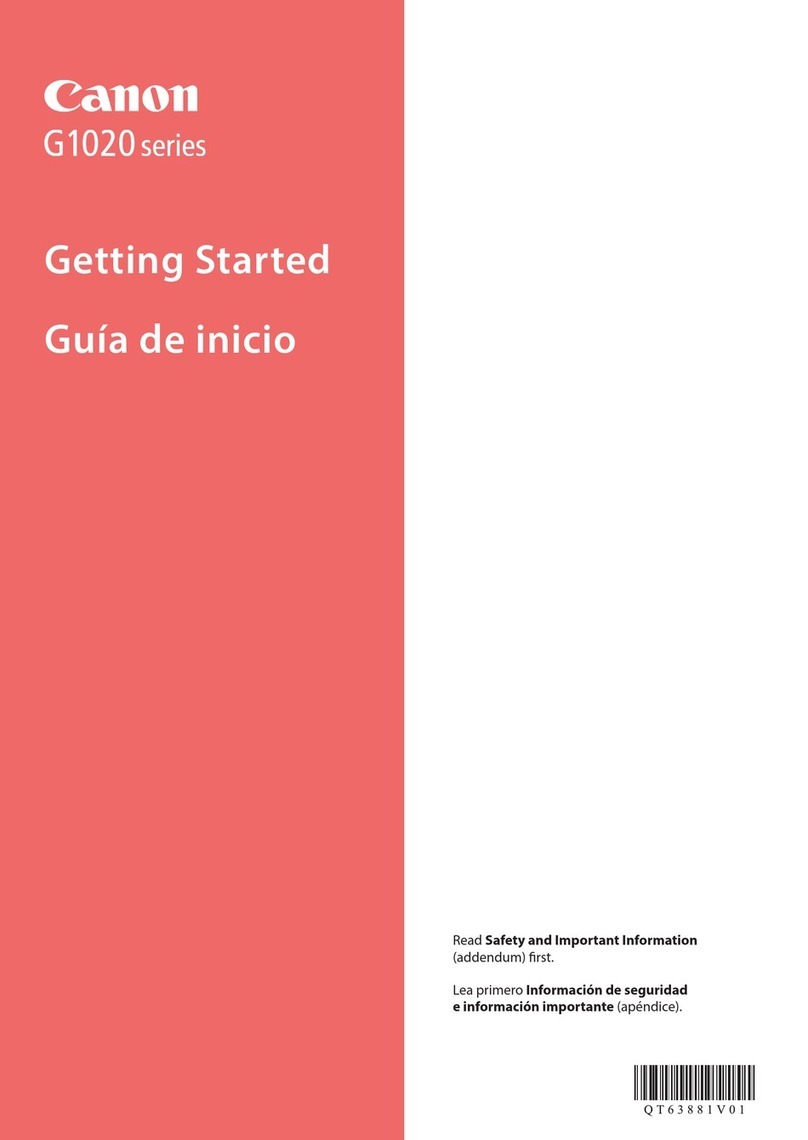Table
of
Contents
Before Using the Machine 2
How to Navigate Menus on the LCD 2
Turning the Machine On and Off , 5
Handling the Original Document.. 7
Loading Printing Paper 9
Hints for Handling the Paper Sources 12
Changing the Paper Source 15
Loading Paper 16
Loading Envelopes 20
Loading Small-Sized Paper 23
Copying
25
Making Copies 25
Using Useful Copy Functions 26
Printing from aMemory Card
27
Memory Cards Supported by This
Machine 27
Inserting the Memory Card 28
Removing the Memory Card 29
Printing Photographs Saved on aMemory
Card 29
Using Useful Printing Functions 33
Using Useful Display Functions 33
Printing by Using the Photo Index Sheet.. 34
Photo Printing from Printed Photo or
Film
35
Scanning aPhoto 35
Scanning aFilm 35
Printing Scanned Photographs 38
Using Useful Printing Functions 39
Using Useful Display Functions 39
Printing from Your
Computer
40
Printing with Windows .40
Printing with Macintosh
41
Scanning Images .42
Scanning Methods 42
Printing Photographs Directly from
aPictBridge Compliant Device 44
Printing Photographs Directlyfrom aPictBridge
Compliant Device 44
About PictBridge Print Settings 46
Routine Maintenance 50
Replacing an Ink Tank 50
Keeping the Best Printing Results 55
When Printing Becomes Faint or Colors Are
Incorrect.. 56
Printing the Nozzle Check Pattern 57
Examining the Nozzle Check Pattern 58
Print Head Cleaning 60
Print Head Deep Cleaning
61
Aligning the Print Head 62
Cleaning Your Machine 67
Troubleshooting
72
An Error Message Is Displayed on the
LCD 74
LCD Cannot Be Seen At
AII.
76
An Unintended Language Is Displayed on the
LCD 76
Cannot Install the MP Drivers 77
Cannot Connect to Computer Properly 78
Print Results Not Satisfactory 79
The Print Result Not Satisfactory When
Copying 82
Printing Does Not Start 83
Machine Moves But Ink Is Not Ejected 84
Paper Does Not Feed Properly 85
Paper Does Not Feed from the Paper Source
Specified in the Printer Driver 85
Paper Jams 86
Error Message Appears on the Computer
Screen 90
Error Message Appears on aPictBridge
Compliant Device 93
Cannot Print Properly through Infrared
Communication 94
Cannot Print Properly through Bluetooth
Communication 94
Cannot Print Properly from aPhoto Index
Sheet 94
Cannot Remove aMemory Card 95
Scanning Problems 95
Cannot Scan Films 95
Appendix
97
How to Use the Documentation Provided 97
Reading the On-screen Manuals 99
Specifications 100
Safety
Precautions
104
Legal Limitations
on
Use of Your Product and
Use
of
Images 106
Users in the U.S.A 107
Index
111
1