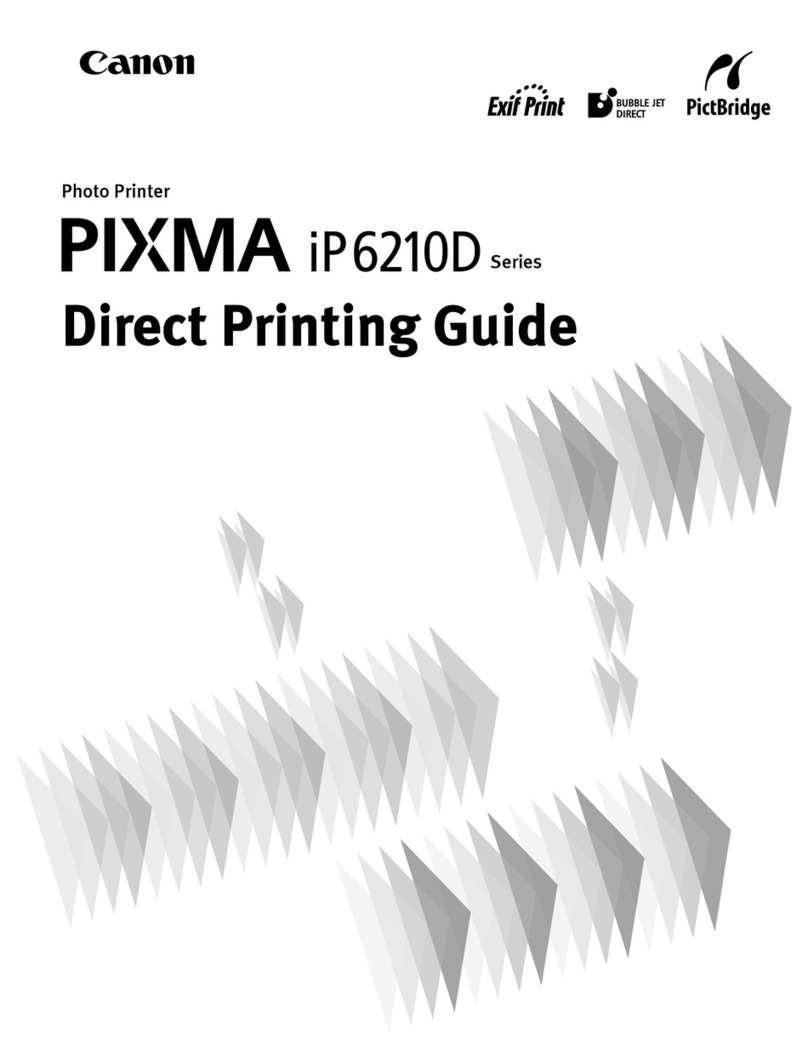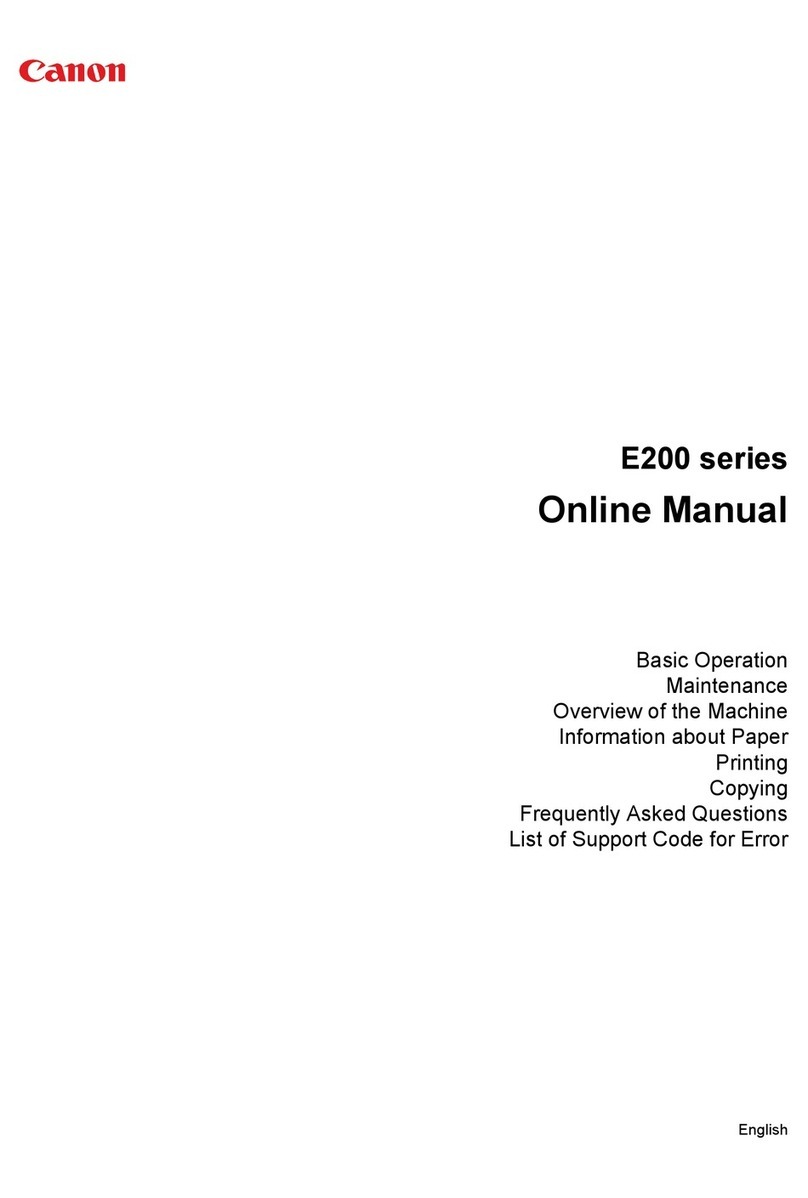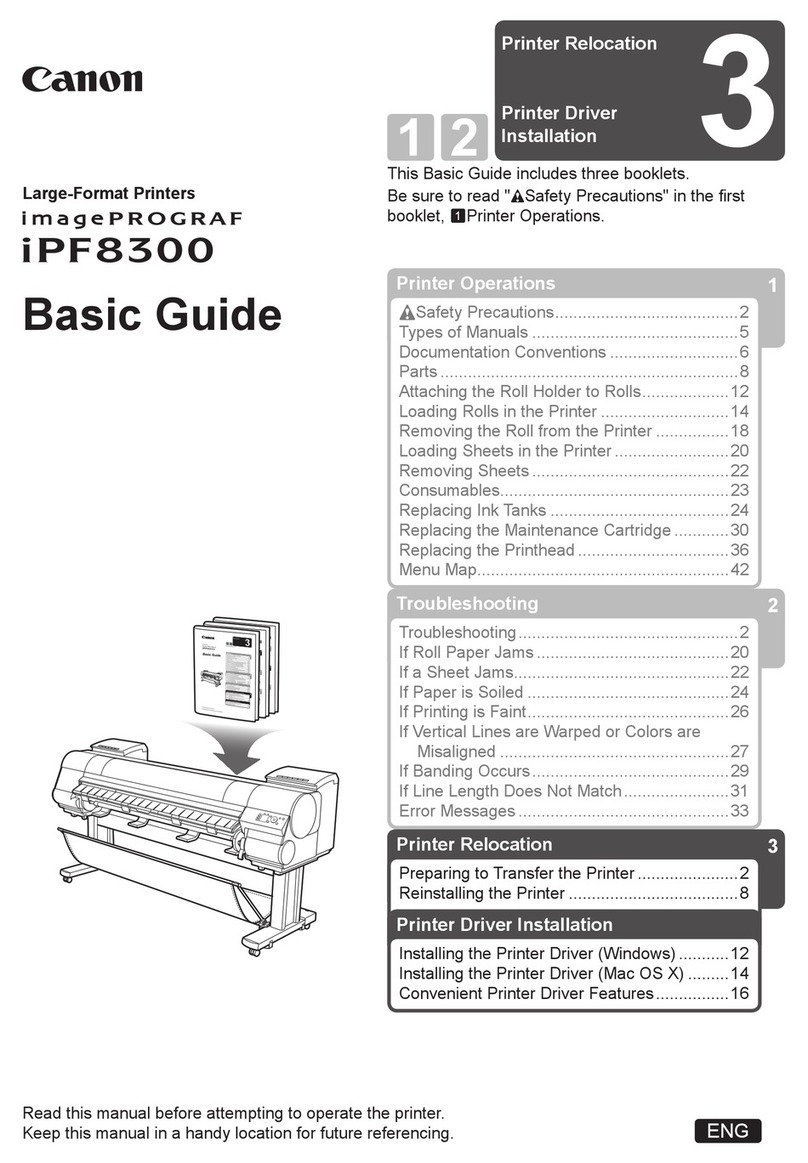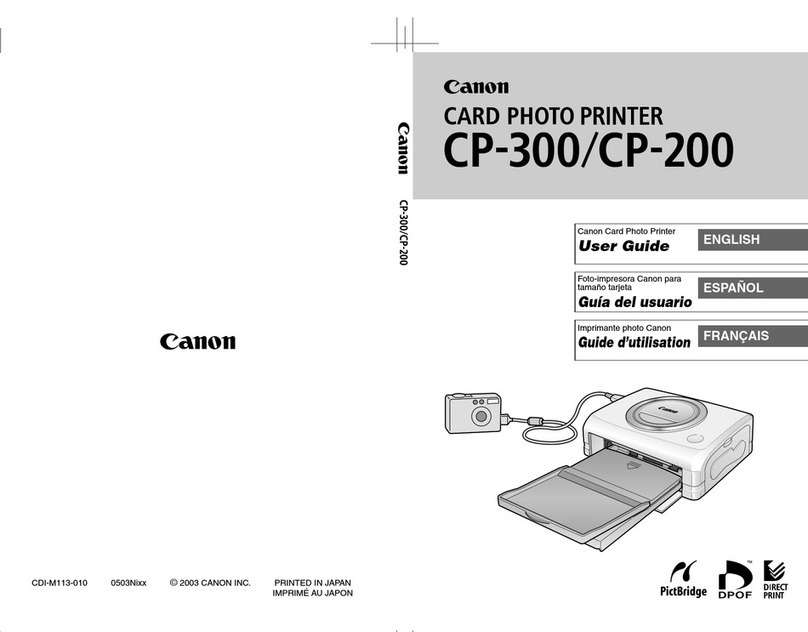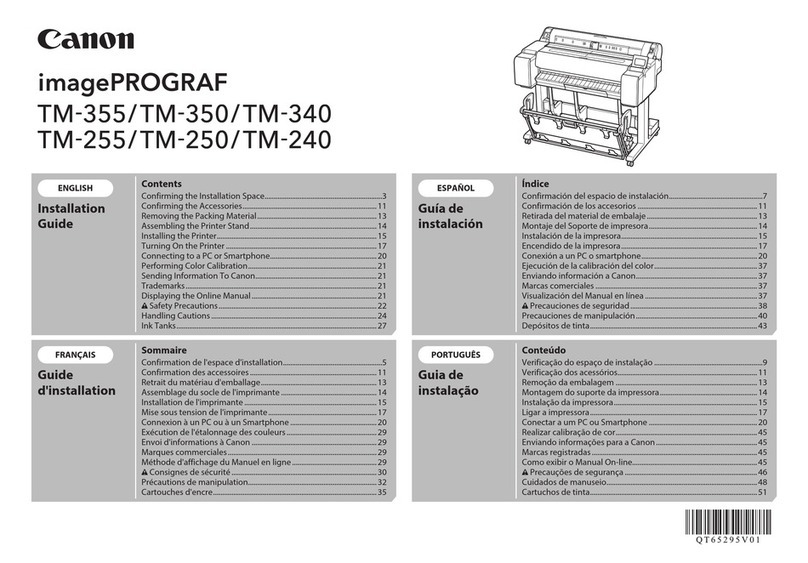2
Simboli utilizzati in questo
documento
■
Istruzioni che includono
informazioni importanti.
Azioni proibite.
In questo manuale, il sistema
operativo Windows 8 viene
denominato Windows 8 e il sistema
operativo Windows 7 SP1 viene
denominato Windows 7.
In questo manuale, le schermate si
basano su Windows 7 e Mac OS X
v.10.8.
Se non specicato altrimenti, le
schermate si riferiscono a Windows
7.
•
•
Microsoft è un marchio registrato di Microsoft
Corporation.
Windows è un marchio o un marchio registrato
di Microsoft Corporation, negli Stati Uniti e/o in
altri paesi.
Windows Vista è un marchio o un marchio
registrato di Microsoft Corporation, negli Stati
Uniti e/o in altri paesi.
Internet Explorer è un marchio o un marchio
registrato di Microsoft Corporation, negli Stati
Uniti e/o in altri paesi.
Mac, Mac OS, AirPort, Safari, Bonjour, iPad,
iPhone e iPod touch sono marchi di Apple Inc.,
registrati negli Stati Uniti e in altri paesi. AirPrint
e il logo AirPrint sono marchi di Apple Inc.
Adobe, Photoshop, Photoshop Elements,
Lightroom, Adobe RGB e Adobe RGB (1998)
sono marchi registrati o marchi di Adobe
Systems Incorporated negli Stati Uniti e/o in altri
paesi.
•
•
•
•
•
•
In diesem Dokument
verwendete Symbole
■
Anweisungen, die wichtige
Informationen beinhalten.
Unzulässige Aktionen.
In diesem Handbuch wird das
Betriebssystem Windows 8 als
Windows 8 bezeichnet, das
Betriebssystem Windows 7 SP1 als
Windows 7.
Die Bildschirme in diesem
Handbuch beziehen sich auf das
Betriebssystem Windows 7 und Mac
OS X v.10.8.
Sofern nicht anders angegeben
beziehen sich die Bildschirme auf
Windows 7.
•
•
Microsoft ist eine eingetragene Marke der
Microsoft Corporation.
Windows ist eine Marke oder eingetragene
Marke der Microsoft Corporation in den USA
und/oder anderen Ländern.
Windows Vista ist eine Marke oder eingetragene
Marke der Microsoft Corporation in den USA
und/oder anderen Ländern.
Internet Explorer ist eine Marke oder
eingetragene Marke der Microsoft Corporation
in den USA und/oder anderen Ländern.
Mac, Mac OS, AirPort, Safari, Bonjour, iPad,
iPhone und iPod touch sind in den USA und
anderen Ländern eingetragene Marken von
Apple Inc. AirPrint und das AirPrint-Logo sind
Marken von Apple Inc.
Adobe, Photoshop, Photoshop Elements,
Lightroom, Adobe RGB und Adobe RGB (1998)
sind eingetragene Marken oder Marken von
Adobe Systems Incorporated in den USA und/
oder anderen Ländern.
•
•
•
•
•
•
Symboles utilisés dans
ce document
■
Instructions comportant des
informations importantes.
Actions interdites.
Dans ce guide, le système
d’exploitation Windows 8 est
appelé Windows 8 et le système
d’exploitation Windows 7 SP1 est
appelé Windows 7.
Dans ce guide, les captures d’écran
ont été prises sous Windows 7 et
Mac OS X v.10.8.
Sauf mention contraire, les écrans
sont ceux de Windows 7.
•
•
Microsoft est une marque déposée de Microsoft
Corporation.
Windows est une marque ou une marque
déposée de Microsoft Corporation aux États-
Unis et/ou dans d’autres pays.
Windows Vista est une marque ou une marque
déposée de Microsoft Corporation aux États-
Unis et/ou dans d’autres pays.
Internet Explorer est une marque ou une
marque déposée de Microsoft Corporation aux
États-Unis et/ou dans d’autres pays.
Mac, Mac OS, AirPort, Safari, Bonjour, iPad,
iPhone et iPod touch sont des marques d’Apple
Inc., déposées aux États-Unis et dans d’autres
pays. AirPrint et le logo AirPrint sont des
marques d’Apple Inc.
Adobe, Photoshop, Photoshop Elements,
Lightroom, Adobe RGB et Adobe RGB (1998)
sont des marques déposées ou des marques
d’Adobe Systems Incorporated aux États-Unis
et/ou dans d’autres pays.
•
•
•
•
•
•
Symbols Used in This
Document
■
Instructions including
important information.
Prohibited actions.
In this guide, Windows 8 operating
system is referred to as Windows 8
and Windows 7 SP1 as Windows 7.
In this guide, the screens are based
on Windows 7 and Mac OS X v.10.8.
Unless noted otherwise, the screens
are those of Windows 7.
•
•
Microsoft is a registered trademark of Microsoft
Corporation.
Windows is a trademark or registered trademark
of Microsoft Corporation in the U.S. and/or other
countries.
Windows Vista is a trademark or registered
trademark of Microsoft Corporation in the U.S.
and/or other countries.
Internet Explorer is a trademark or registered
trademark of Microsoft Corporation in the U.S.
and/or other countries.
Mac, Mac OS, AirPort, Safari, Bonjour, iPad,
iPhone and iPod touch are trademarks of Apple
Inc., registered in the U.S. and other countries.
AirPrint and the AirPrint logo are trademarks of
Apple Inc.
Adobe, Photoshop, Photoshop Elements,
Lightroom, Adobe RGB and Adobe RGB (1998)
are either registered trademarks or trademarks
of Adobe Systems Incorporated in the United
States and/or other countries.
•
•
•
•
•
•