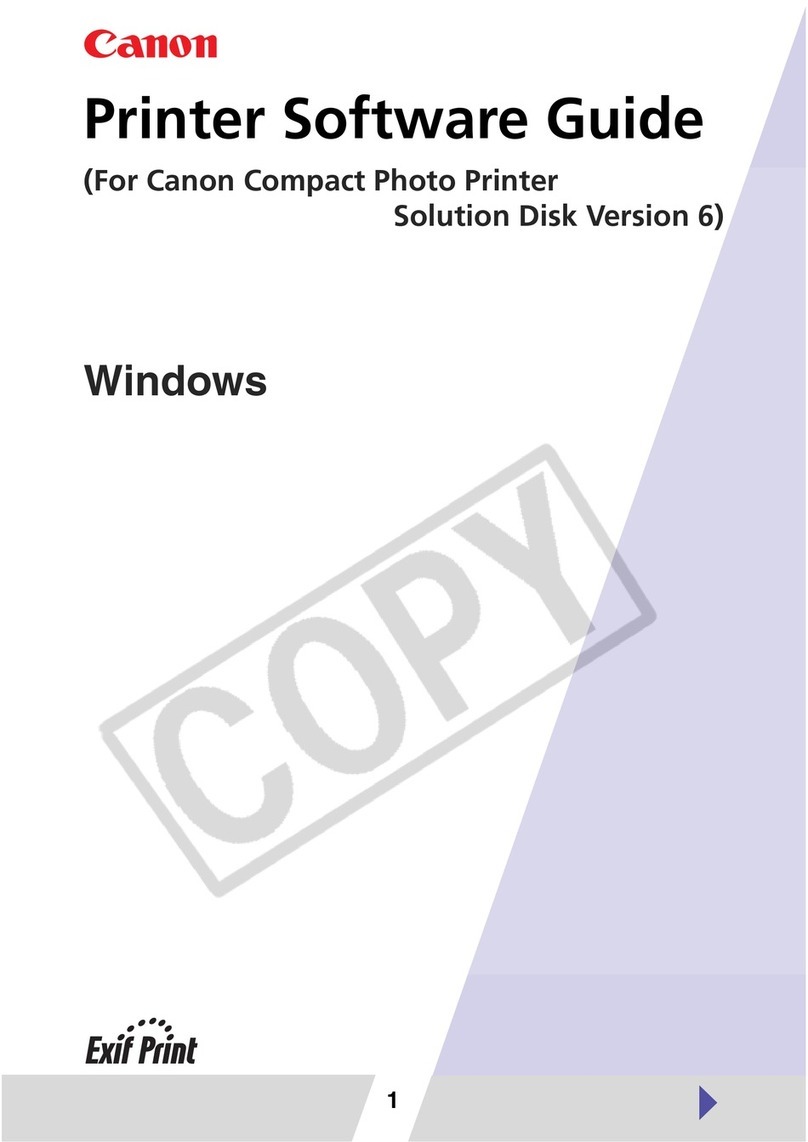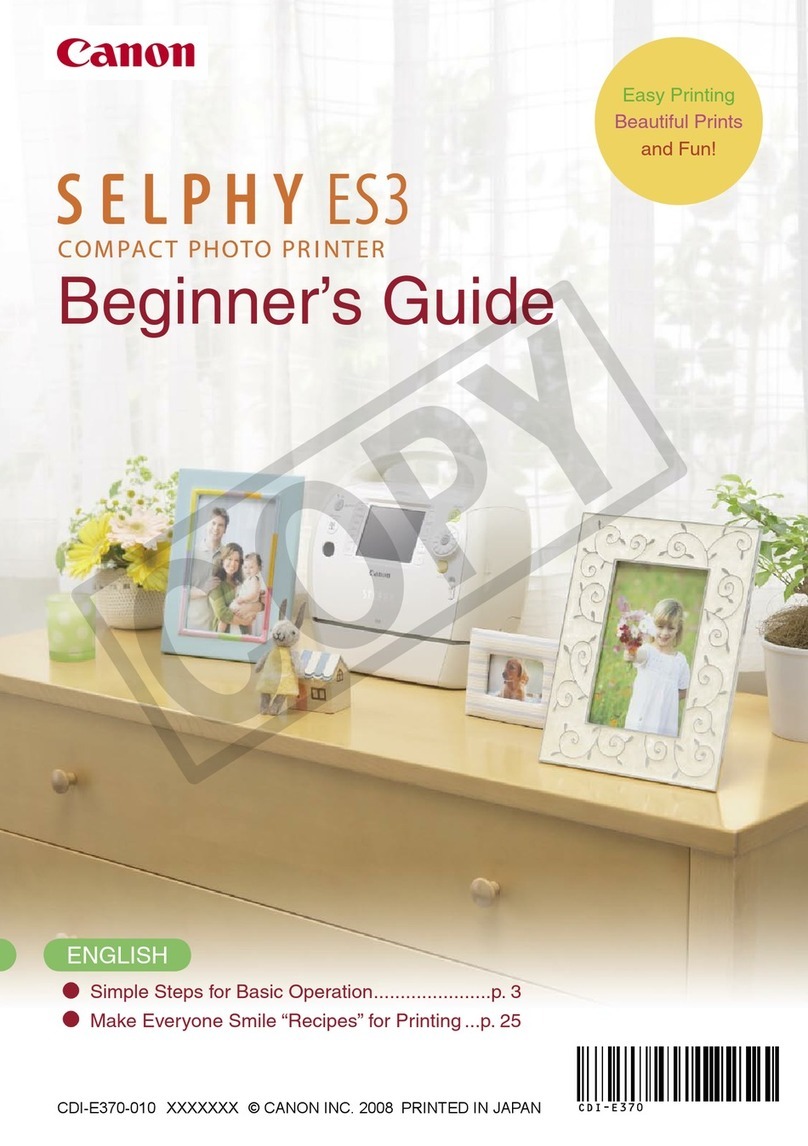Canon Powershot A3100 IS Manual
Other Canon Printer manuals

Canon
Canon imagePROGRAF TA-30 Setup guide

Canon
Canon iPF500 - imagePROGRAF Color Inkjet Printer User manual

Canon
Canon IR 2420 User manual

Canon
Canon imageRUNNER 2545 User manual
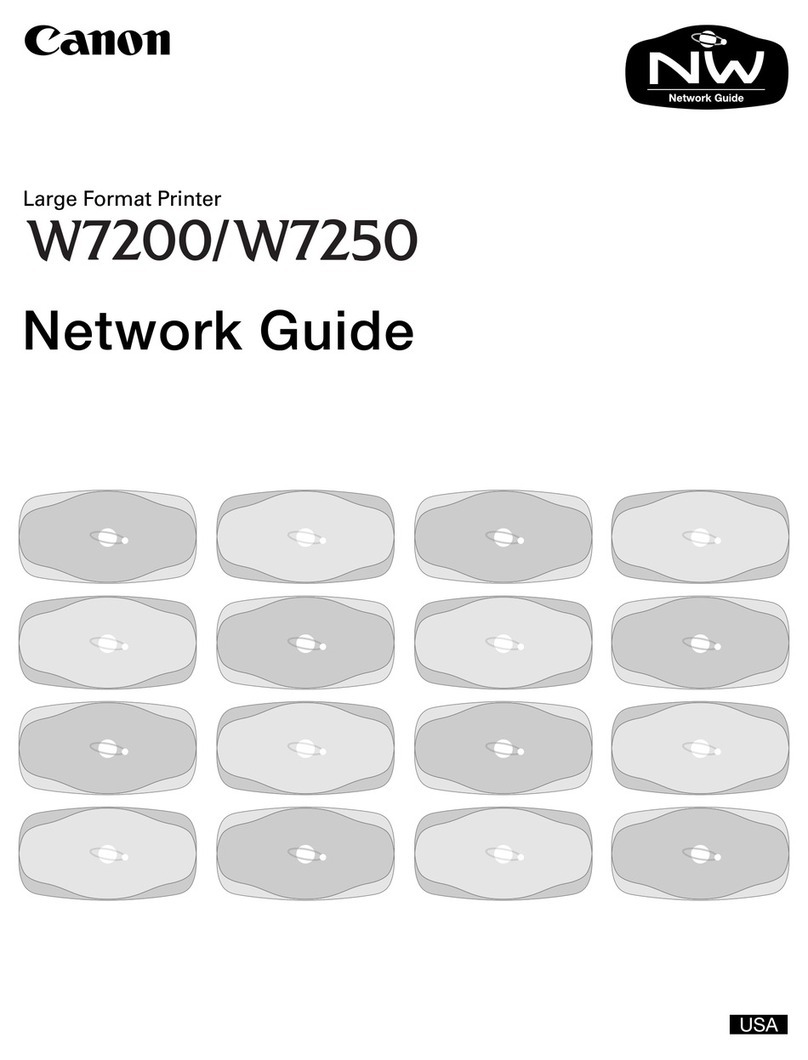
Canon
Canon imagePROGRAF W7200 Installation and maintenance instructions

Canon
Canon imageCLASS MF414dw User manual

Canon
Canon iP6210D - PIXMA Color Inkjet Printer Manual

Canon
Canon imagePROGRAF GP-300 User manual

Canon
Canon PIXMA MX890 Series User instructions

Canon
Canon imagePROGRAF iPF6350 User manual

Canon
Canon LBP7018C Guide

Canon
Canon iP4200 - PIXMA Photo Printer Manual

Canon
Canon BJC-6200 User manual
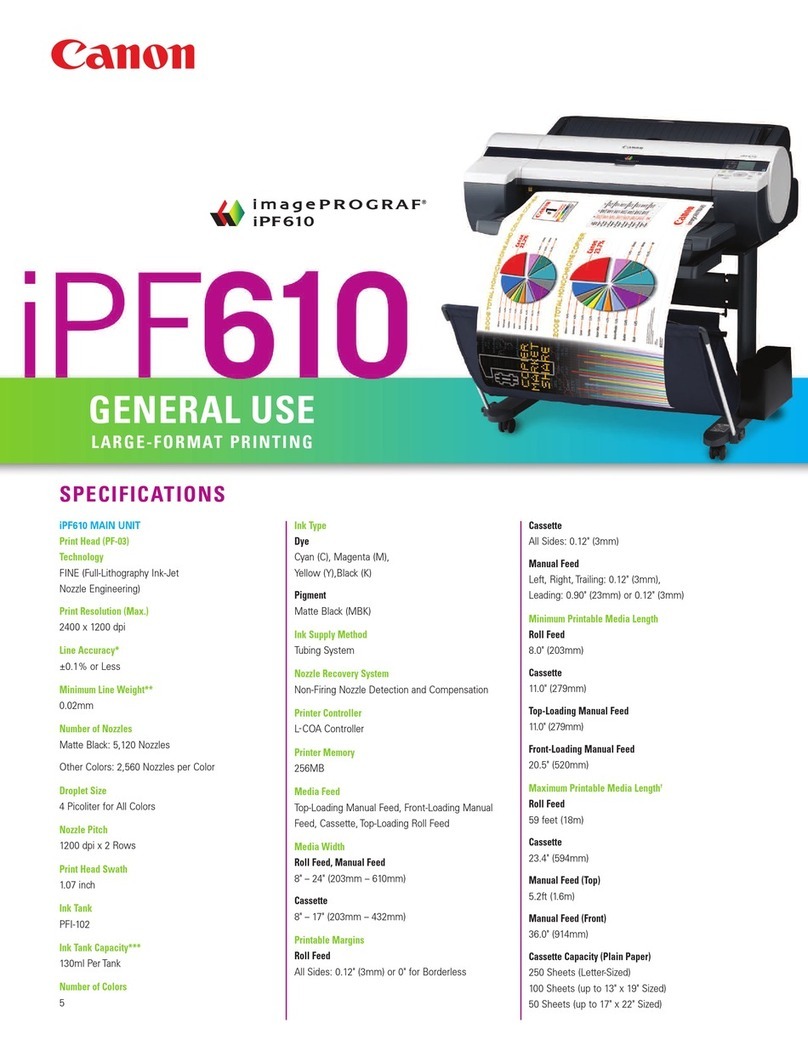
Canon
Canon iPF610 - imagePROGRAF Color Inkjet Printer User manual

Canon
Canon BJC-S200 Manual

Canon
Canon IPF670 User manual

Canon
Canon imageRUNNER ADVANCE C3330 Series Use and care manual

Canon
Canon PIXMA MP568 User manual

Canon
Canon iP90 - PIXMA Color Inkjet Printer User manual

Canon
Canon PIXMA MX512 User instructions