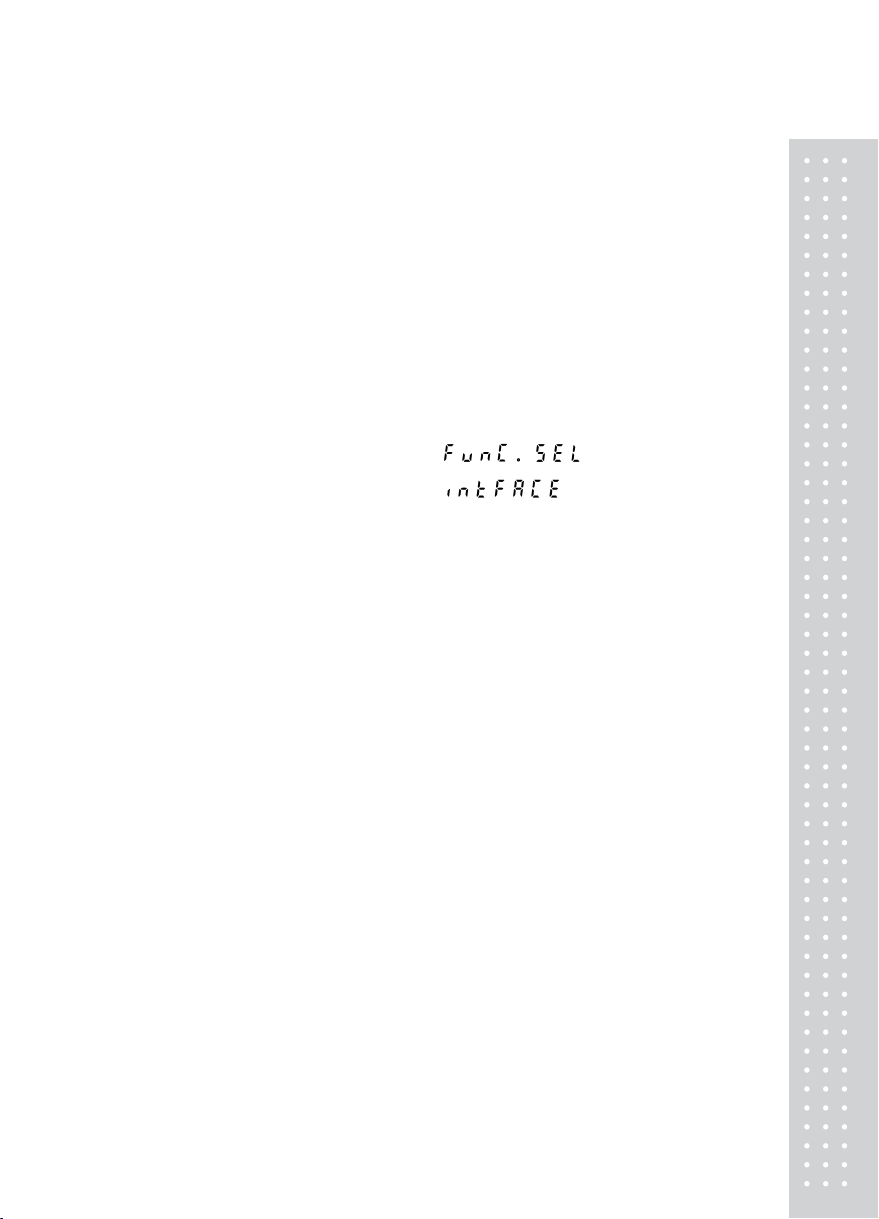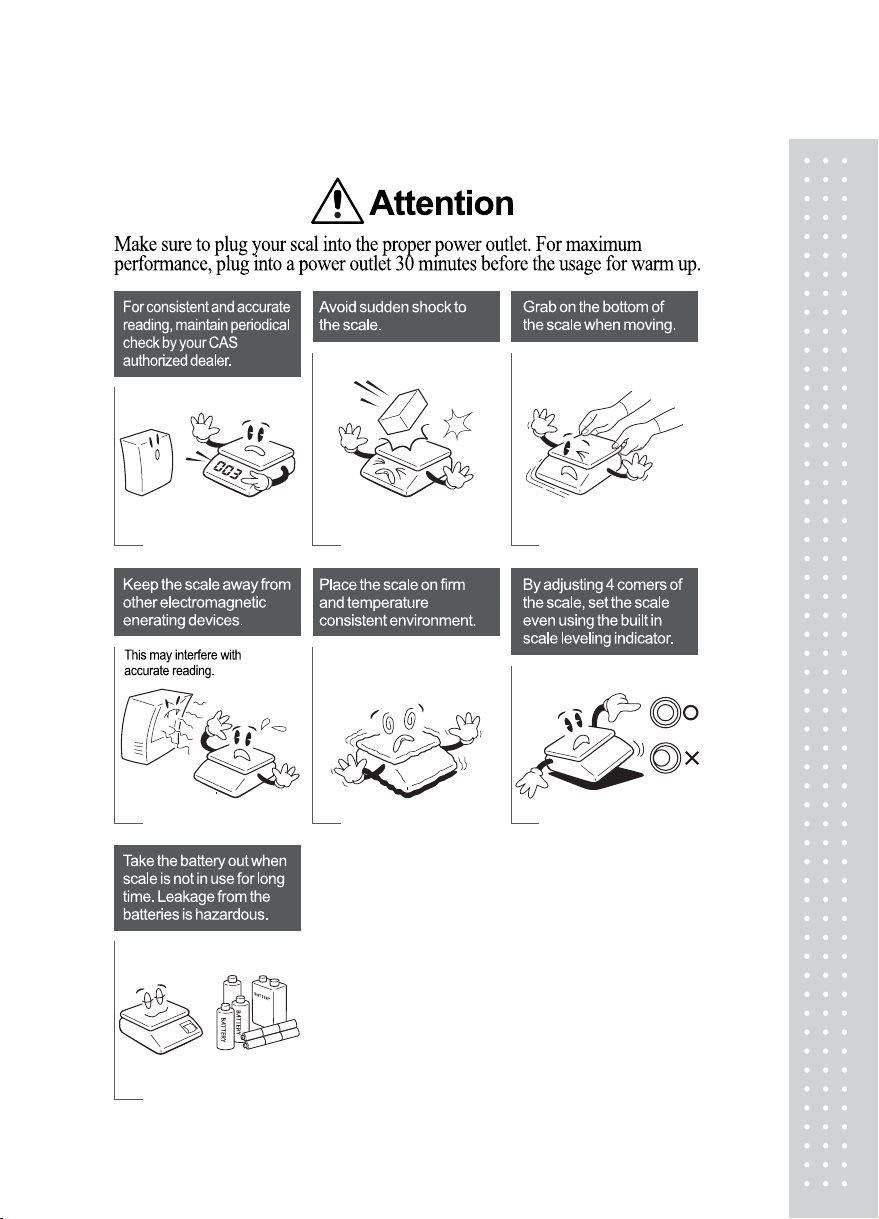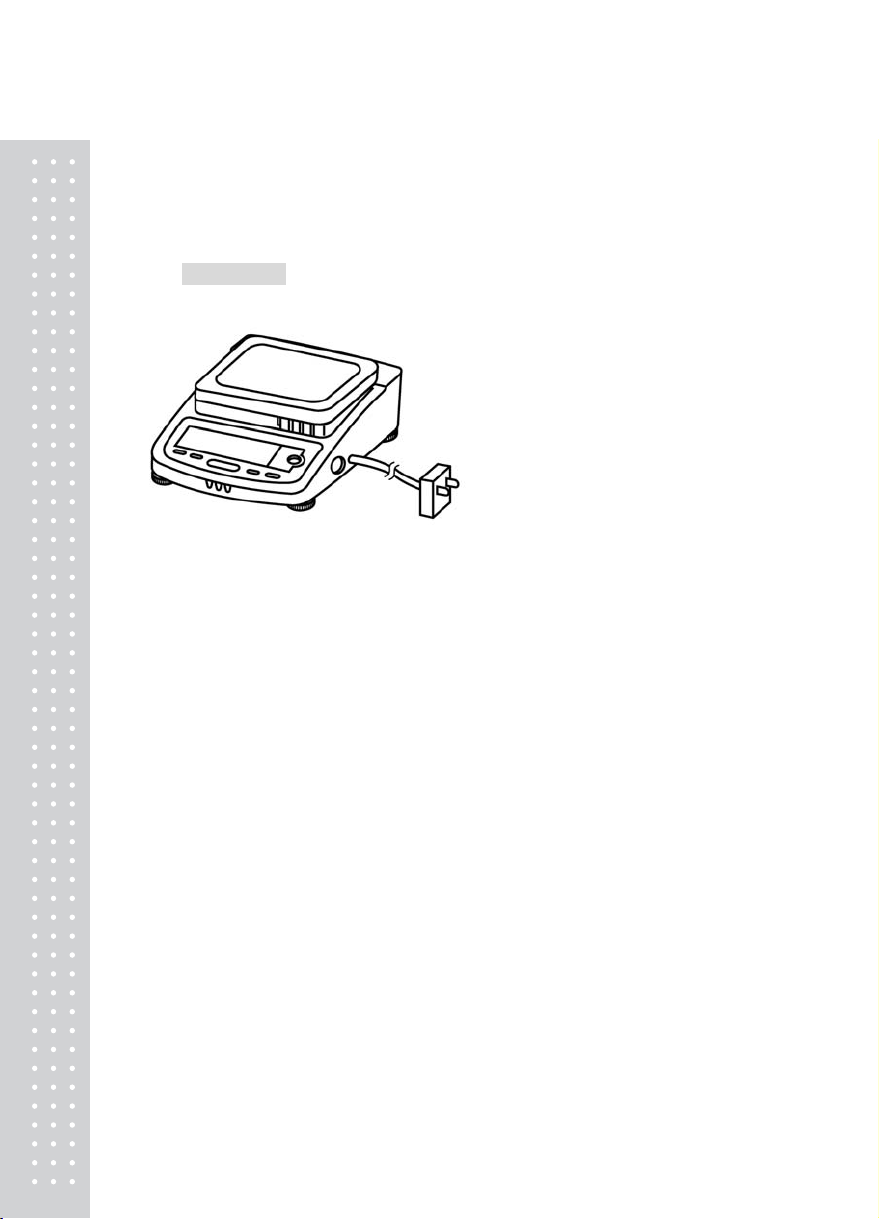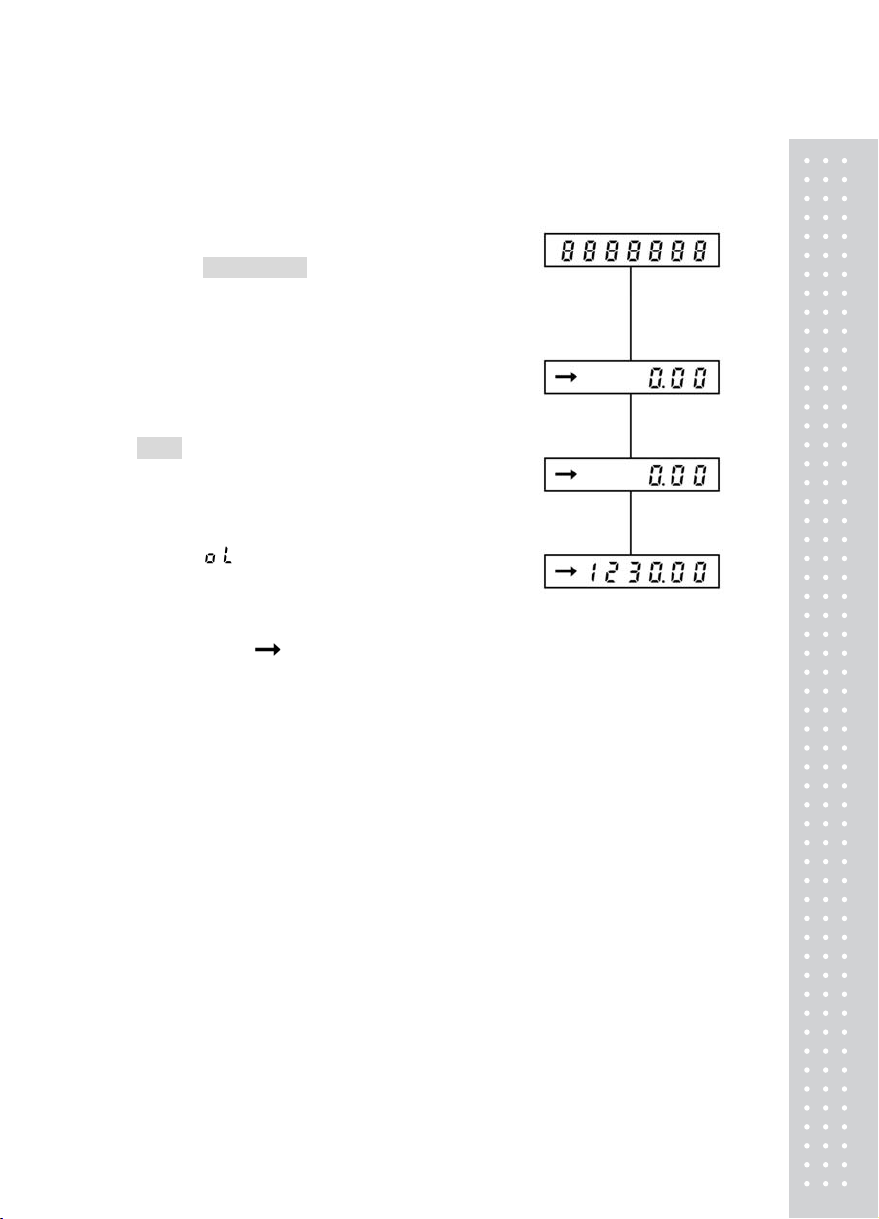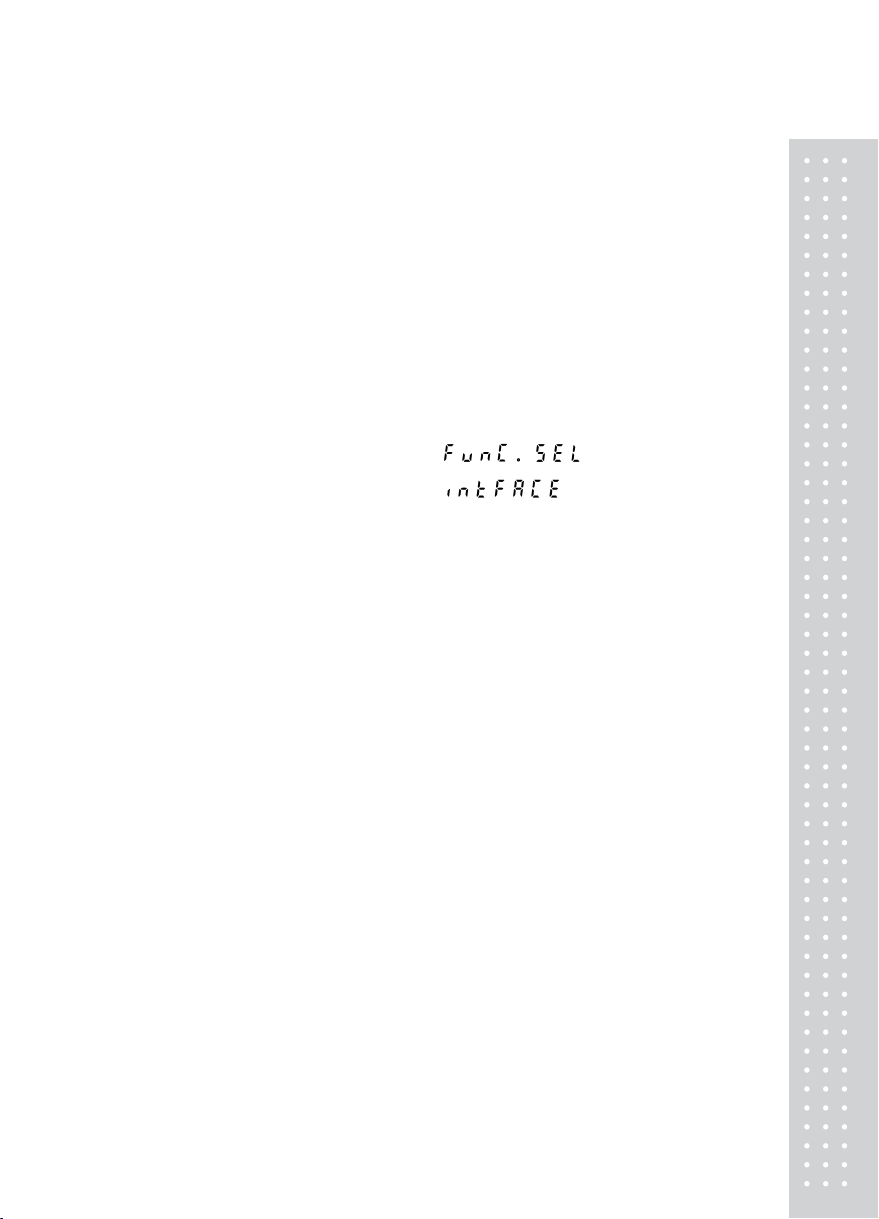
3
CONTENTS
PRECAUTIONS.................................................. 4
COMPONENTSANDTHEIR NAMES..... 6
INSTALLATION.................................................. 8
WARM-UP ............................................................10
MESURINGPROCEDURE...........................11
MENU SELECTION........................................12
1. Menu selection when “ ” is selected 14
2. Menu selection when “ ” is selected ..... 16
SENSITIVITYCALIBRATION...................17
1. Setting the value of sensitivity calibration weight......... 17
2. Sensitivity Calibration.............................................. 19
REGISTRATION,CANCEL,ANDCHANGEOFUNIT
20
% SETTING.........................................................21
PCS (No. of pieces) SETTING........................22
PERFORMANCE CHECKS........................23
MAINTENANCE...............................................24
TROUBLESHOOTING..................................25
SPECIFICATIONS............................................ 26
PARTS LIST.........................................................27
PERIPHERALDEVICES.............................. 28
1. The EP-60A Electronic Printer.................................. 28
2. The IFB-102A RS-232C Interface............................. 29
3. Input/output Format................................................. 31
4. Command Code ..................................................... 32