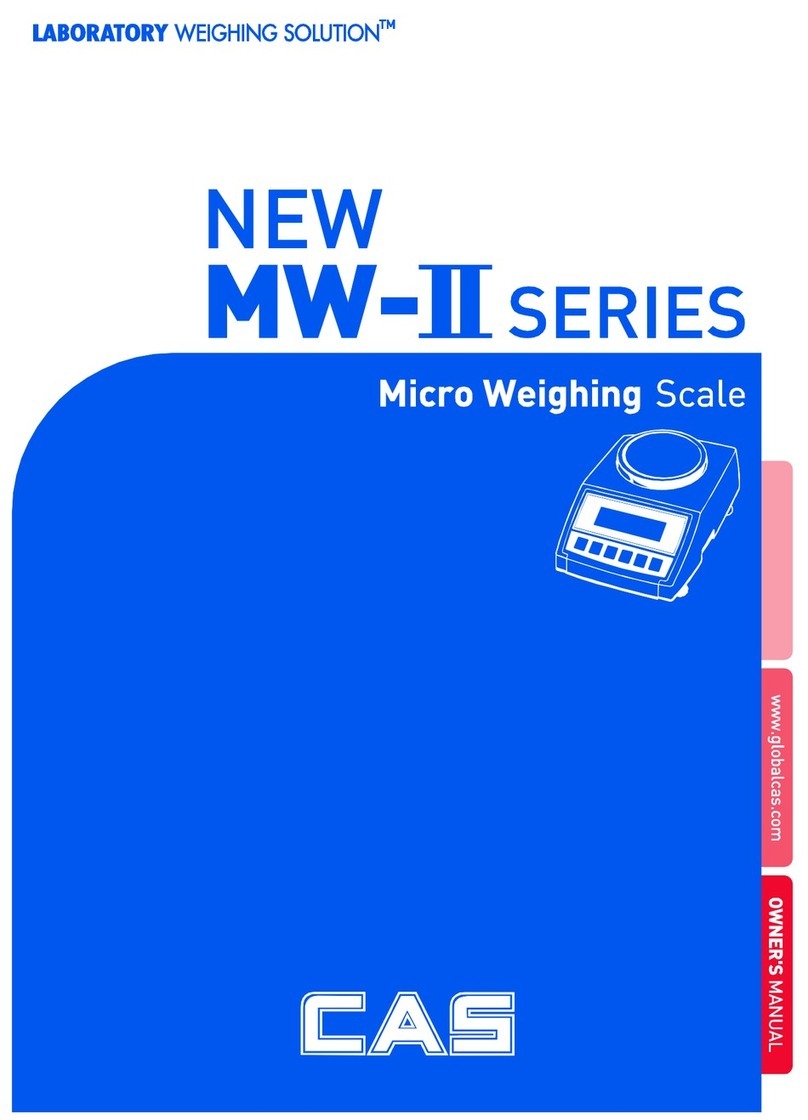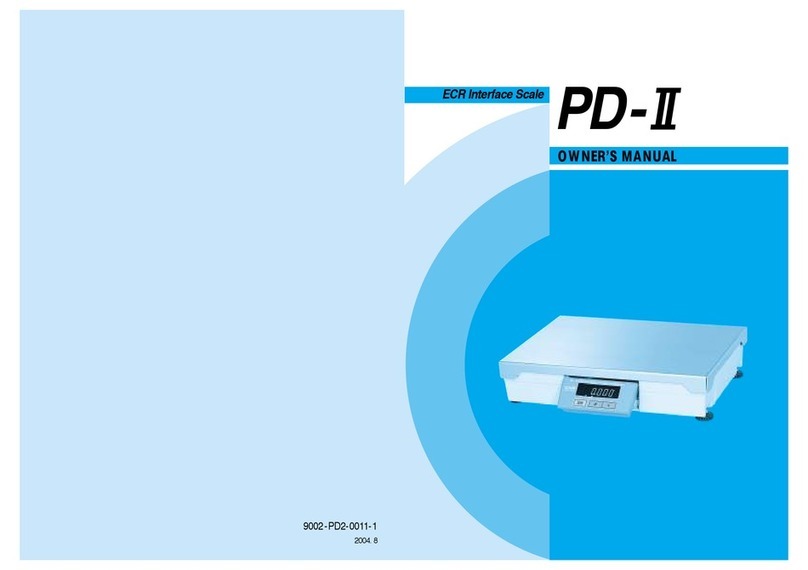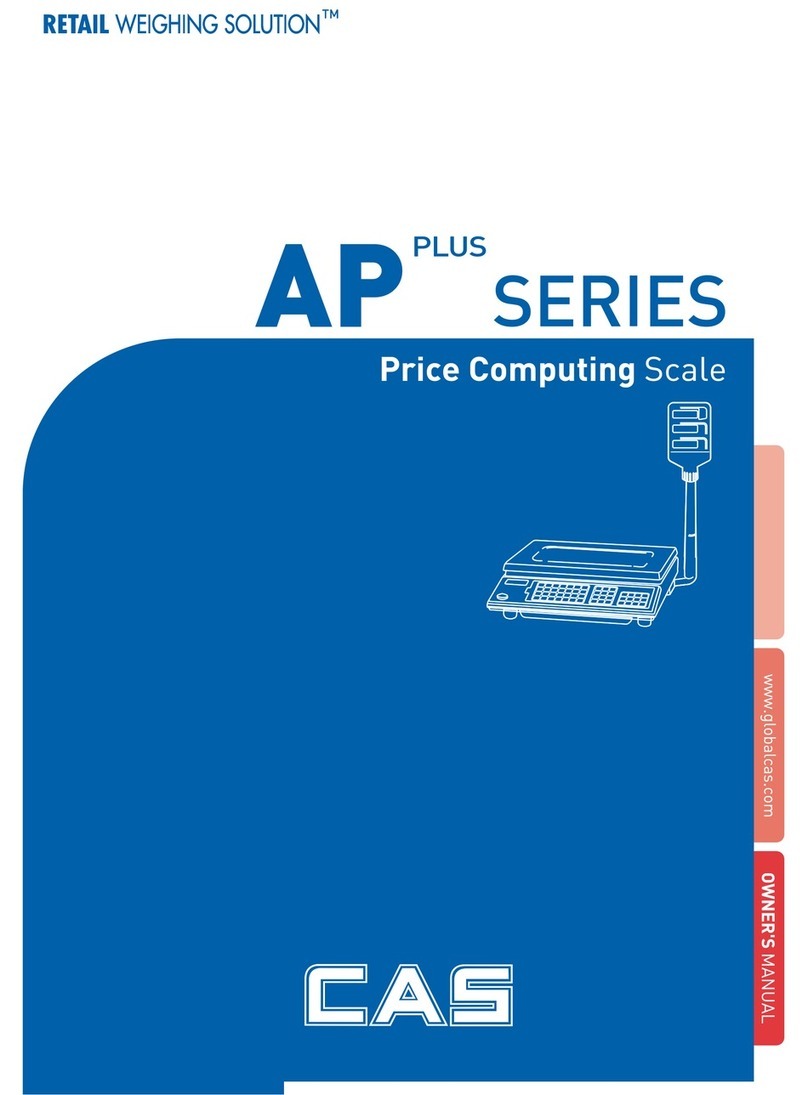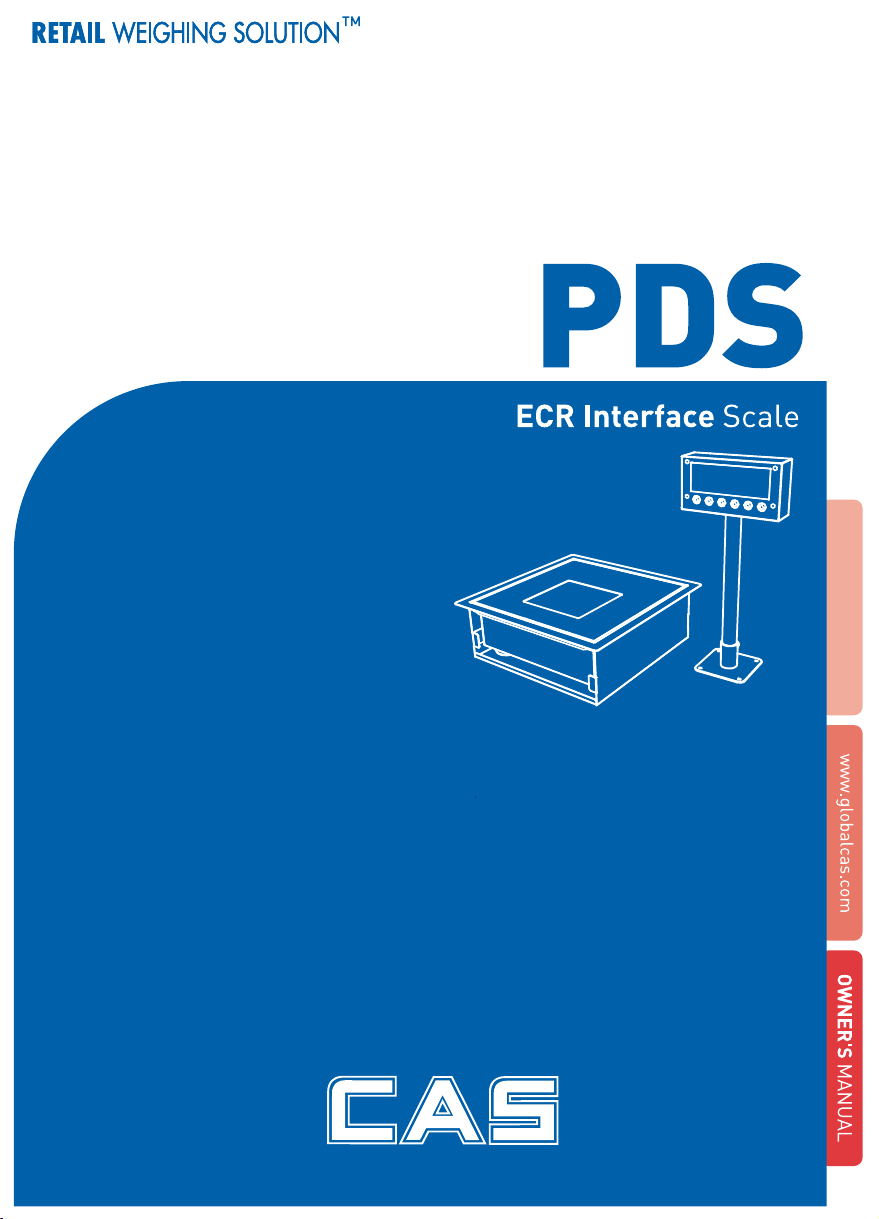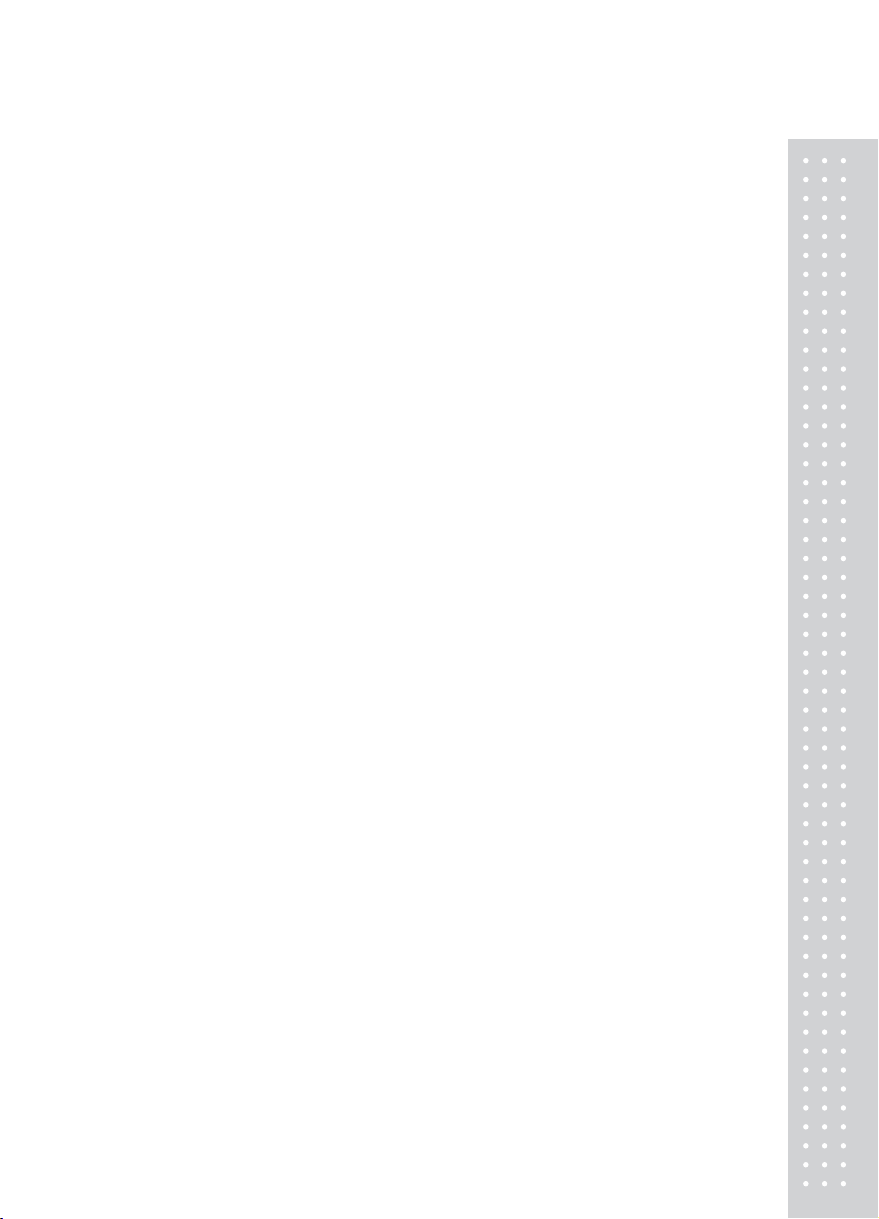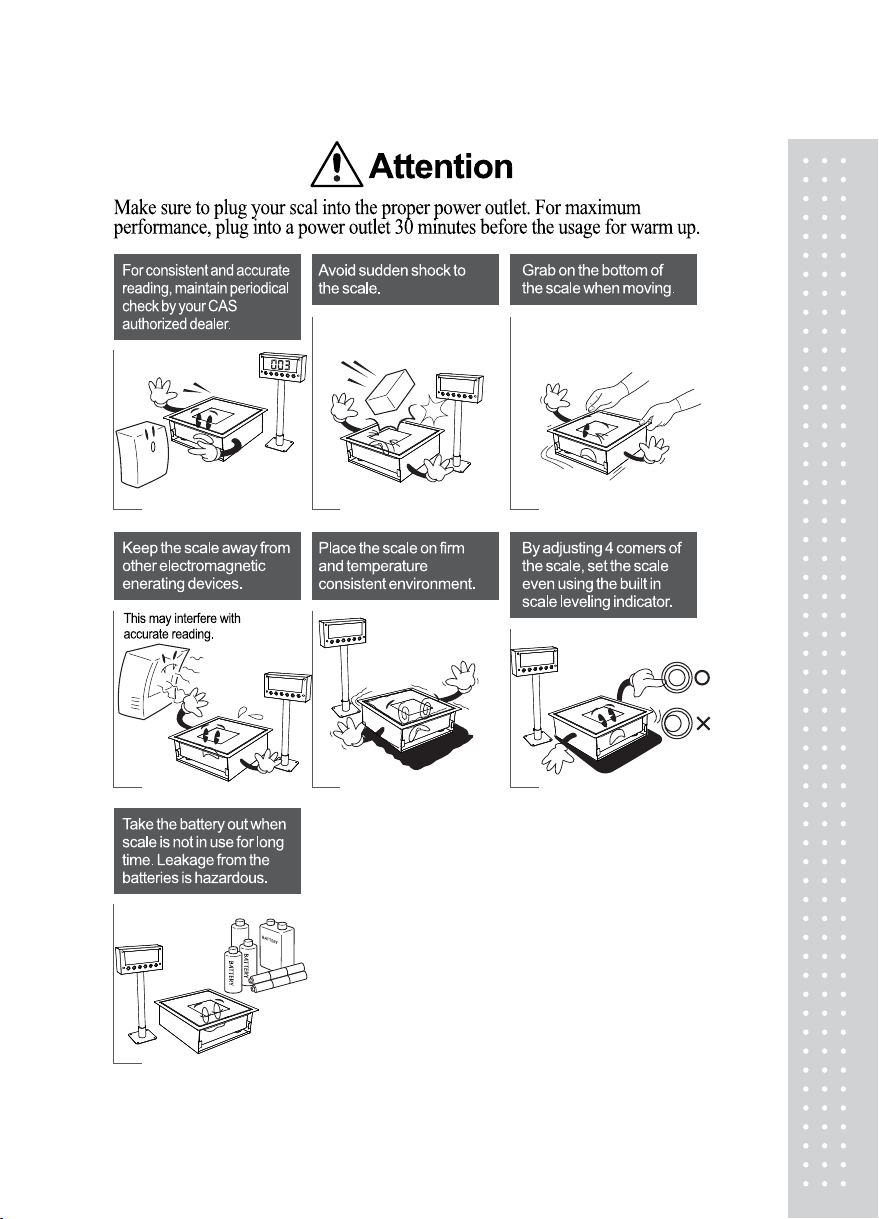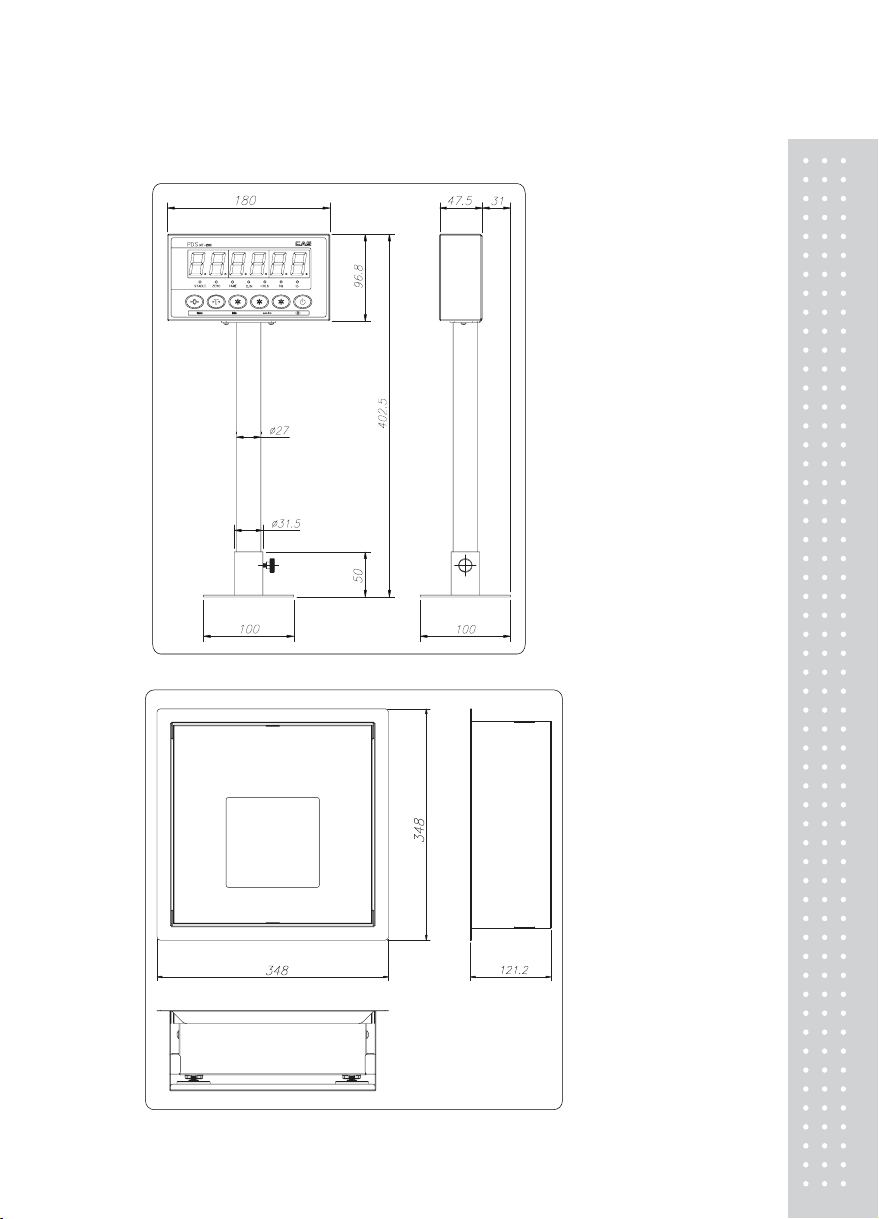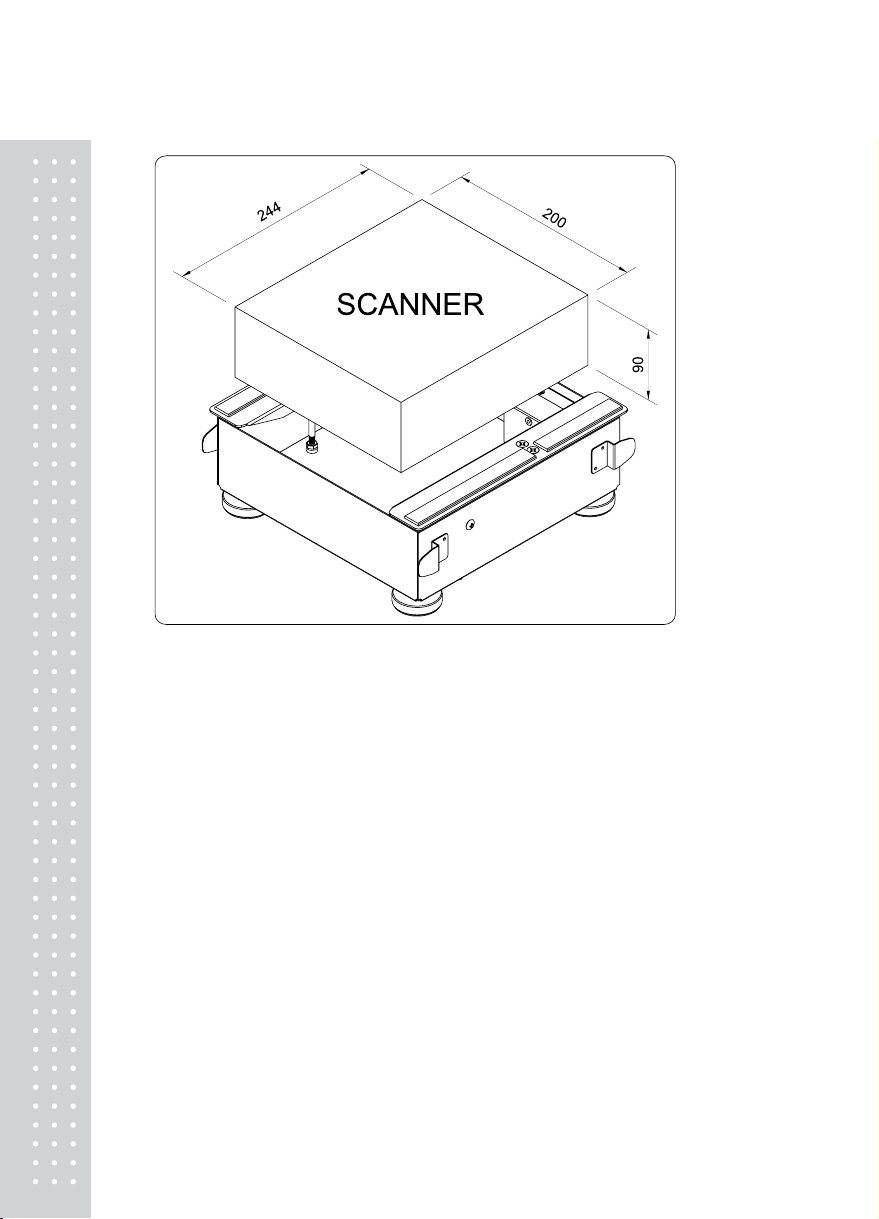2. Features & Main Function
Features
Appropriate for Weight and Measurement System
Easy Operation
Full Digital Calibration
Weight Back-Up [ Weight Memory at Sudden Power Failure ]
4 Multi-Point Calibration
Command Mode Function (Control by PC – Request and Set the Data)
Kg/lb Conversion & kg/lb Calibration
Lock Function of Front Key
User Message Print Function
Preset Tare
Gravity Compensation
3. Specification
Load Cell & A/D Conversion
Load Cell Excitation Voltage DC 5V (Connectable up to 6 EA)
CAPACITY Max = 30 Kg
e = 10 g
Max = 15 Kg
e = 5 g
A/D Internal Resolution 1/60000 1/60000
A/D External Resolution 1/3000 1/3000
Zero Adjustment Range 0.05 mV ~ 5 mV
Input Sensitivity 2 Uv / D (OIML, Ntep, KS)
0.5 uV / D (Non OIML, Ntep, KS)
Non-linearity 0.01% Full Scale
Calibration Full Digital Calibration : SPACTM
(Single pass automatic span calibration)
Tare Full Tare
Product Weight Body 7.5kg, Head 1.5kg
*It is possible to set communication speed and a use of RS 232, RS422.