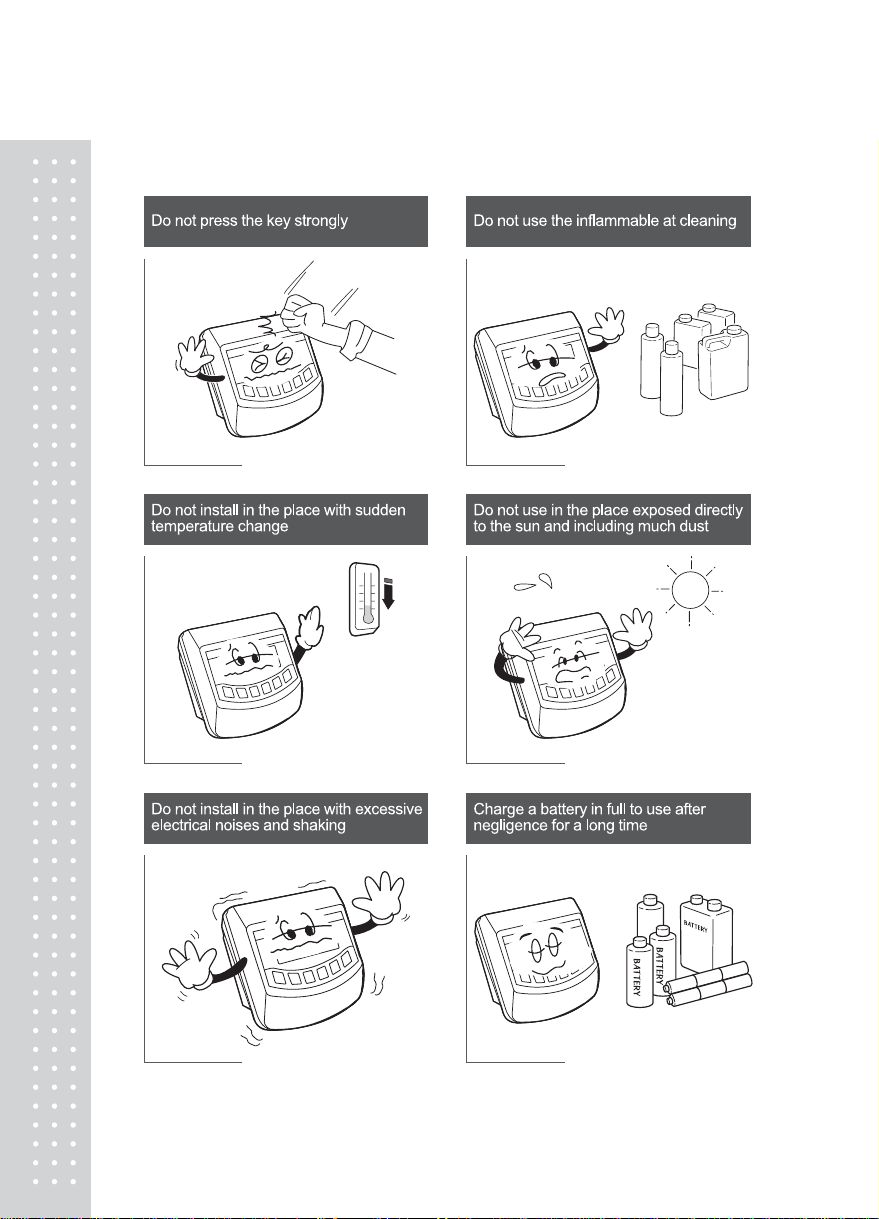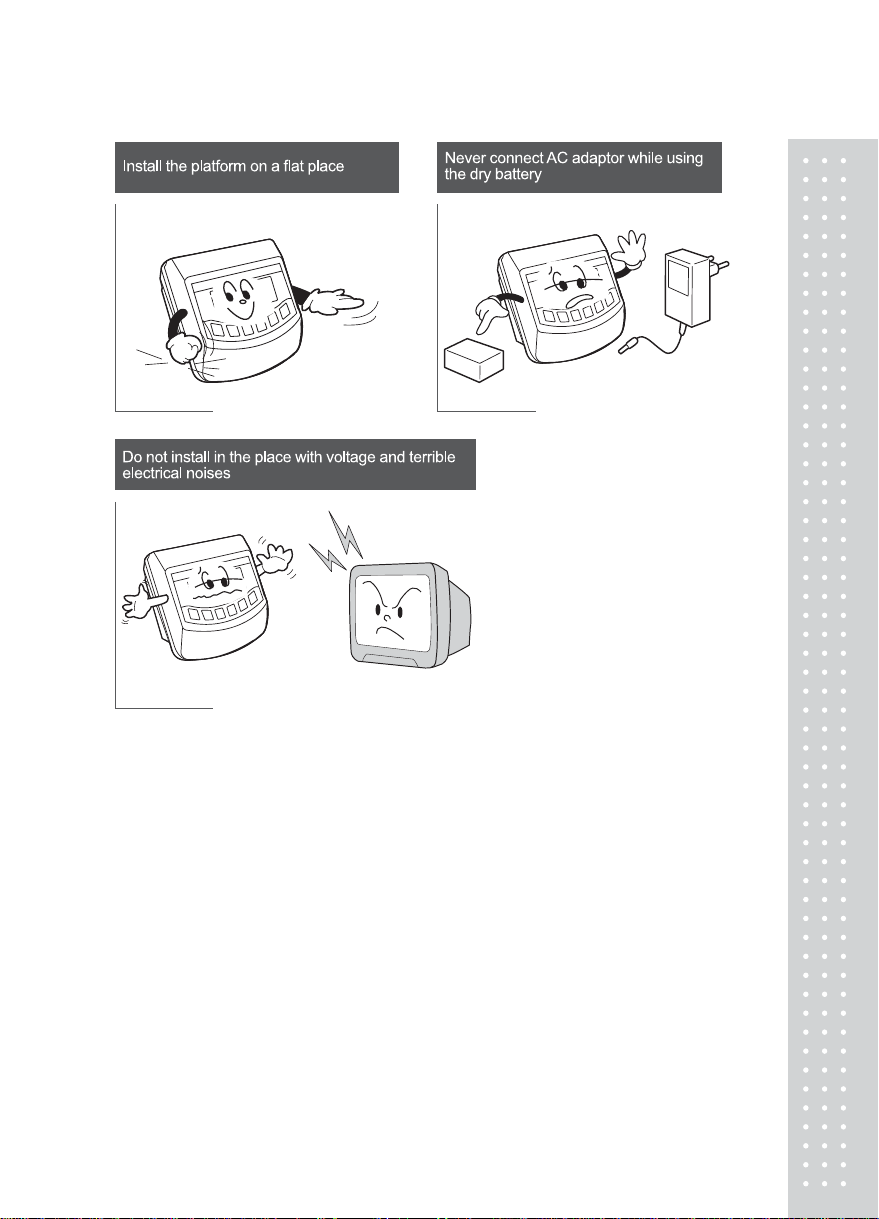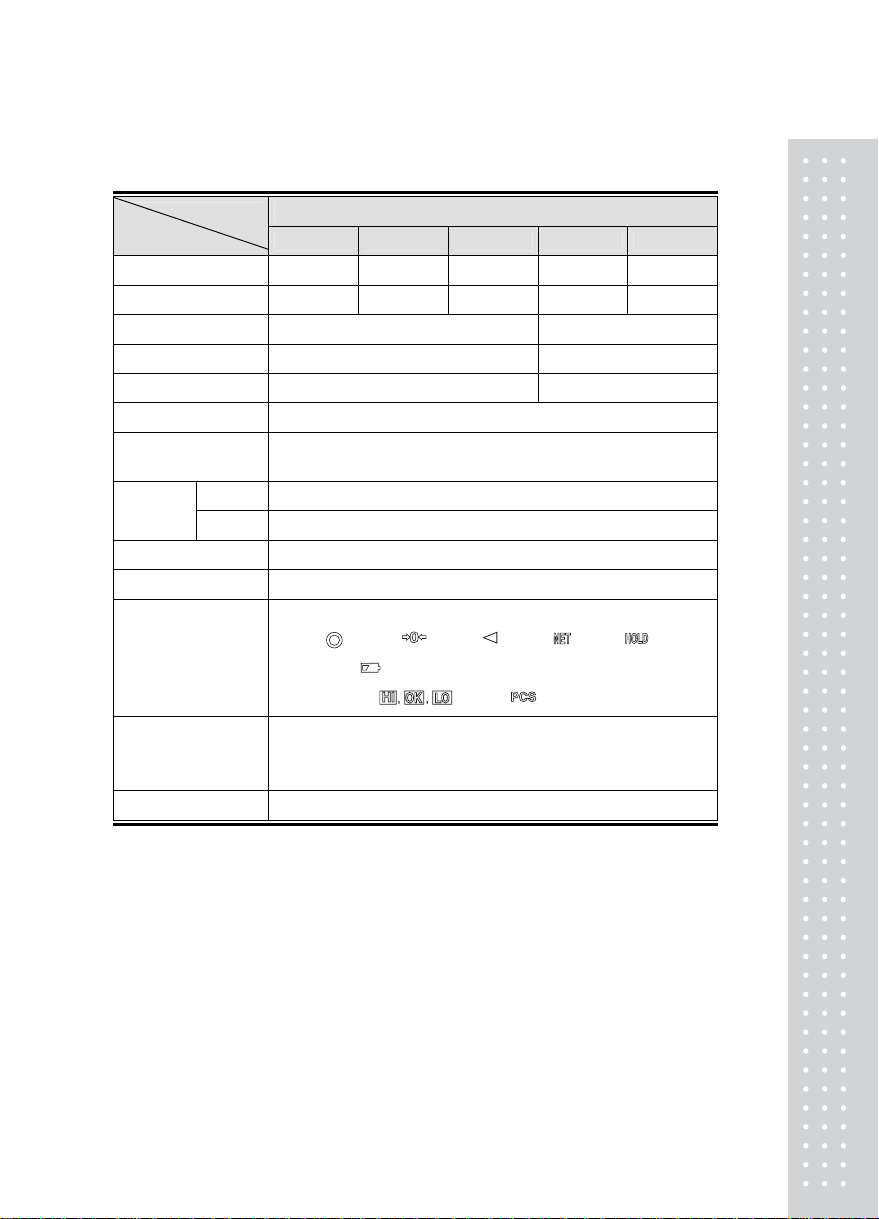SPECIFICATION
BW-1N
Model
Item BW-6 BW-15 BW-30 BW-60 BW-150
Max Capacity 6kg 15kg 30kg 60kg 150kg
Interval 2g 5g 10g 20g 50g
Platter Size 280(W)x280(D) x 80(H) 405(W)x525(D) x 105(H)
Product Size 280(W)x350(D) x 530(H) 425(W) x 675(D) x 755(H)
Product Weigh About6kg About 17 kg
Charge Time About 6 hr
Discharge About 30 hr (BL ON),
About 60 hr (BL OFF).
General ON/OFF, Zero, Net, Hold, PCS, RS232, HI, LO, Compare
Function Option Backlight
Operatint Temp -10℃~ +40℃
Tare Max Capacity
6 Digit LCD(24mm Height)
Stable ( ), Zero ( ), Tare ( ), Net ( ),Hold ( ),
Low battery ( ), Weight unit (kg),
Display
High, OK, Low ( ),Count( )
Power (Option) 1. DC 7.2V(6EASIZE "AA" ) 2500mAh Rechargeable battery
2. DC 9V(6EASIZE " C " ) Dry Battery
3. DC 12V 1.25A ACAdaptor
Power consumption approx. 0.25W