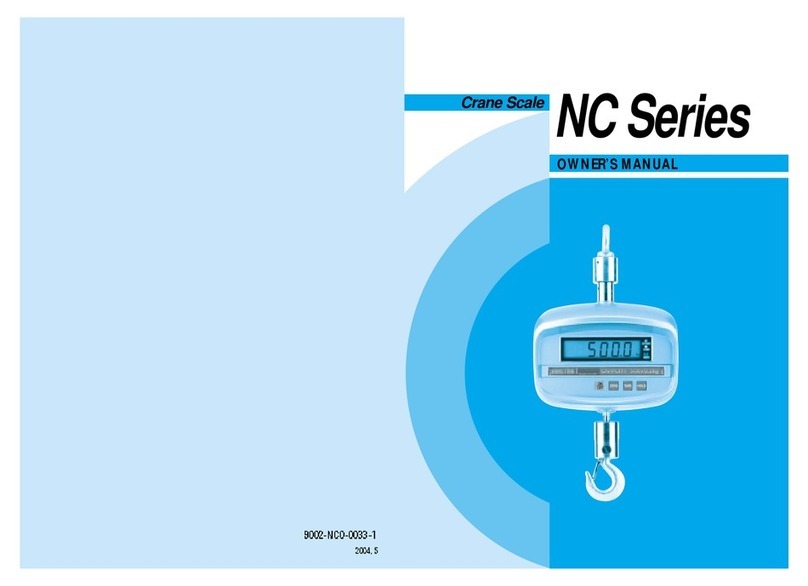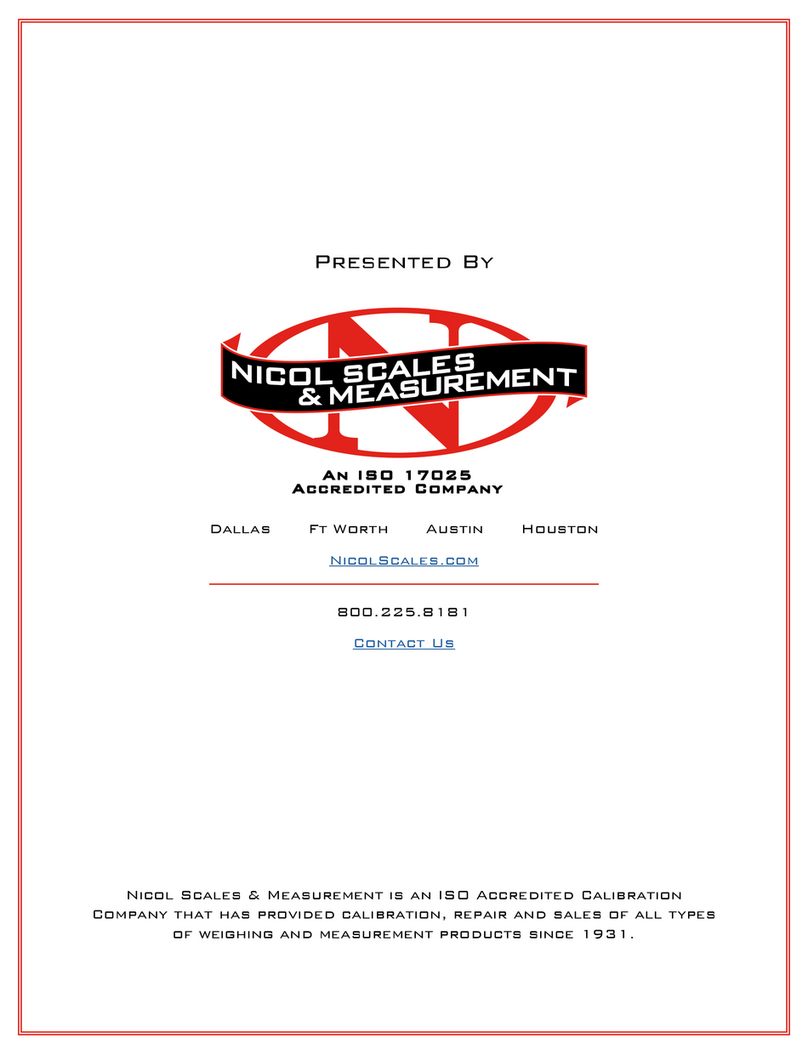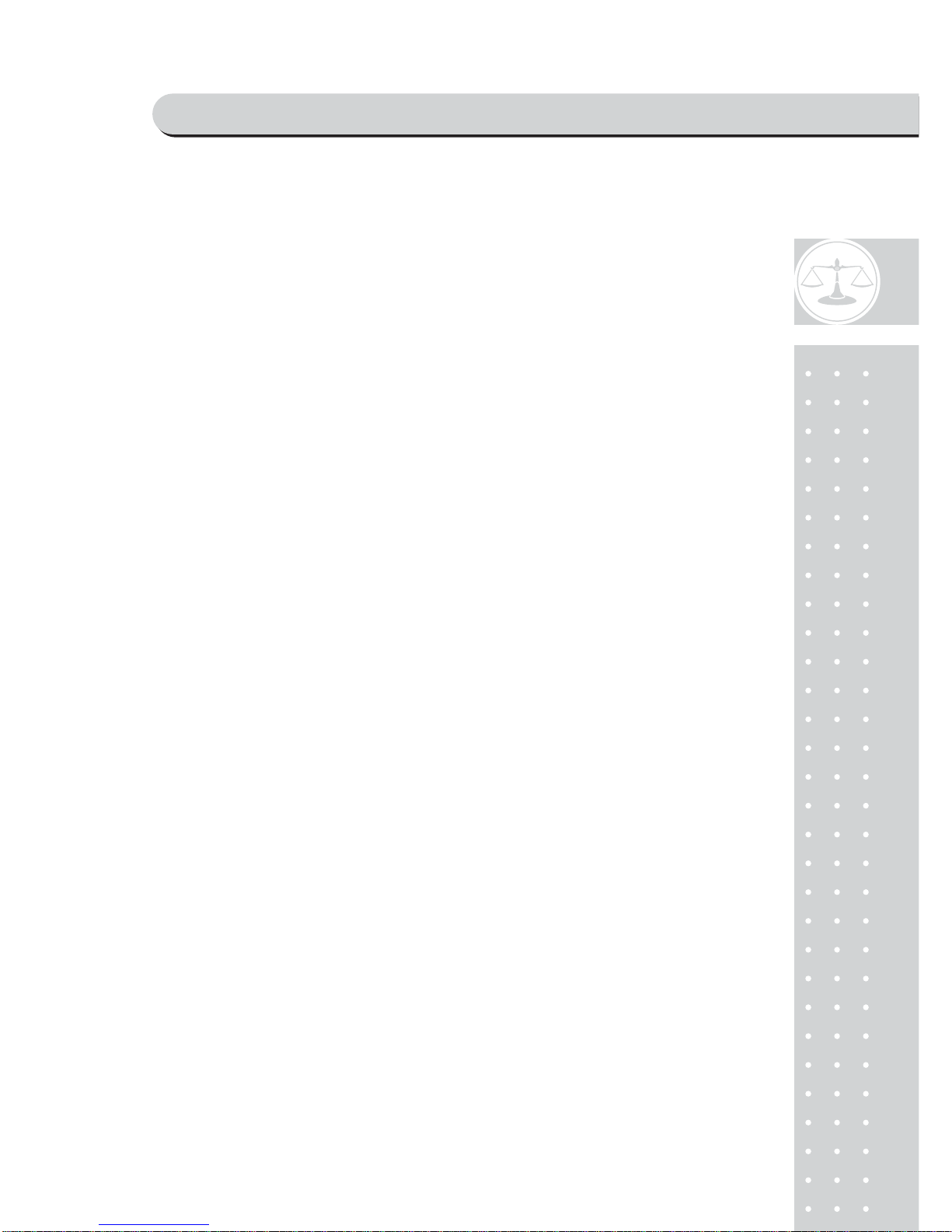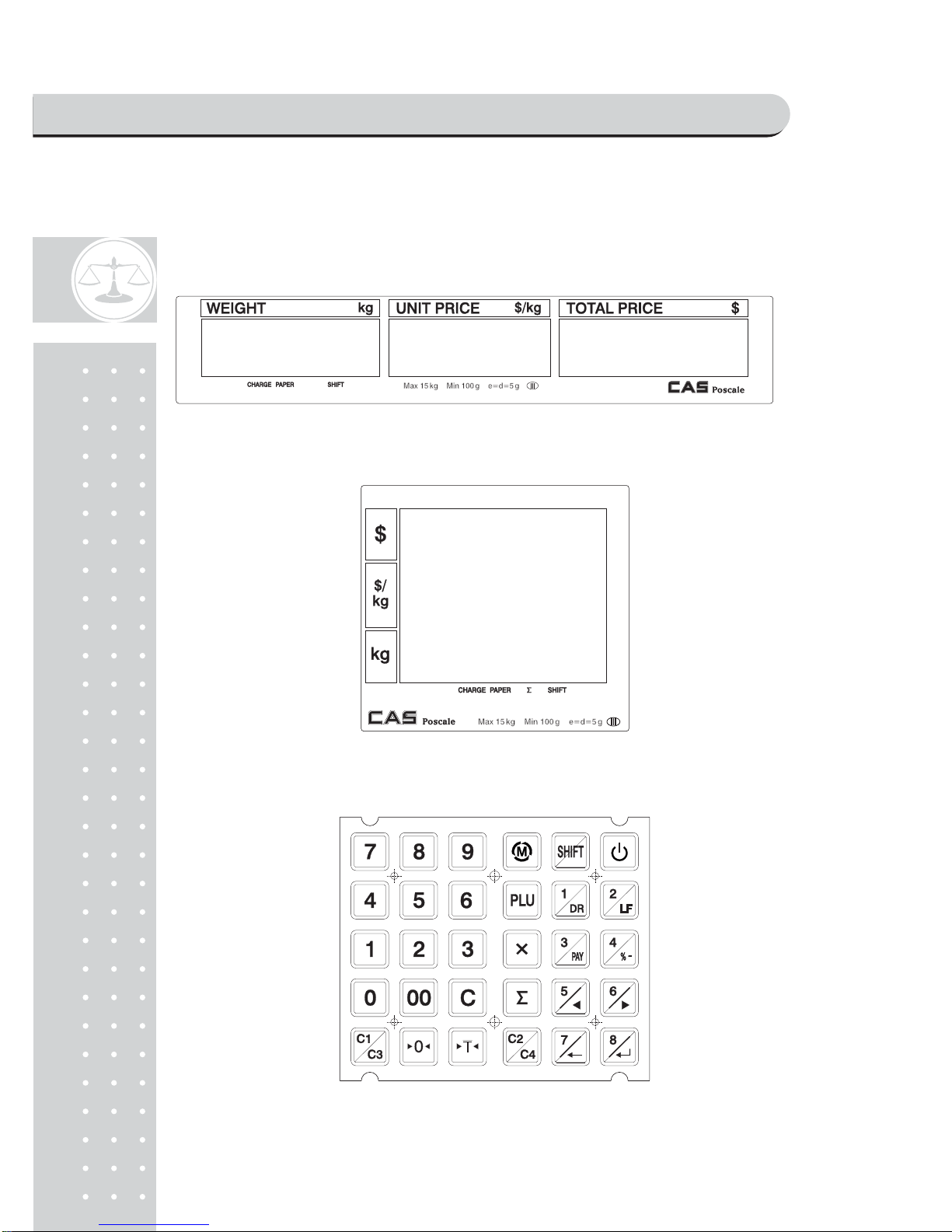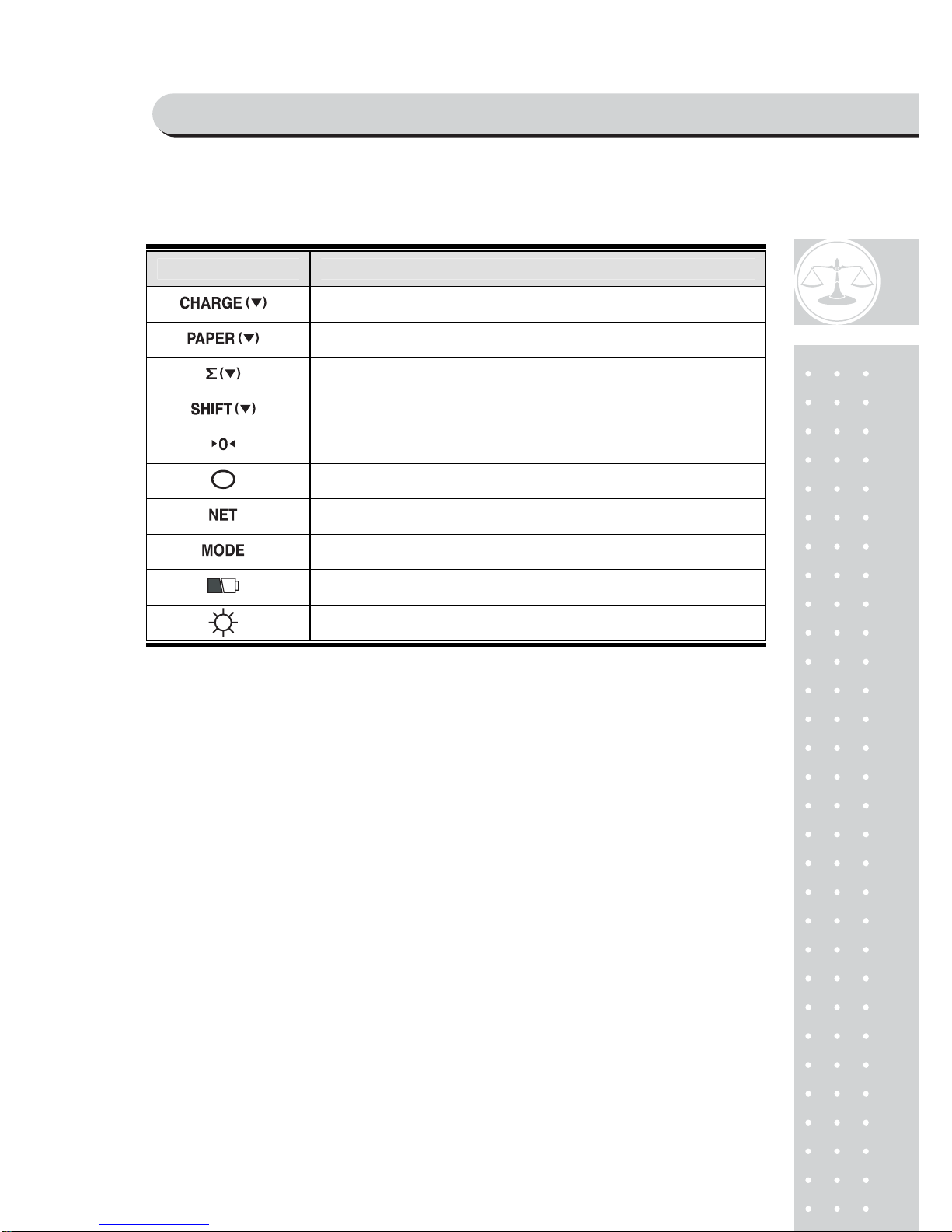3
PRECAUTIONS................................................................................................ 4
PREFACE............................................................................................................... 6
CHANGING THE PRINTER ROLL................................................. 6
NAME AND FUNCTIONS .........................................................................7
OPERATIONS .................................................................................................. 12
I. SAELS MODE.............................................................................................. 12
Chapter 1 Basic Operation....................................................................................... 14
Chapter 2 Sales forWeighed item........................................................................... 21
Chapter 3 Sales fornon-weighed item................................................................... 22
Chapter 4 Clerk Operation........................................................................................26
Chapter5 Discount & Payment.............................................................................. 37
Chapter 6 SalesTransactions Simulation ............................................................. 46
II. PROGRAM MODE ............................................................................... 52
Chapter 7 PLU Programming................................................................................. 56
Chapter 8 Report........................................................................................................ 61
Chapter 9 SET1 (Discount, Barcode & HWSetting)......................................... 68
Chapter10 SET2 (Date,Time & Default Setting) .............................................. 79
Chapter 11 Options (Receipt Formatting)............................................................. 83
Chapter 12 Clerk........................................................................................................ 92
Chapter 13 Logo........................................................................................................ 96
Chapter 14Tax Rate Group..................................................................................... 99
Chapter 15 Test......................................................................................................... 102
CODE [MS 1250 Windows Central Europe]....................... 105
CODE [MS 1251 Window Cyrillic(Slavic)].................................. 106
CODE [MS 1252 Window Latin-1].................................................. 107
CODE [MS 1253 Windows Greek]................................................... 108
CODE [MS 1254 Windows Turkish]............................................... 109
CODE [MS 1257 Windows Baltic].................................................... 110
CODE [FARSI FONT(IRAN)]............................................................. 111
ERROR MESSAGES................................................................................. 112
SPECIFICATION......................................................................................... 113
TABLE LIST .................................................................................................... 114
CASH DRAWER INTERFACE DRAWING ............................ 115
RS232C Interface Drawing..................................................................... 115
PROGRAM MENU MAP ...................................................................... 116
CONTENTS