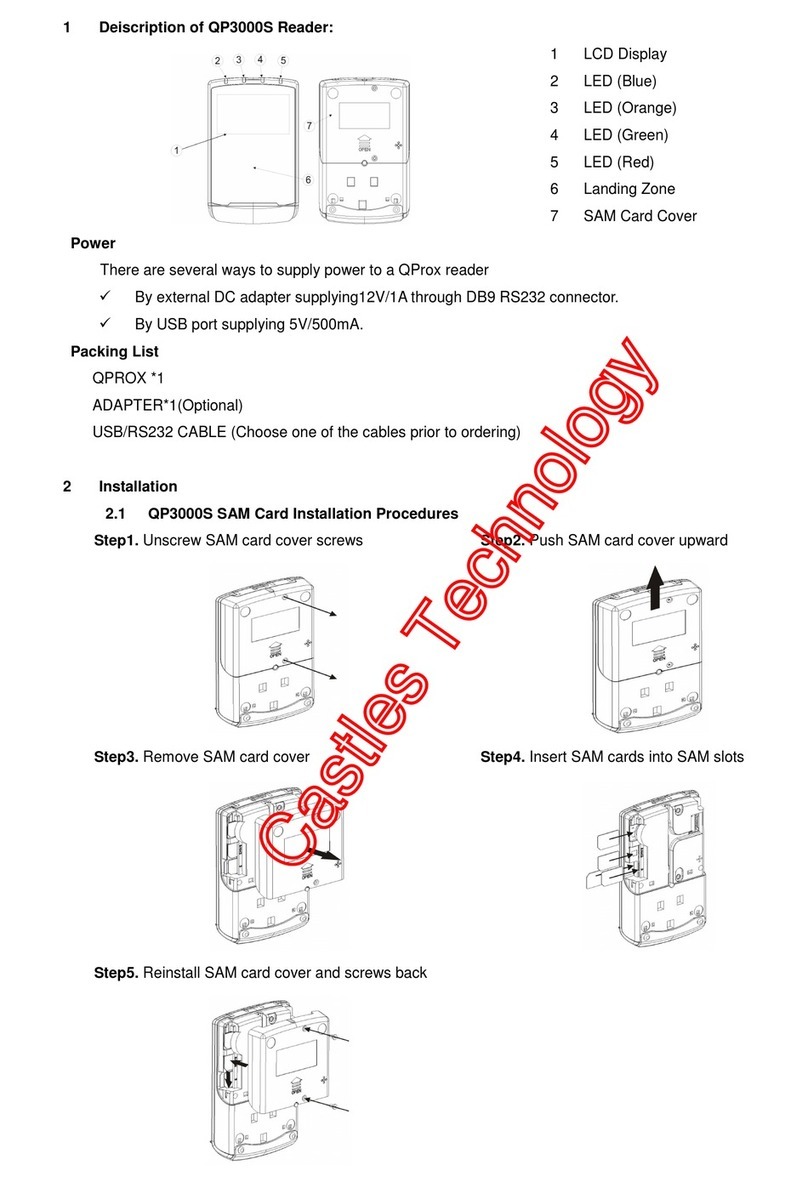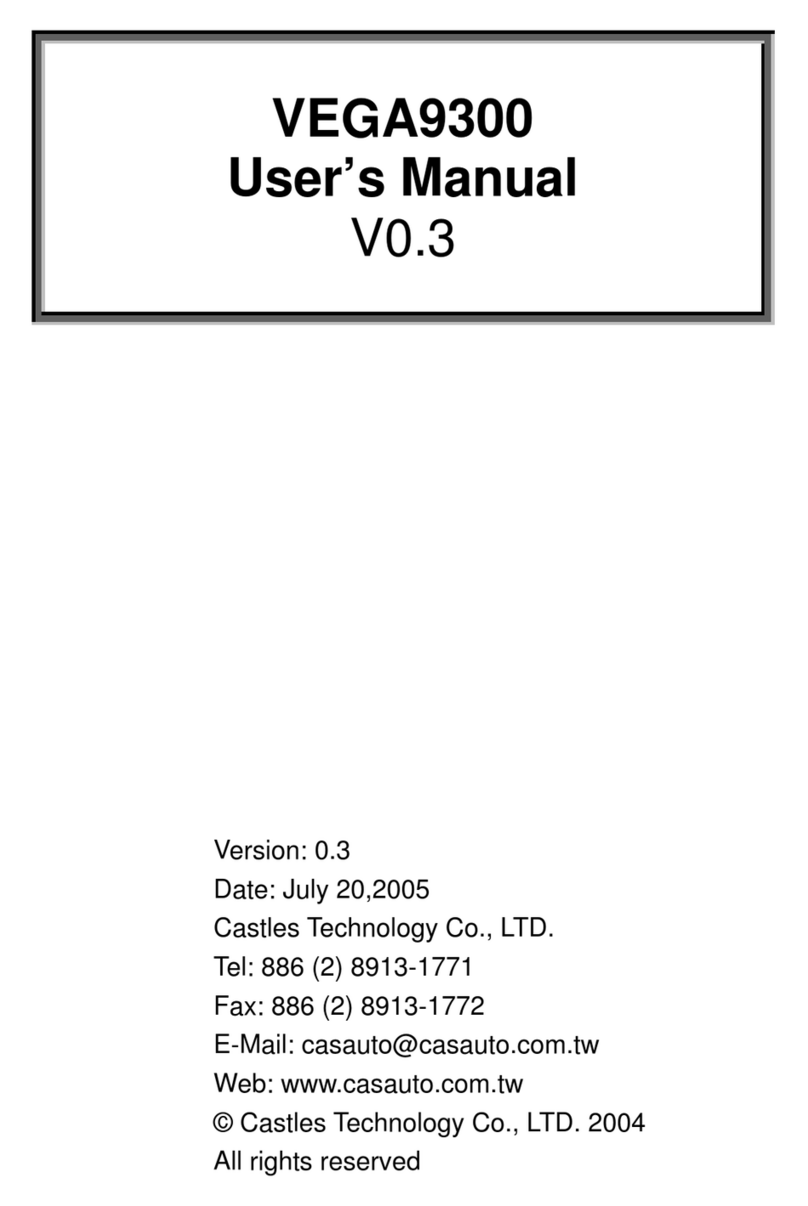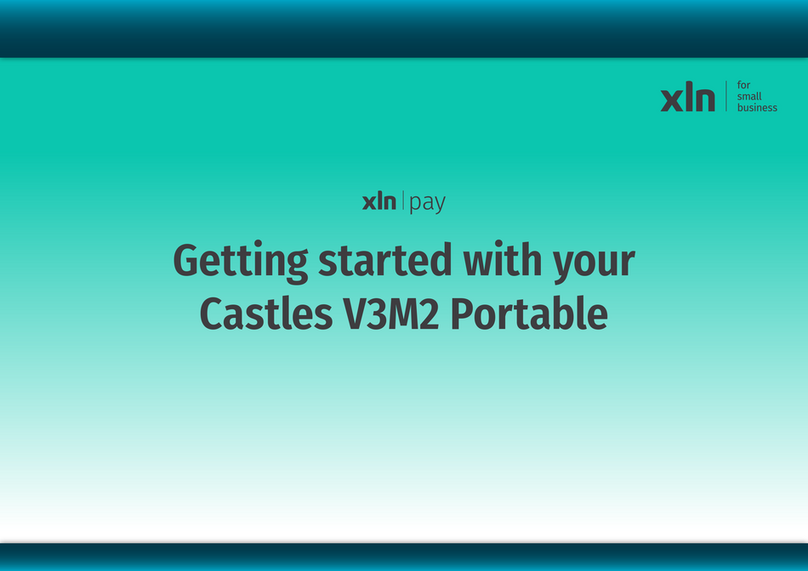Refunds (if available)
•
Press the yellow keyto enter the Transaction Menu.
•
Scrolldown and selectRefund.
•
Enter
the
Manager
passc
ode for the
terminal
and
then
press OK.
•Key in the amount and pressOK.
•
Youwillthenbepromptedfor the customerto entertheir
card to complete therefund.
•
The card terminal will then request an Authorisation and
complete thetransaction.
Reversals
(available up to 30 seconds after r transaction)
•Press the yell ow key to enter the Transaction Menu.
•Scroll down to
'Reverse Last Transaction'
and press OK.
•
Whenprompted,enter the Manager passcode and
pressOK.
•
Whenpromptedto confirm the Reversal, press OK.
•
The card terminal will then request an Authorisation
and complete thetransaction
Transactions with Tips (if enabled)
•
Ifthisfunctionalityhasbeenactivatedonyourterminal,
the terminal will prompt you to enter a gratuity amount
duringthe sale process.
•
The customer can enter their desired Tip amount and
pressOKto confirm,ortheycan press OK to entera
£0.00 Tip.
•
You will now be prompted to continue with
Contactless/Chip& Pintransaction,asabove.
Having Trouble? We are here to HELP!
Call our terminal support Helpdesk on:
01933 201 298
Monday to Saturday: 08:00 to 23:00
Sunday s
&
Bank Holidays:10:00 to 17:00
Closed on ChristmasDay
(PleaseensureyouhaveyourMerchant
ID
to hand
before calling theHelpdesk)
Keyed Transactions (if enabled)
•Key in amount andpress OK (green key).
•
Whenpromptedto
'Insert, tap or swipe card',
simply
keyin the customer'slong card number andpressOK.
•Keyin Expiry Date and press OK.
•Key in CV2 and pressOK. (This is the last 3 digits on
the back of the card).
•
If prompted, enter the house number from their
addressandthenumbersfromtheirpostcode(note
these itemscanbeskippede.g.if thereisnohouse
number in theiraddress).
•
Thedevice willthen goonline to authorise (or decline)
the transaction.
•
Thecardterminal willthenrequest an
Authorisation andcomplete the transaction.
End of Day
•Press the yellow key to enter the TransactionMenu.
•
Scroll to the Endof Dayoptionand pressOK.
•
Enterthe
Manager passcode
for the terminalandthen
pressOK.
•Press OK to complete the End of Day submission.
•
If you haveanyissues withyour Endof Day report(For
example, 'not reconciling') please callyour acquirer.
Switching Communications Method
•
Fromthe idlescreen, pressthe yellow key.
•
Fromthe Transaction Menu, scroll down to Connectivity
and pressOK.
•
FromtheConnectionStatusscreen,pressOKto switch
communications.
•
PressOK keyagainto proceed.
•
Theterminal willnowrestart.
•
When the terminal has restarted it willask you to select
your preferred commstype.
•
Scrolldown to your preferred comms type andpress
OK.