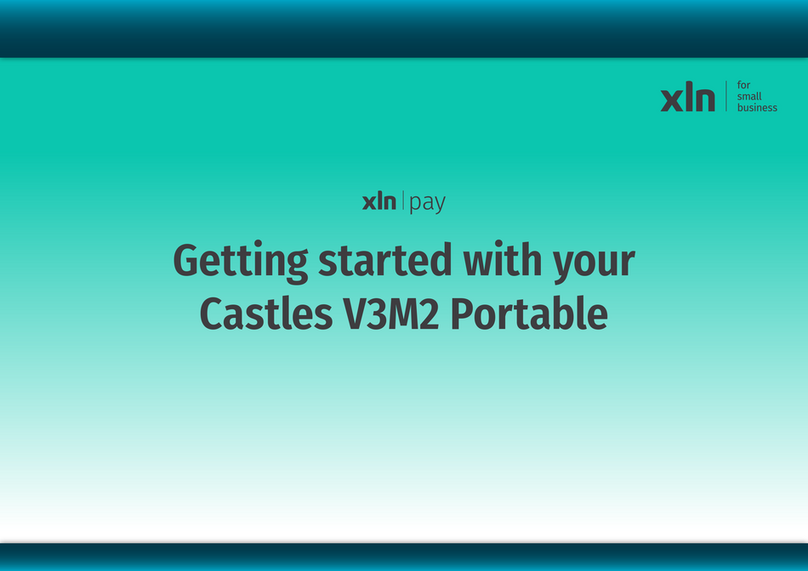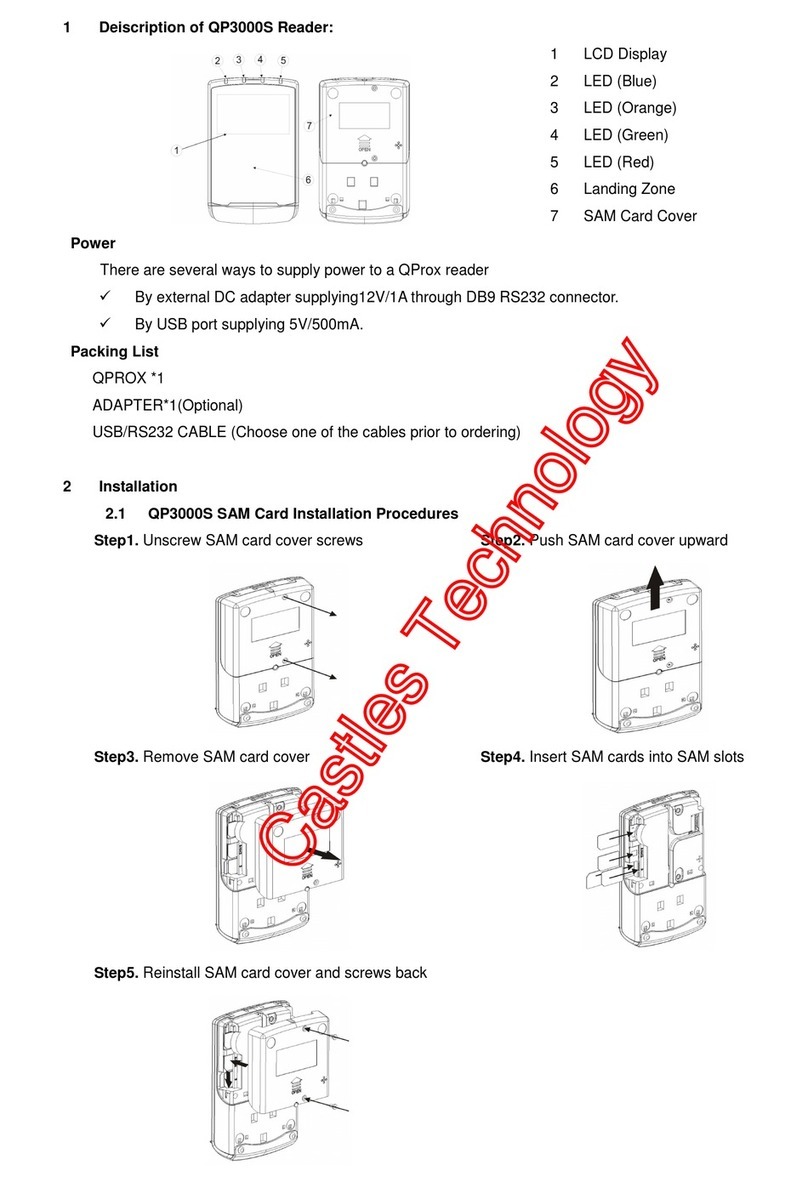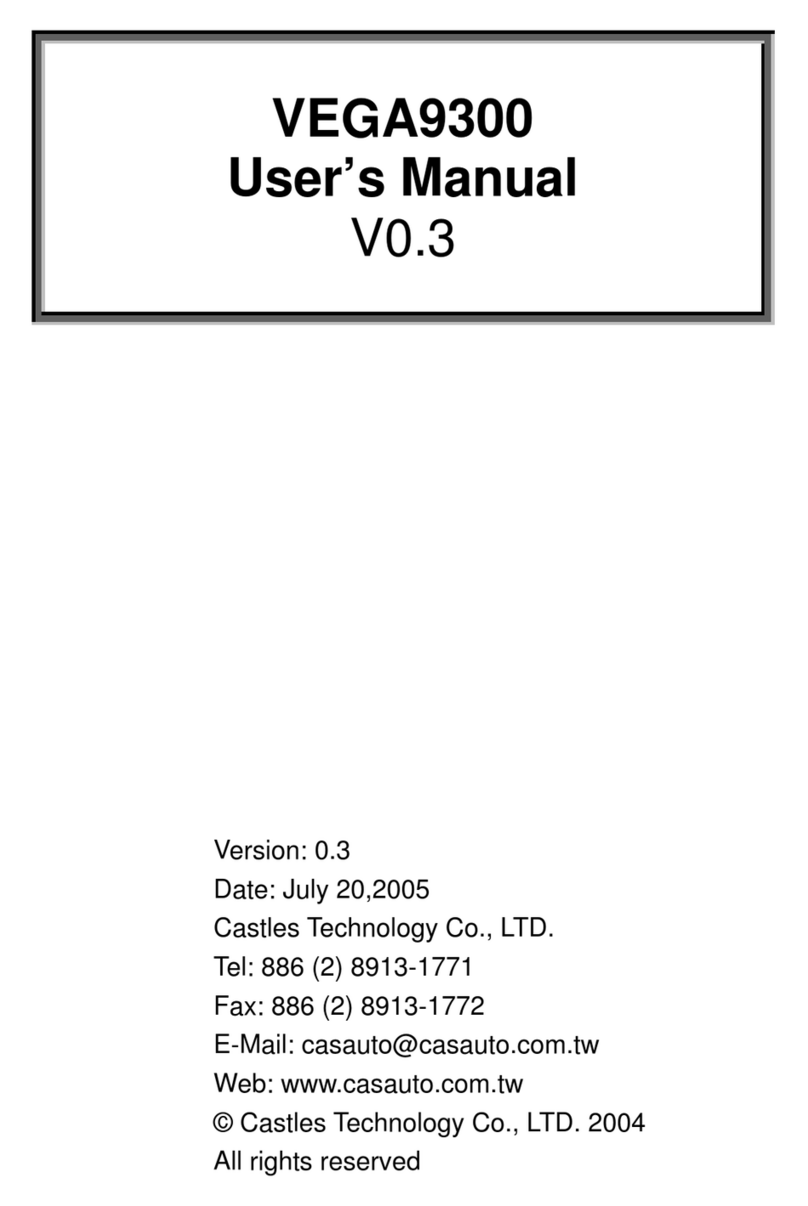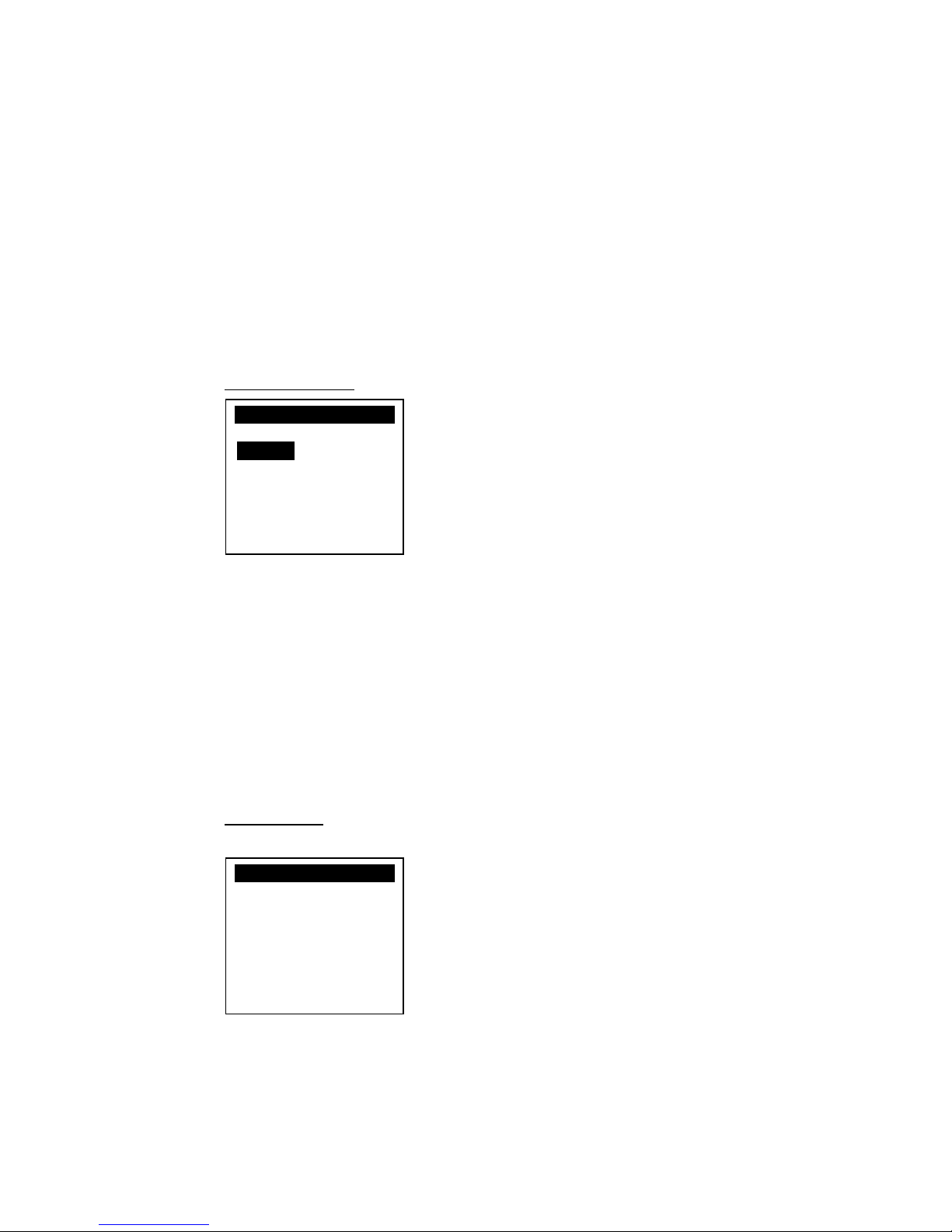Castles Technology Co., Ltd. Confidential • All Right Reserved. Pg. 4
Contents
1. Introduction..................................................................................................................6
2. Hardware Setup............................................................................................................7
2.1. Parts of the Surface.............................................................................................7
2.2. Environment ........................................................................................................9
2.3. Power..................................................................................................................9
3. Basic Operation ......................................................................................................... 10
3.1. Program Manager..............................................................................................10
3.2. Download AP.....................................................................................................12
3.3. System Info........................................................................................................13
3.4. Memory Status ..................................................................................................14
3.5. System Settings.................................................................................................15
3.6. Test Utility..........................................................................................................18
3.7. Factory Reset....................................................................................................20
3.8. Power Off ..........................................................................................................21
3.9. Function Key Password Change........................................................................22
3.10. Share Object Management................................................................................23
3.11. Castles TMS......................................................................................................24
3.12. Font Mng...........................................................................................................25
3.13. Debug Tools......................................................................................................26
3.14. ULD Key Hash...................................................................................................27
3.15. Plug-in Mng .......................................................................................................28
3.16. Key Injection......................................................................................................29
4. Secure File Loading...................................................................................................30
4.1. ULD Key System ...............................................................................................30
4.1.1. ULD Manufacturer Key...........................................................................30
4.1.2. ULD User Key........................................................................................32
4.1.3. Key Change...........................................................................................32
4.2. File Signing........................................................................................................33
4.2.1. Signing Kernel Module...........................................................................33
4.2.2. Signing User Files..................................................................................35
4.3. File Loading.......................................................................................................39
4.3.1. Download by User Loader......................................................................39
4.4. Changing ULD User Key....................................................................................42