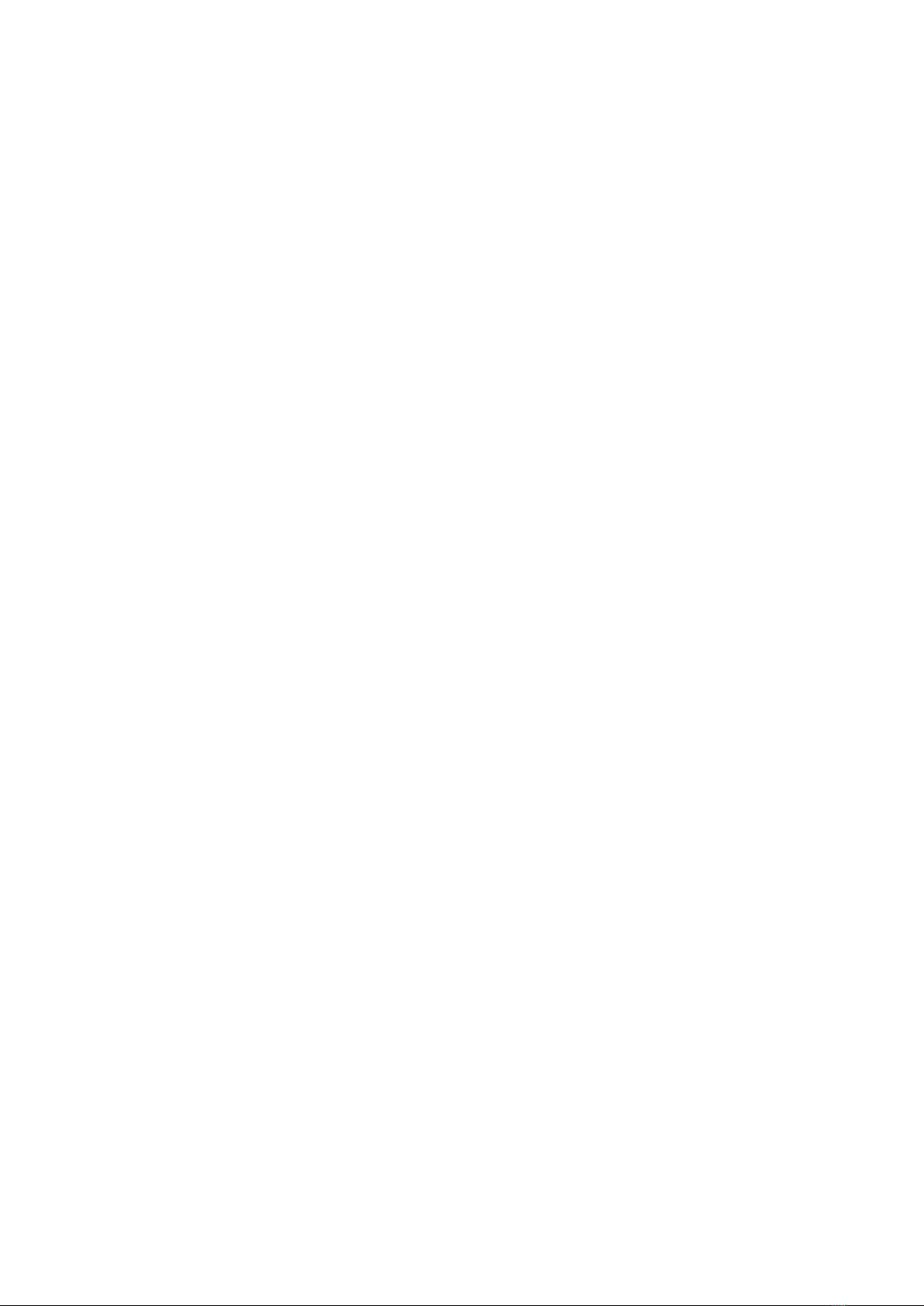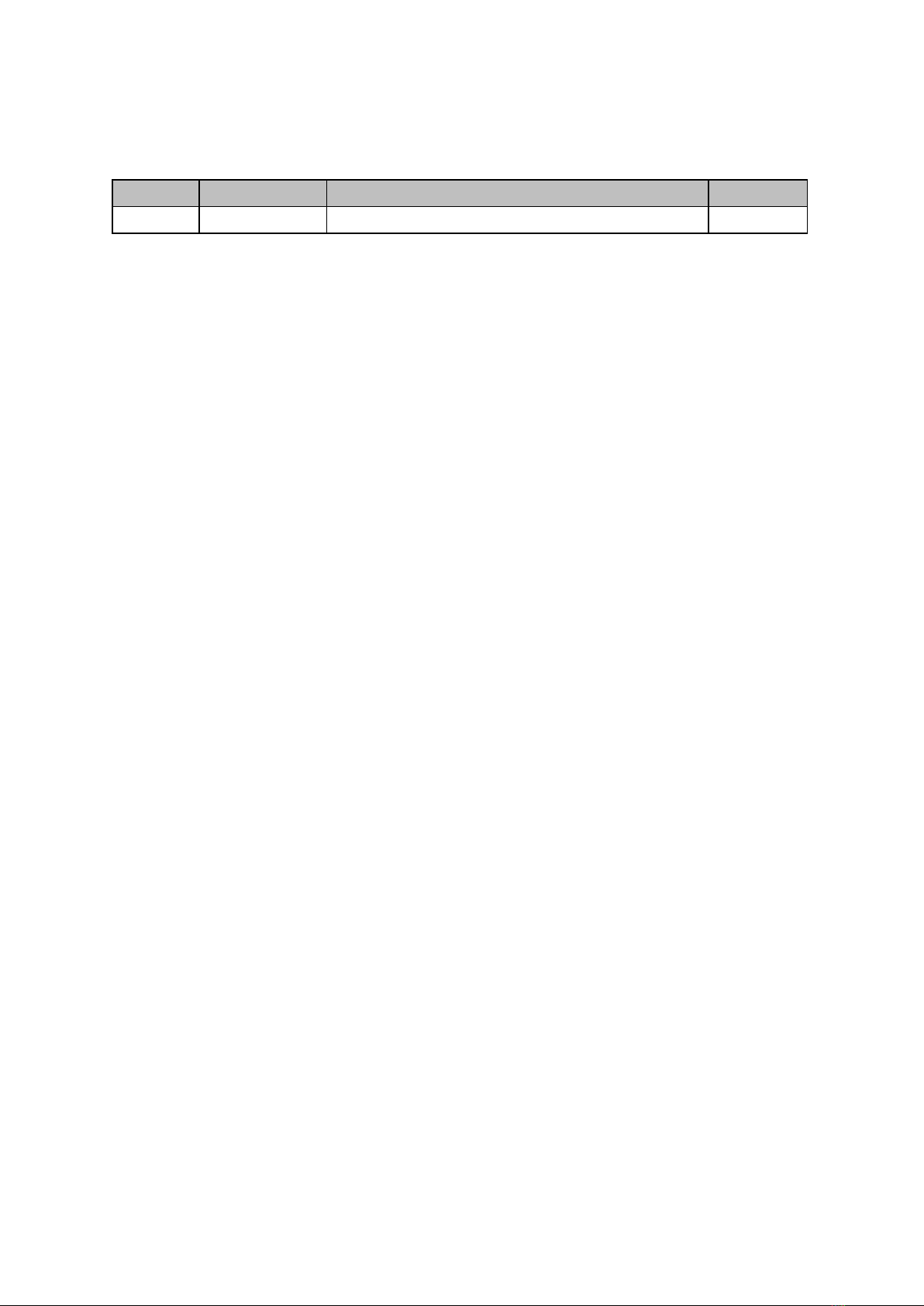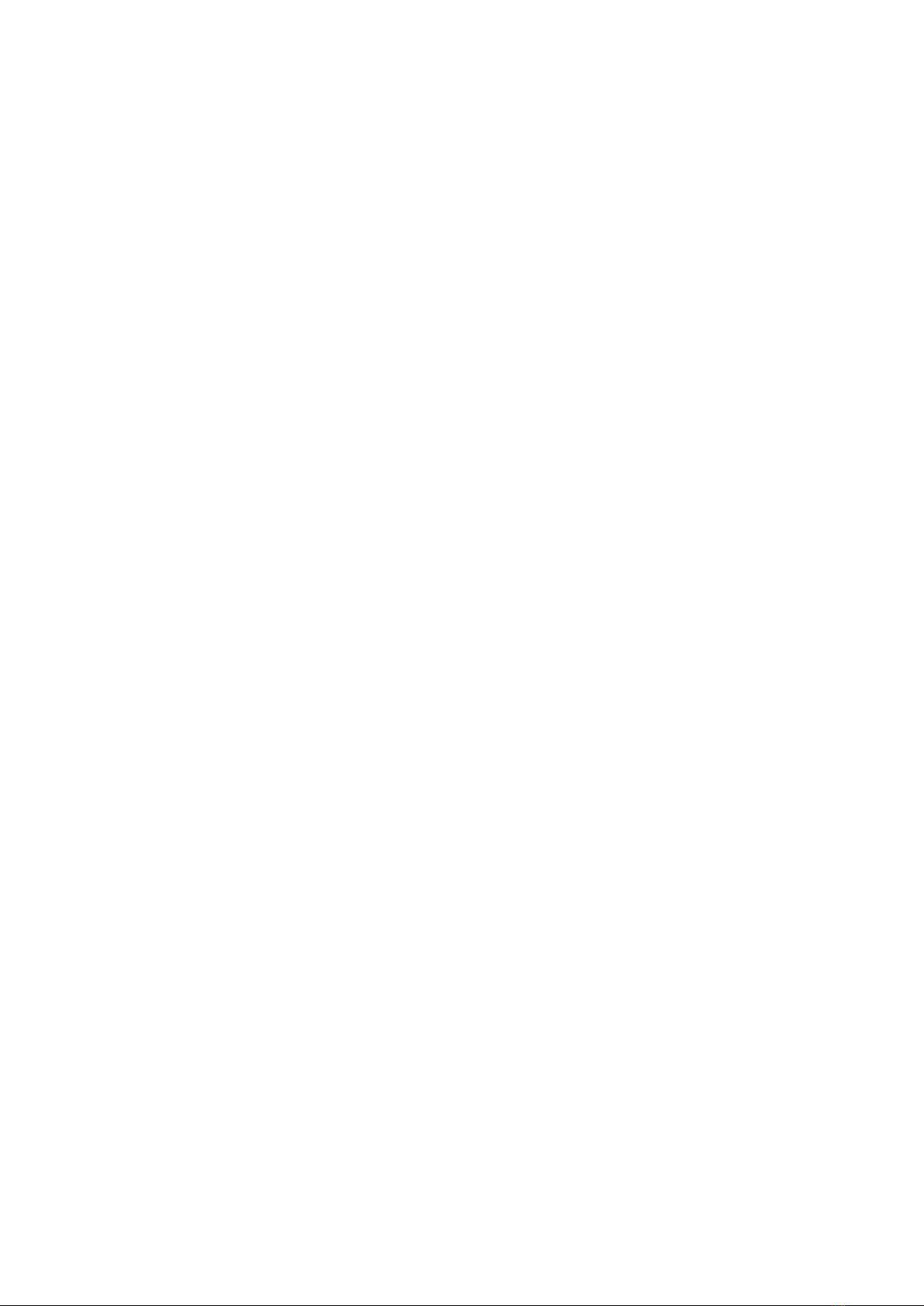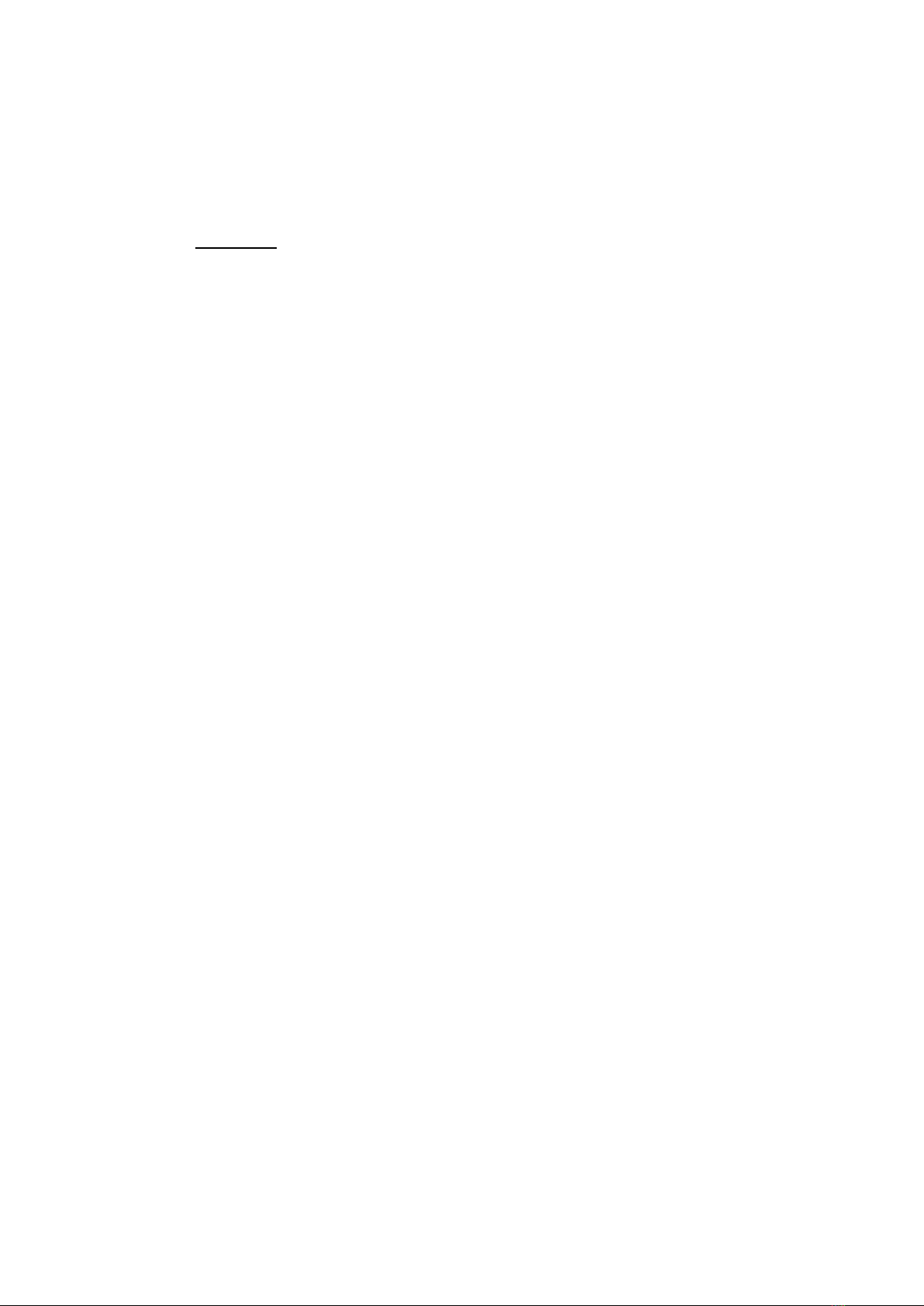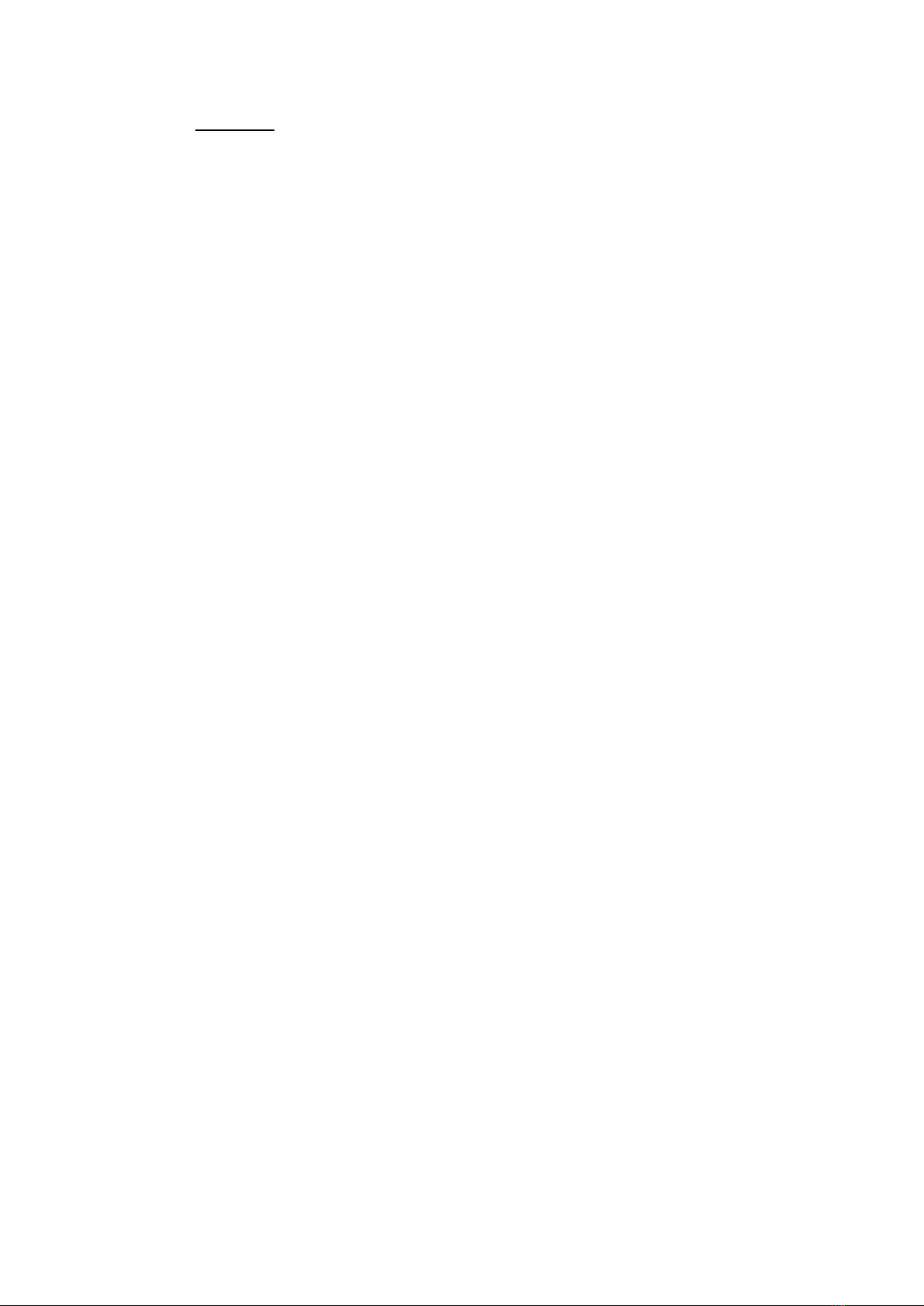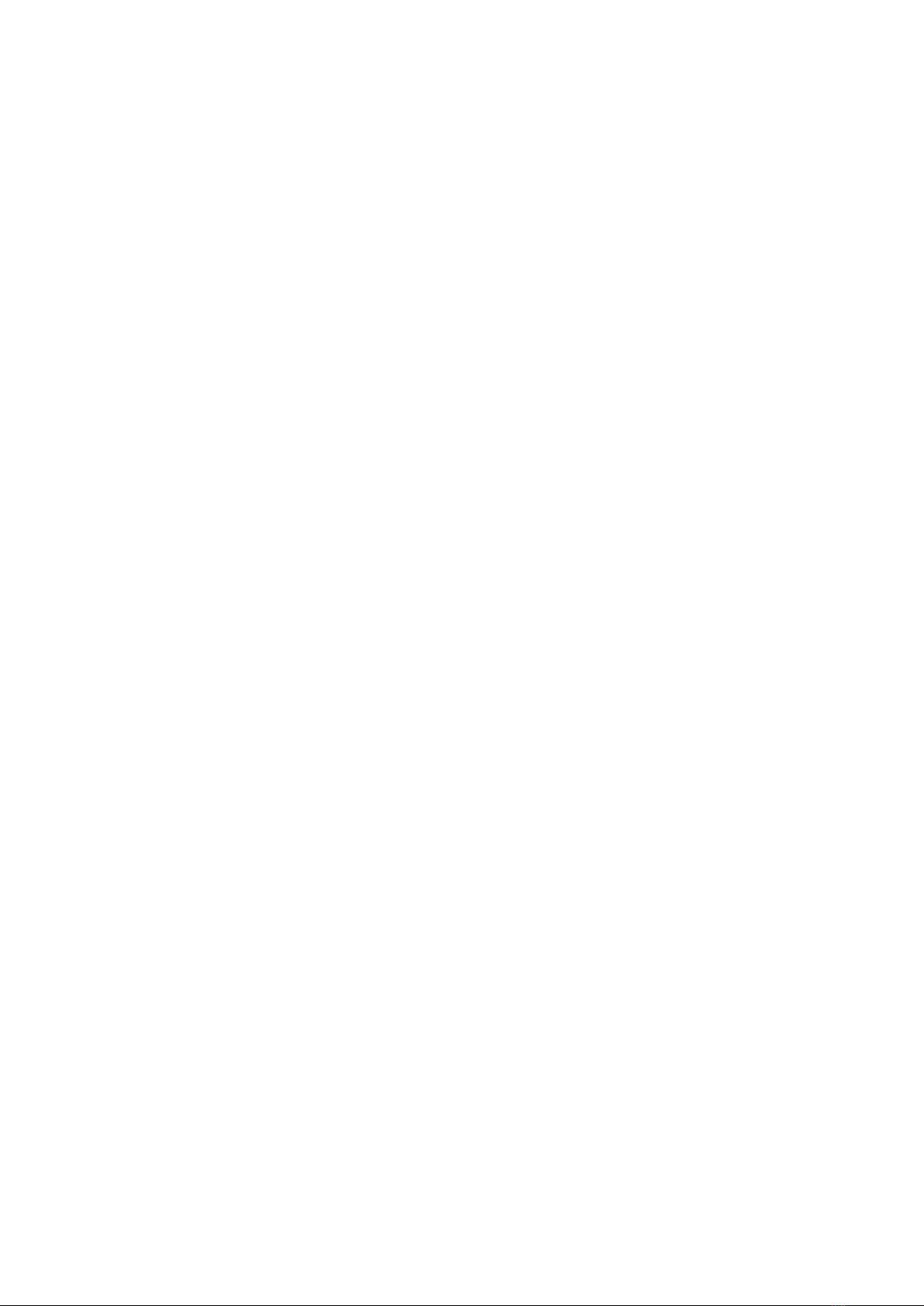Castles Technology UPT100F User manual
Other Castles Technology Payment Terminal manuals
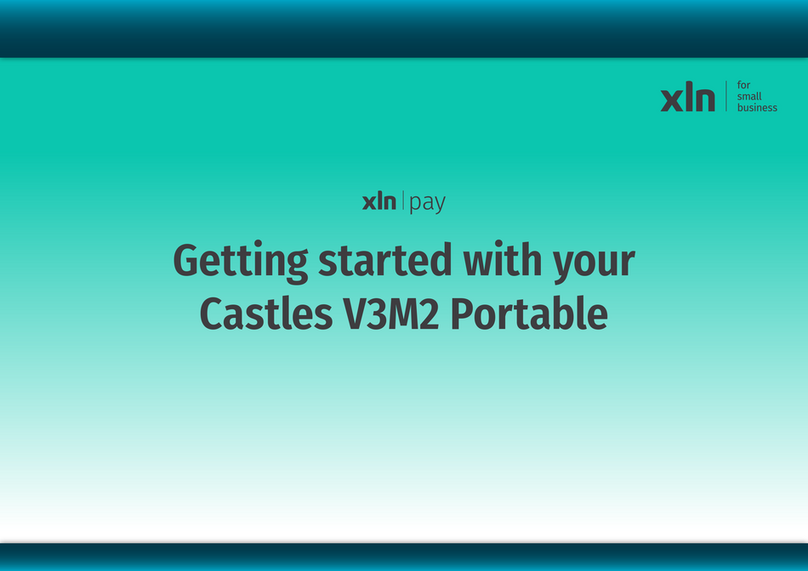
Castles Technology
Castles Technology V3M2 User manual

Castles Technology
Castles Technology UPT1000B User manual
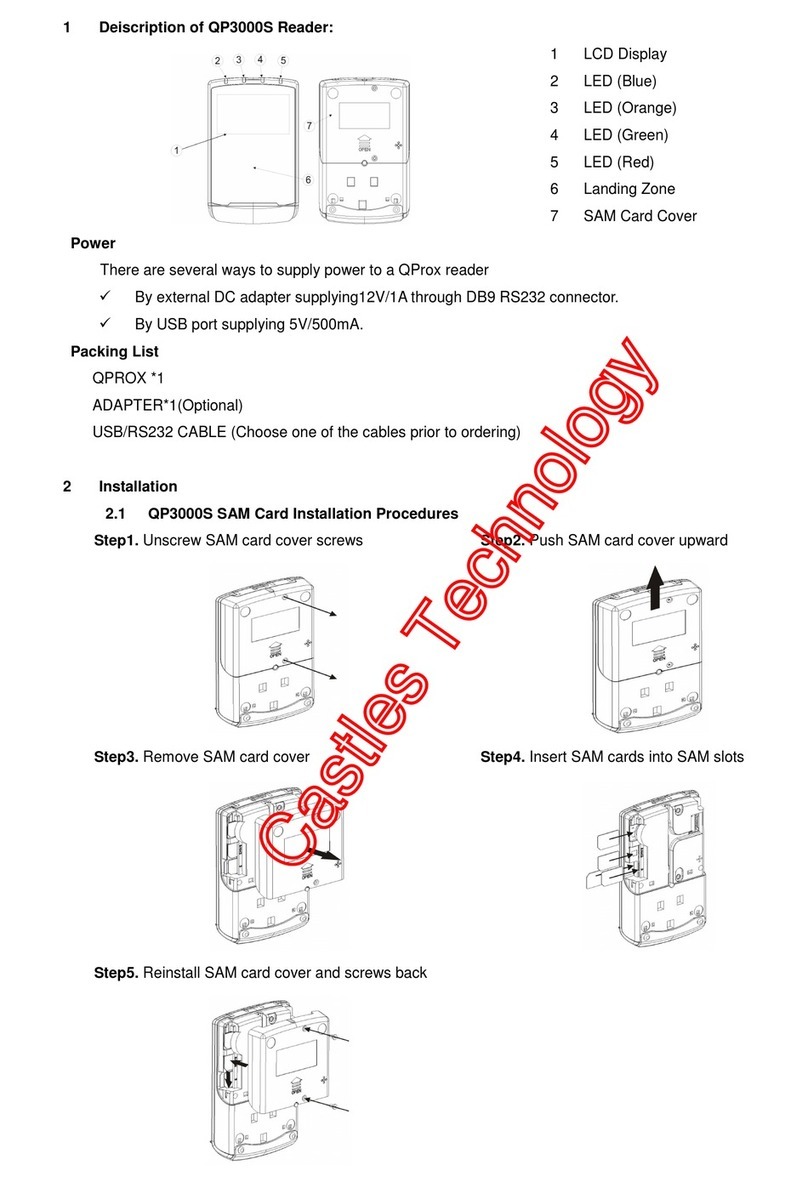
Castles Technology
Castles Technology Qprox QP3000S User manual
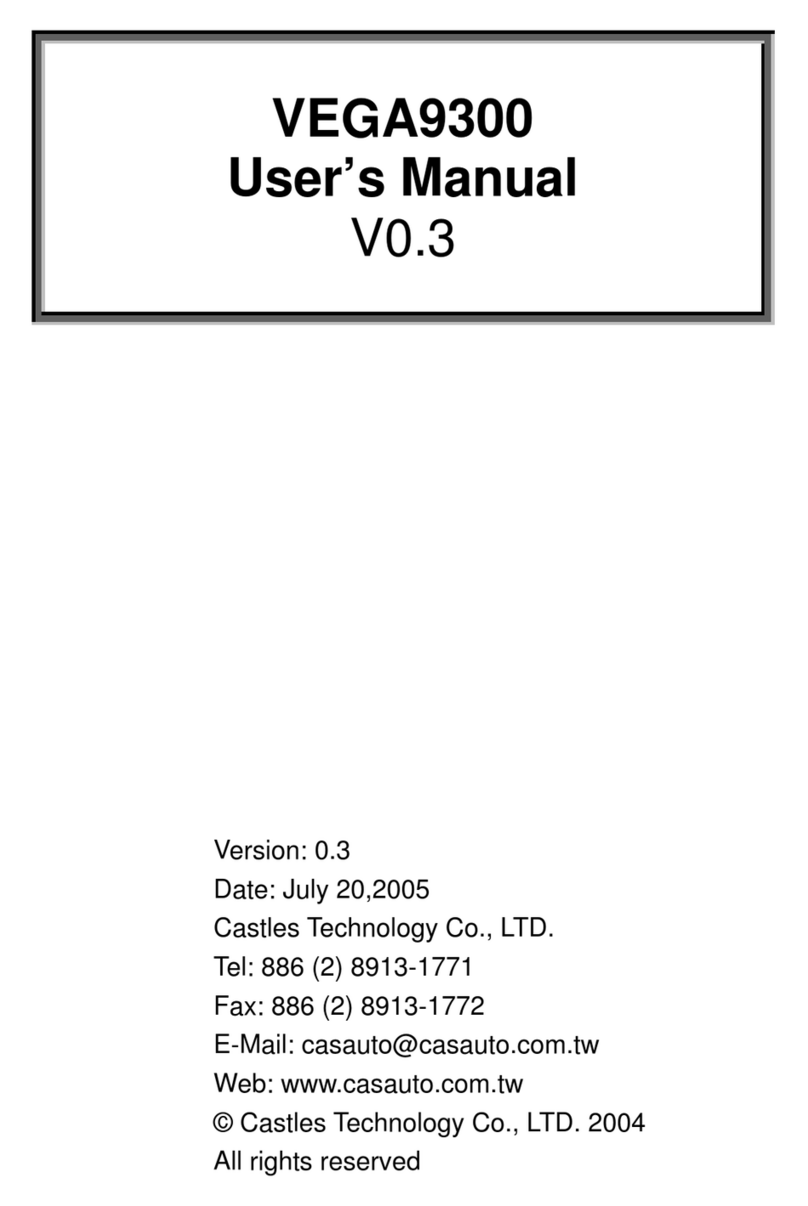
Castles Technology
Castles Technology VEGA9300 User manual

Castles Technology
Castles Technology MP200 User manual

Castles Technology
Castles Technology UPT1000 User manual

Castles Technology
Castles Technology MP200 Instruction manual

Castles Technology
Castles Technology Portable Series User manual

Castles Technology
Castles Technology UPT1000F User manual

Castles Technology
Castles Technology MP200 User manual