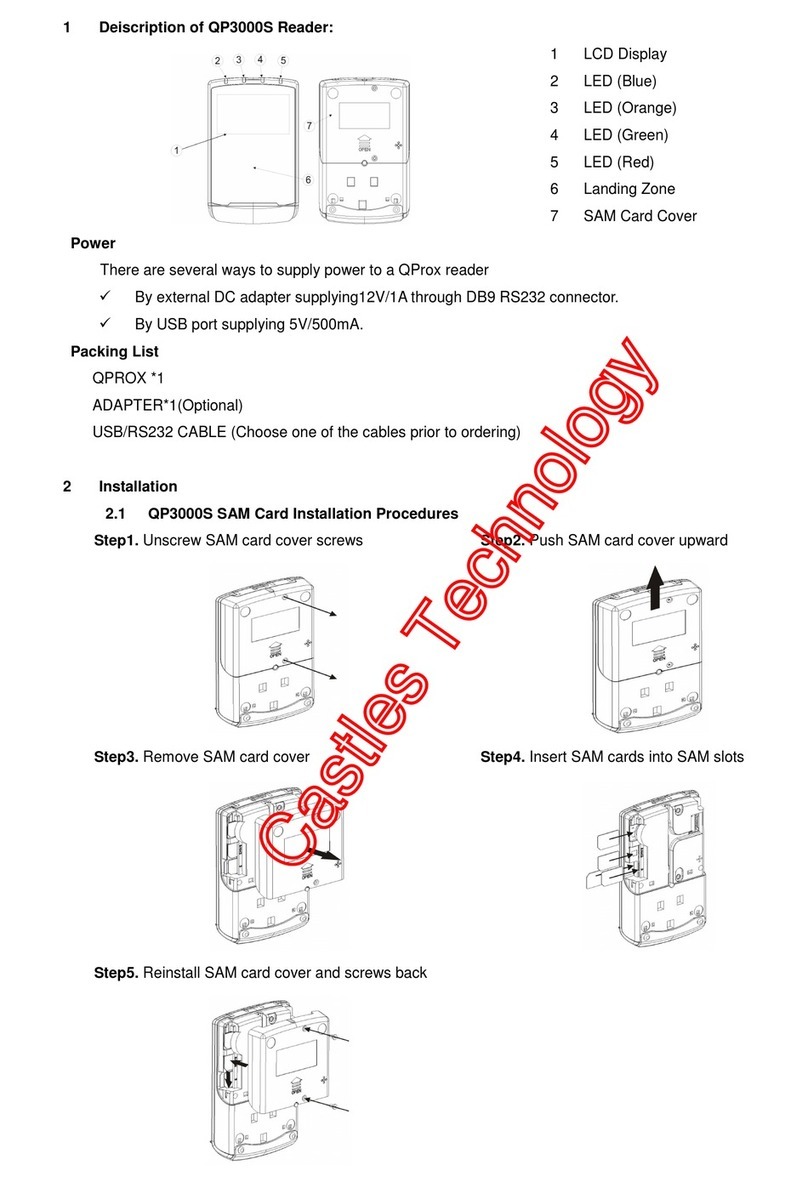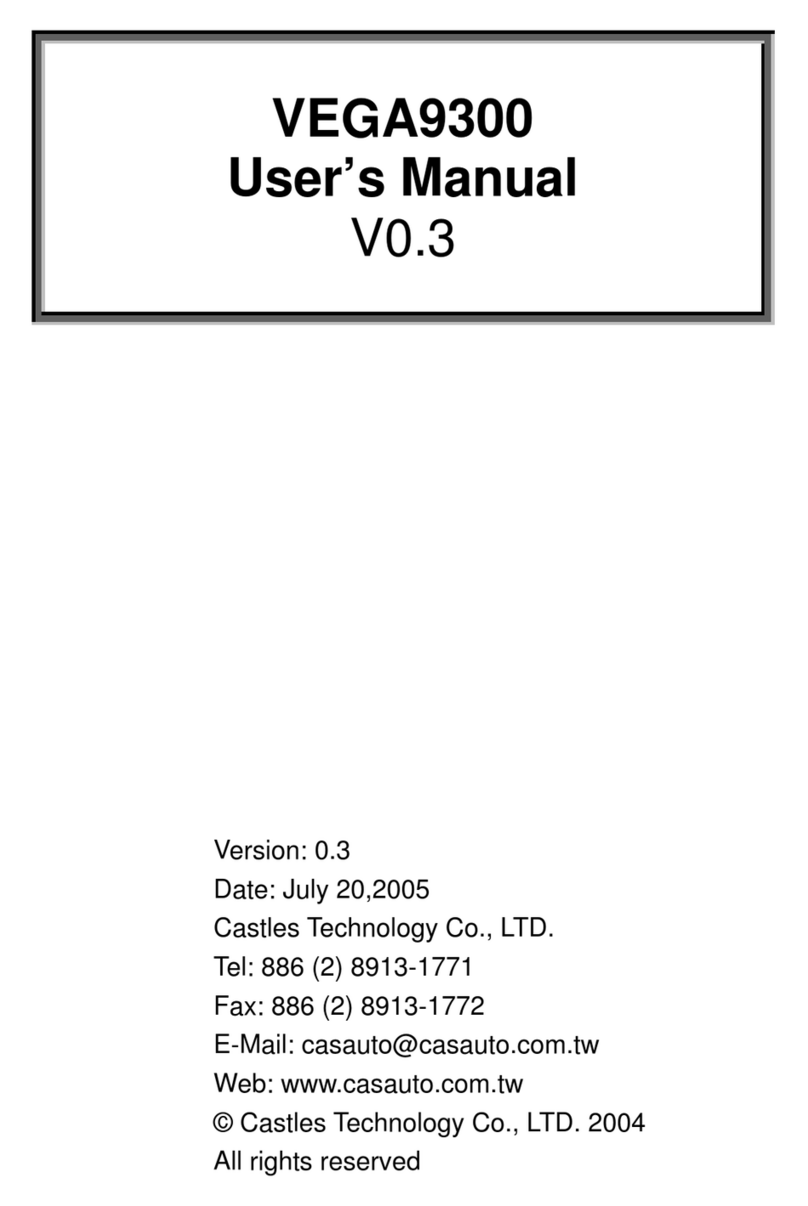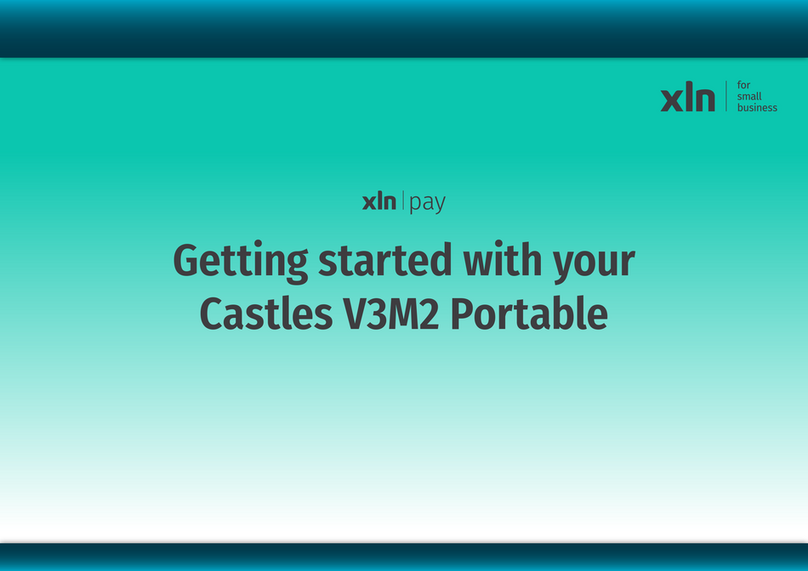Useful Tips
‘Cardholder Not -Present’ transaction
If prompted, press ‘1’ on the
terminal keypad to enter the
CVV2 code (last 3 digits on
the back of the card)
If prompted, key in the
address number (numeric
only) press green ‘OK’
If prompted, key in the
postcode (numbers only)
press green ‘OK’
Starting from ‘Enter
amount screen:
Key in transaction amount
and press green ’OK’
button
From ‘ Insert card’ screen,
key in the long card
number and press green
‘OK’ button
If prompted, key in the
card expiration date in
‘MMYY’ format and press
the green ‘OK’ button on
the terminal keypad
The terminal will complete
the transaction and print
the receipt
ACQUIRER (Bank)
No funds are coming to my
business account
There is a discrepancy
between funds I have
received and what I was
expecting
I need to change my bank
details
Who should I contact?
‘End of the day’ report
Starting from ‘Enter
amount screen:
From underneath the
screen press ‘F1’ button
Select ‘Batch’ by pressing
no 2 on the terminal
keypad
Select ‘Settle’ by pressing
no 1 on the terminal
keypad
Please note:
All terminals are pre-
configured for daily auto-
batch between 22:00 and
23.59
To disable auto-batch
feature please contact the
technical support helpdesk.
If prompted, key in 4 digits
password (0000 by default)
and press green ’OK’
button on the terminal
keypad
If prompted, select ‘All
host’ by pressing 0 on the
keypad, - the terminal will
print out end of the day
report after connecting to
the bank
ISO (Lease Company)
I want to order new or
additional equipment
I need to add/remove a
functionality on the
terminal
I have a question about my
contract (fees, charges,
length, etc.)
I need to update my details
(address, contact, etc.)
TECHNICAL SUPPORT
Training (how to use
the terminal)
Technical issues
(terminal is not
functioning properly)
Tracking and delivery
queries
22407