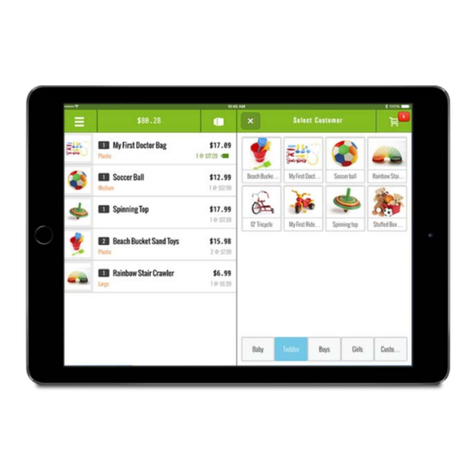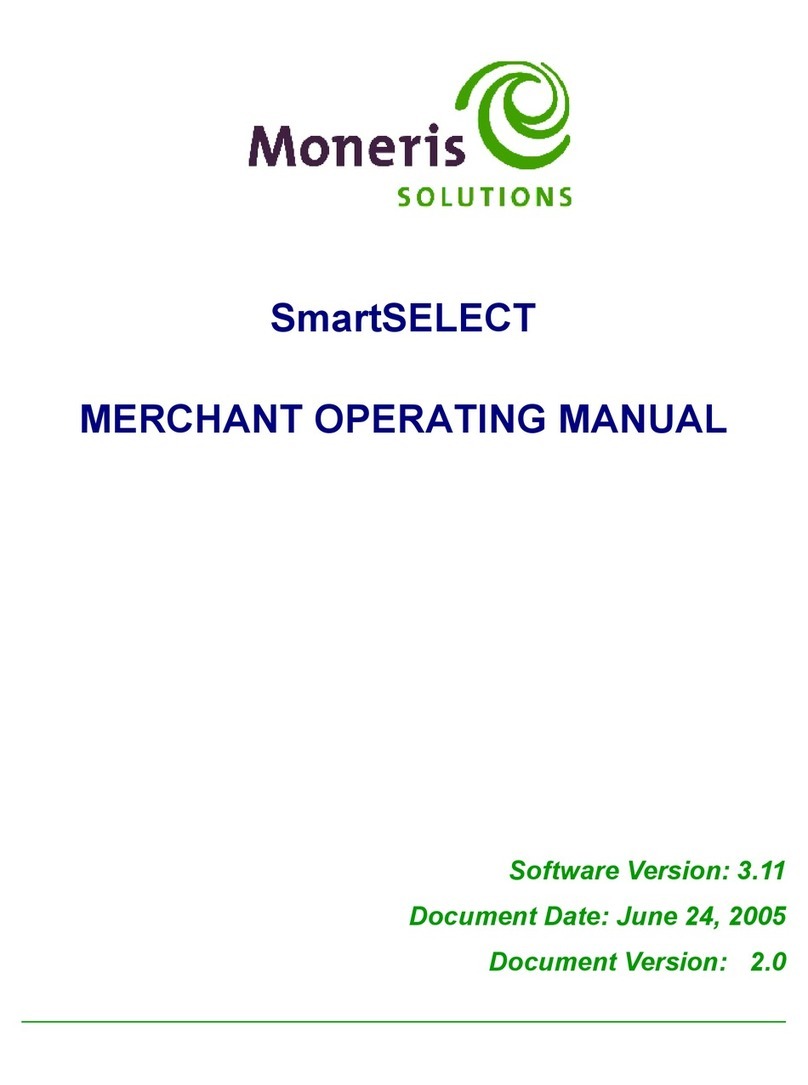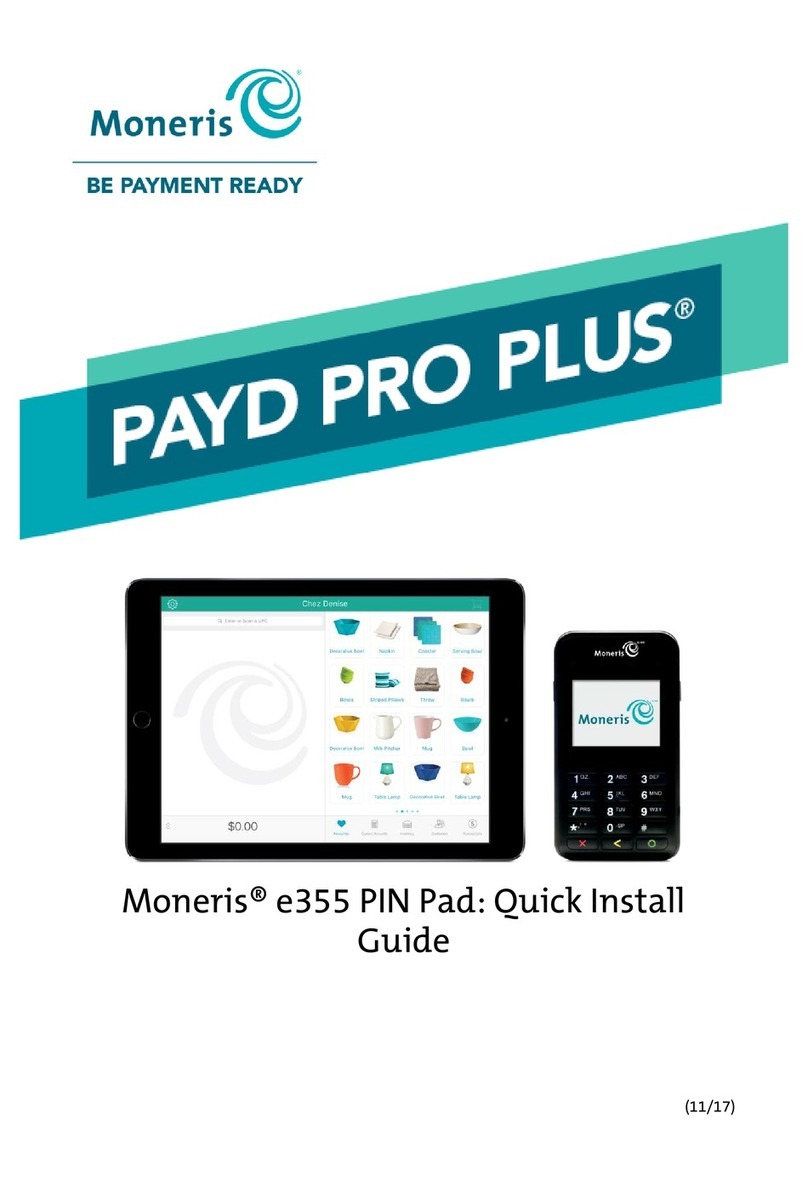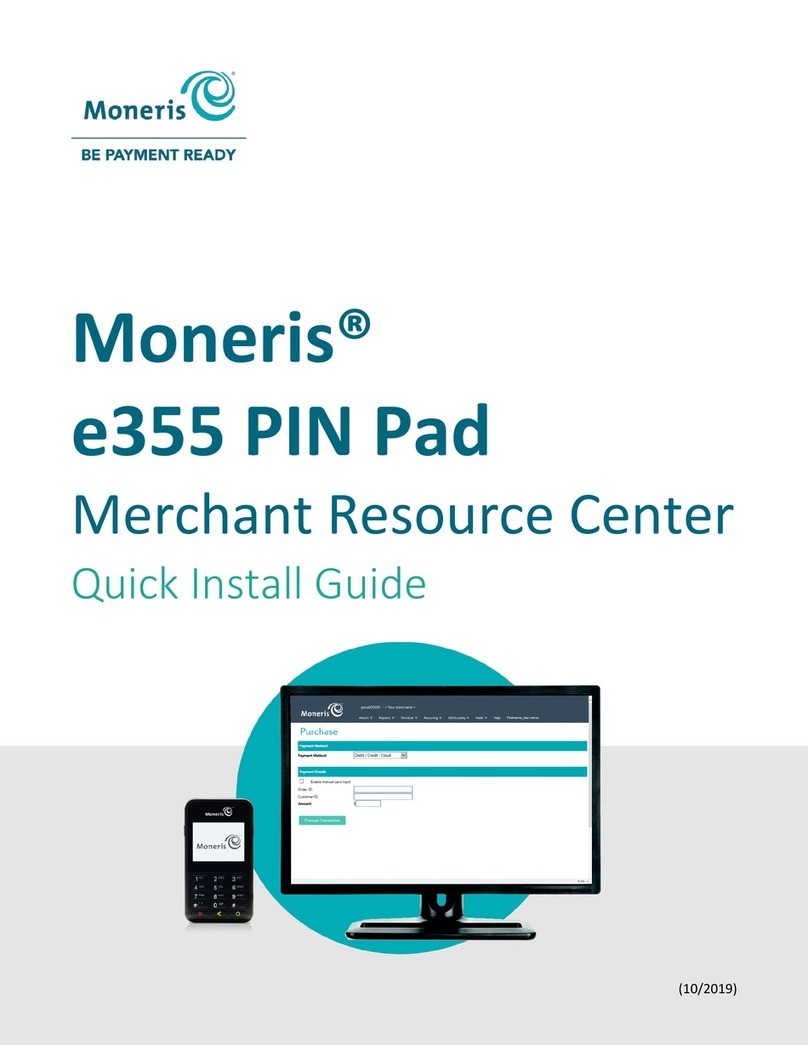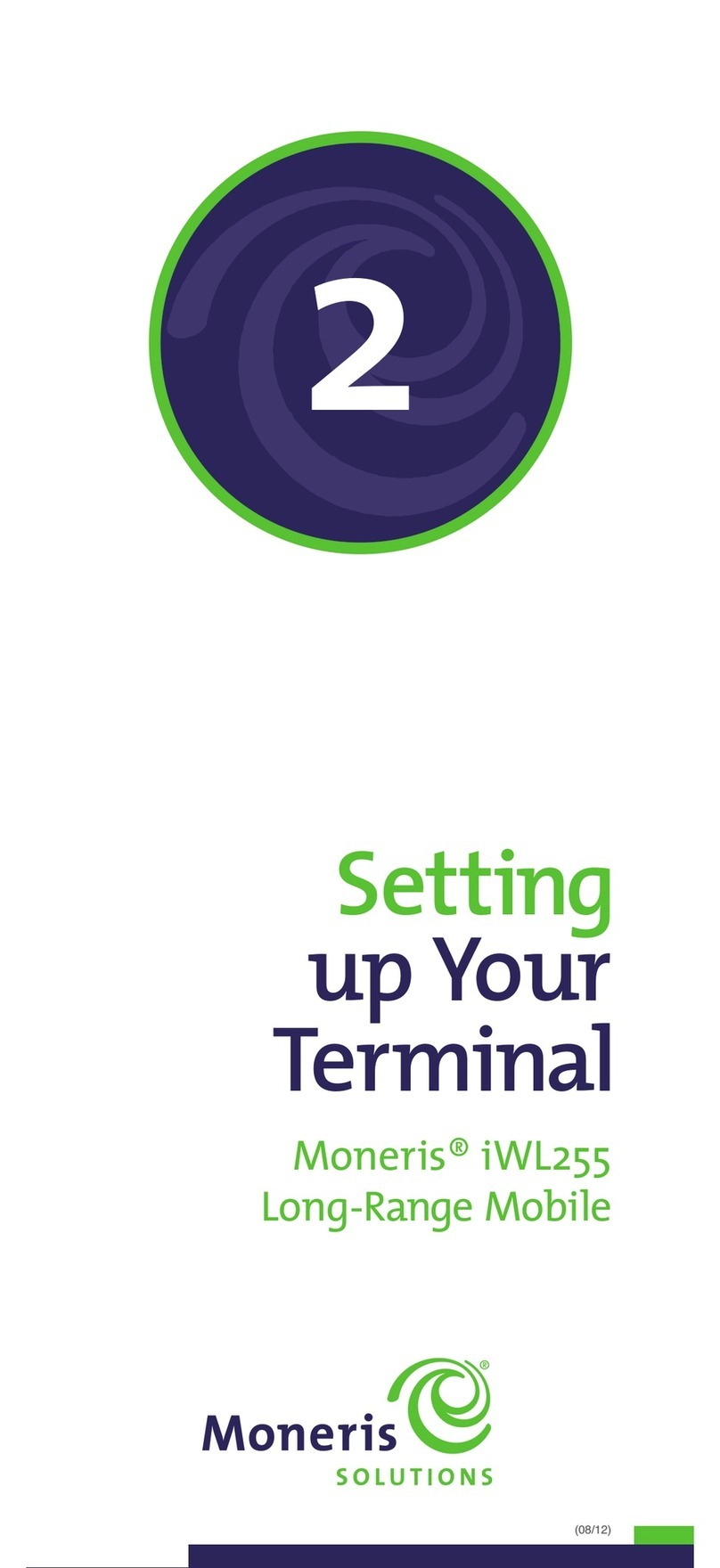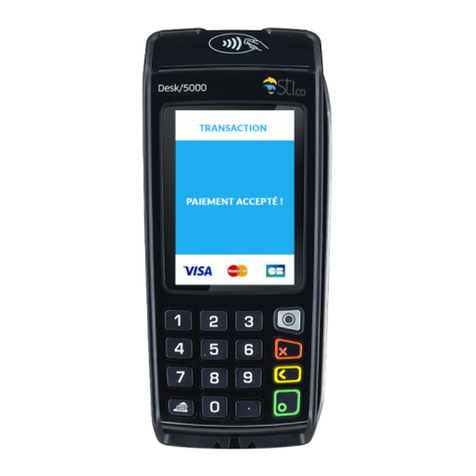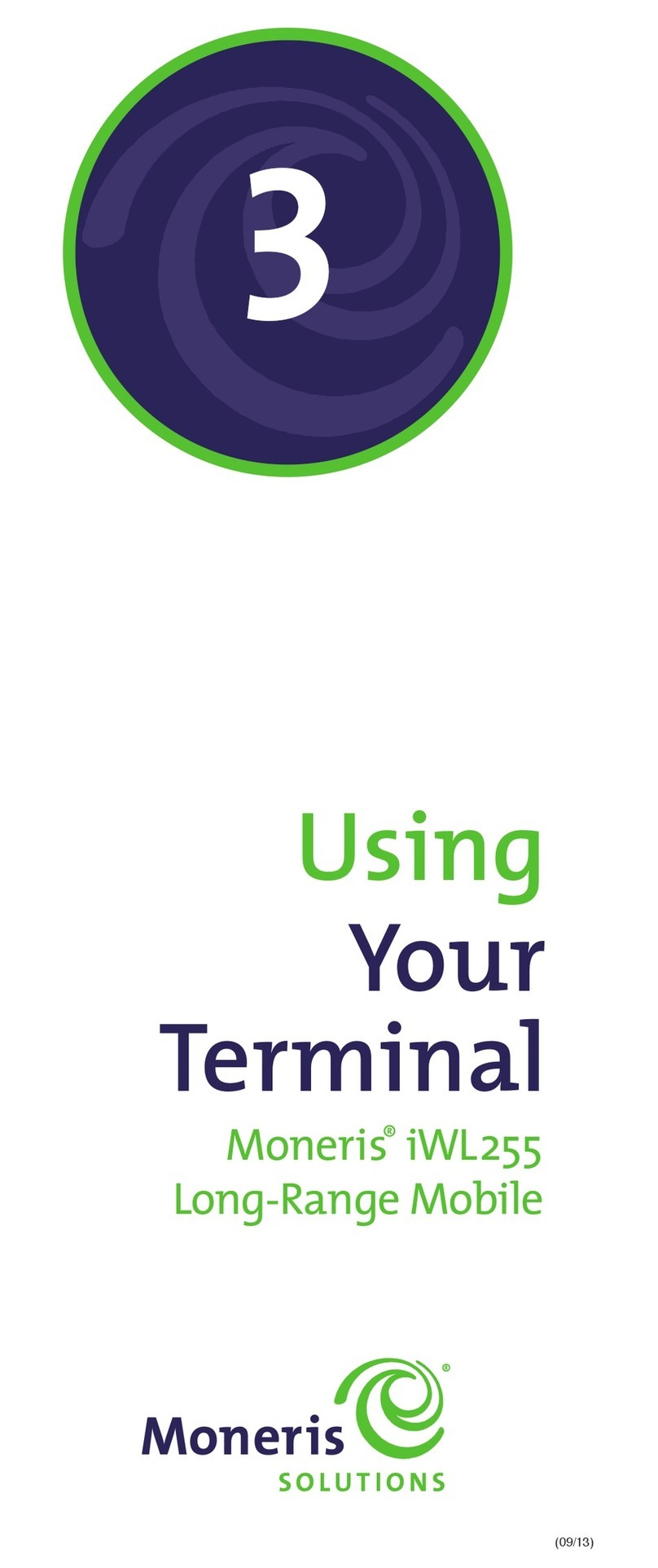1110
Pre-Authorization [102]
Authorization if the final Purchase amount is
unknown (e.g. hotel or car rental).
1. If PRE-AUTH is the default, key in a Pre-Auth amount.
(If PRE-AUTH is not the default: Press the key,
select TRANSACTIONS, select PRE-AUTH, and then
key in a Pre-Auth amount.)
2. Press the green key.
3. Follow the merchant prompts table on page 12.
Note: When the final Purchase amount is known,
you must perform an Advice for the final amount
using the same card number (see Advice options
below and on page 11).
Cheque Authorization [105]
1. Press the key, select TRANSACTIONS, and select
CHEQUE AUTH.
2. Do one of the following:
• To do the authorization by credit card, select
CREDIT CARD.
• To do the authorization by driver’s licence, select
DRIVERS LICNCE.
3. Key in the cheque amount, and press the green
key.
4. Follow the merchant prompts table on page 14.
5. On the cheque, record the 8-digit “APPROVED”
number, and then press the green key.
Note: Receipts are not printed. ID types and province/
state codes are provided by the authorization service.
Advice using Sequence Number [103] /
Force Post [103]
An Advice transaction completes or cancels a
Pre-Auth. A Force Post transaction completes a voice-
authorized purchase.
Note: The Advice transaction must be processed on the
same terminal as the original Pre-Auth.
1. Press the key, select TRANSACTIONS, and then
select P-A ADVICE.
2. Follow the merchant prompts table on page 15.
3. After processing an Advice, the terminal returns
to the FIND ORIGINAL TRANSACTION? prompt.
• To go back to the READY screen, press the red
key twice.
• To process another Advice, return to step 2.
Advice List [109]
Completes or cancels a Pre-Auth from a list.
Note: The Advice List (P-A ADVICE LST) option will
appear only if Tip Reporting is enabled. The Advice
must be processed on the same terminal as the original
Pre-Auth.
1. Press the key, select TRANSACTIONS, and then
select P-A ADVICE LST.
• If “SWIPE ADMIN CARD” appears, swipe your POS
Admin card.
• If “ENTER CLERK ID” appears: To narrow the search
by Clerk ID, key in a clerk ID, and press the green
key.
Otherwise, press the green key for retrieval
regardless of Clerk ID.
2. When “ENTER AMOUNT” or “DATE” or “BATCH
NUMBER” appears: To narrow the scope of your
search, key in the required data, and then press
the green key. Otherwise, for retrieval regardless
of the specified prompt, simply press the green
key without entering the requested data.
3. Scroll to the Pre-Auth that you want to complete or
cancel (e.g., “PA1234 $#.##”), and press the green
key.
4. Press the key (COMPL), and follow the merchant
prompts table on page 15.
5. After processing an Advice:
• To go back to the READY screen, press the red
key twice.
• To process another Advice:
• From the ENTER AMOUNT screen, return to step 2,
OR
• From the P-A ADVICE LIST menu, return to step 3.
Balance Inquiry [110]
Prints a cardholder receipt indicating the dollar value
available on a pre-paid credit card.
1. Press the key, select TRANSACTIONS, and then
select BAL INQUIRY.
2. Follow the prompts but note:
• The terminal only prints one copy of the balance
inquiry receipt: the cardholder copy.
• The balance is not displayed on the screen, only
an APPROVED message.