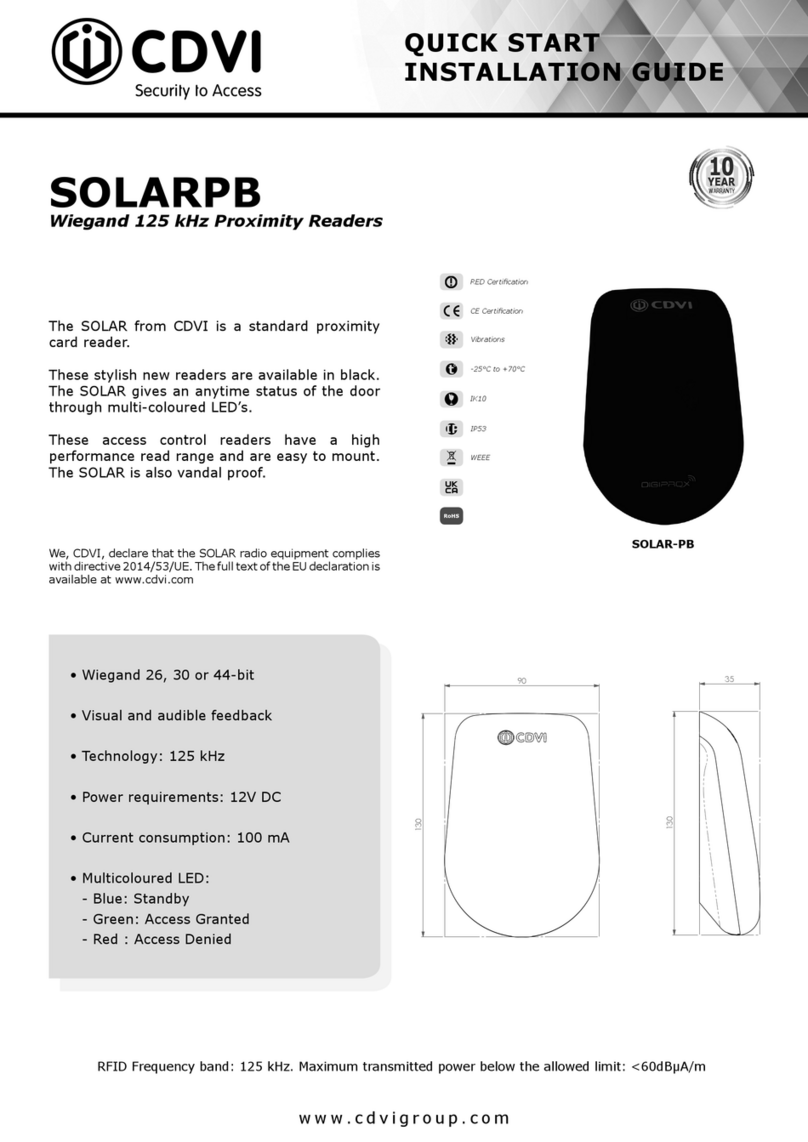1] PRESENTATION OF THE PRODUCT
2] REMINDERS AND RECOMMENDATIONS
TERENA - TERENA16
Web Based Access Control
INSTALLATION MANUAL
5
cdvi.com
cdvigroup.com
- TERENA = 128 Doors,
- TERENA16 = 16 Doors.
IP20
-20°C to +50°C
CE Certication
WEEE
285,40
295,40
8
81,40
295,40
89,40
291,40
285,40
8
81,40
89,40
280
Wiring
- An INTBUSW door controller is required for each
reader connected on the RS485 BUS.
- The distance between the central control unit
and the last door controller (INTBUSW)
or supplementary module (C14D/A, C14A/E,
C14A/S or C1410S) may not exceed 1000m.
- Pay extreme care not to install wires close to high
power cabling (for example : 230 V AC).
- Recommended wires > 1 twisted pair, SYT1 8/10ths
shielded wire (EIA-485 standard), refer to the
article below : “An EIA-485 line may interconnect
several devices in parallel, with each one featuring
an emitter and a receiver. Maximum distances
of up to a kilometre are possible, depending on
the congured transfer rates. However, practical
experience has shown that if the transmission
line exceeds about ten metres then the reference
potentials (0V) of each device need to be networked
(in reality in this case the RS485 link requires
three wires – two plus the shielding) to ensure
that the voltages between equipment grounds,
as well as those between equipment grounds
and earth grounds, cause no damage”.
Environment
The central control unit must be installed in a closed
environment, protected from external climatic
conditions.
Installation Recommendations
- To secure the installation, do not forget to insert
a 120 ohm resistor between A and B, on the last
door controller or supplementary module
(C14D/A, C14A/E, C14A/S or C1410S)
of the RS485 BUS.
- It is strongly recommended that you equip
the TERENA with a back-up battery (Optional,
Ref : B7AH).
To secure the system, the following points
must be checked :
A. The central unit must be connected
to the mains using a cable with a ground lead
which is in compliance with safety standards.
Management of 56 elevator oors.
Management of 112 alarm points :
56 inputs and 56 outputs (BMS-CTM).
Administrator management.
Multi-language : A choice of interface languages
available on the SD card.
3-wire RS485 Bus.
Possibility of linking up to a DGM1D system,
via an interface for access to the user events log.
Integrated transformer : 16/40 VA class 2.
Input voltage : 230 V AC ± 10% ; 50/60 Hz.
Power consumption: 60 mA.
EN