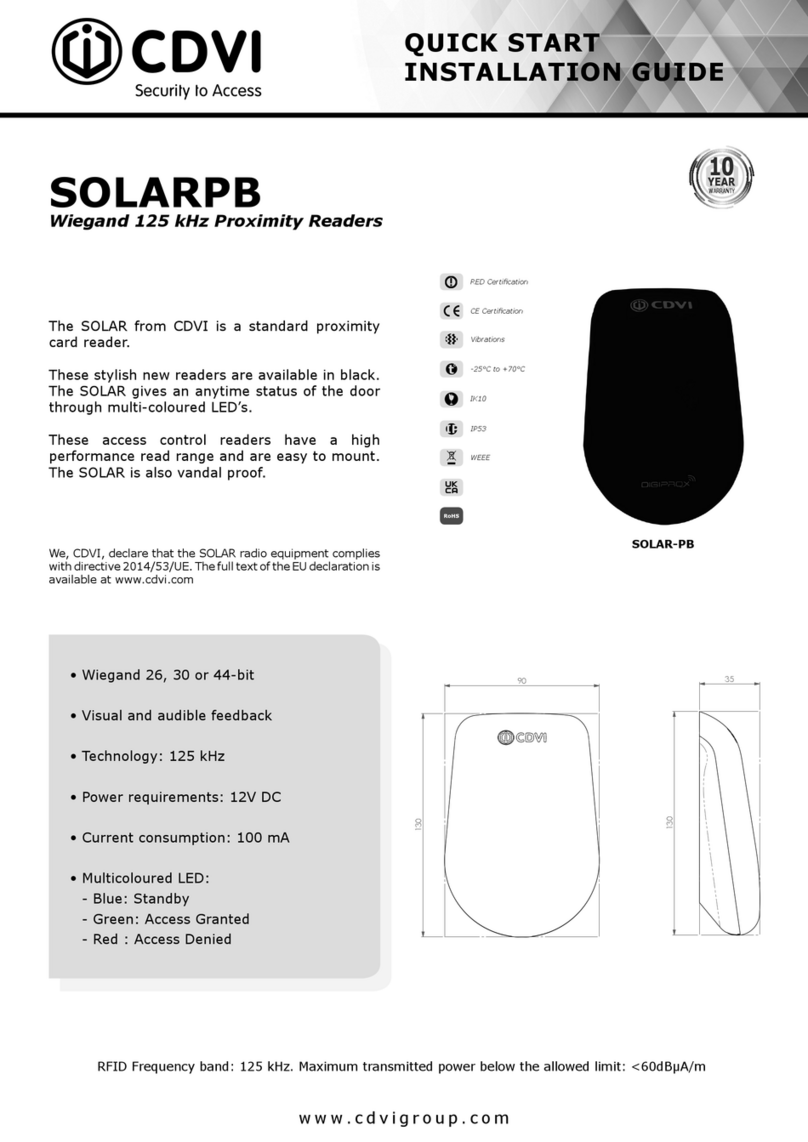2 3
EN EN ievo USER GUIDE
Getting started with ievo biometric solutions
2] WELCOME TO BIOMETRICS
A LITTLE BIT ABOUT US
CDVI Ltd. is a global manufacturer of access control solutions and with
its brand ievo is industry leading in biometric ngerprint readers. Having
spoken to professionals such as architects, facility managers, contractors,
security installers and end users, our experienced team pride themselves
on understanding what requirements are needed to integrate with a secure
access control system. The ievo biometric ngerprint range has been
developed with the aim of being the most technologically advanced, reliable
and secure ngerprint reader on the market.
Thank you for choosing CDVI Ltd. and the ievo brand as your provider of biometric
security solutions. Your new ngerprint reader(s) will offer a safe, reliable system
to assist with your access control and /or time and attendance system. Although
very simple to use, this guide will ensure you obtain the maximum benets of
your products. The guide will cover registration, usage, data protection and
troubleshooting. Should you encounter any issues not covered in this reference
guide please contact your provider for further support.
WHY BIOMETRICS?
Fingerprint biometric systems are considered to be the most reliable and
trustworthy form of security due to the very nature of biometric data being
unique to a sole individual. The advantage of using an ievo ngerprint biometric
system is that common faults like; lost, stolen or copied cards/fobs; forgotten pin
numbers/or access codes; hacking threats or any other form of unnecessary user
interaction are all resolved. This saves time and resources while enhancing your
access systems.