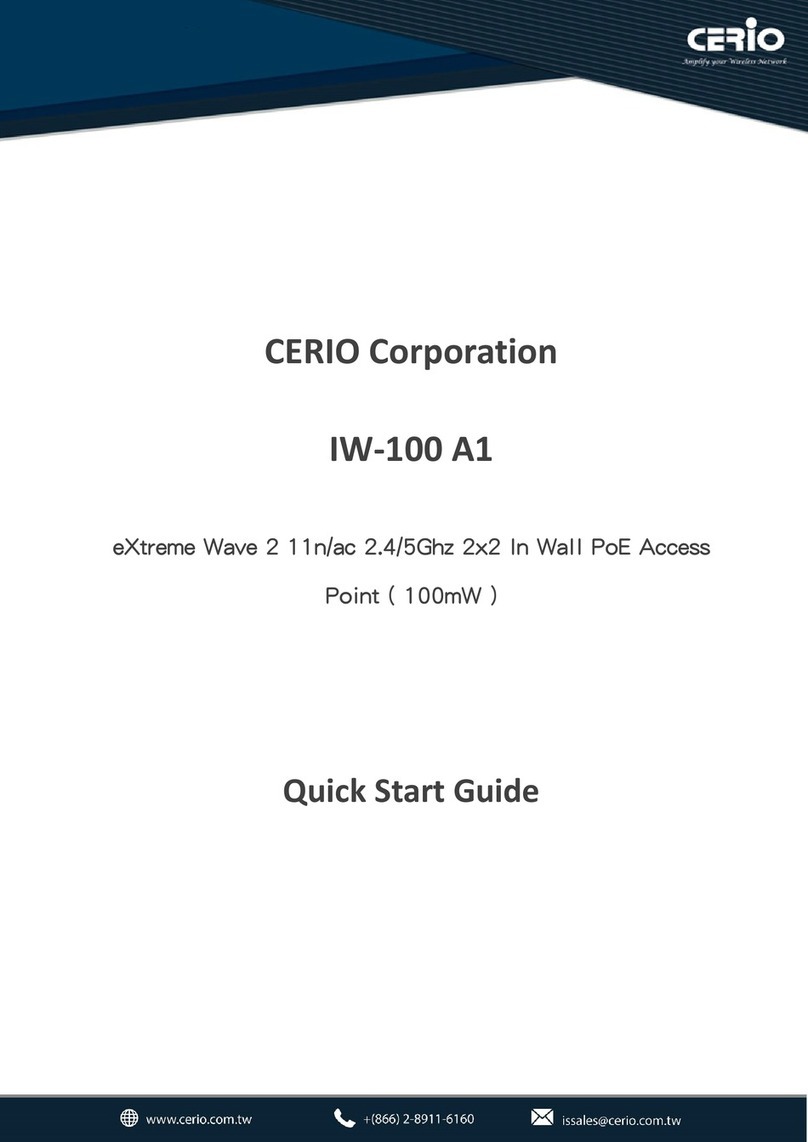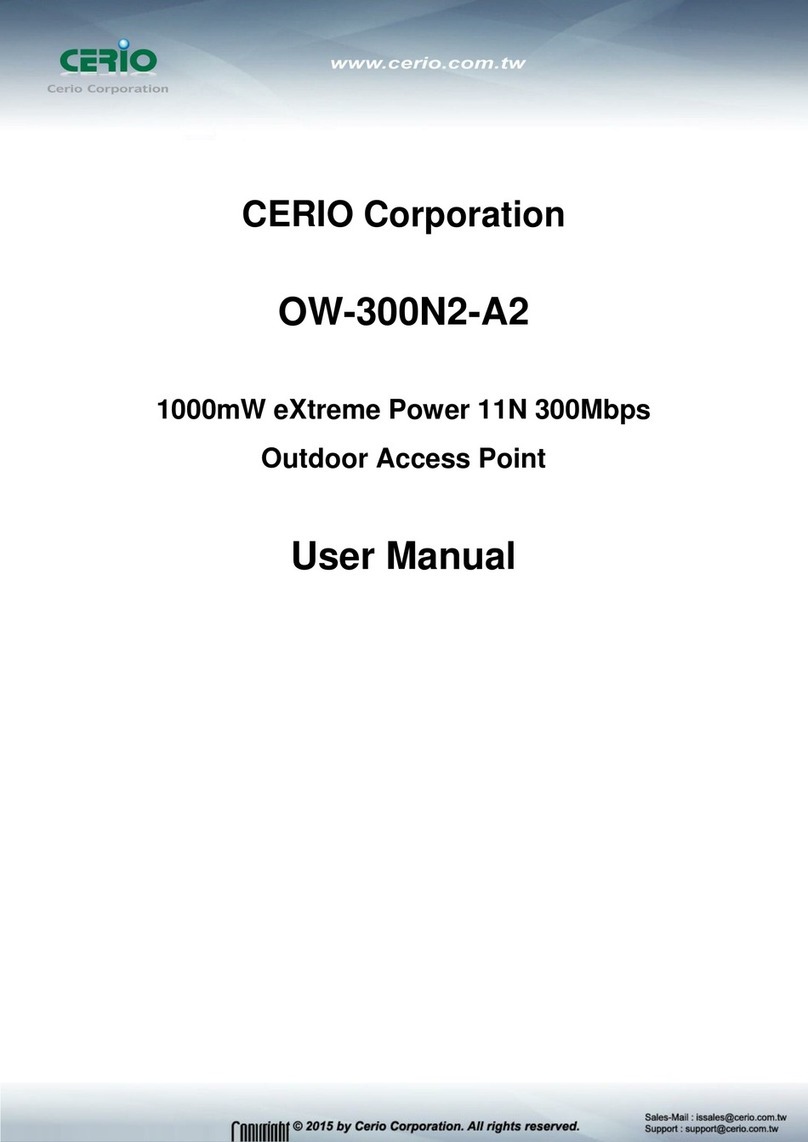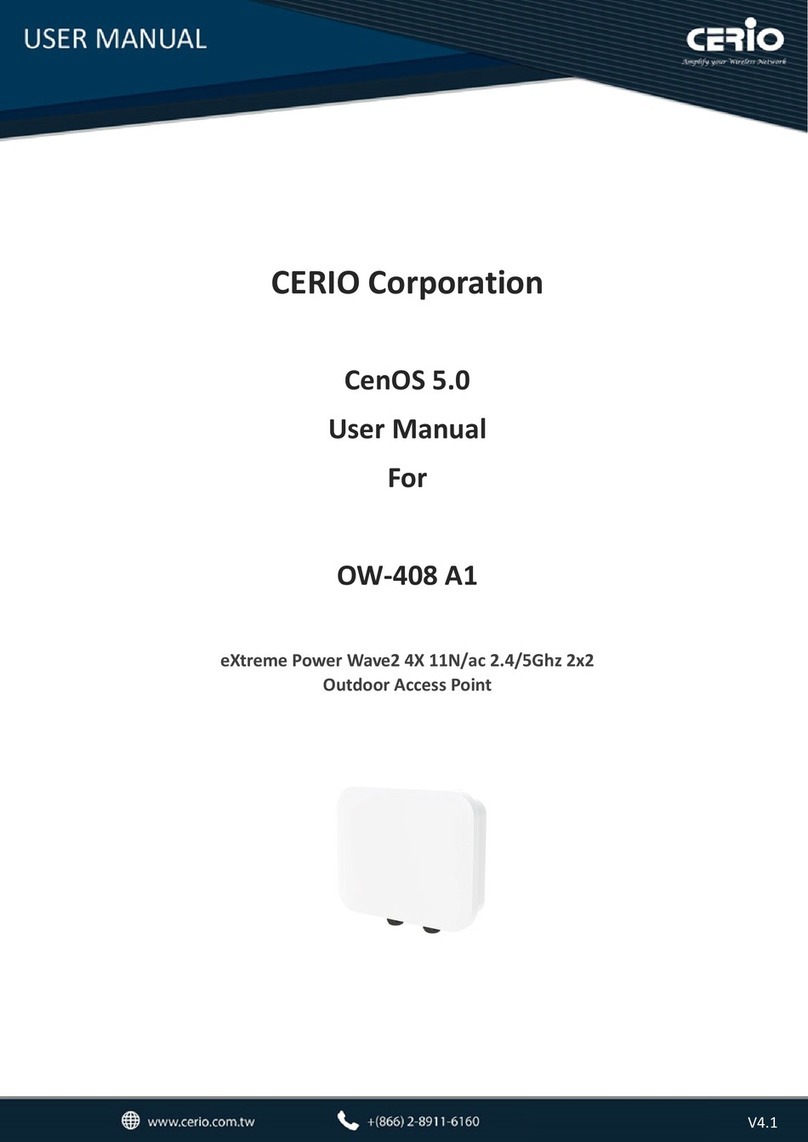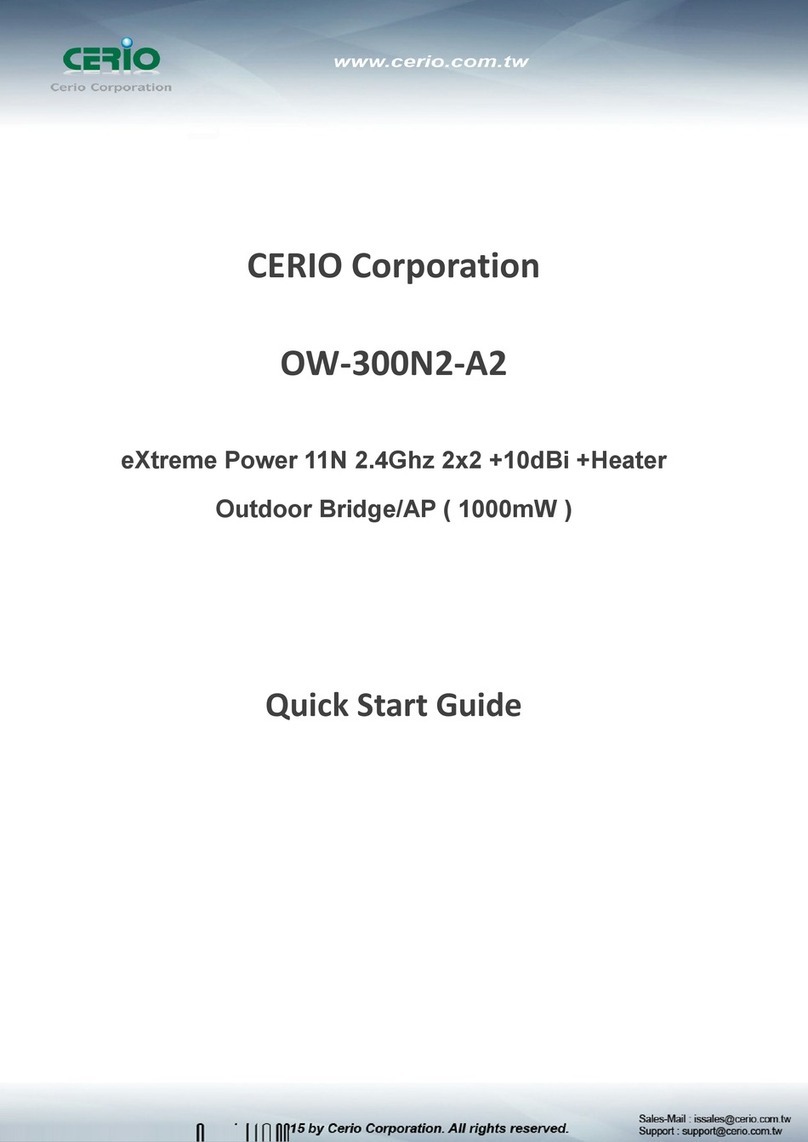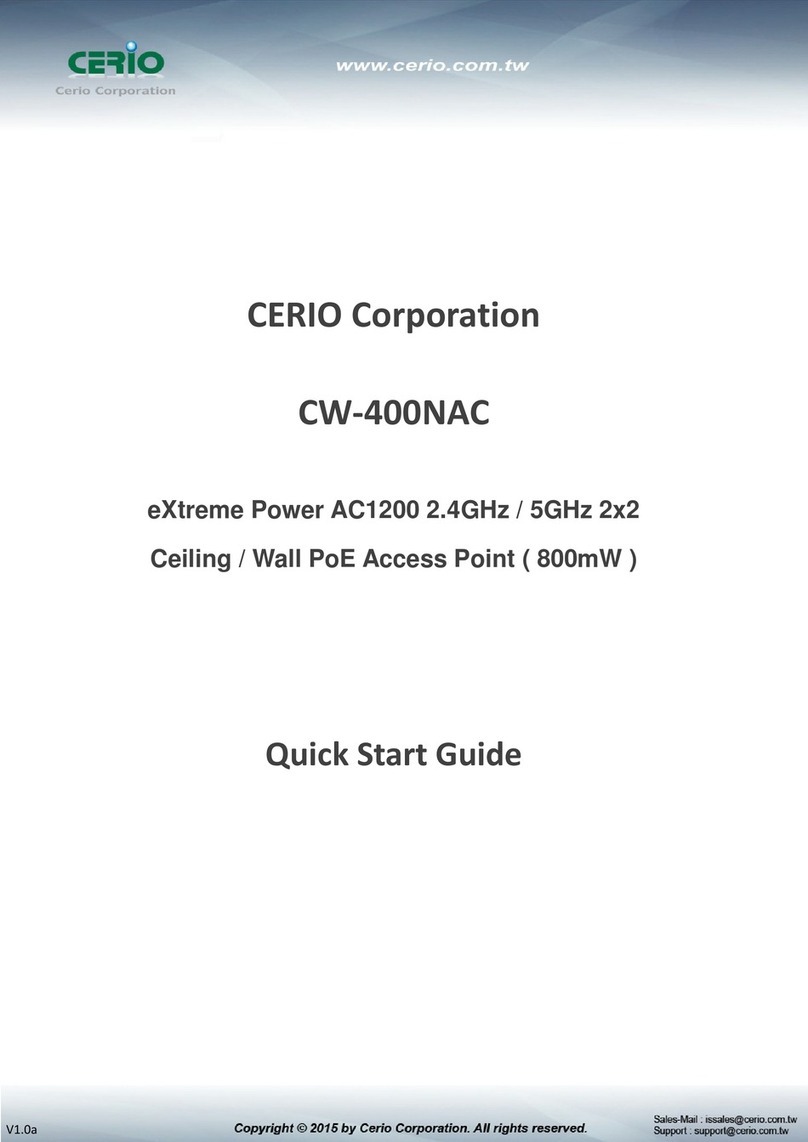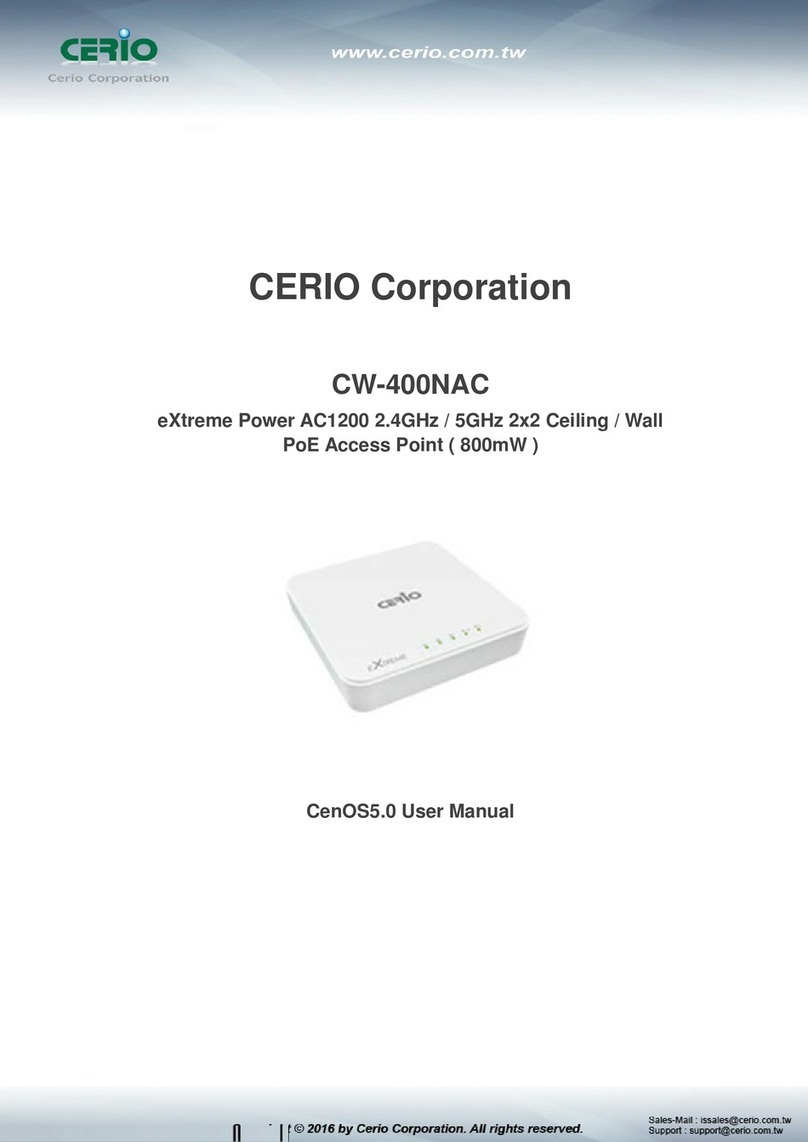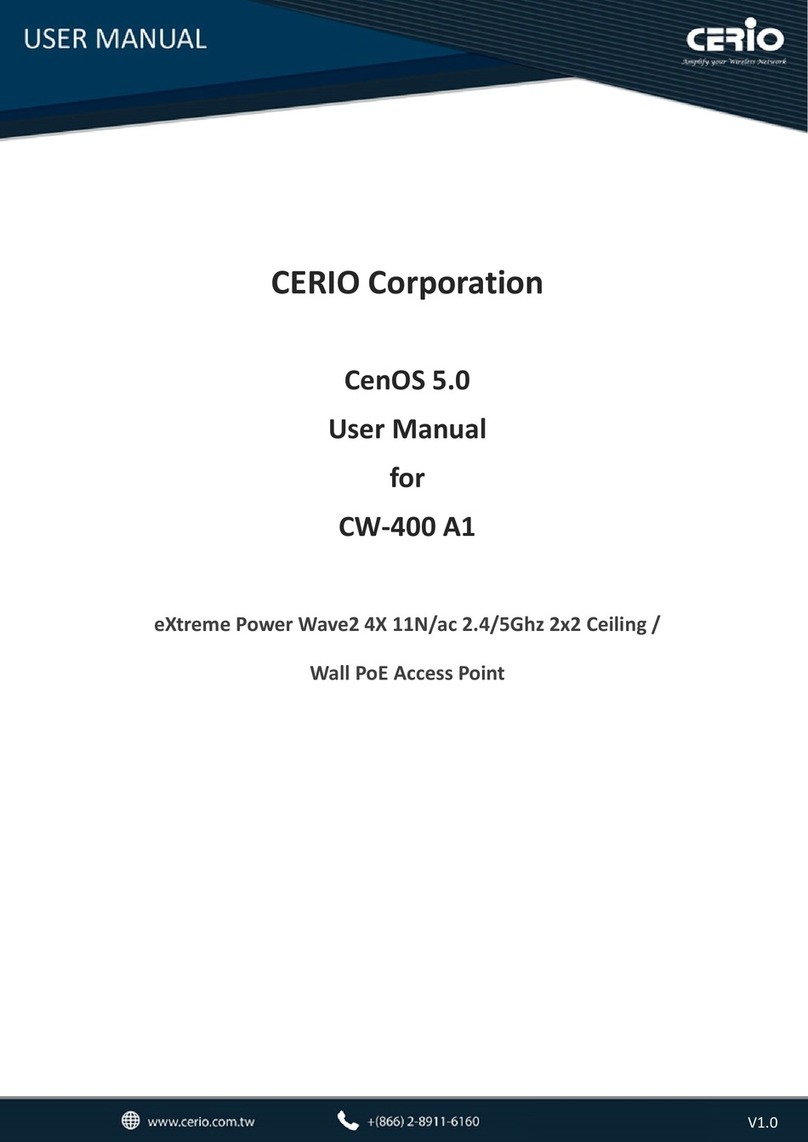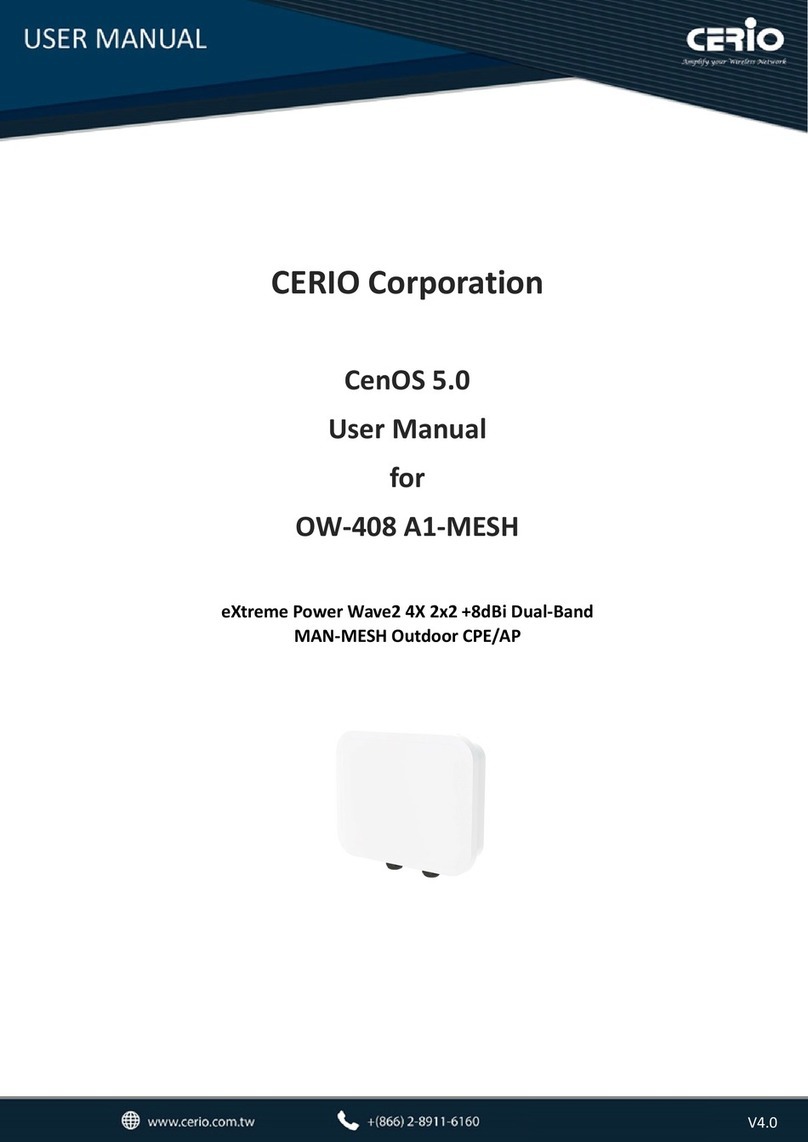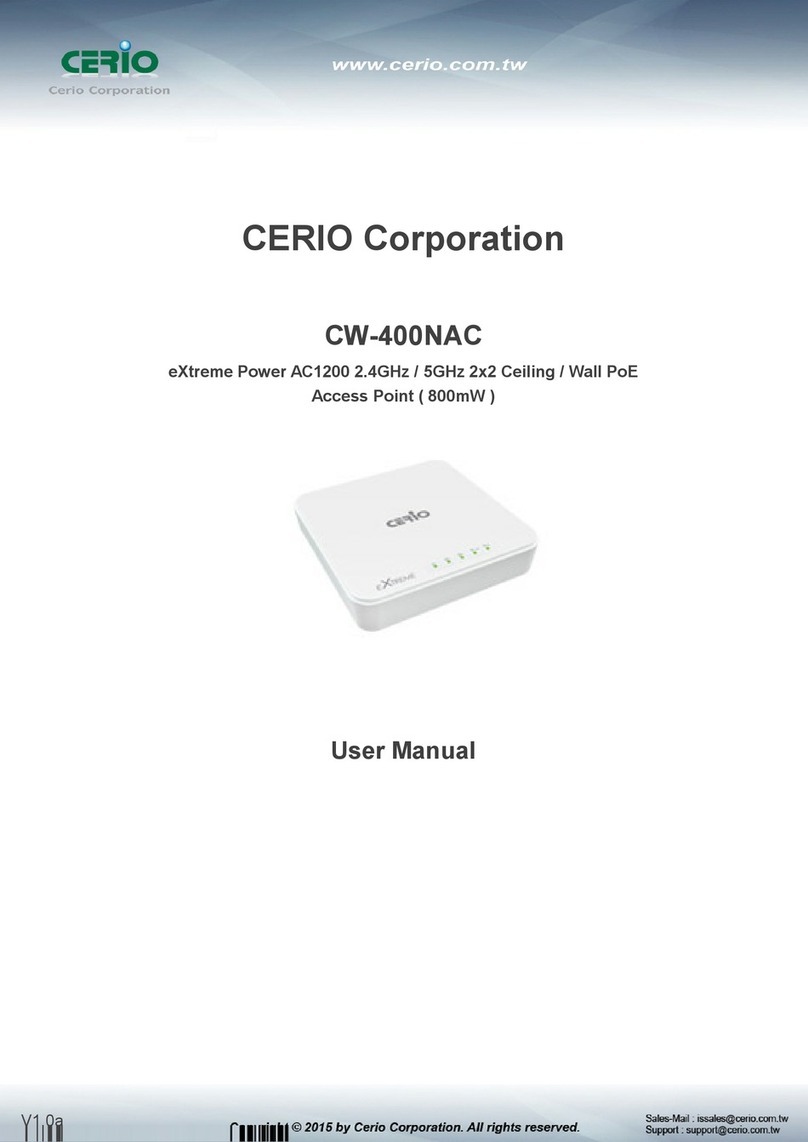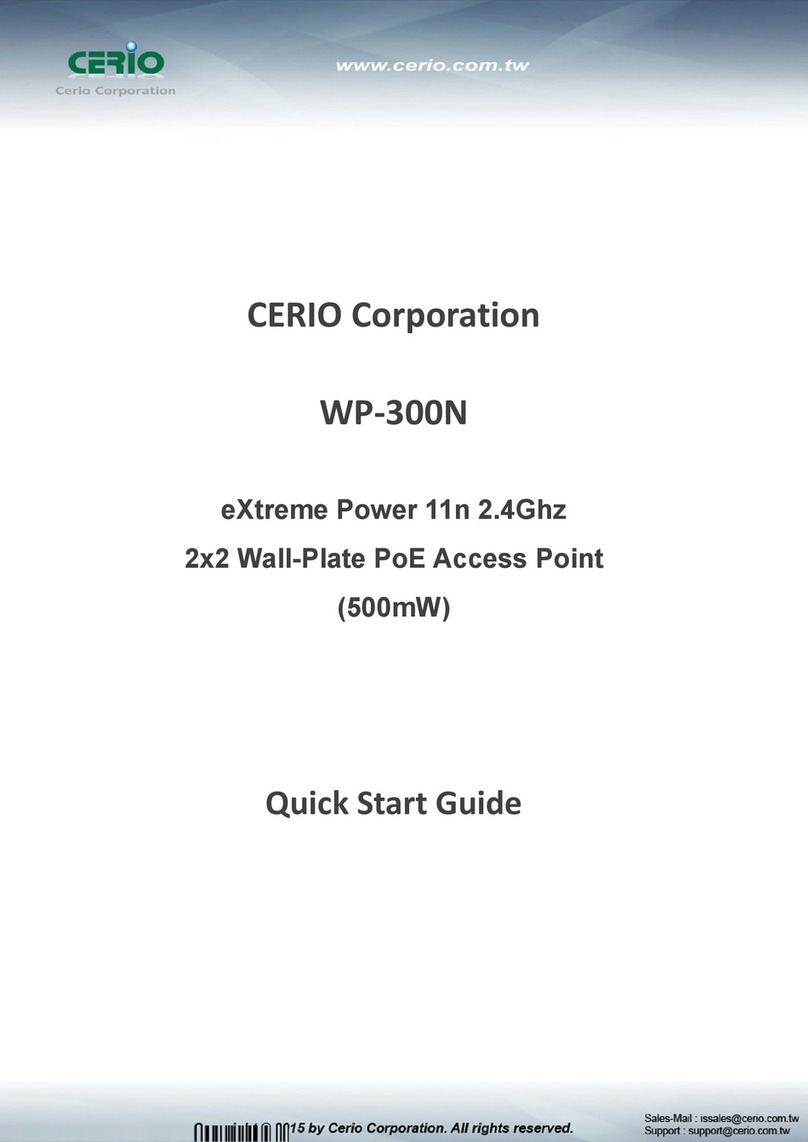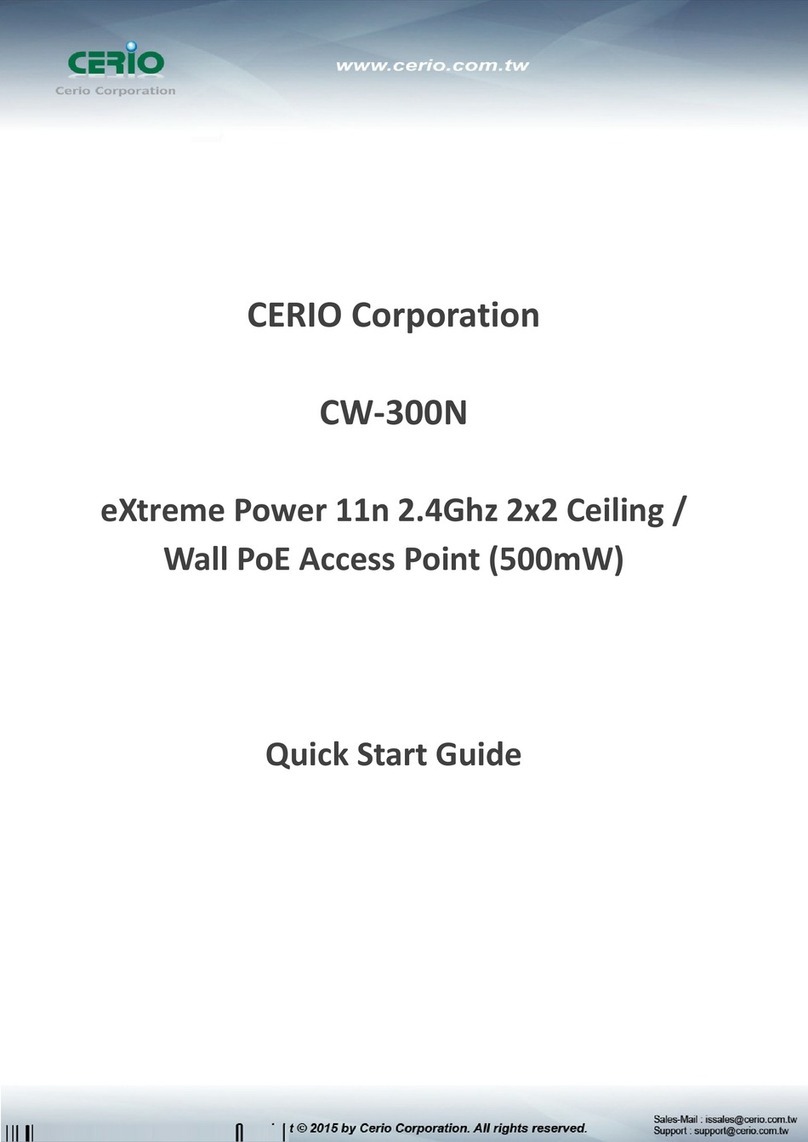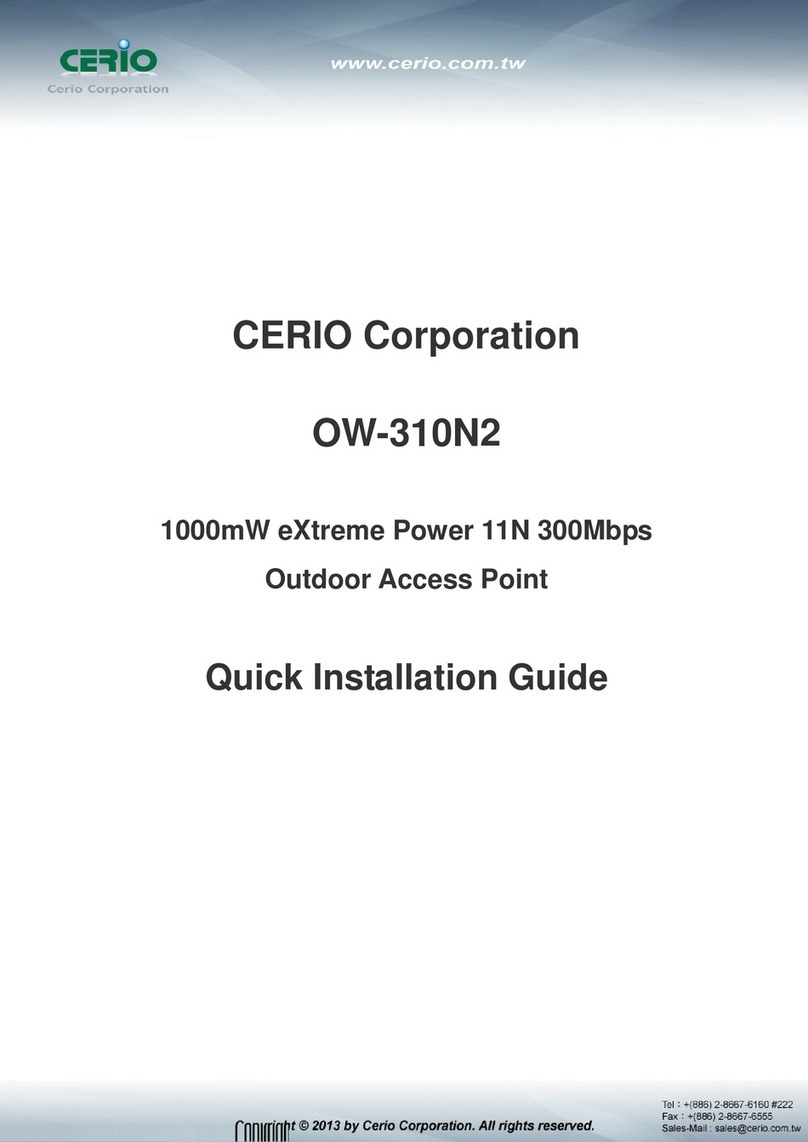3.2.2 Set Authentication function.................................................................................................. 37
# Guest ..................................................................................................................................................... 37
# Local User.............................................................................................................................................. 38
# OAuth2.0............................................................................................................................................... 38
Sample for Google OAuth2.0 setup........................................................................................................ 39
Sample for Facebook OAuth2.0 setup.................................................................................................... 42
# POP3/IMAP Server ............................................................................................................................... 45
# Customize Page .................................................................................................................................... 46
# Language............................................................................................................................................... 48
# Walled Garden...................................................................................................................................... 48
# Privilege Address .................................................................................................................................. 48
# Profile.................................................................................................................................................... 49
3.3 RADIUS Server ....................................................................................................................... 50
3.4 RADIUS Account Setup.......................................................................................................... 50
3.5 Wireless Configuration.......................................................................................................... 51
3.5.1 Radio 0 Basic Setup ............................................................................................................... 51
3.5.2 Advanced Setup .................................................................................................................... 53
3.5.3 WMM Setup .......................................................................................................................... 55
3.5.4 WDS Setup............................................................................................................................. 57
3.5.5 WDS Status ............................................................................................................................ 58
4. Client Bridge Mode ........................................................................................ 59
4.1 Configure LAN Setup ............................................................................................................. 59
4.2 Configure DHCP Setup........................................................................................................... 61
4.3 Wireless General Setup......................................................................................................... 63
4.3.1 Radio 0 Basic Setup ............................................................................................................... 63
4.3.2 Advanced Setup .................................................................................................................... 65