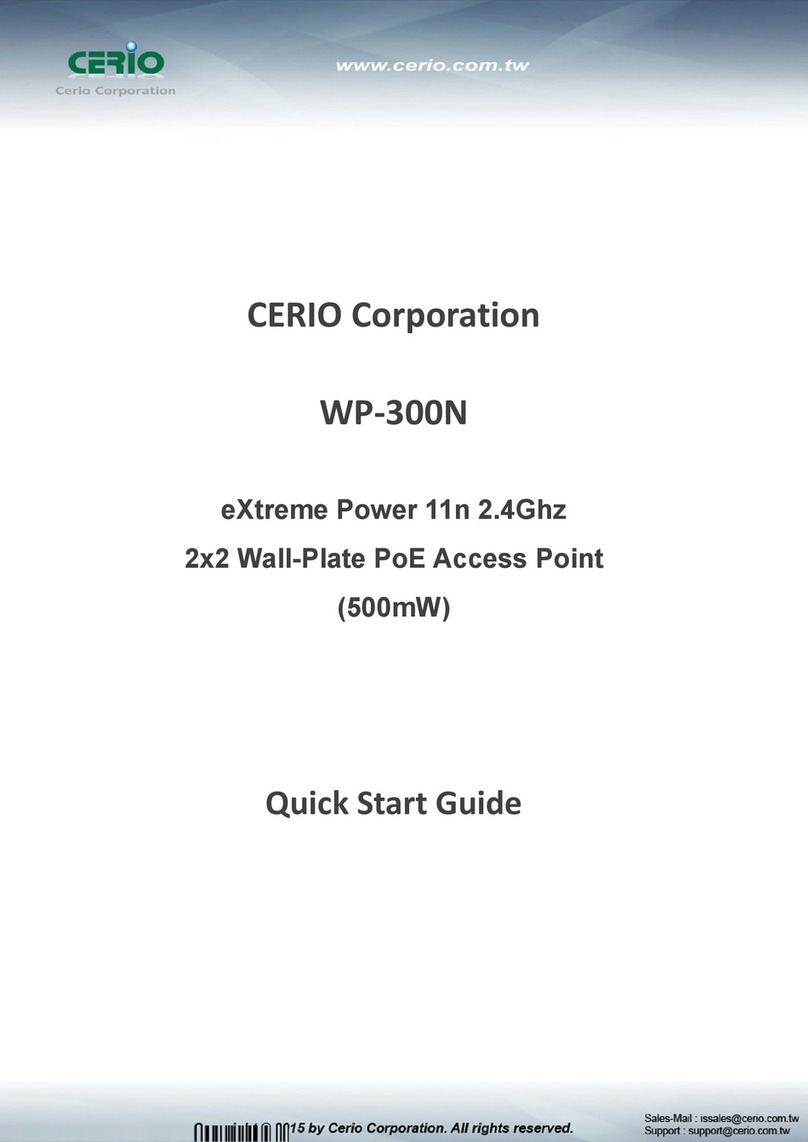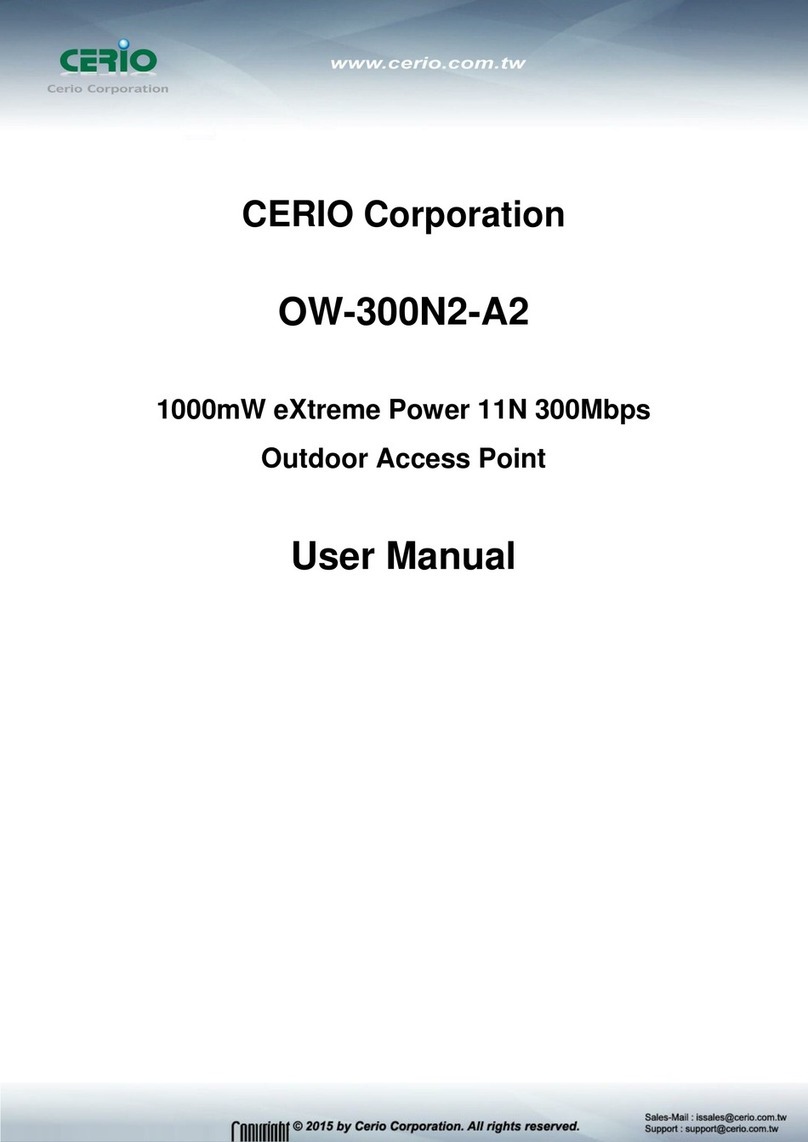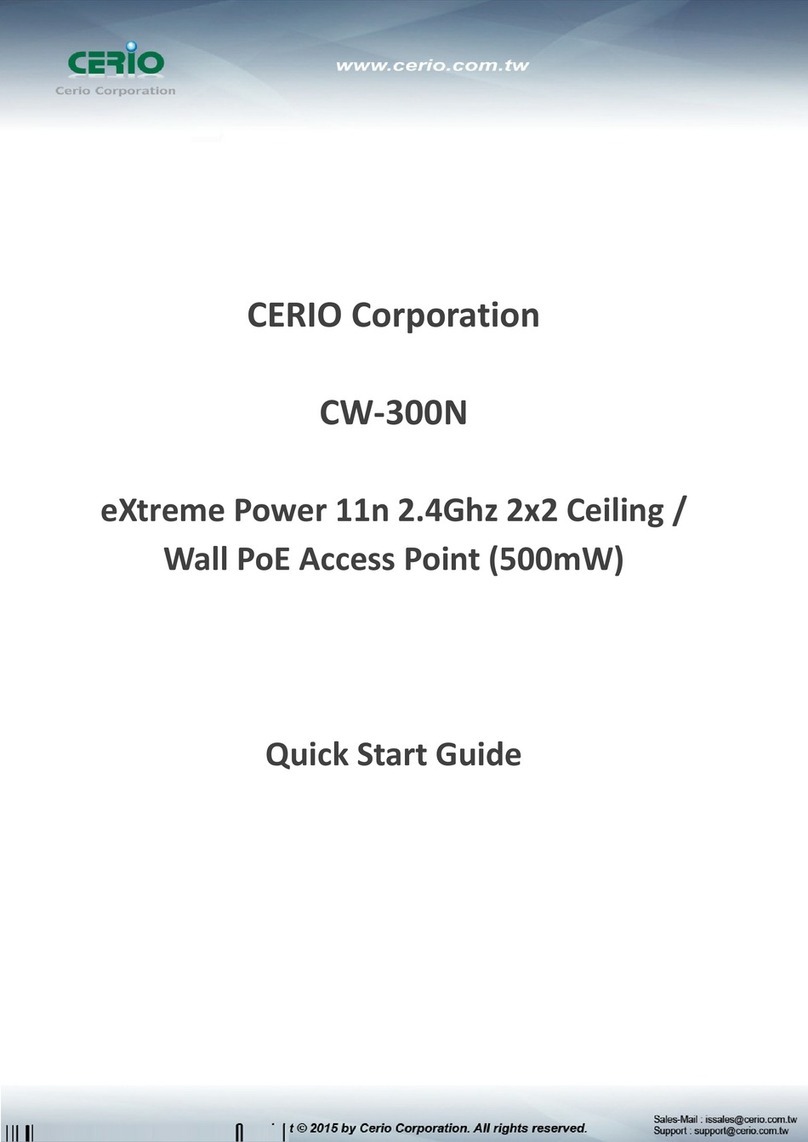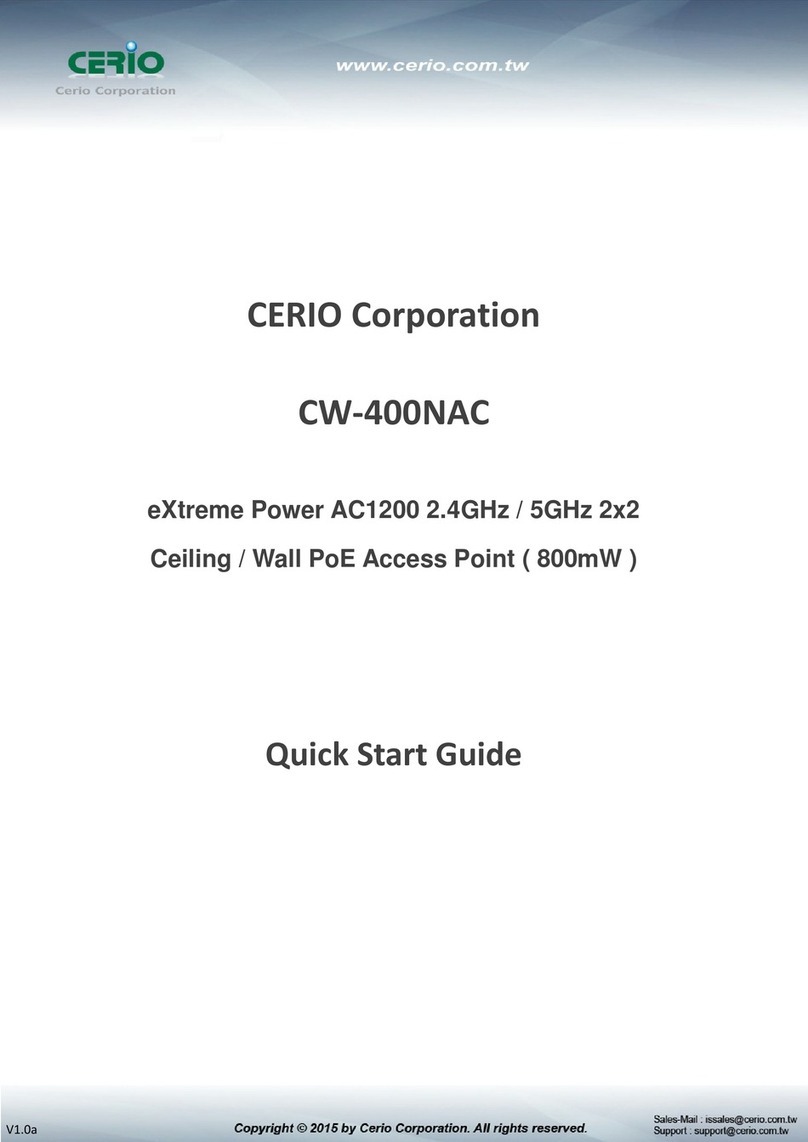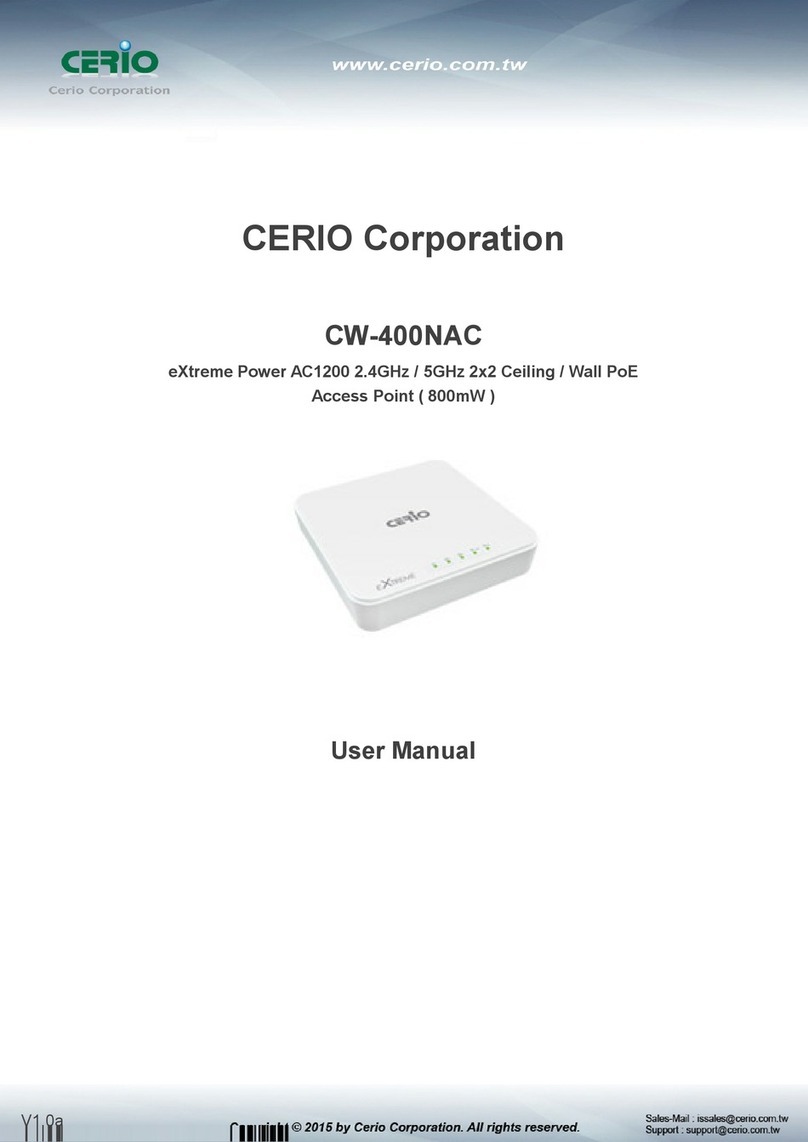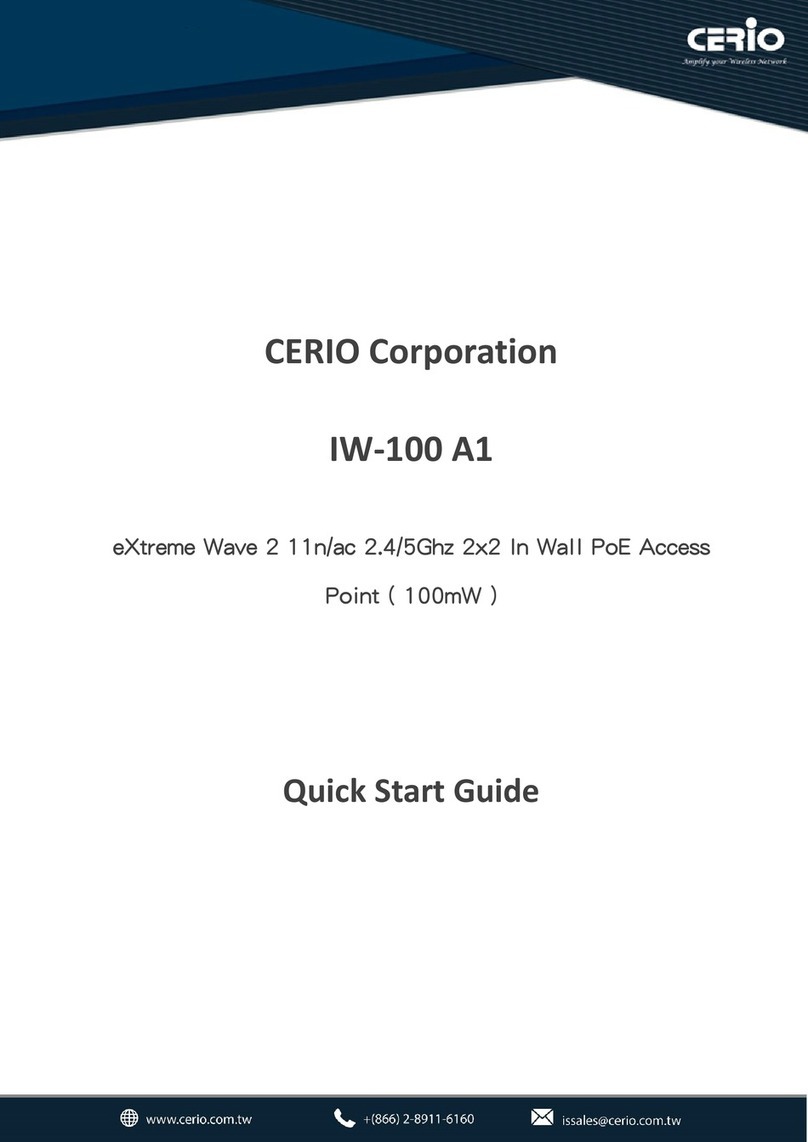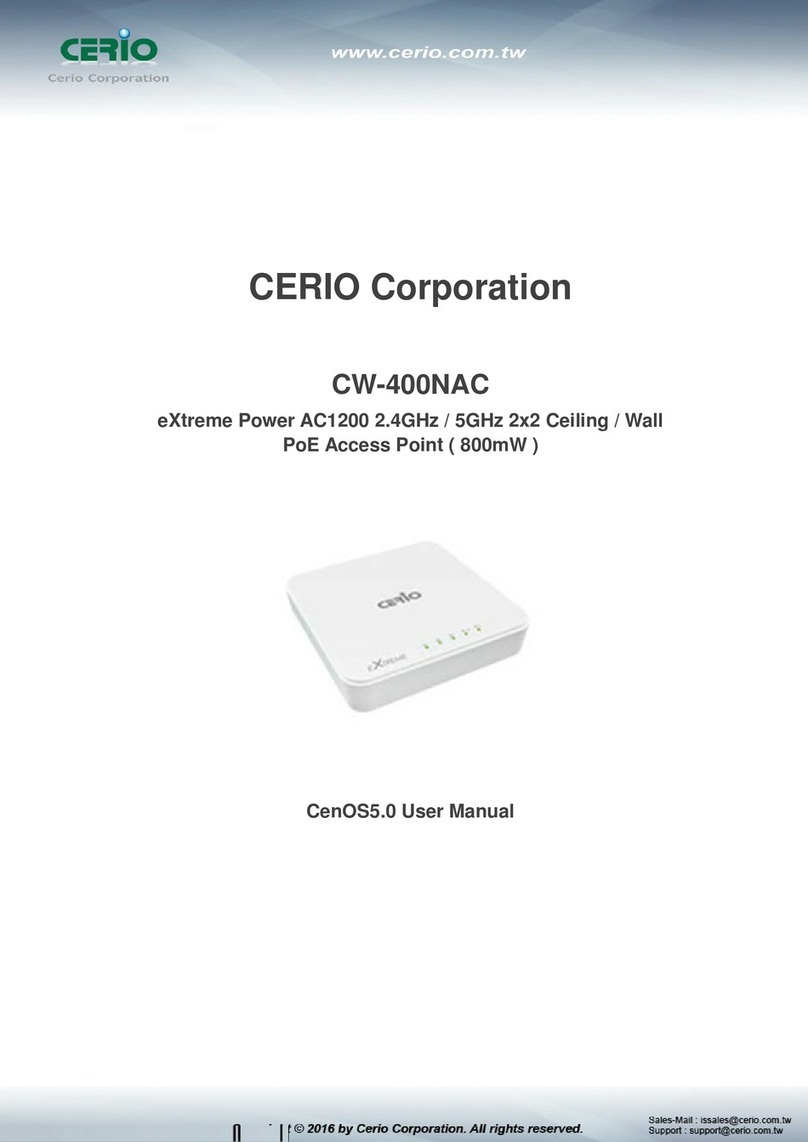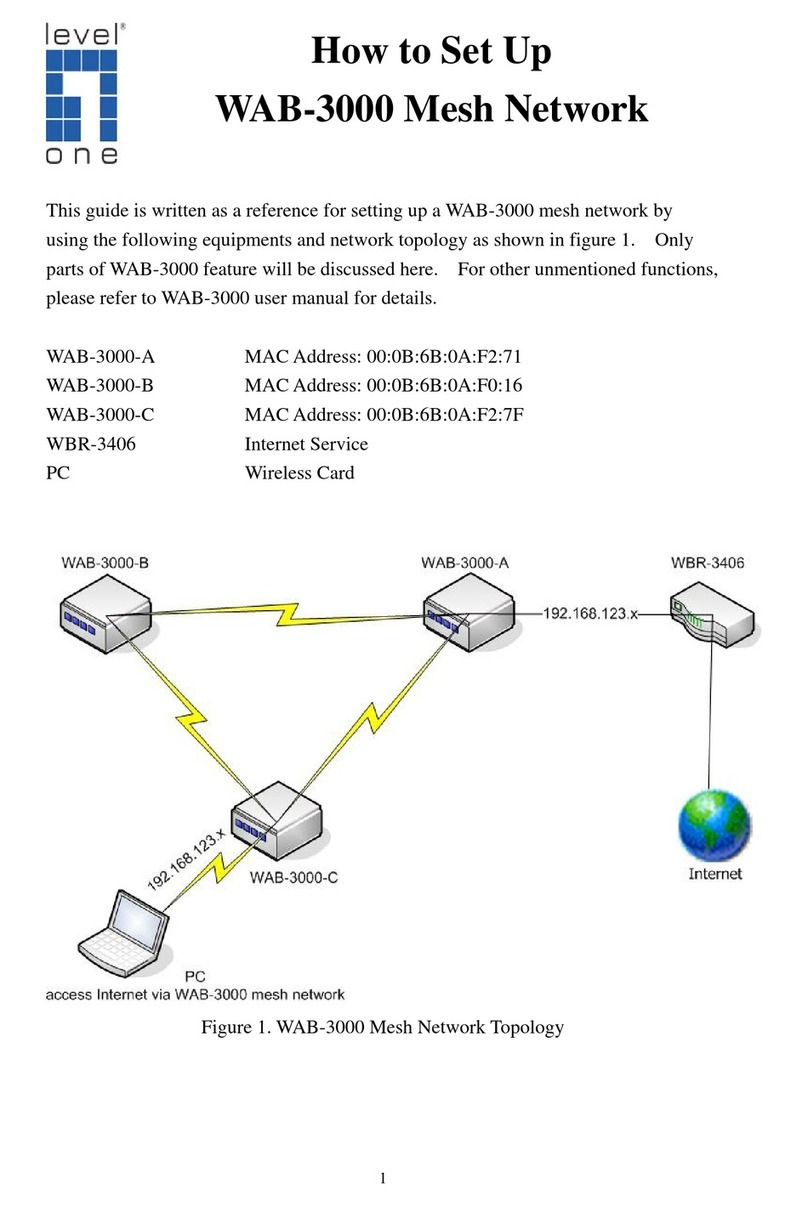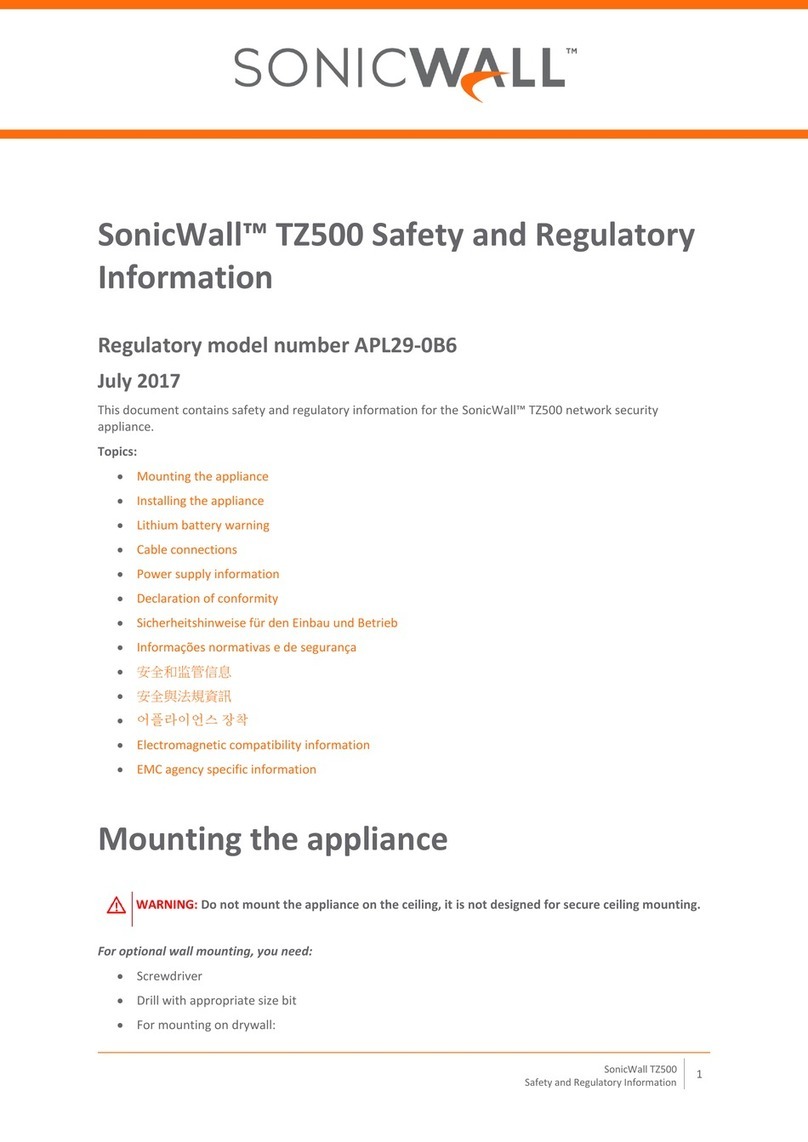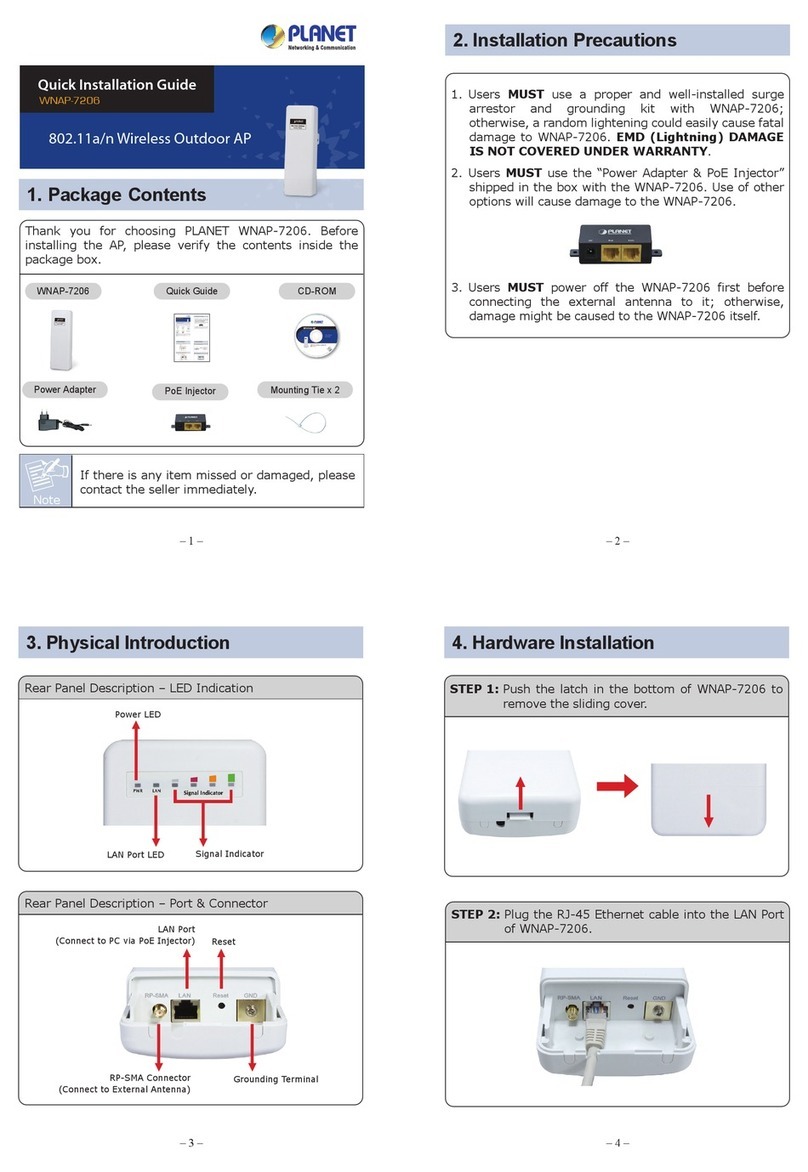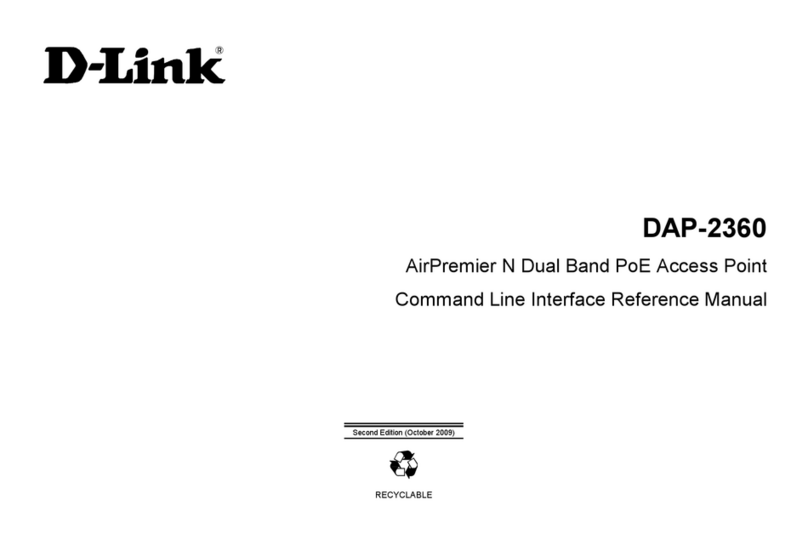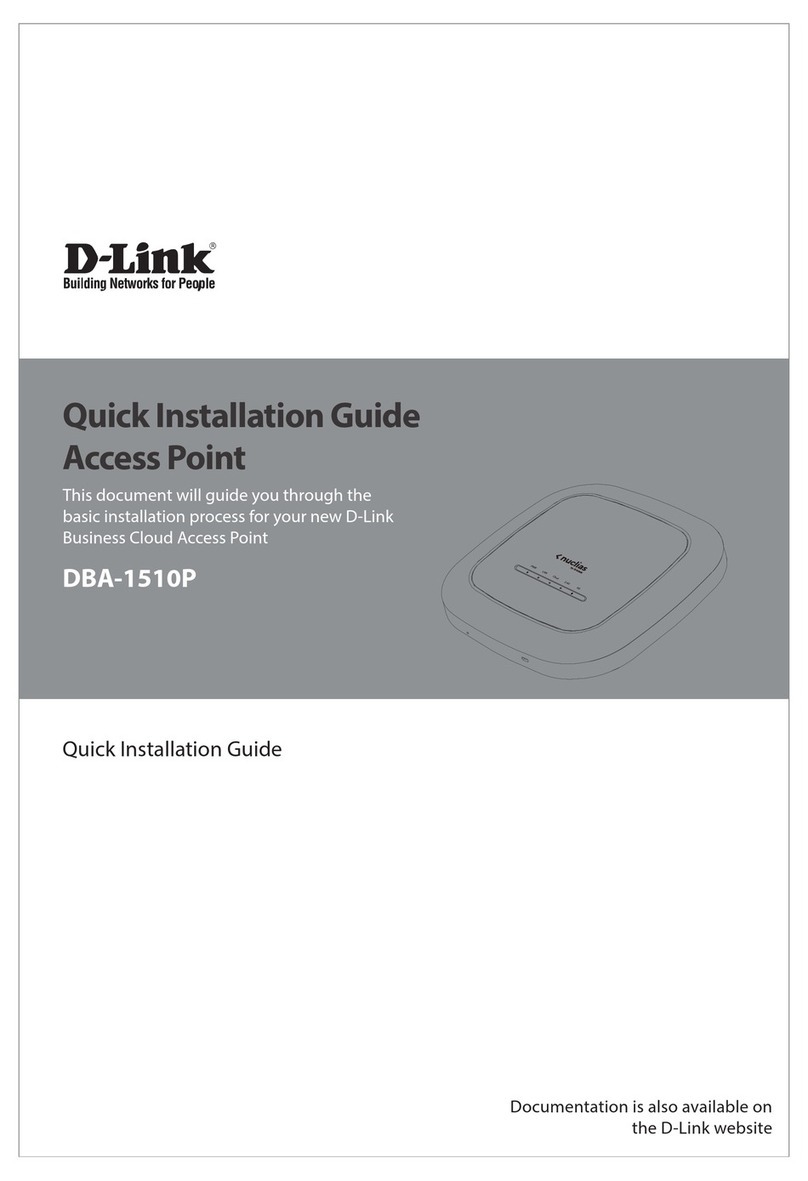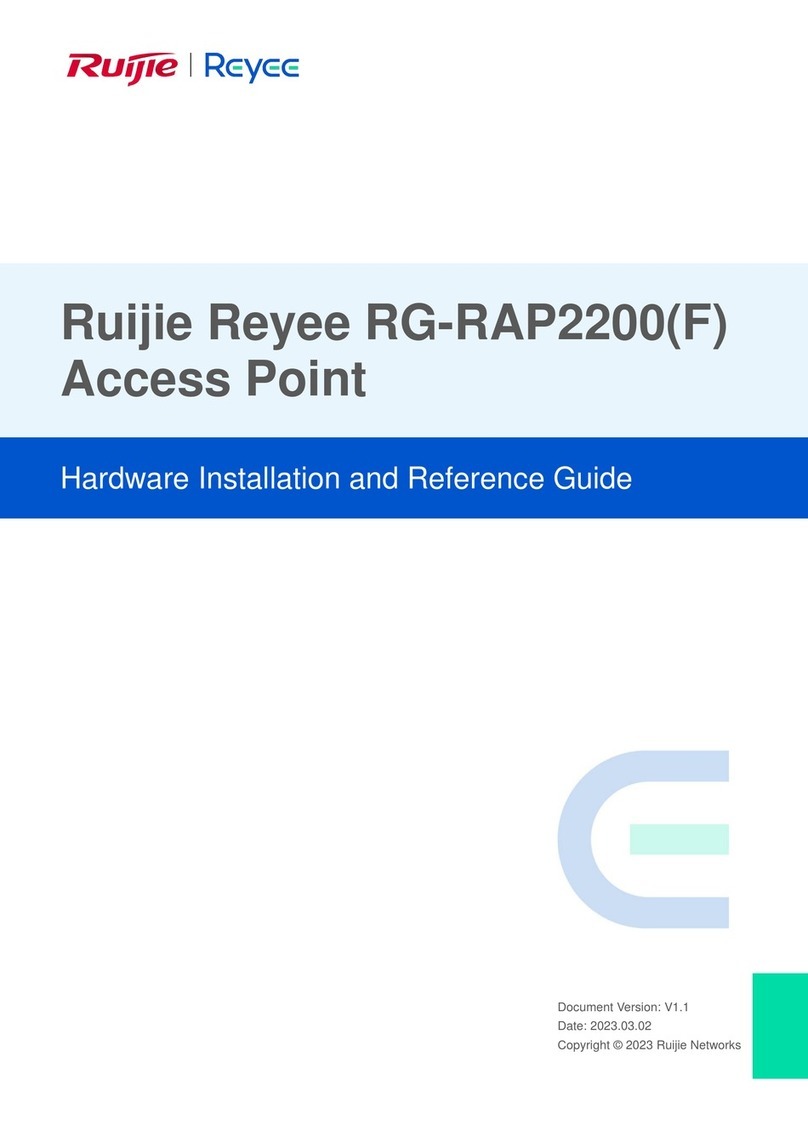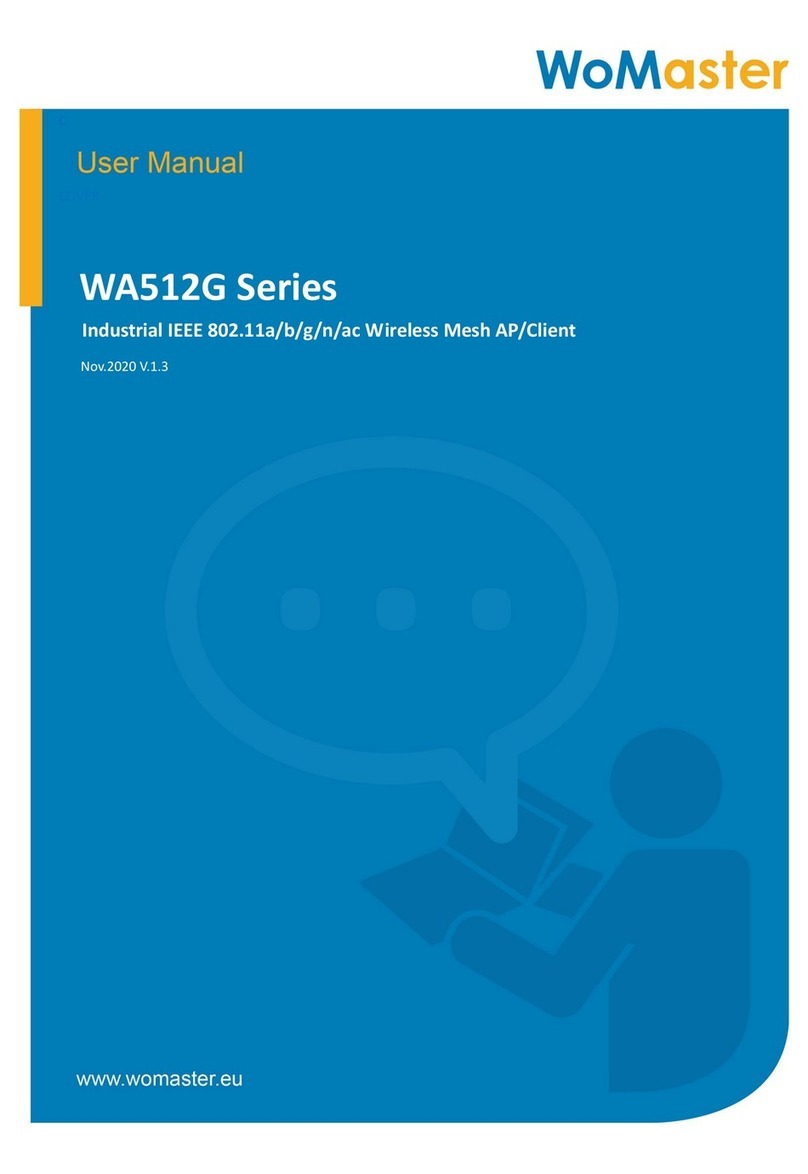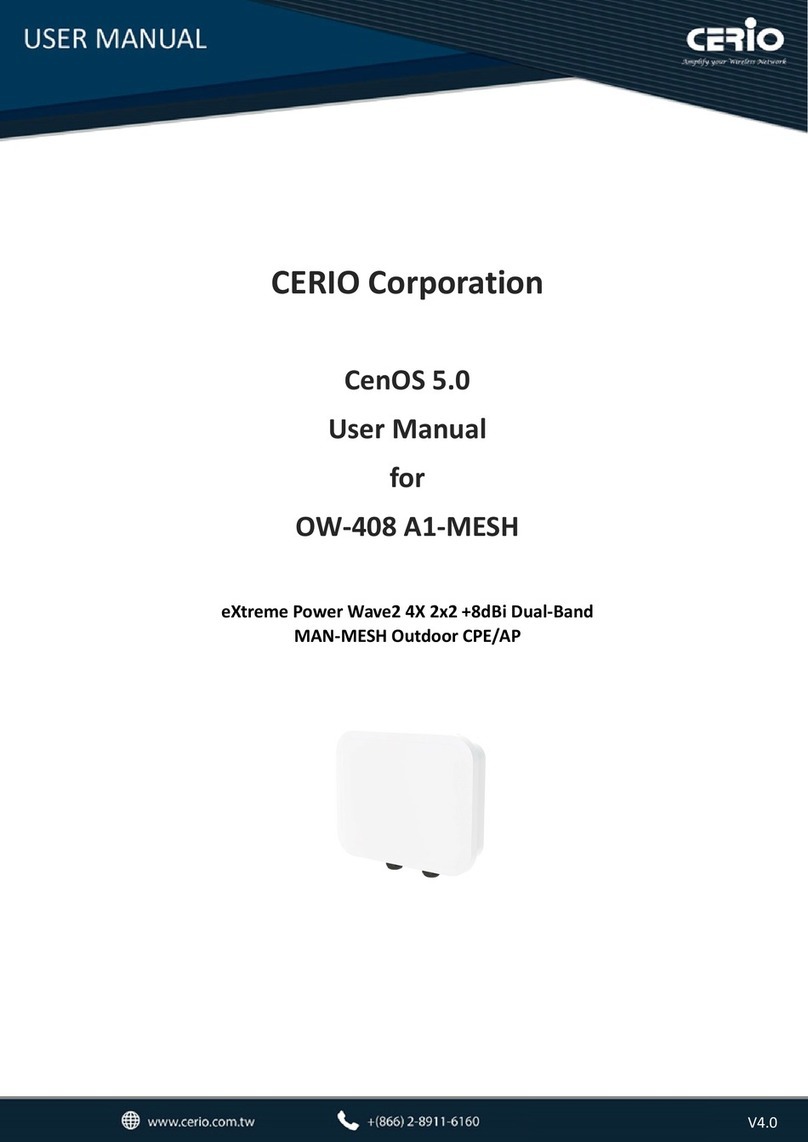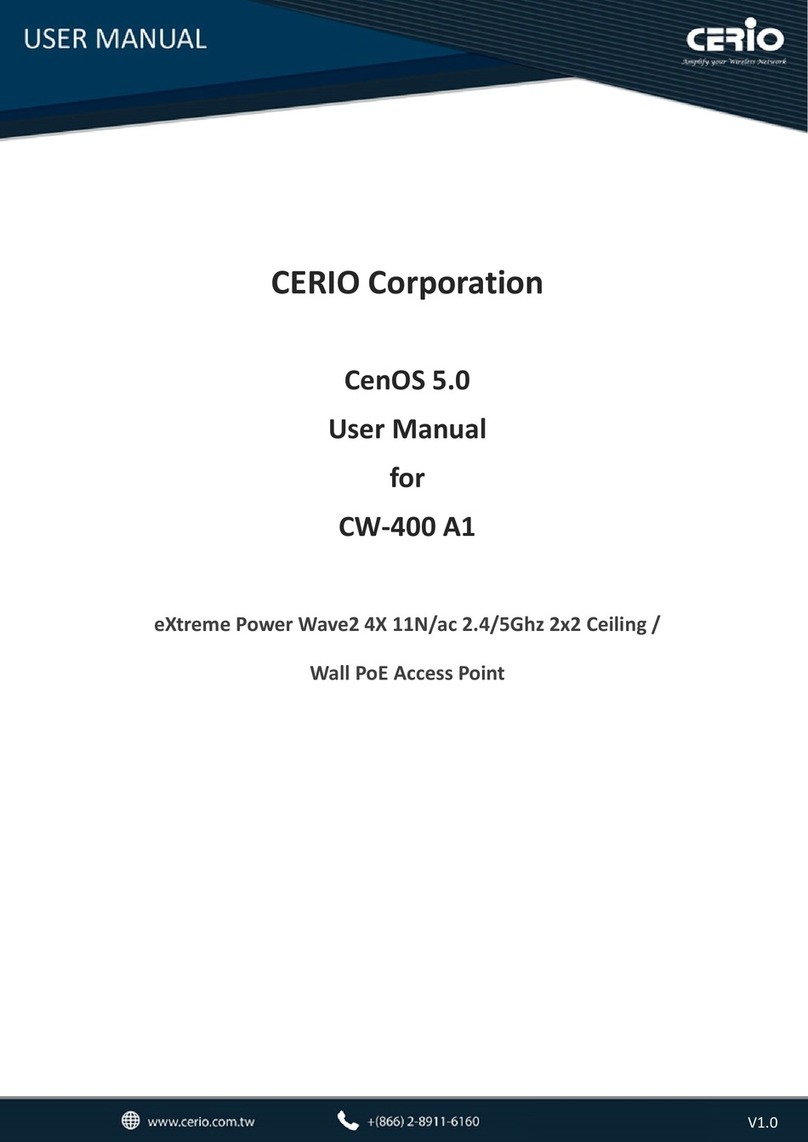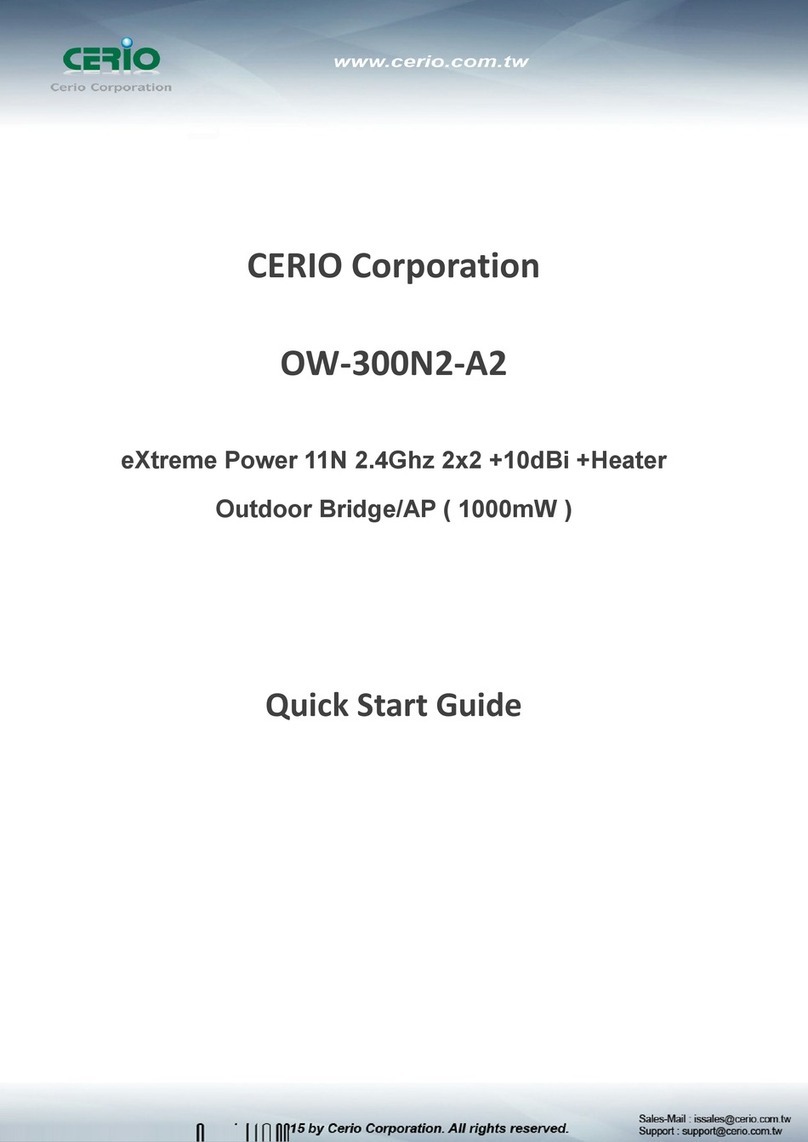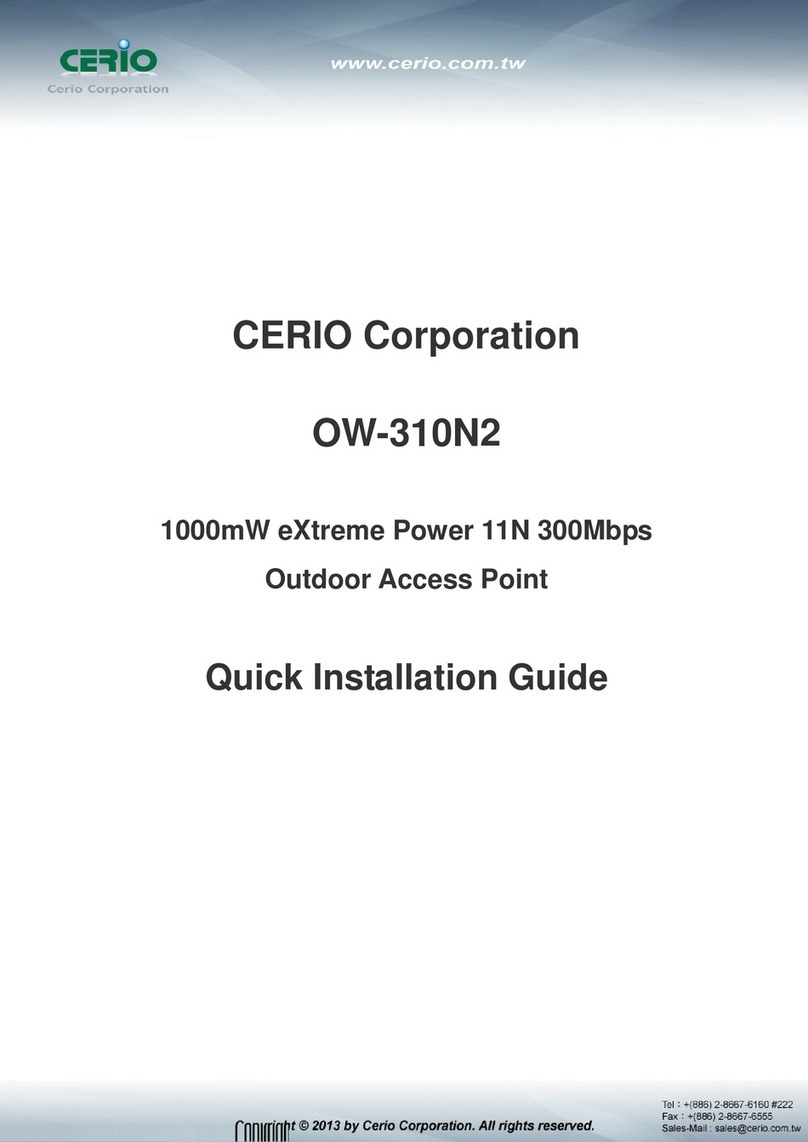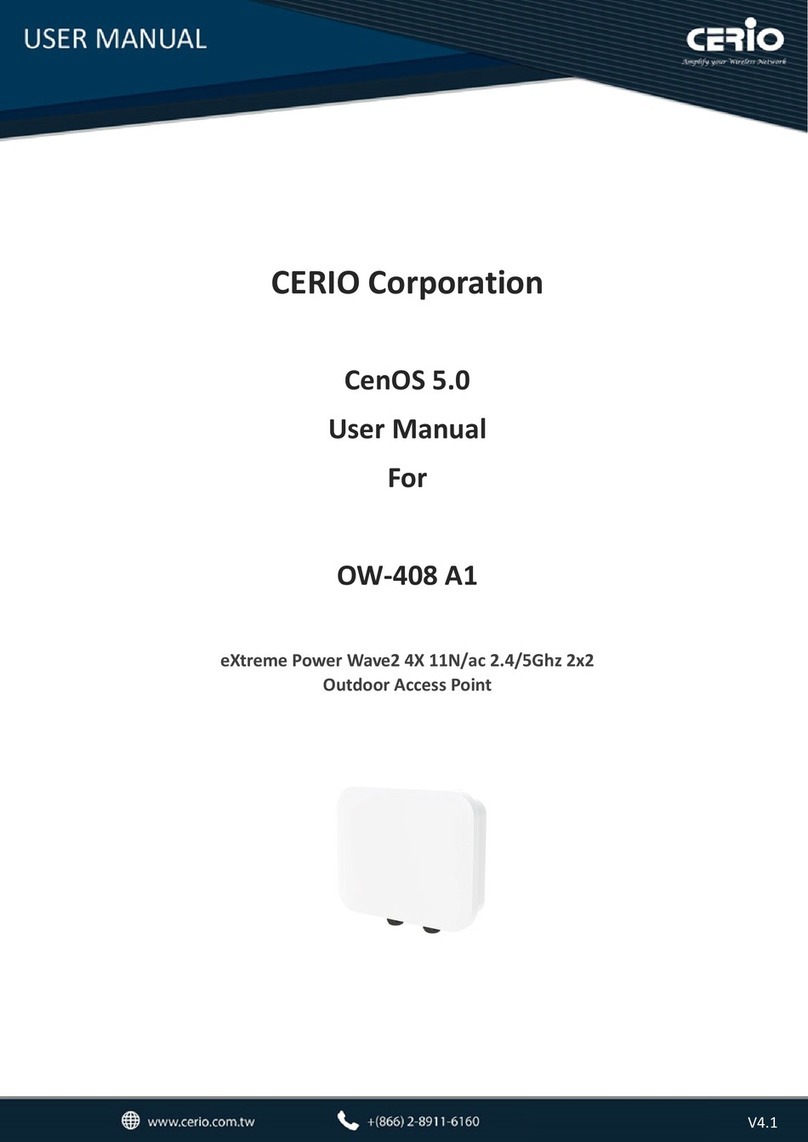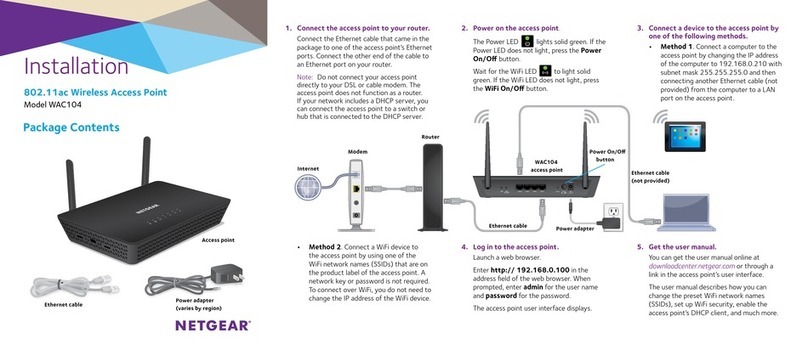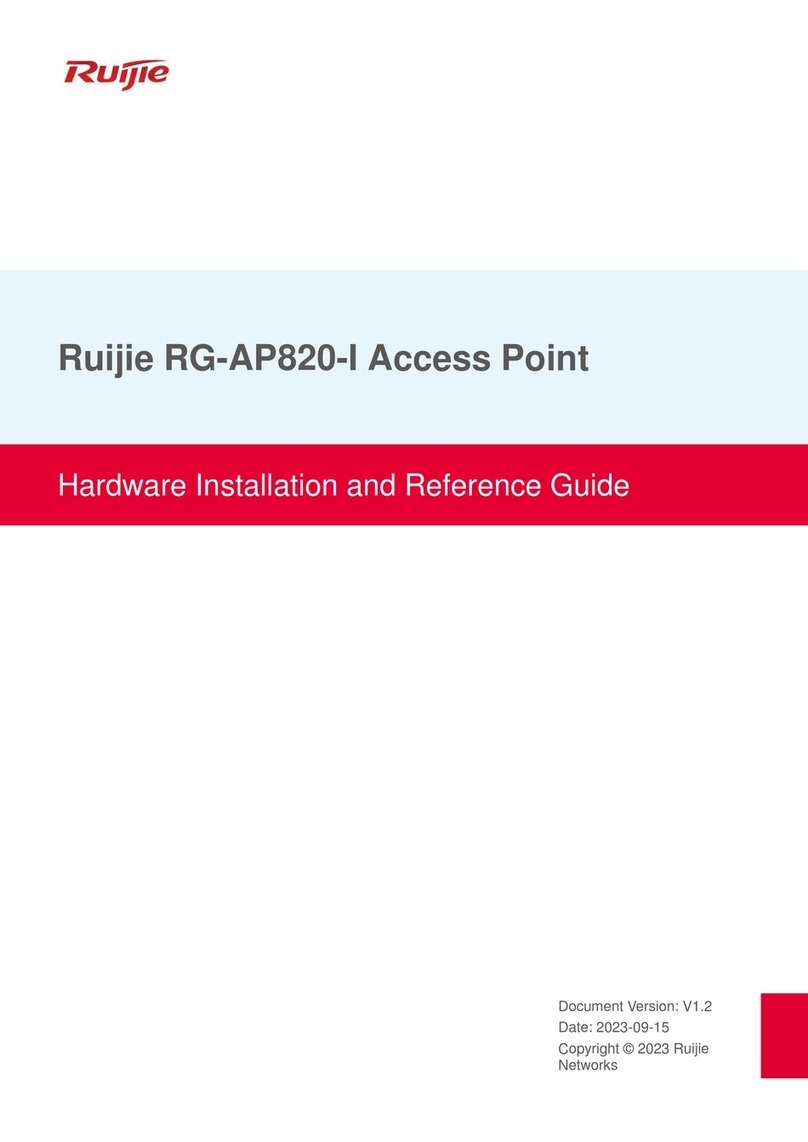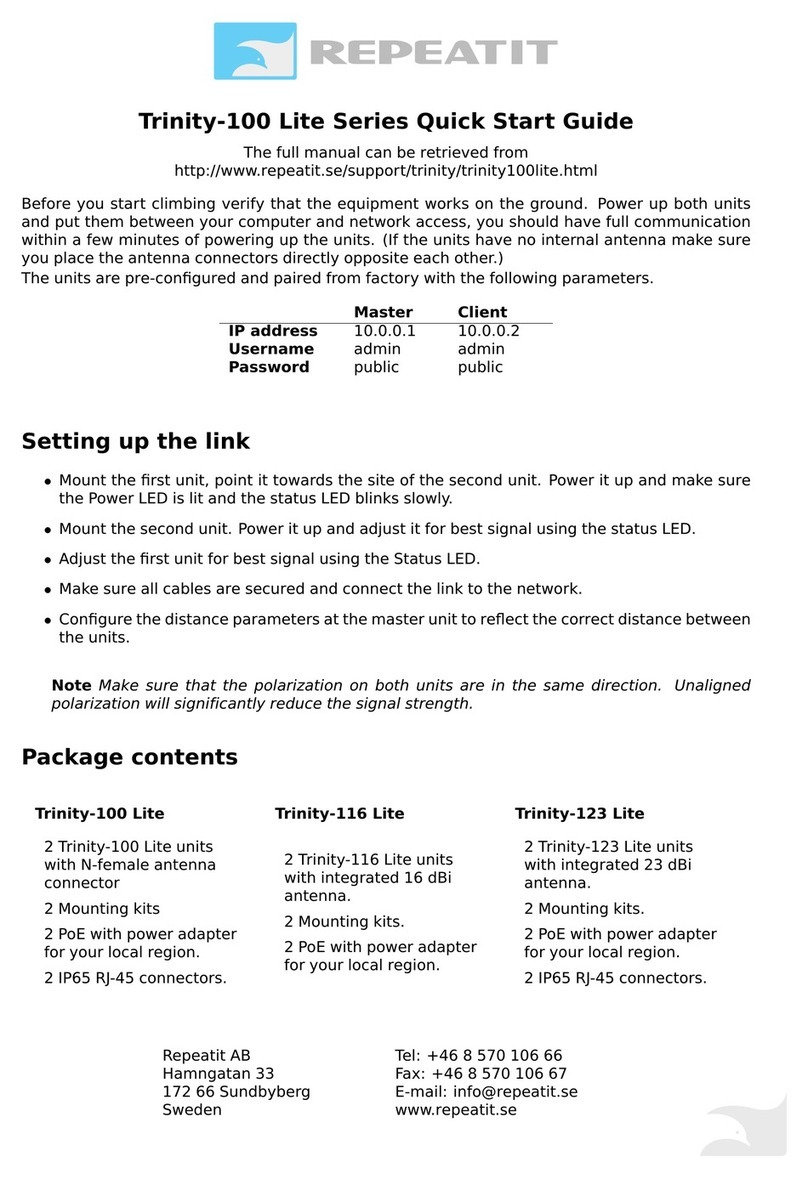2
Table of Contents
1. Introduction .................................................................................................................................4
1.1 Overview............................................................................................................................4
1.2 Package Contents..............................................................................................................5
1.3 Size of In wall :...................................................................................................................6
1.4 Features.............................................................................................................................7
2. Quick Installation.........................................................................................................................9
2.1 Basic Settings ....................................................................................................................9
2.2 Wizard Setup ...................................................................................................................17
3. AP Mode Configuration .............................................................................................................20
3.1 Chose Your Operating Mode ( AP Mode ) ........................................................................ 20
3.2 External Network Connection...........................................................................................21
3.3 Configure 100GX-N LAN IP Address................................................................................ 21
3.4 Wireless General Setup ...................................................................................................23
3.5 Configure Wireless Advanced Setup ................................................................................ 25
3.6 Create Virtual AP – Virtual AP Setup ................................................................................29
3.7 Virtual AP General Configuration...................................................................................... 30
3.8 WDS Setup - Expand your Wireless Network................................................................... 36
3.9 WiFi MAC Filter General Configuration ............................................................................ 37
3.10 WDS Status ...................................................................................................................38
3.11 Associated Clients..........................................................................................................38
4. WDS Mode Configuration ......................................................................................................... 39
4.1 Chose Your Operating Mode ( WDS Mode )..................................................................... 39
4.2 Configure 100GX-N LAN IP Address................................................................................ 40
4.3 Wireless General Settings................................................................................................ 41
4.4 Configure Wireless Advanced Setup ................................................................................ 41
4.5 WDS Setup ......................................................................................................................42
4.6 WDS Status .....................................................................................................................44
5. Client Bridge + Repeater AP Mode Configuration...................................................................... 44
5.1 Chose Your Operating Mode(Client Bridge + Repeater AP) ............................................. 44
5.2 External Network Connection ( Network Requirement ) ................................................... 45
5.3 Configure 100GX-N LAN IP Address................................................................................ 45
5.4 Wireless General Setup ...................................................................................................46
5.5 Configure Wireless Advanced Setup ................................................................................ 48
5.6 Site Survey ......................................................................................................................49
5.7 Station Profile ..................................................................................................................50
5.8 Remote AP Status............................................................................................................51
5.9 Repeater AP Setup .......................................................................................................... 51
5.10 Repeater AP MAC Filter Setup.......................................................................................52
6. WISP + AP Mode Configuration ................................................................................................53
6.1 Chose Your Operating Mode ( WISP + Repeater AP Mode )............................................ 53
6.2 Configure CPE(WAN) Setup ............................................................................................53
6.3 Configure 100GX-N LAN IP Address................................................................................ 58