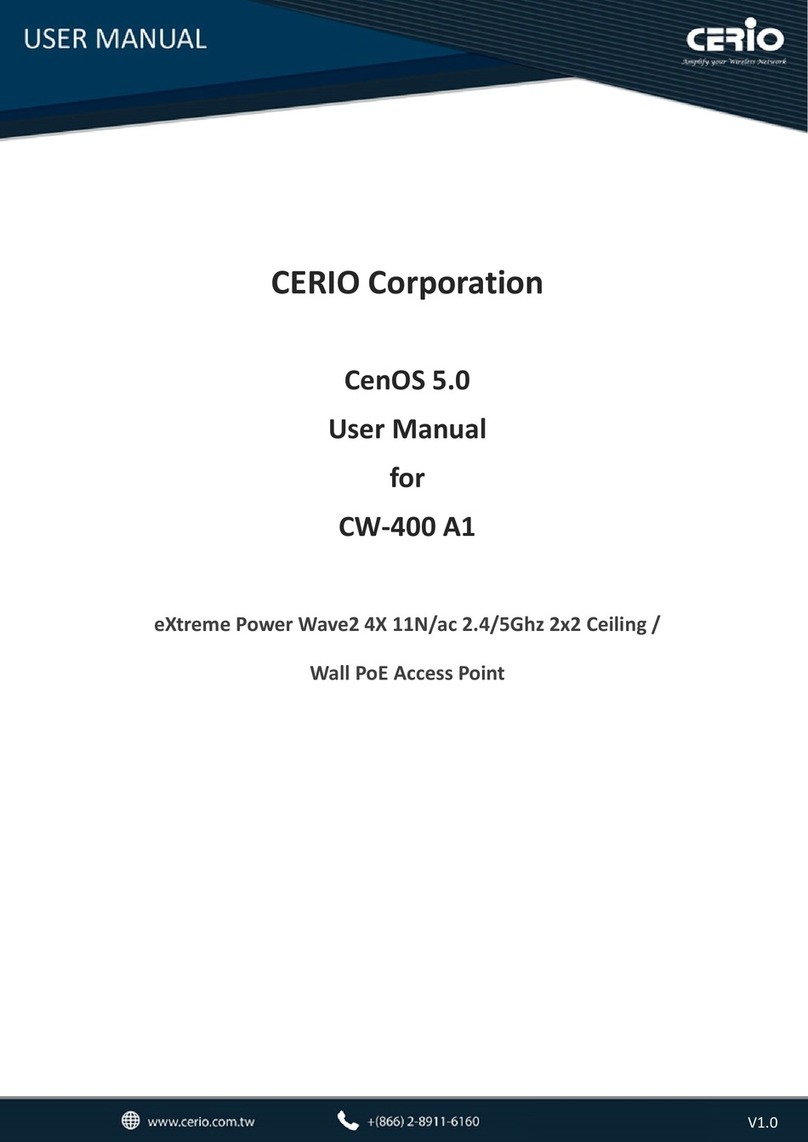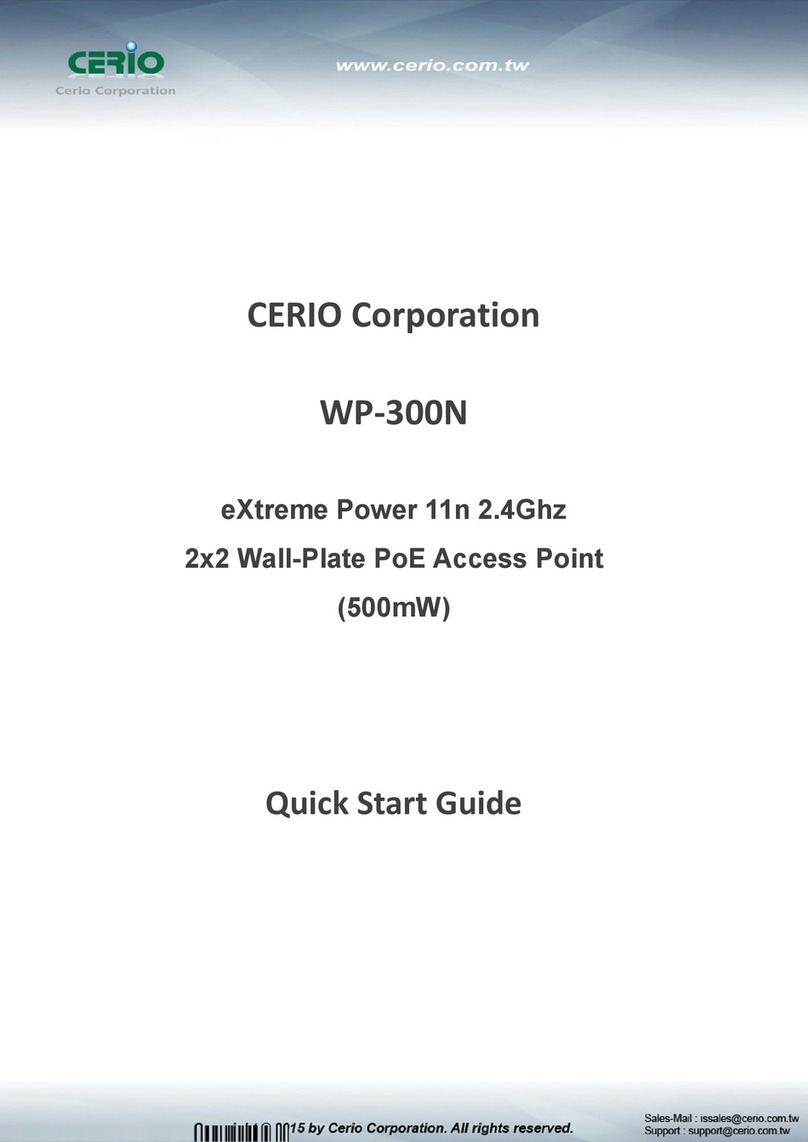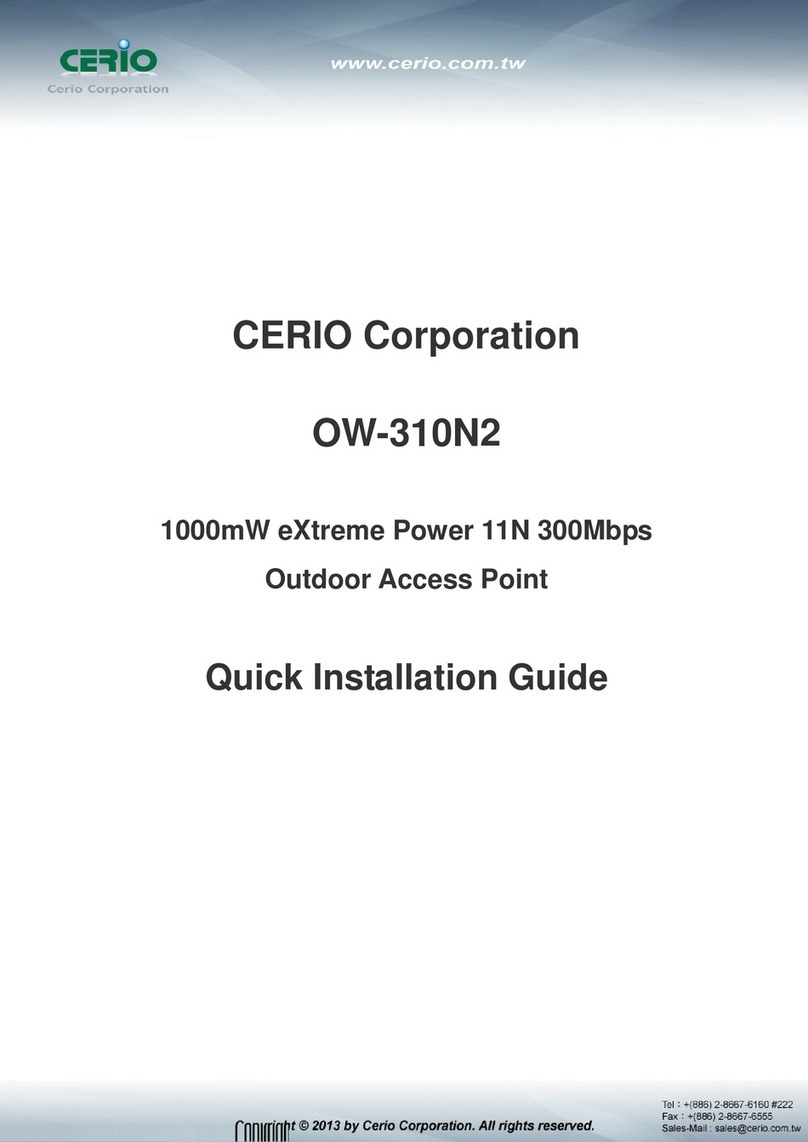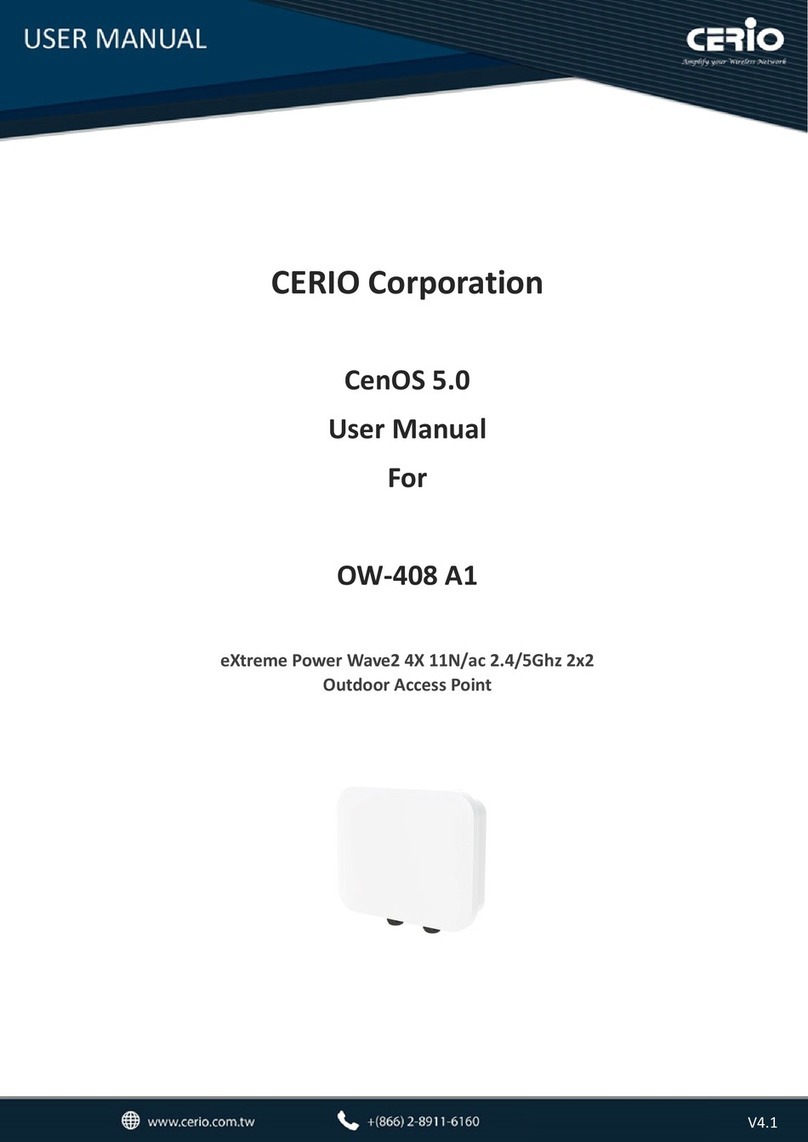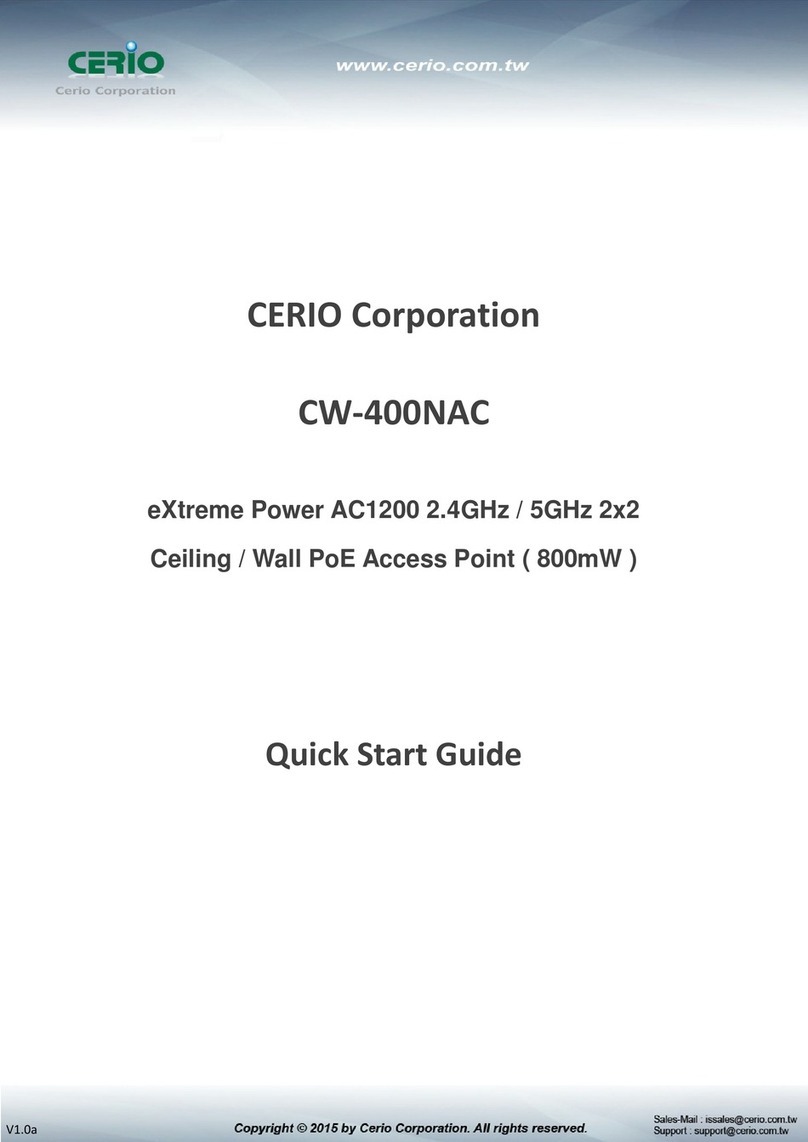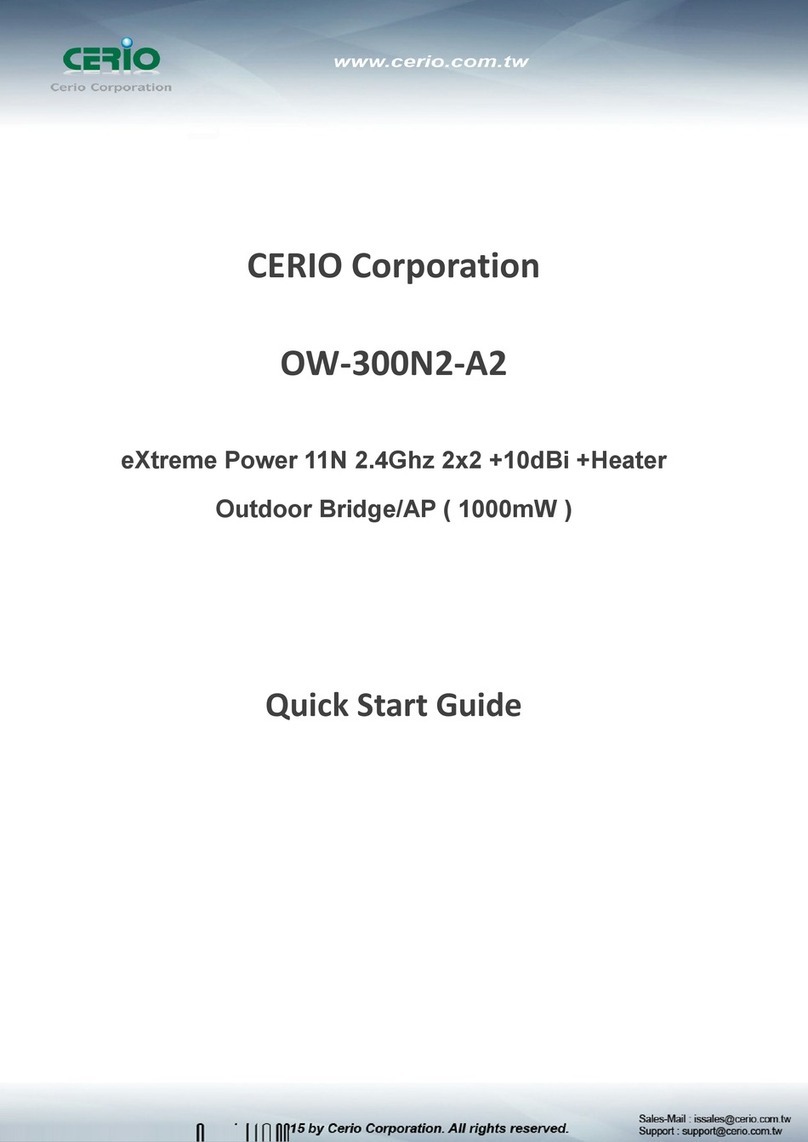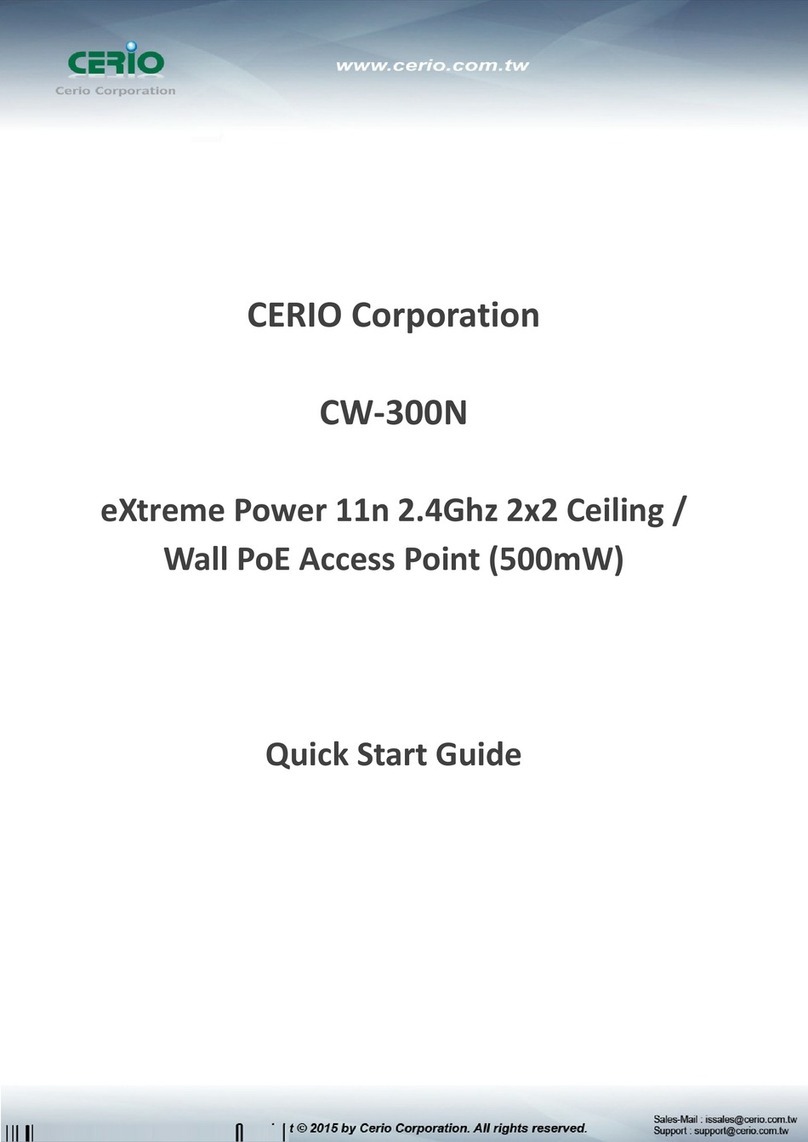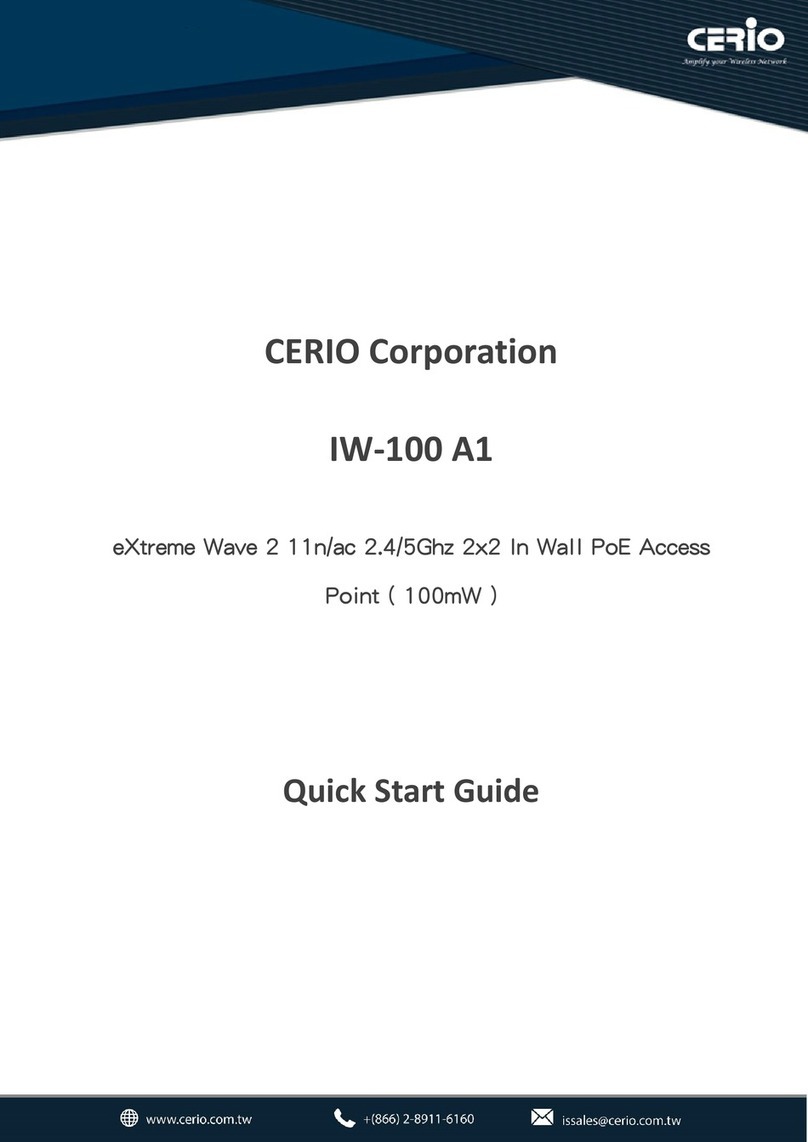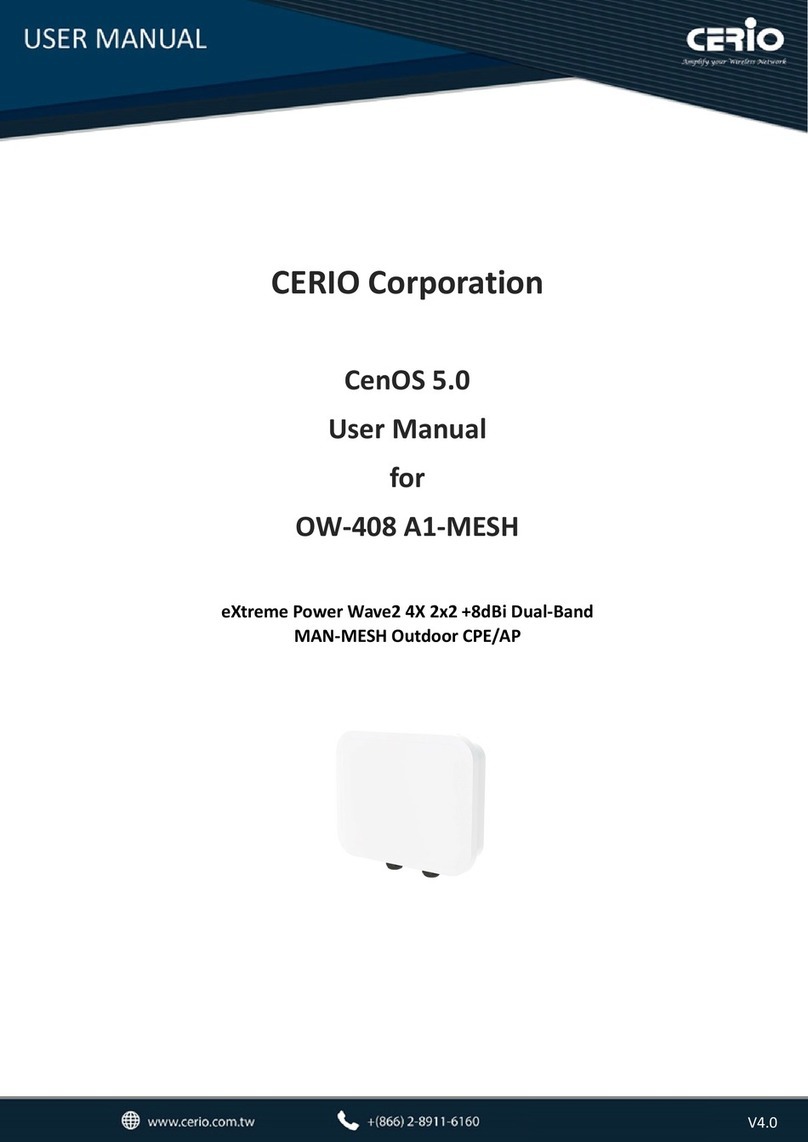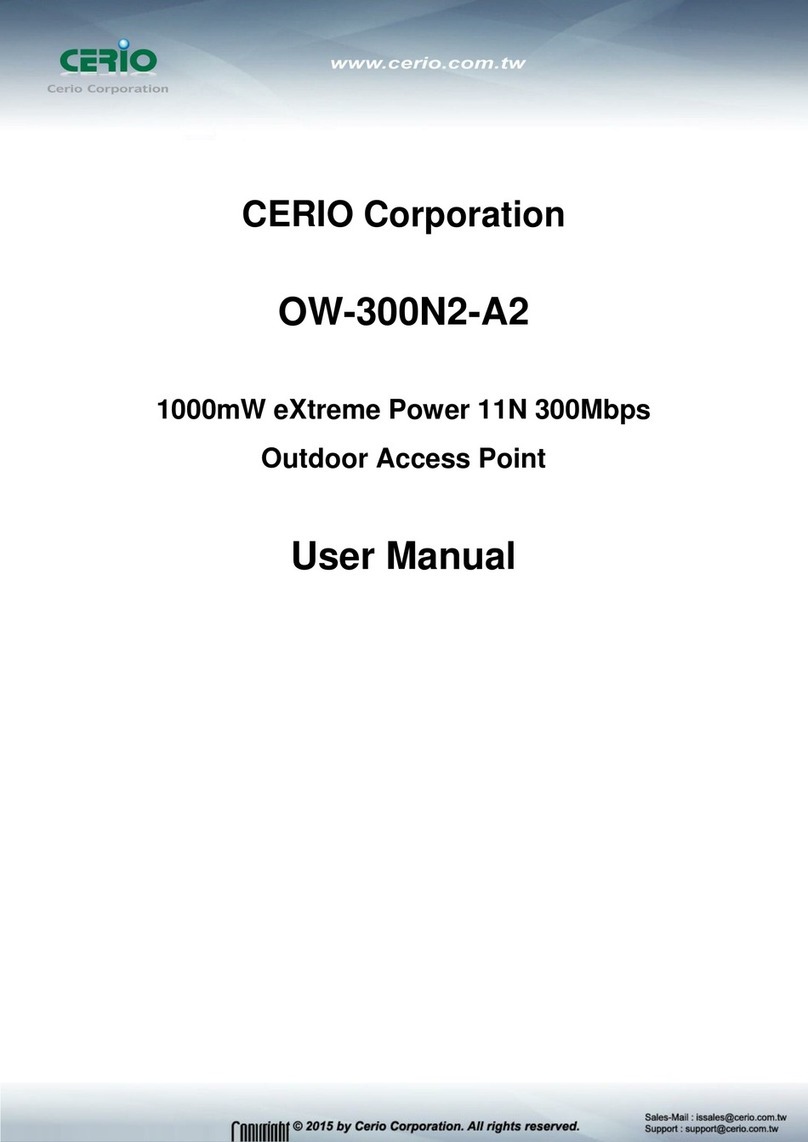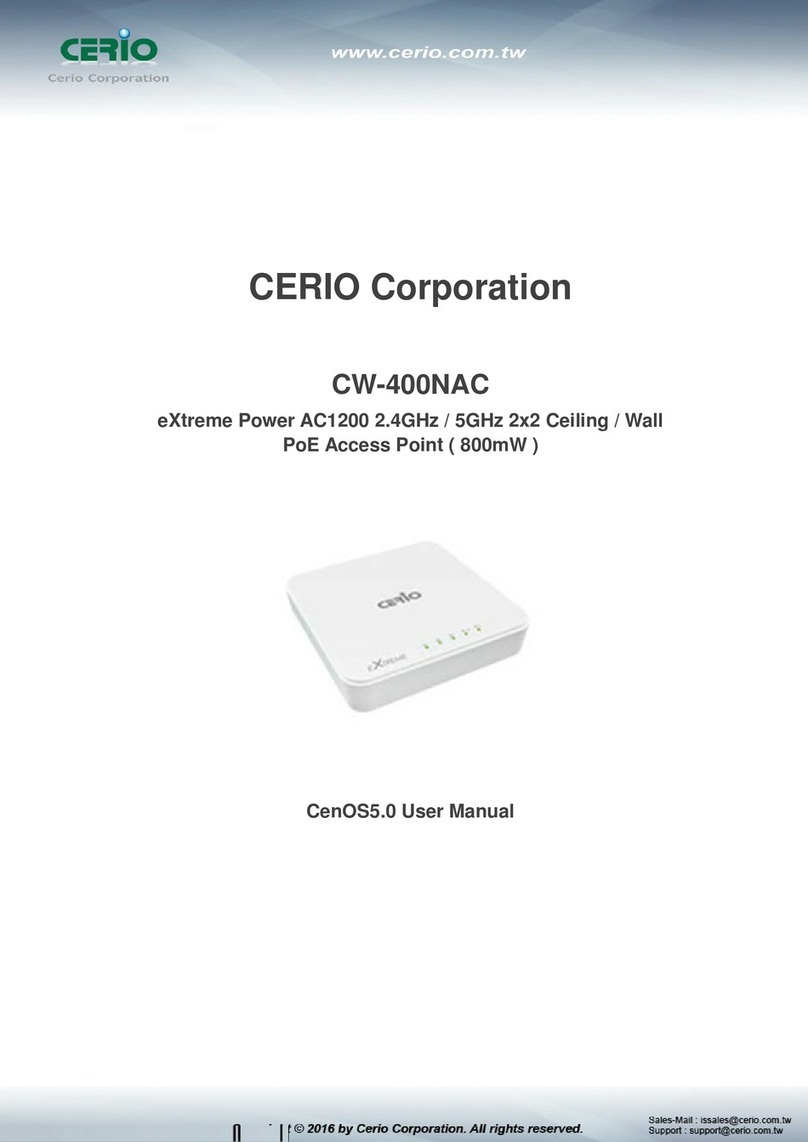4.3.8 802.11r/802.11k Fast Roaming............................................................................. 52
5. WISP MODE..................................................................................................................... 55
5.1 CONFIGURE WAN SETUP .............................................................................................55
5.1.1 WAN mode ............................................................................................................ 55
5.1.2 MAC Clone............................................................................................................ 58
5.1.3 DNS ....................................................................................................................... 58
5.1.4 NAT ........................................................................................................................ 58
5.2 CONFIGURE LAN SETUP ..............................................................................................59
5.3 CONFIGURE DHCP SERVER .........................................................................................60
5.4 WIRELESS GENERAL SETUP .........................................................................................62
5.4.1 Radio 0(2.4G) Basic Setup .................................................................................. 62
5.4.2 Radio 1(5G) Basic Setup ..................................................................................... 63
5.4.3 Advanced Setup................................................................................................... 65
5.4.5 Station Setup........................................................................................................ 70
5.4.6 Repeater AP Setup ............................................................................................... 70
5.4.7 MAC Filter ............................................................................................................. 73
5.4.8 802.11r/k Fast roaming ........................................................................................ 74
5.5 CONFIGURE ADVANCED SETUP .....................................................................................76
5.5.1 DMZ ....................................................................................................................... 76
5.5.2 IP Filter.................................................................................................................. 77
5.5.3 MAC Filter ............................................................................................................. 78
5.5.4 Virtual Server........................................................................................................ 79
5.5.5 Time Policy ........................................................................................................... 81
6. SYSTEM MANAGEMENT................................................................................................ 82
6.1 CONFIGURE SYSTEM MANAGEMENT ...............................................................................82
6.2 CONFIGURE TIME SERVER ............................................................................................84
6.3 CONTROL POEBRIDGE ................................................................................................85
6.4 CONFIGURE SNMP SETUP ...........................................................................................85
7. UTILITIES......................................................................................................................... 87
7.3 NETWORK UTILITY ....................................................................................................... 89
7.4 REBOOT ...................................................................................................................... 89
8. STATUS ............................................................................................................................ 90
8.1 OVERVIEW................................................................................................................... 90
8.2 SYSTEM LOG ...............................................................................................................90