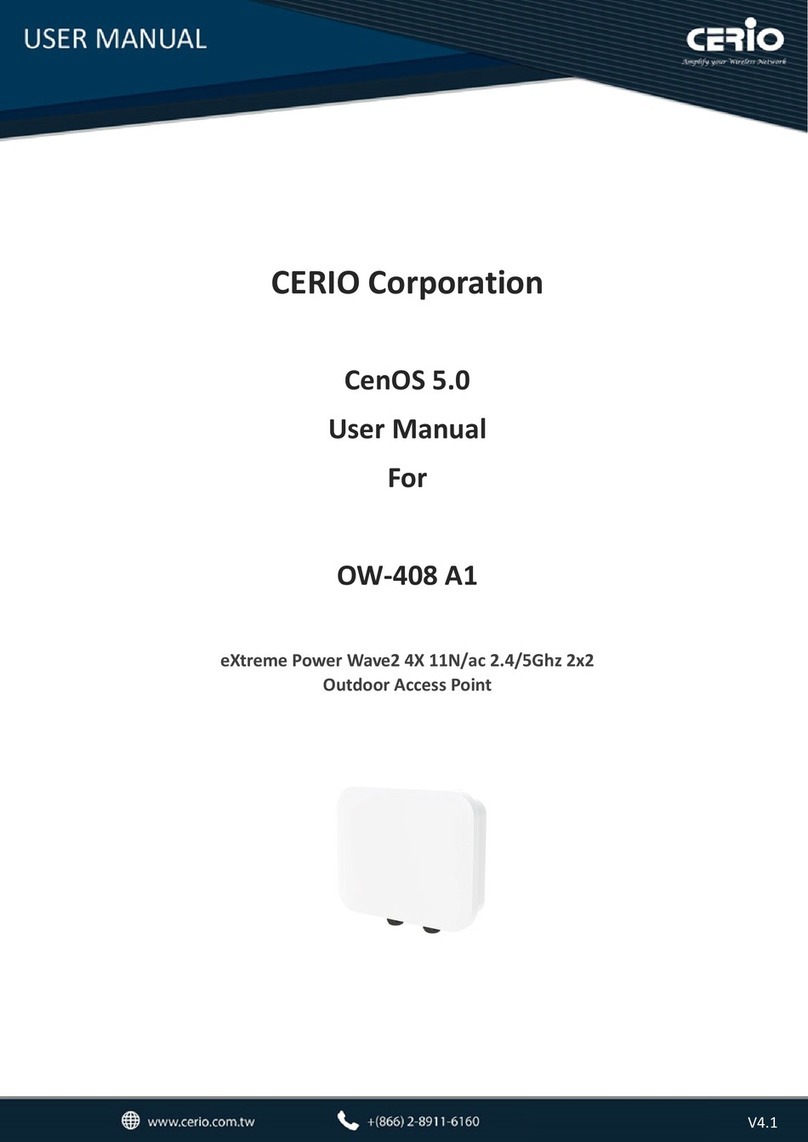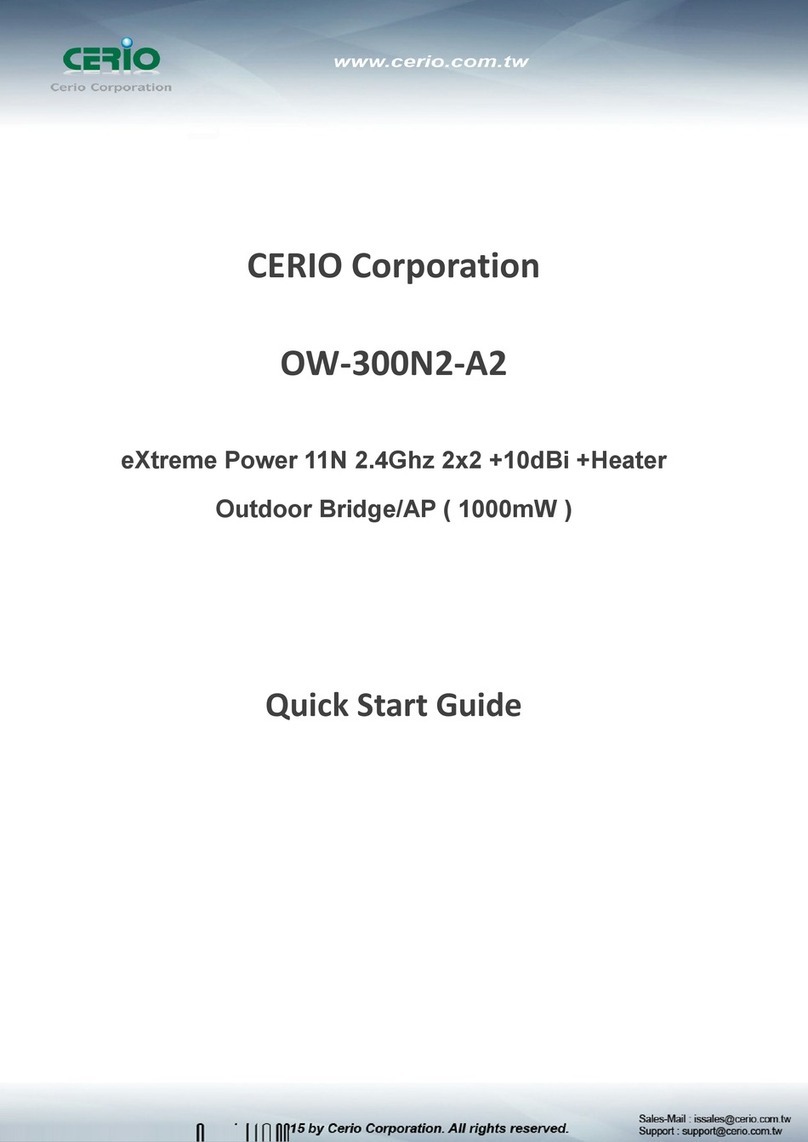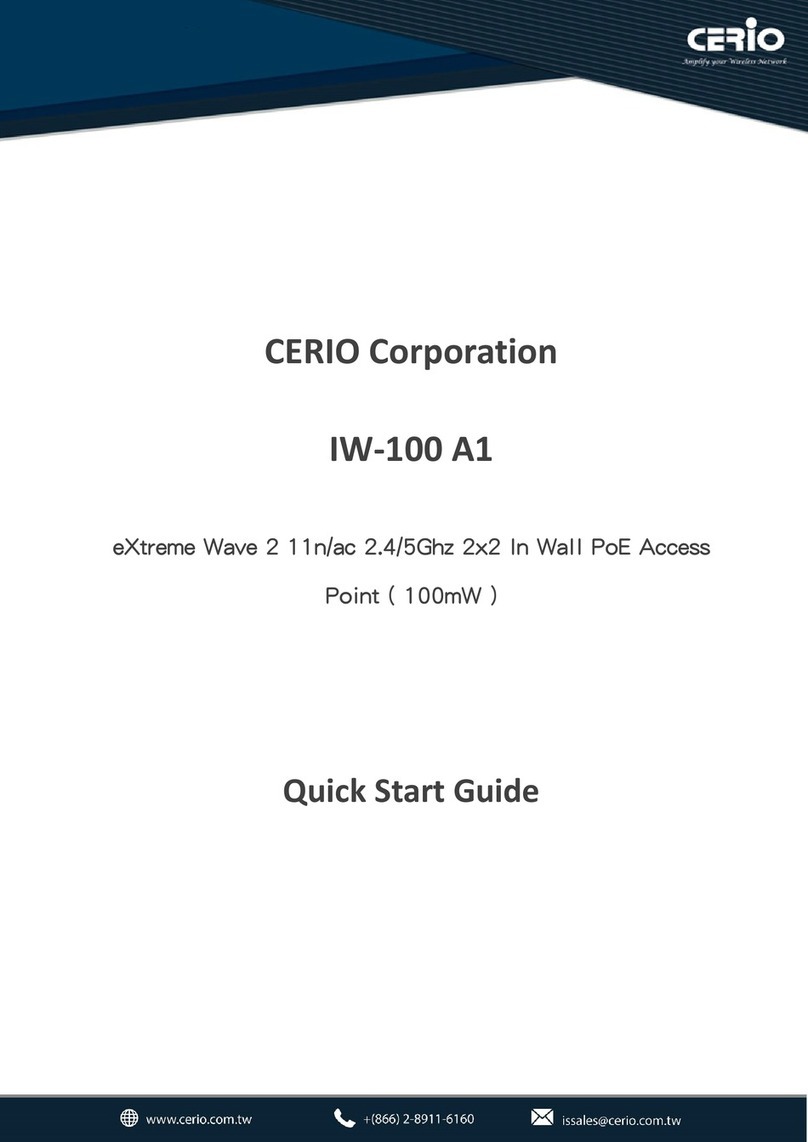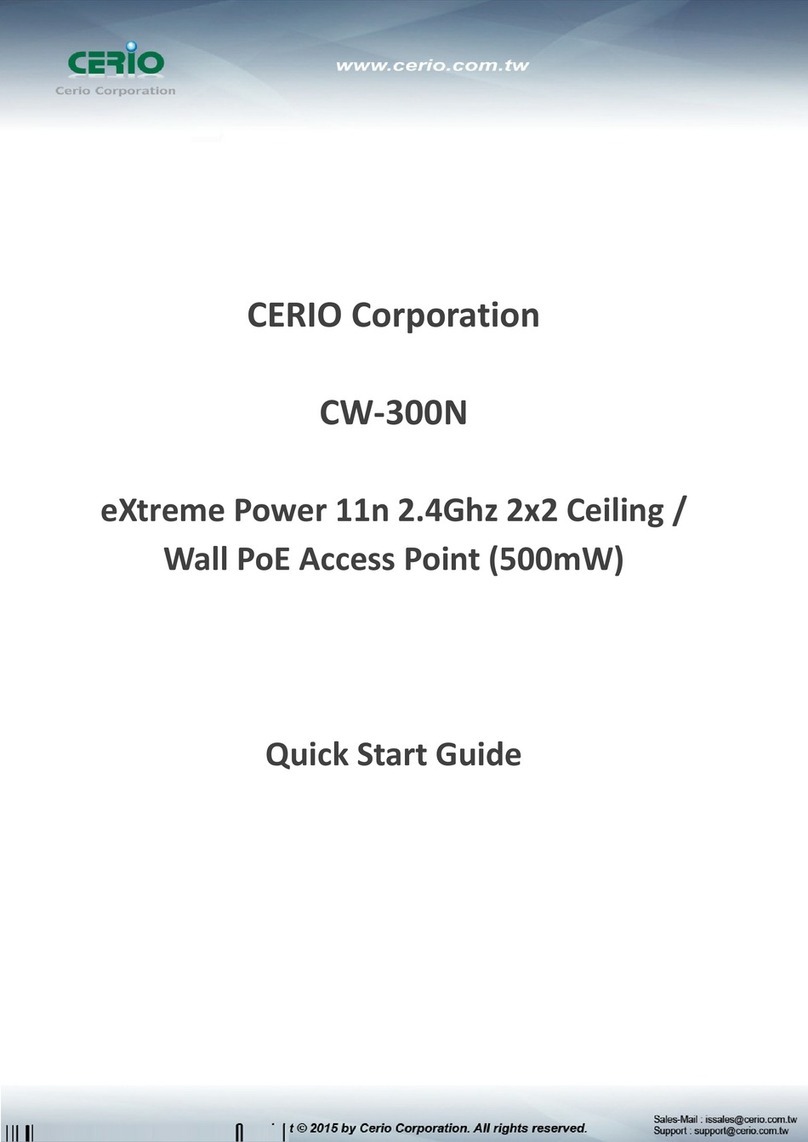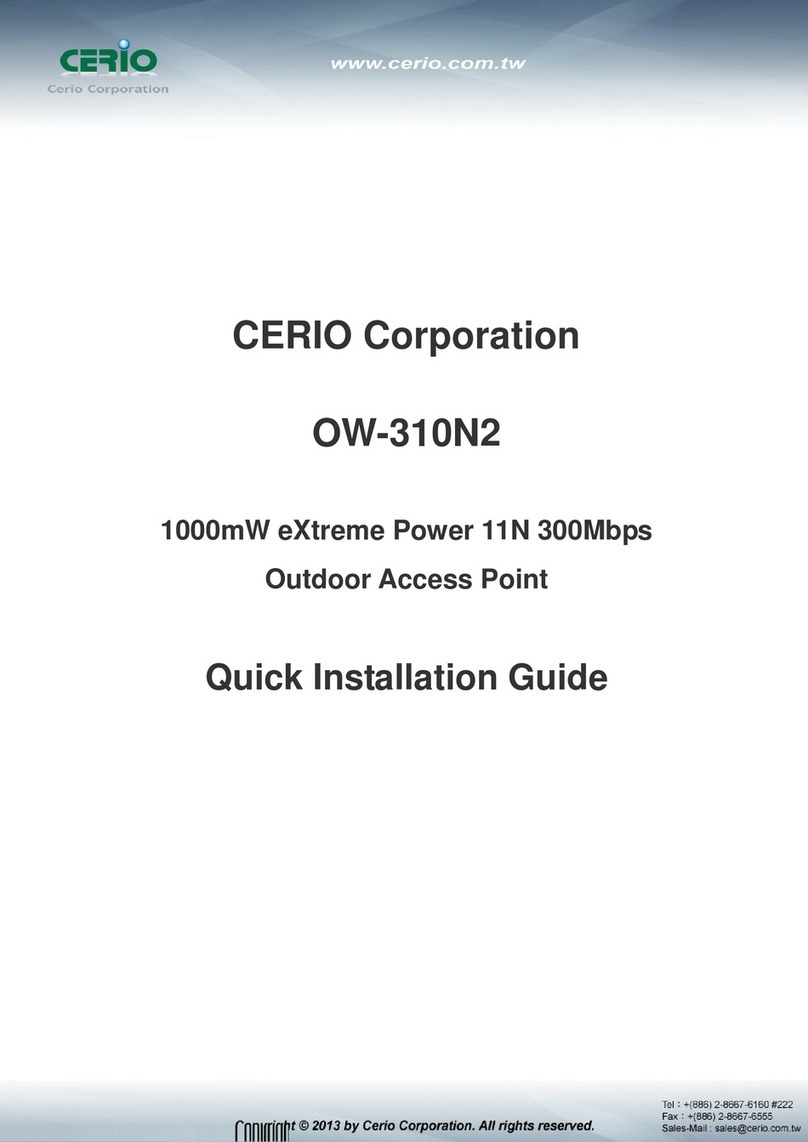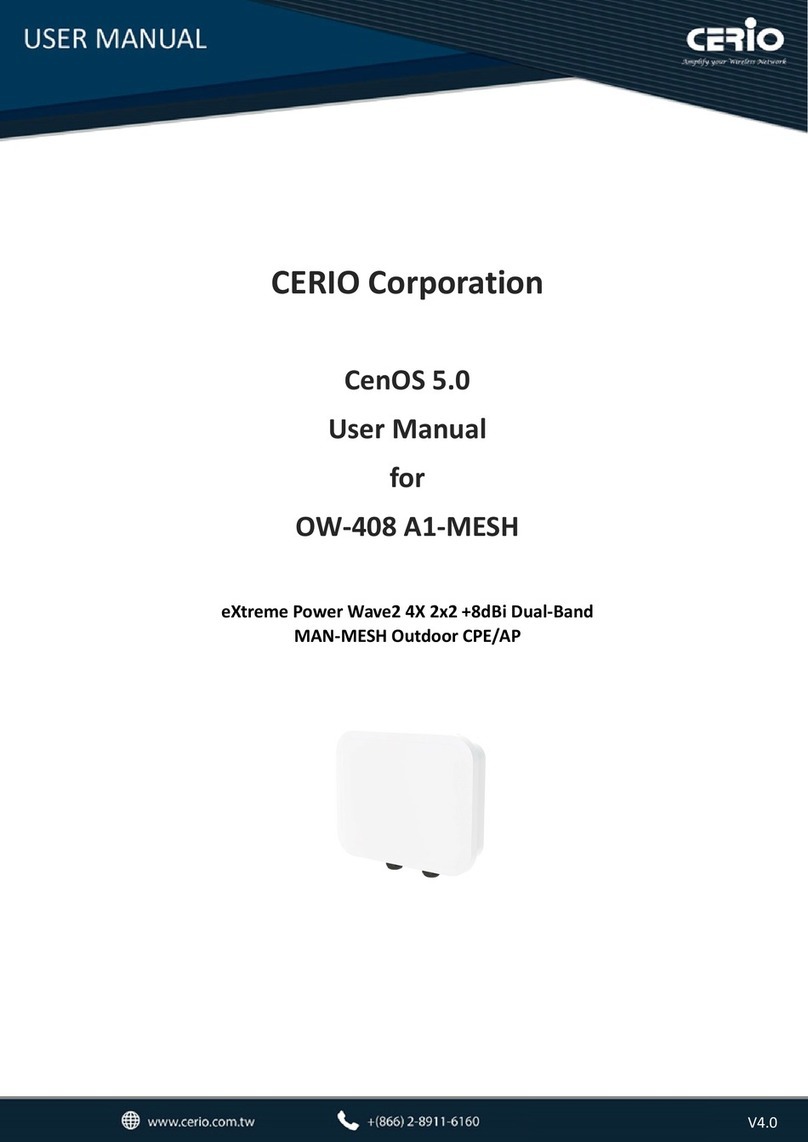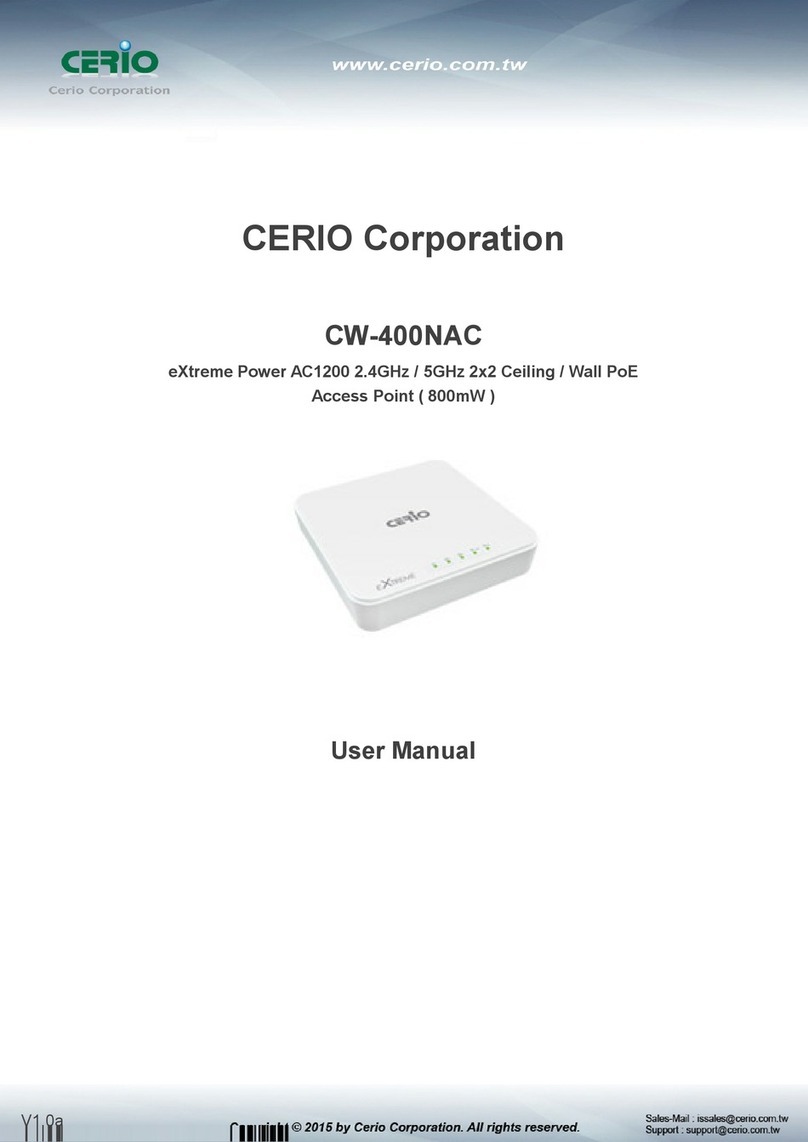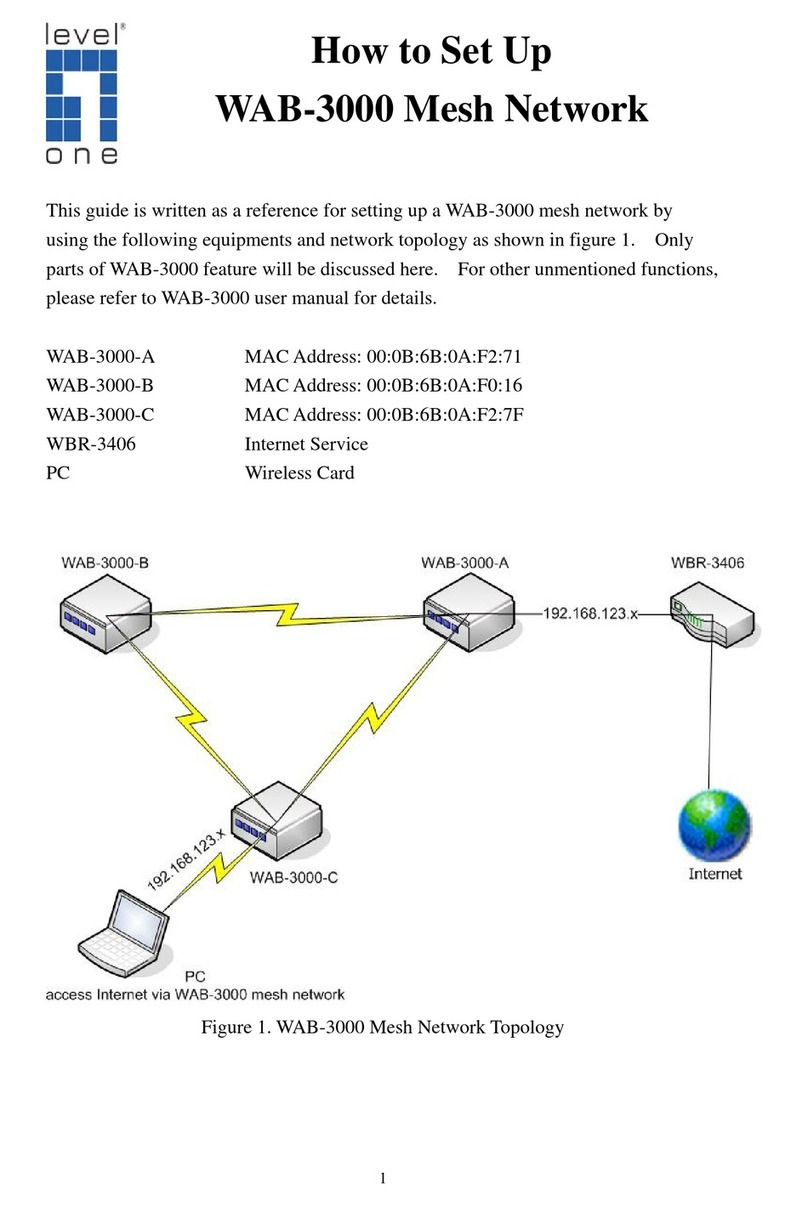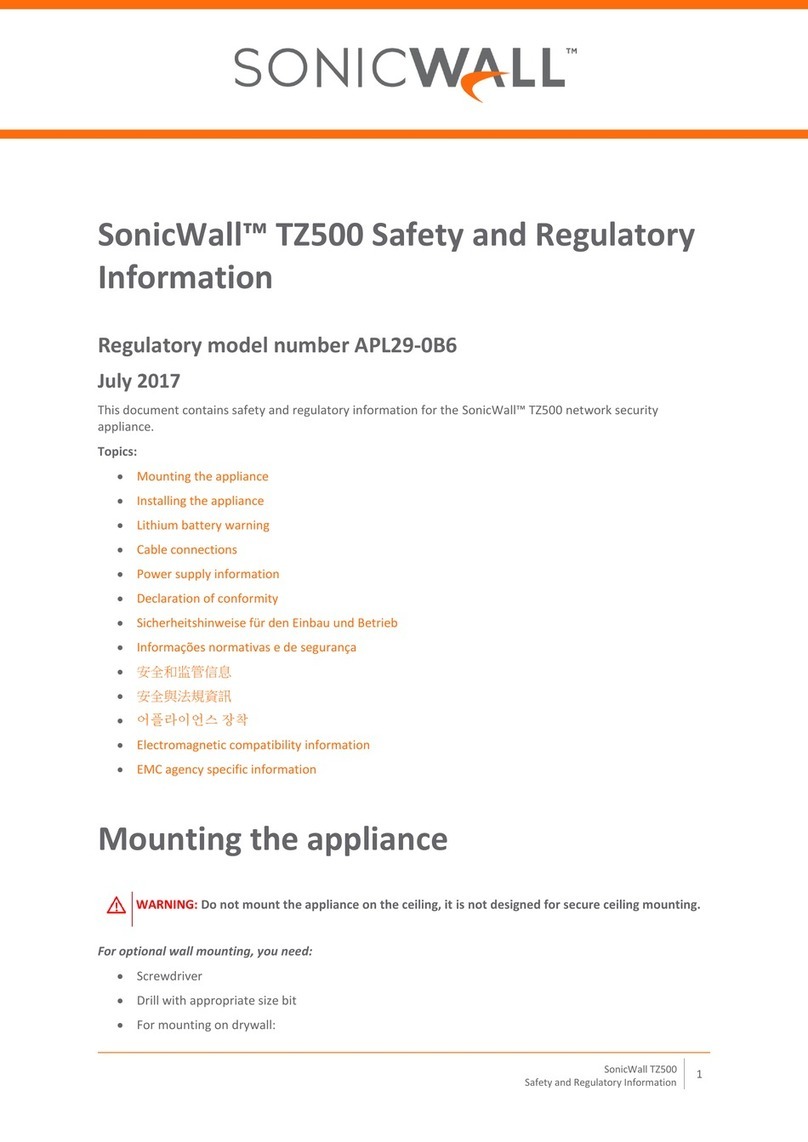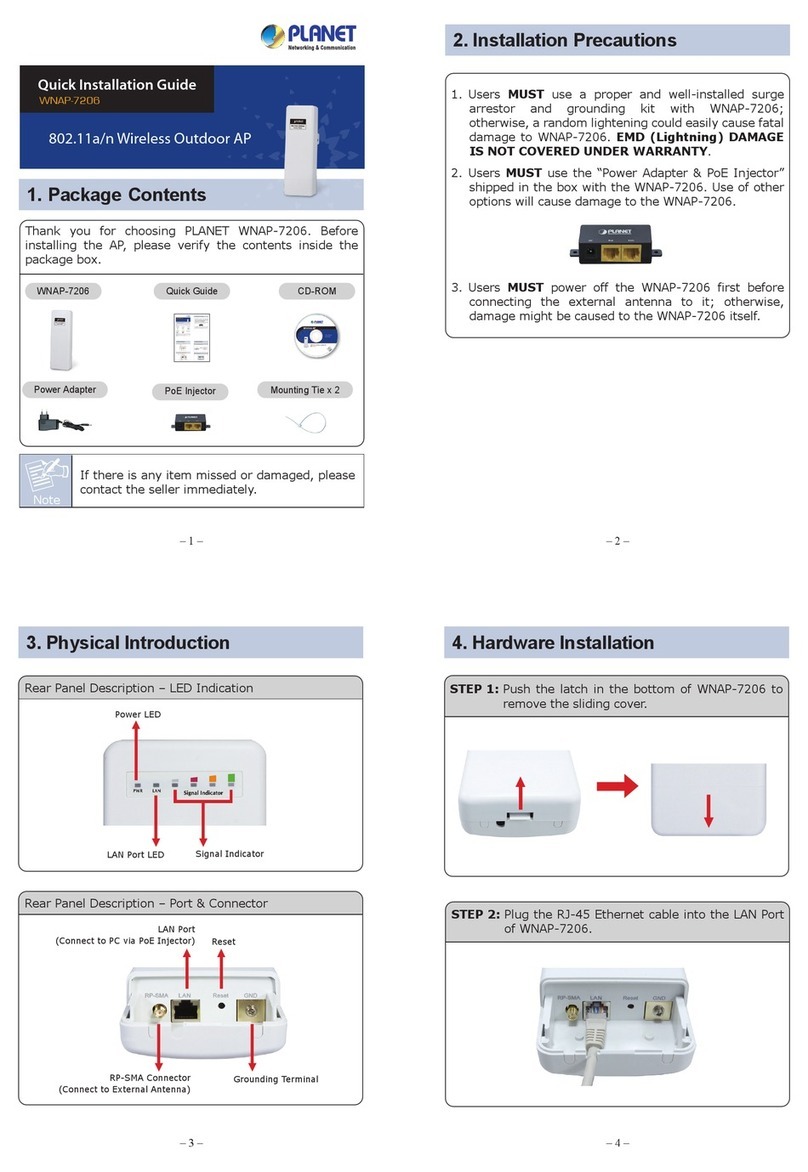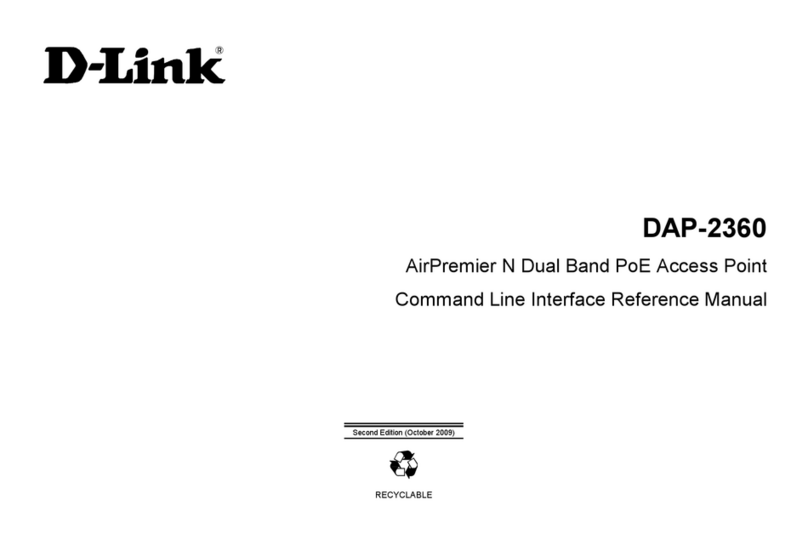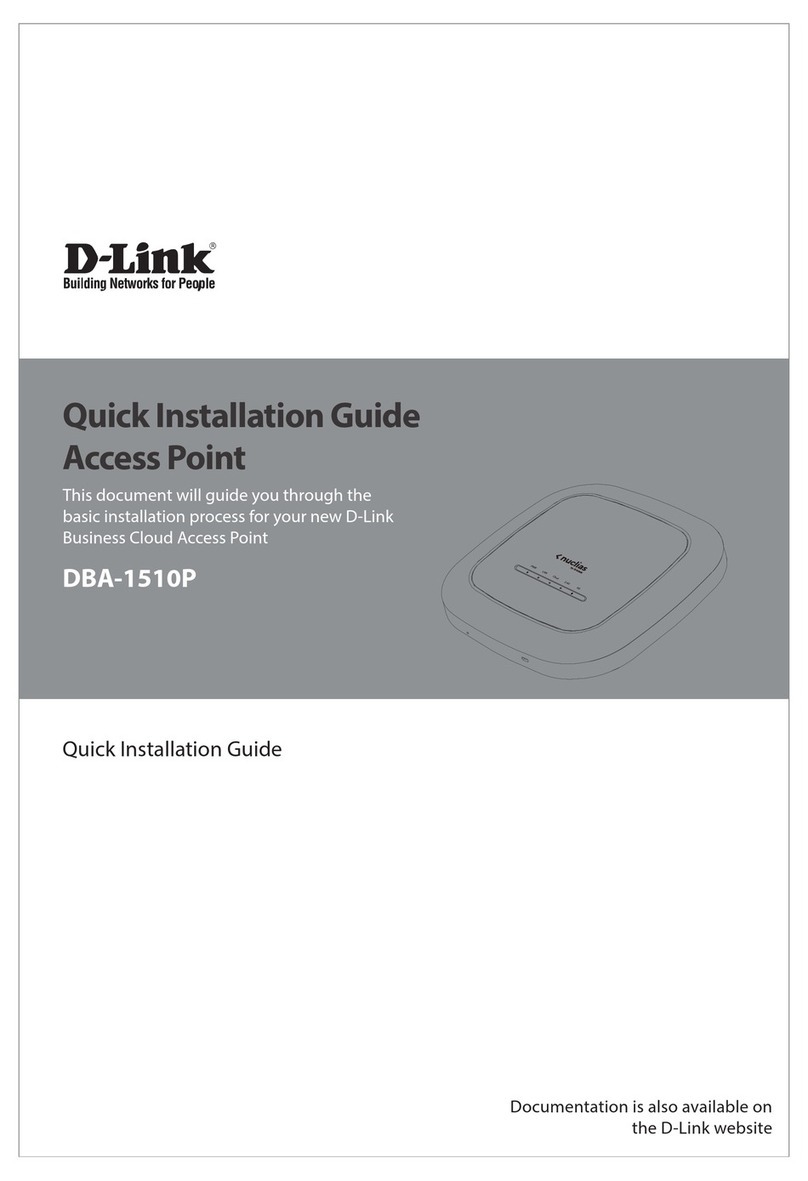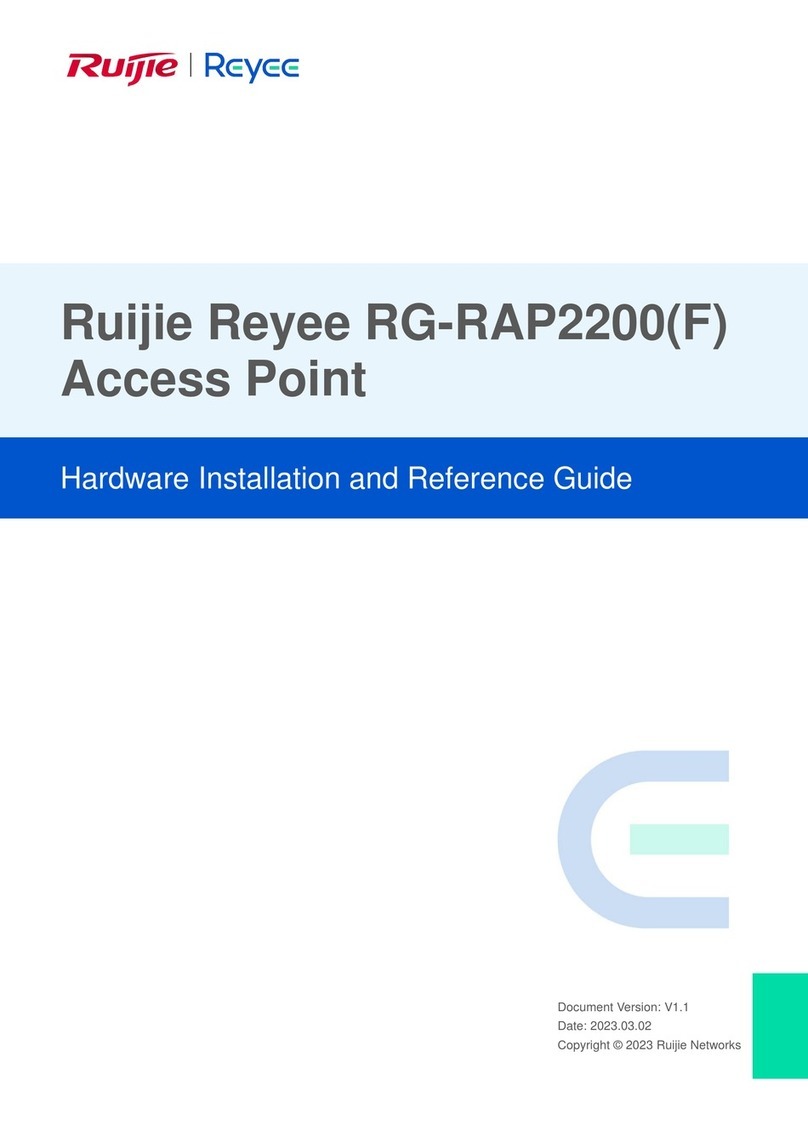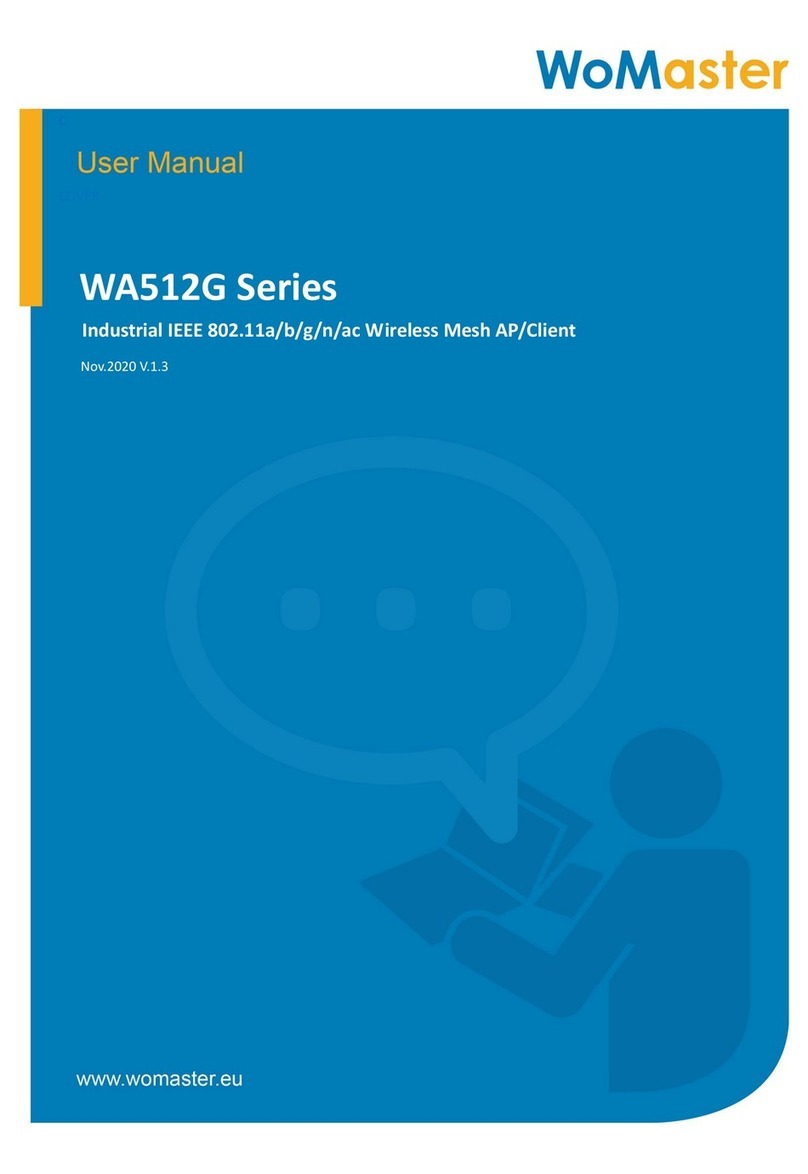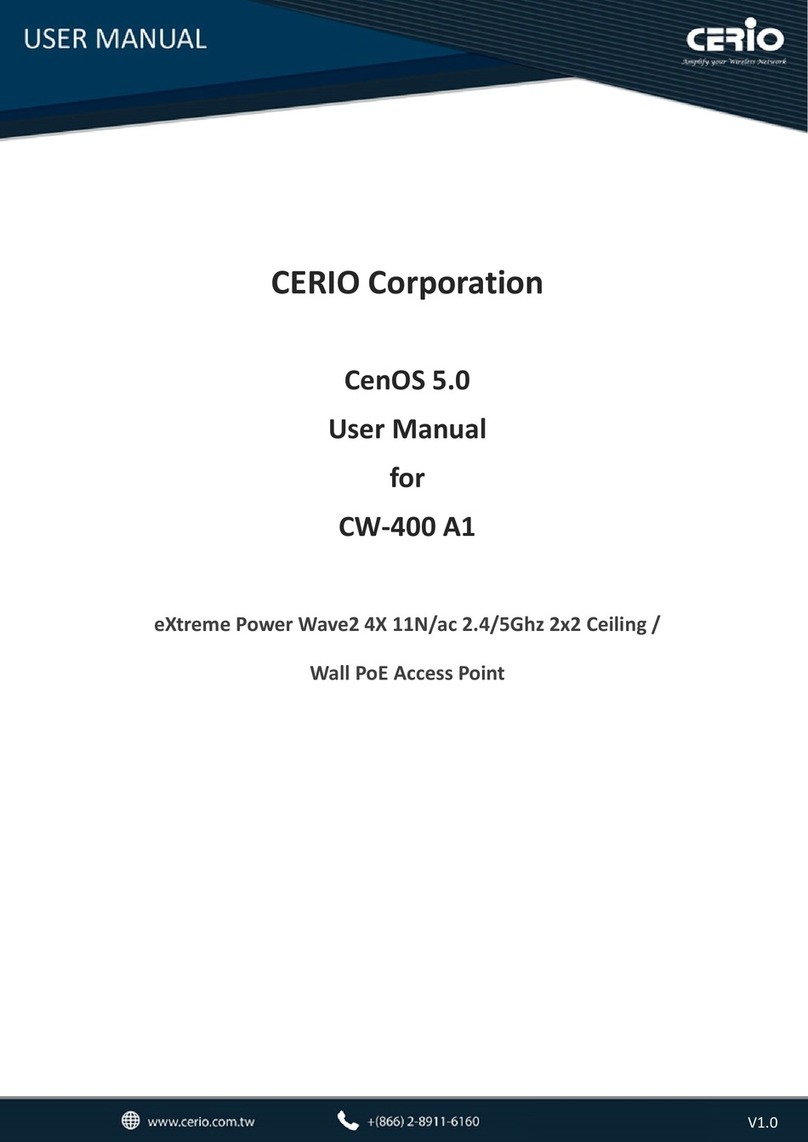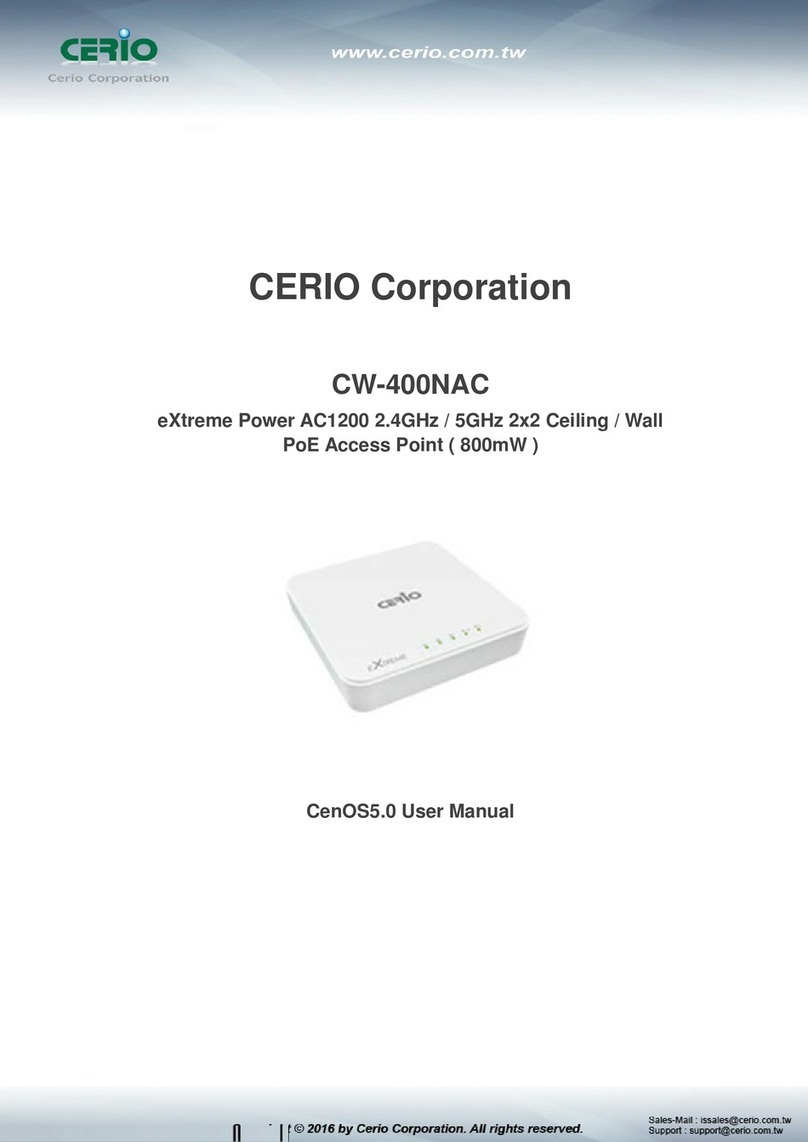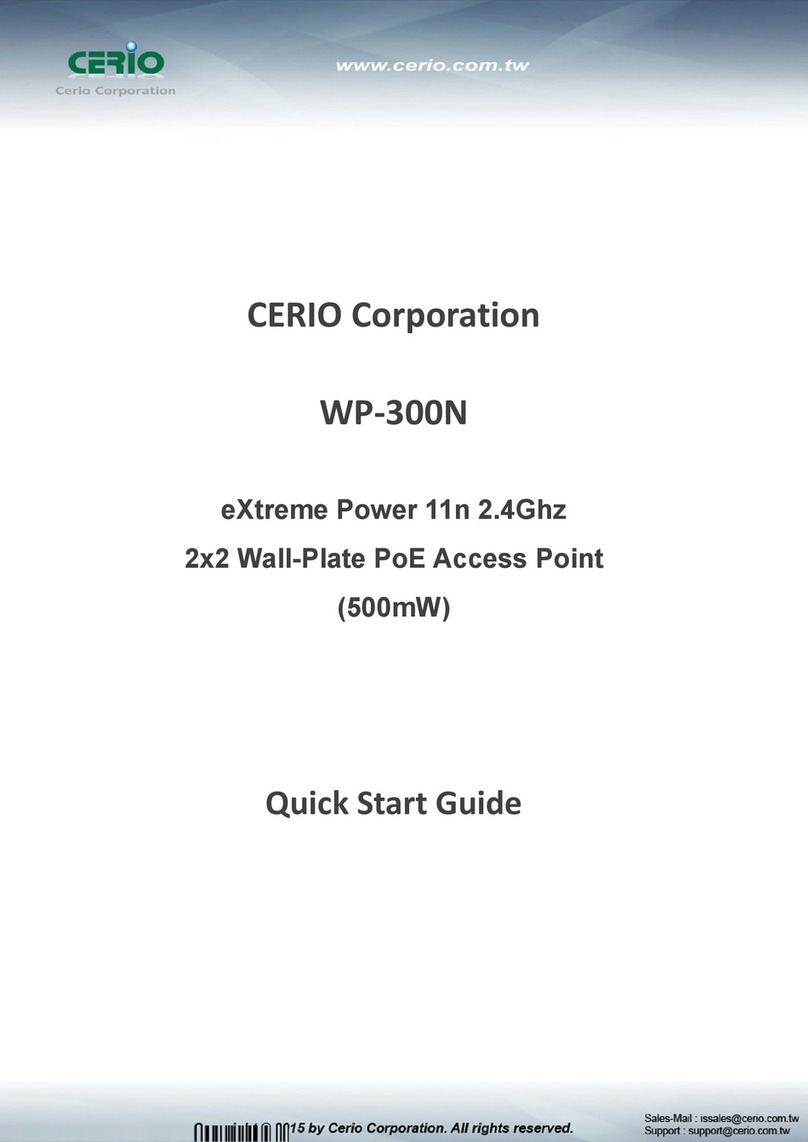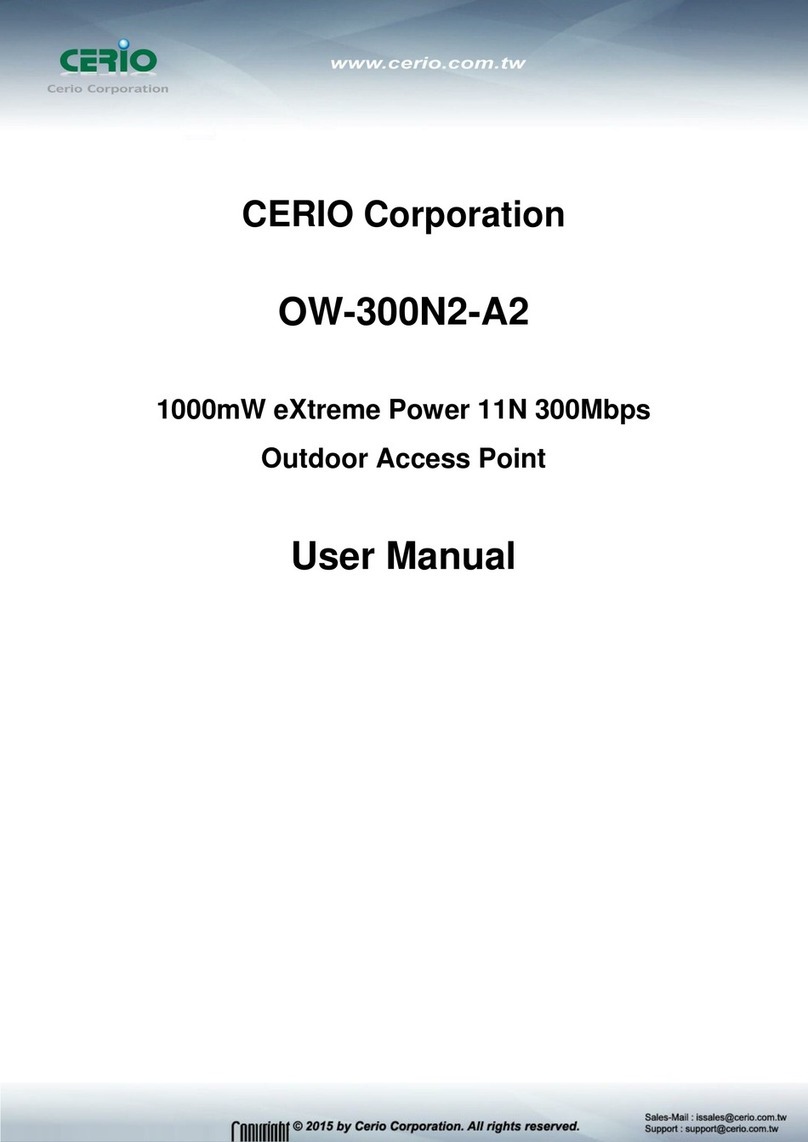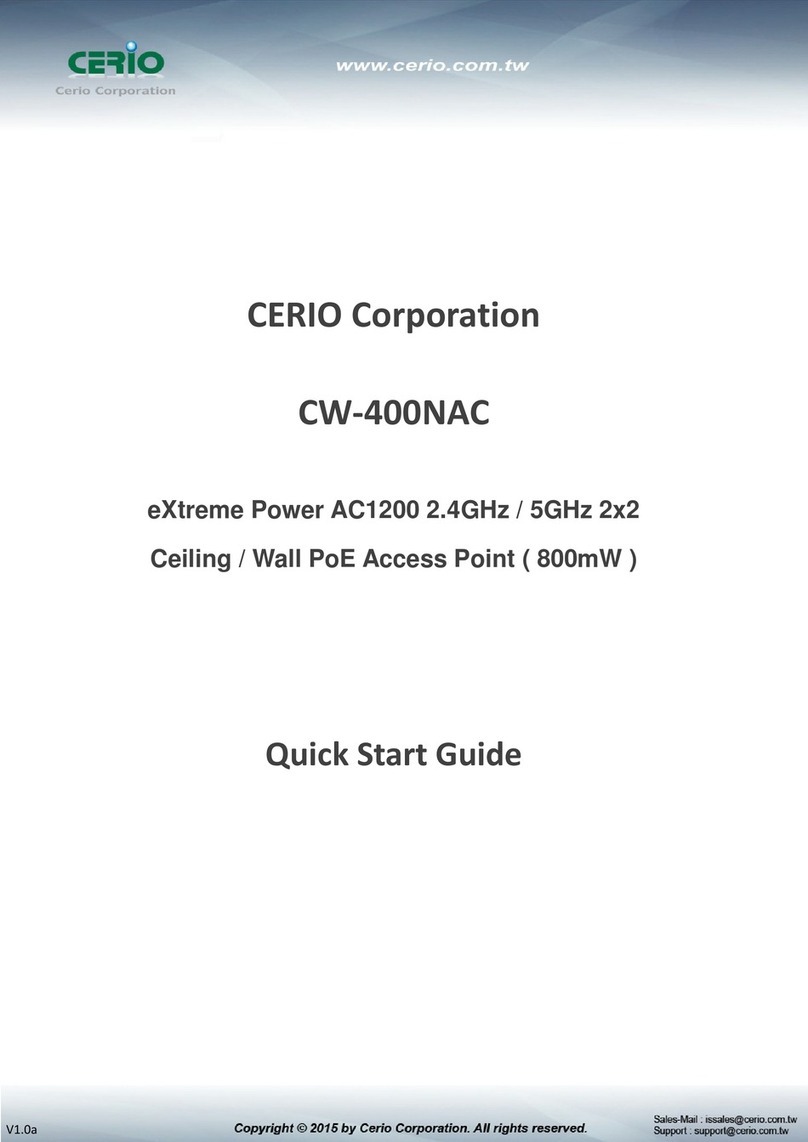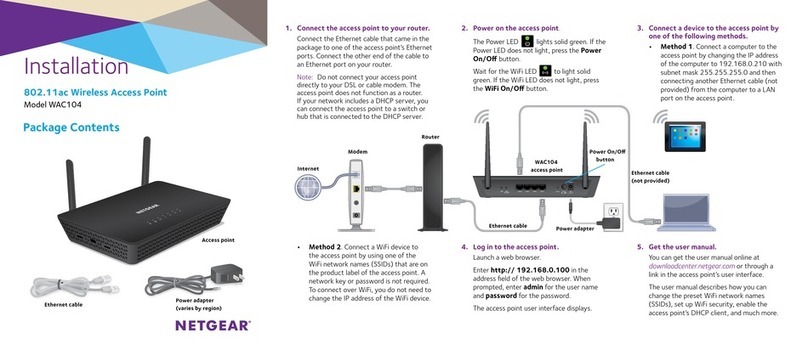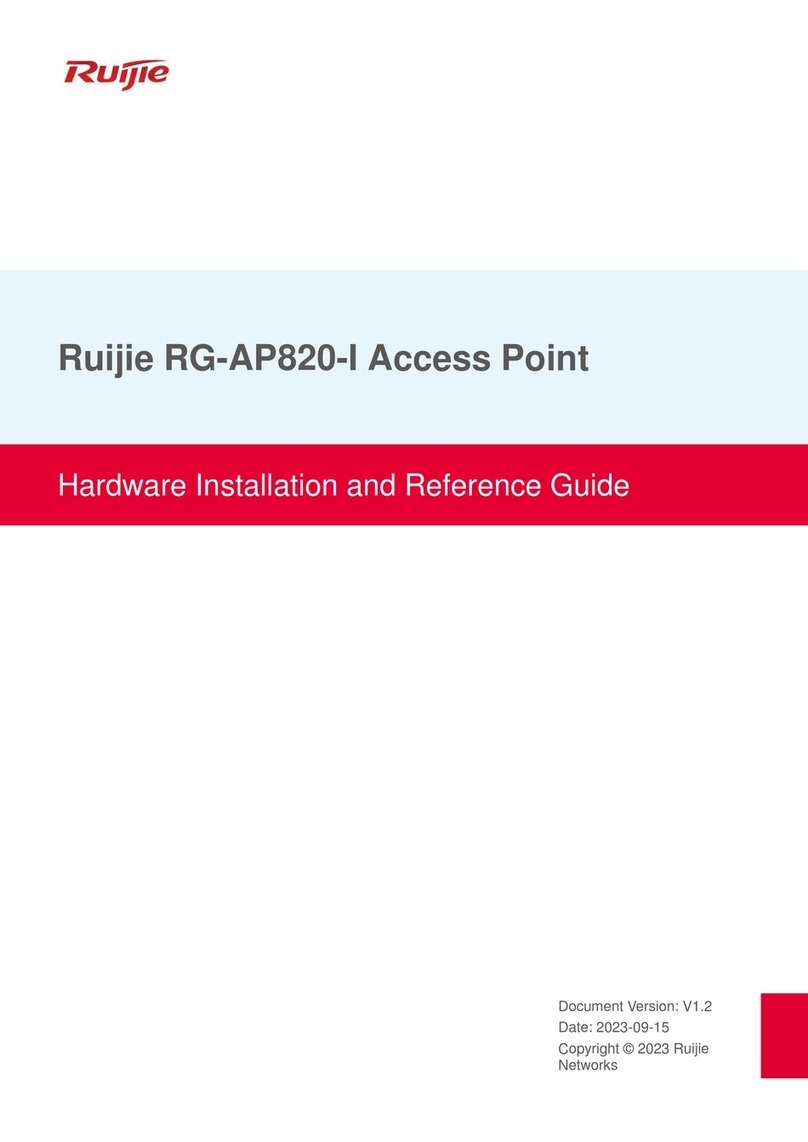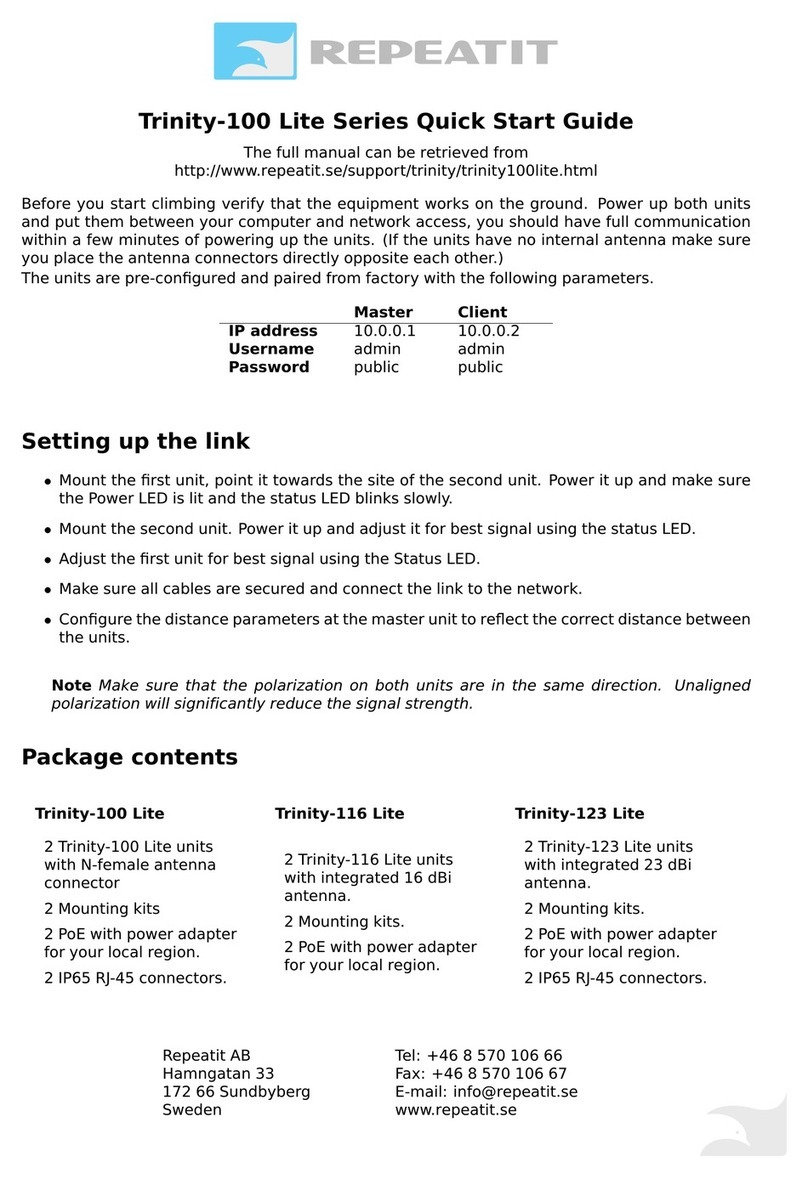4.3.2 MAN-Mesh Status .......................................................................................................... 35
5. Access Point mode ..........................................................................36
5.1 VLAN Setup .................................................................................................................... 36
Network Setup ........................................................................................................................ 38
Network Pull-down menu........................................................................................................ 39
5.1.1 DHCP Server................................................................................................................... 39
5.1.2 Bandwidth Control ......................................................................................................... 41
5.1.3 Radio 0(2.4G)/Radio 1(5G)/Radio 2(5G) Access Point Setup ........................................... 42
5.1.4 MAC Filter...................................................................................................................... 45
5.1.5 802.11r Fast Roaming Setup ........................................................................................... 46
5.2 Authentication ............................................................................................................... 48
5.2.1 Enable Authentication function...................................................................................... 49
5.2.2 Set Authentication function ........................................................................................... 50
# Google OAuth2.0 setup sample .................................................................................................... 52
# Facebook OAuth2.0 setup sample ................................................................................................ 55
5.2.3 POP3/IMAP Server ......................................................................................................... 59
5.2.4 Customize Page.............................................................................................................. 60
i. Language........................................................................................................................ 62
ii. Walled Garden ............................................................................................................... 63
iii. Privilege Address............................................................................................................ 63
iv. Profile ............................................................................................................................ 64
5.3 RADIUS Server................................................................................................................ 64
5.4 RADIUS Account Setup ................................................................................................... 65
5.5 Wireless Configuration................................................................................................... 66
5.5.1 Radio 0 (2.4G) Setup....................................................................................................... 66
5.5.2 Radio 1(5G) / Radio 2 (5G) Setup .................................................................................... 68