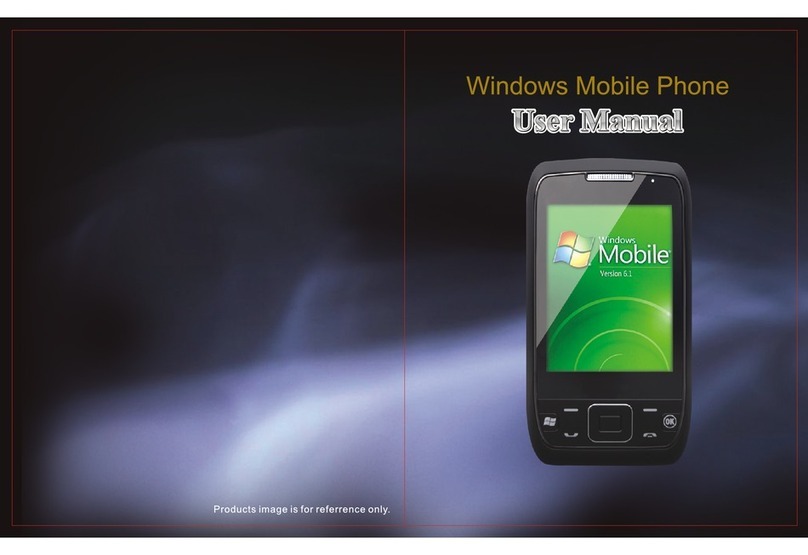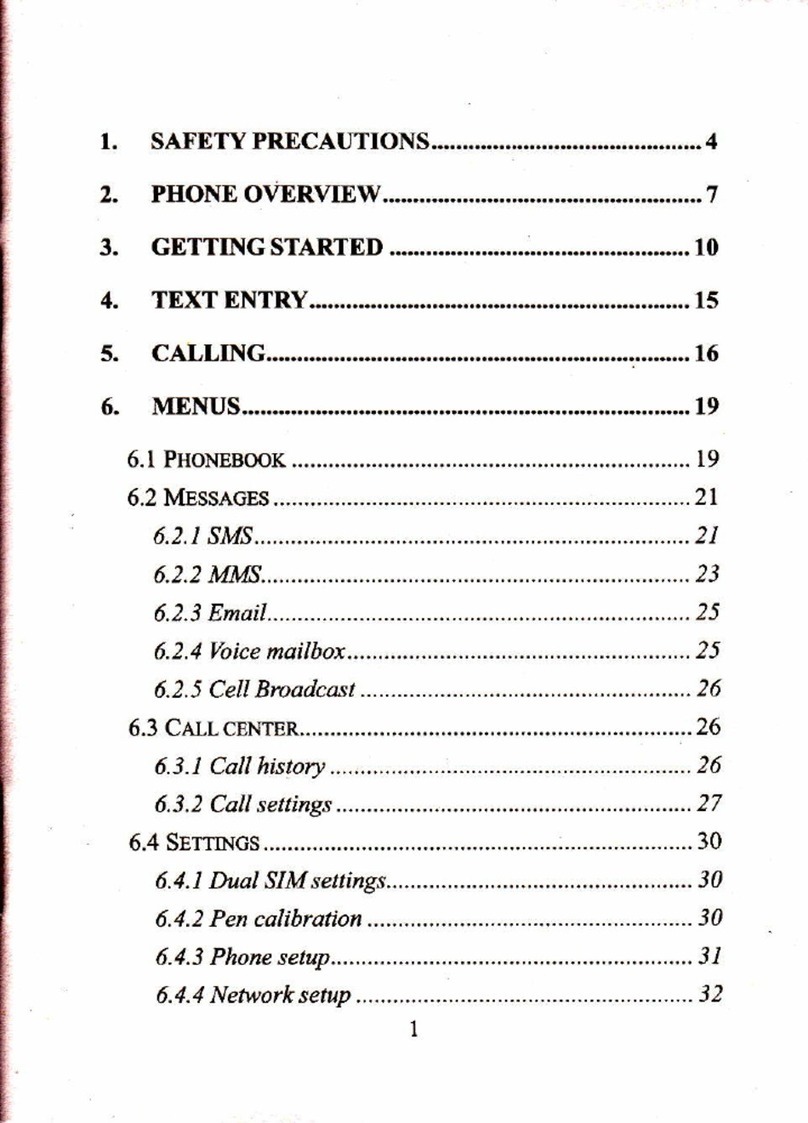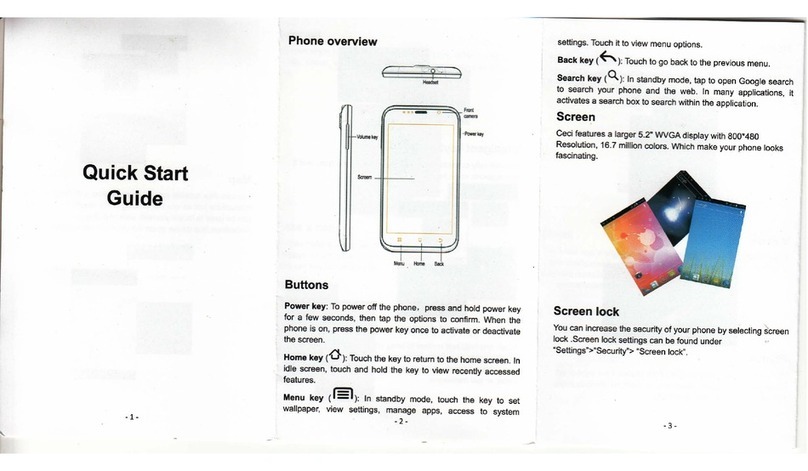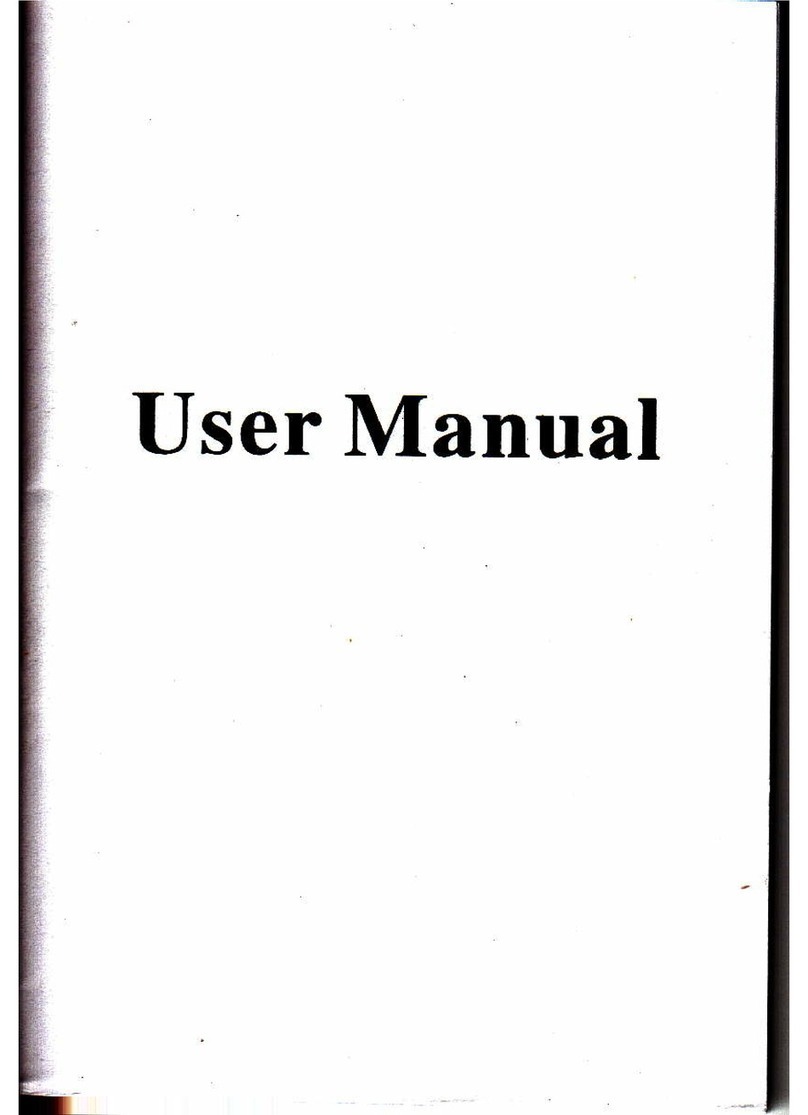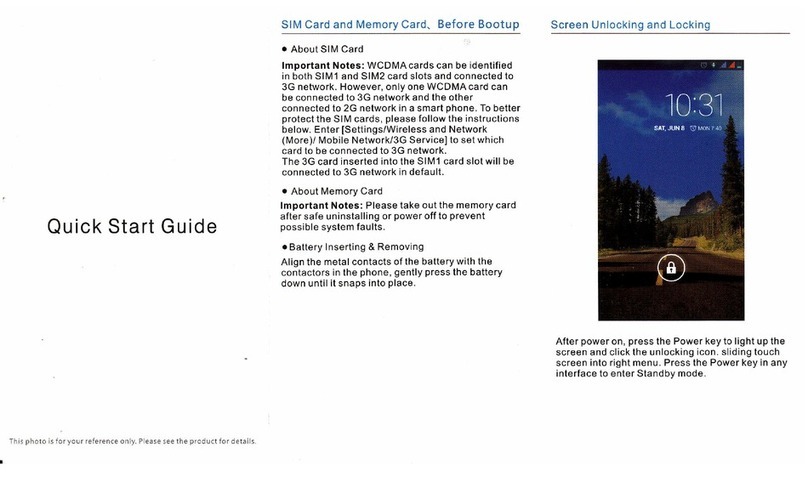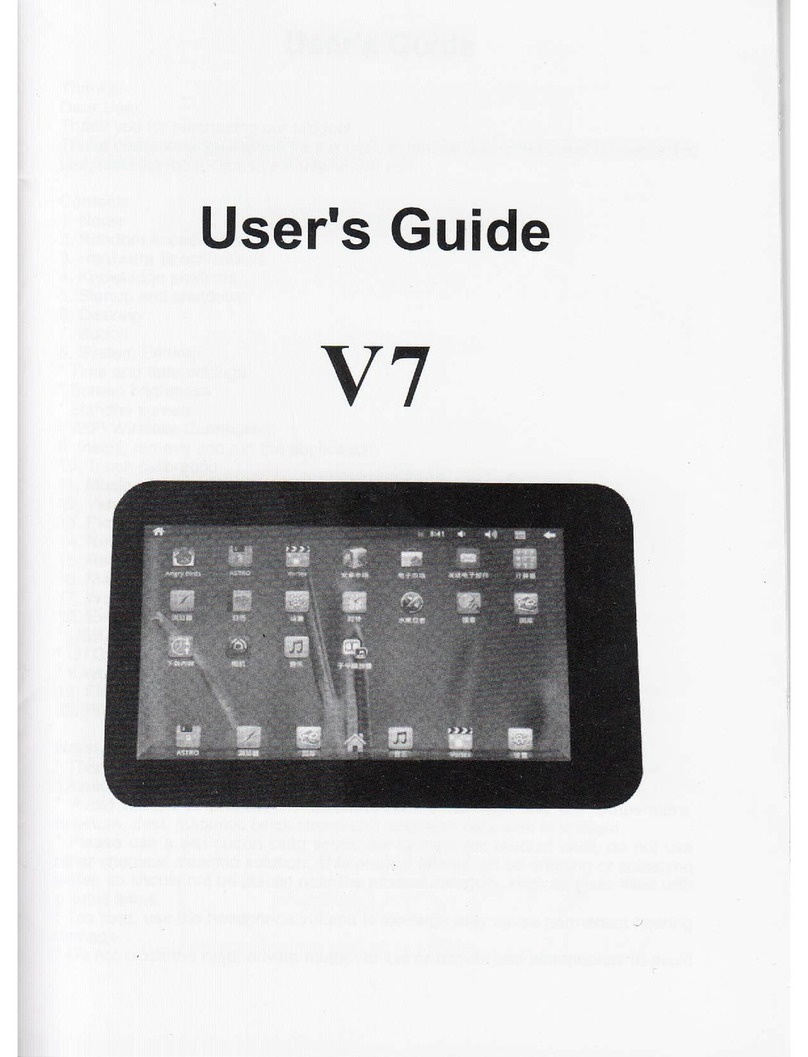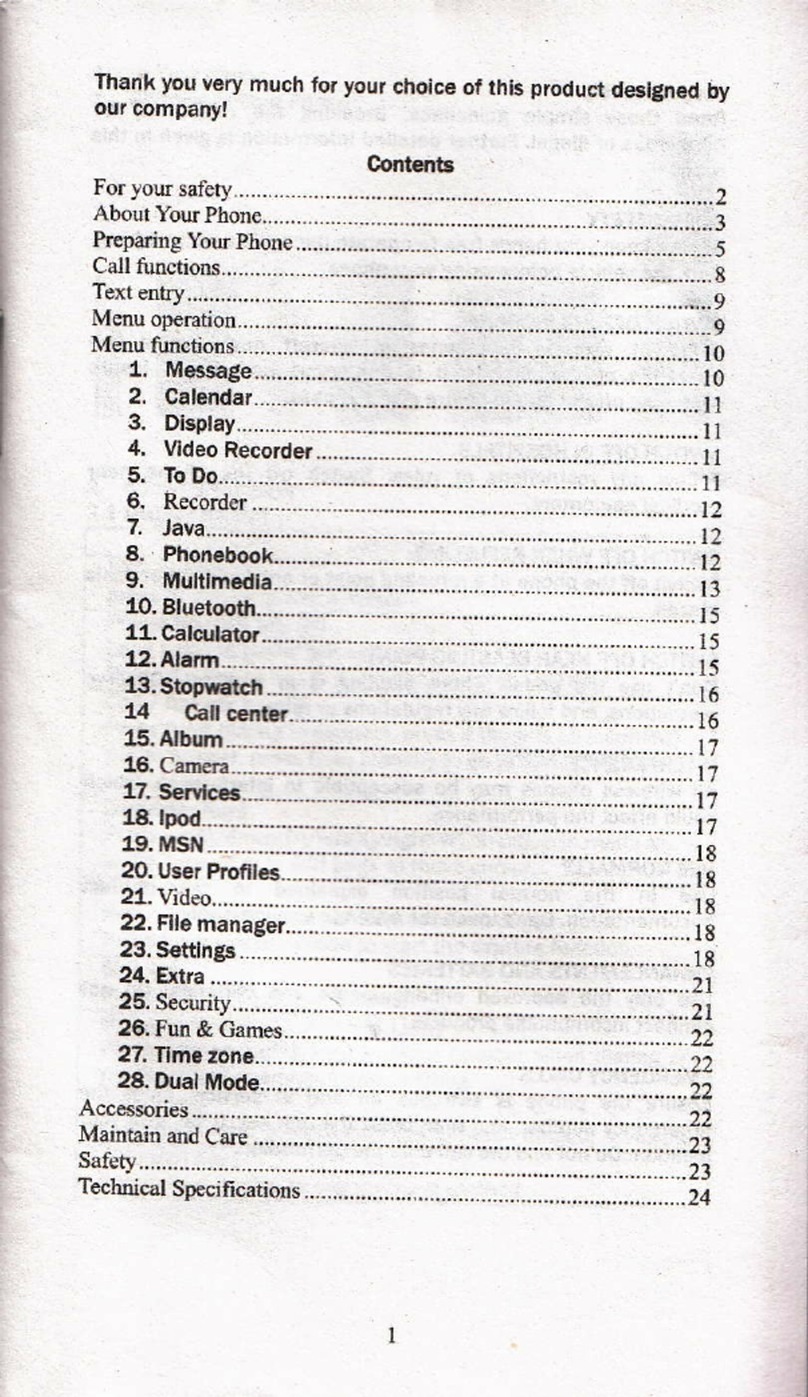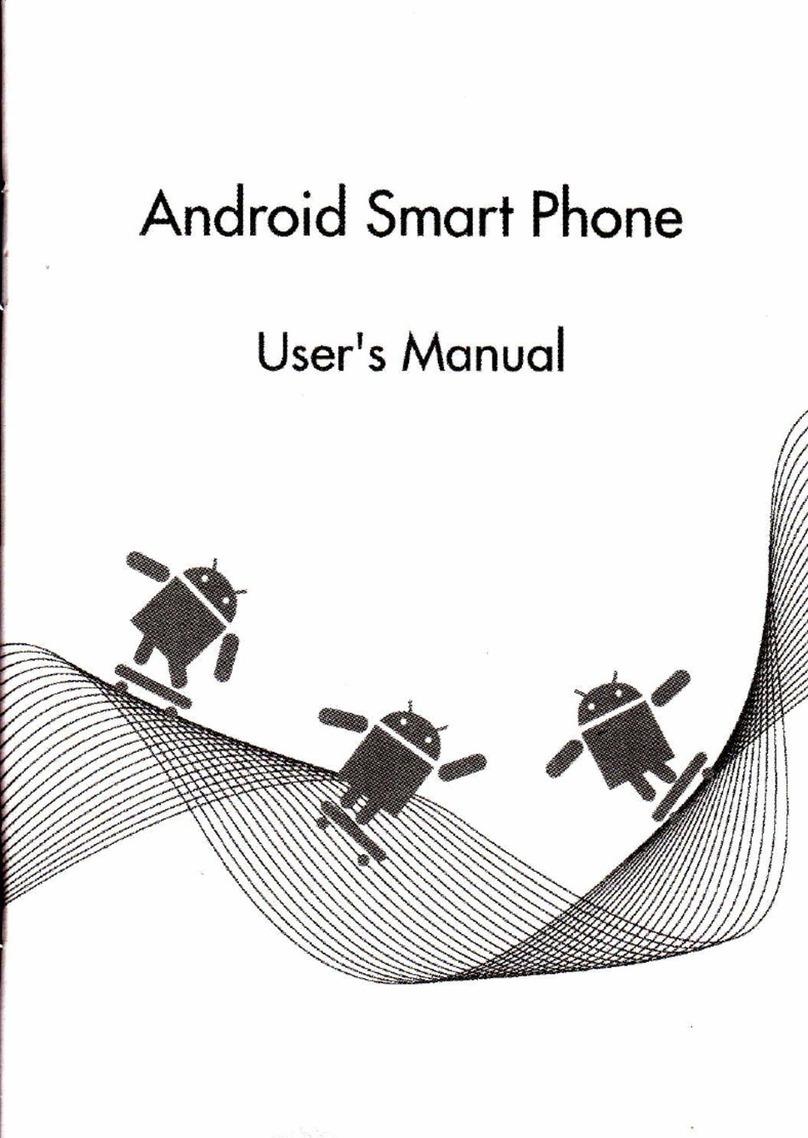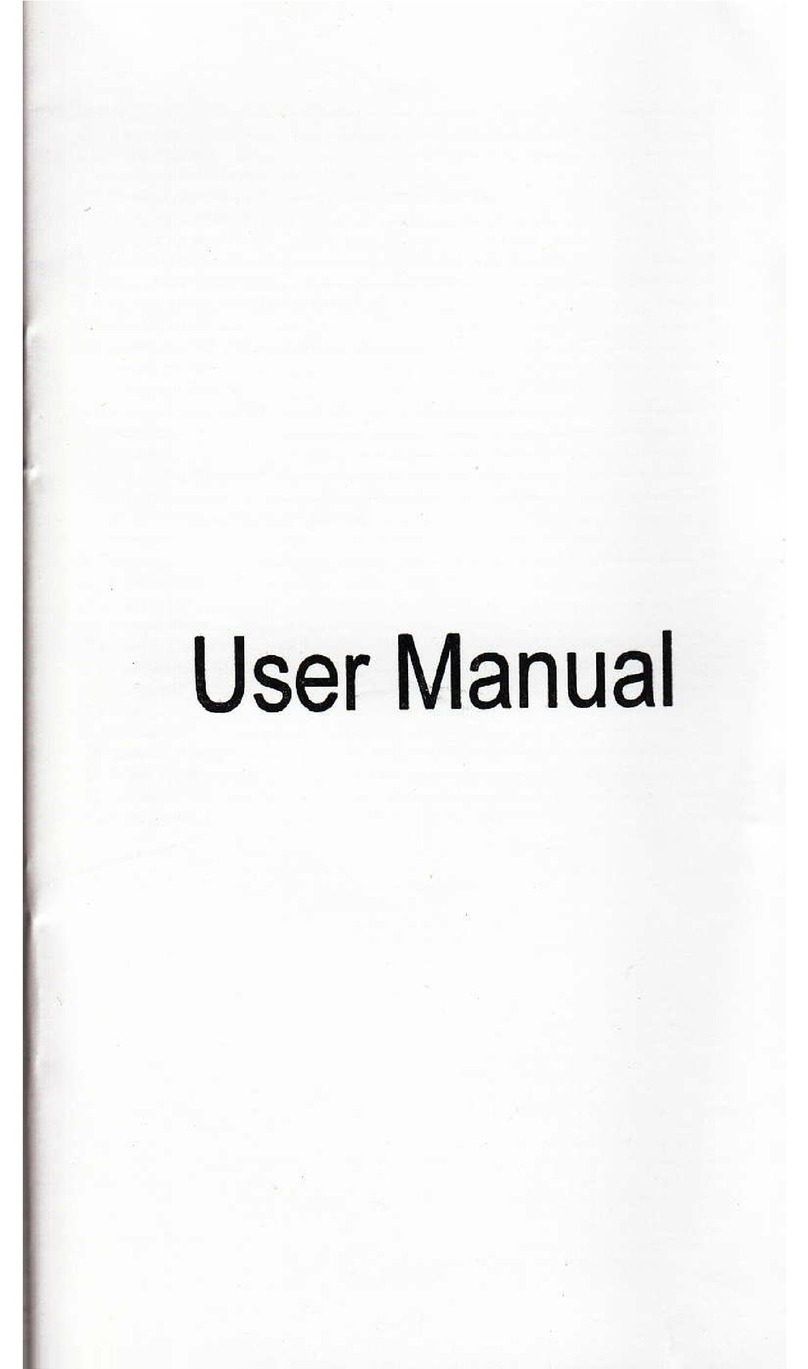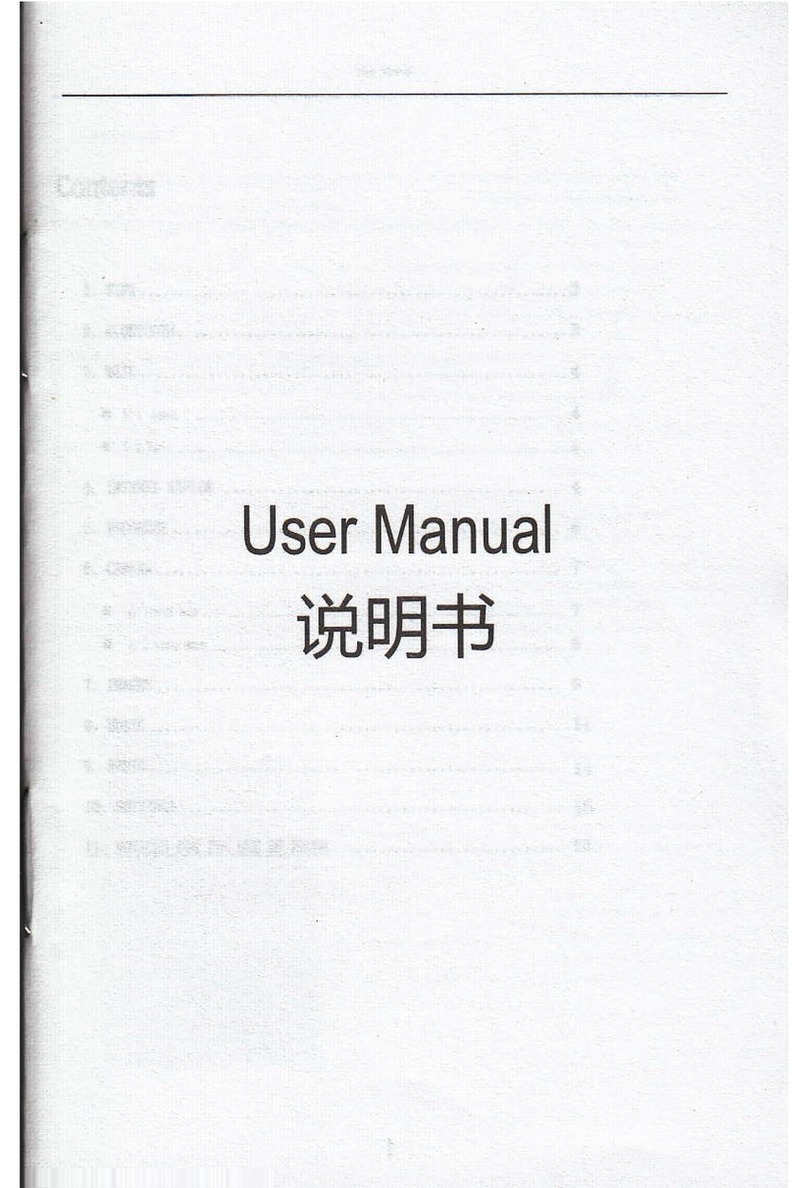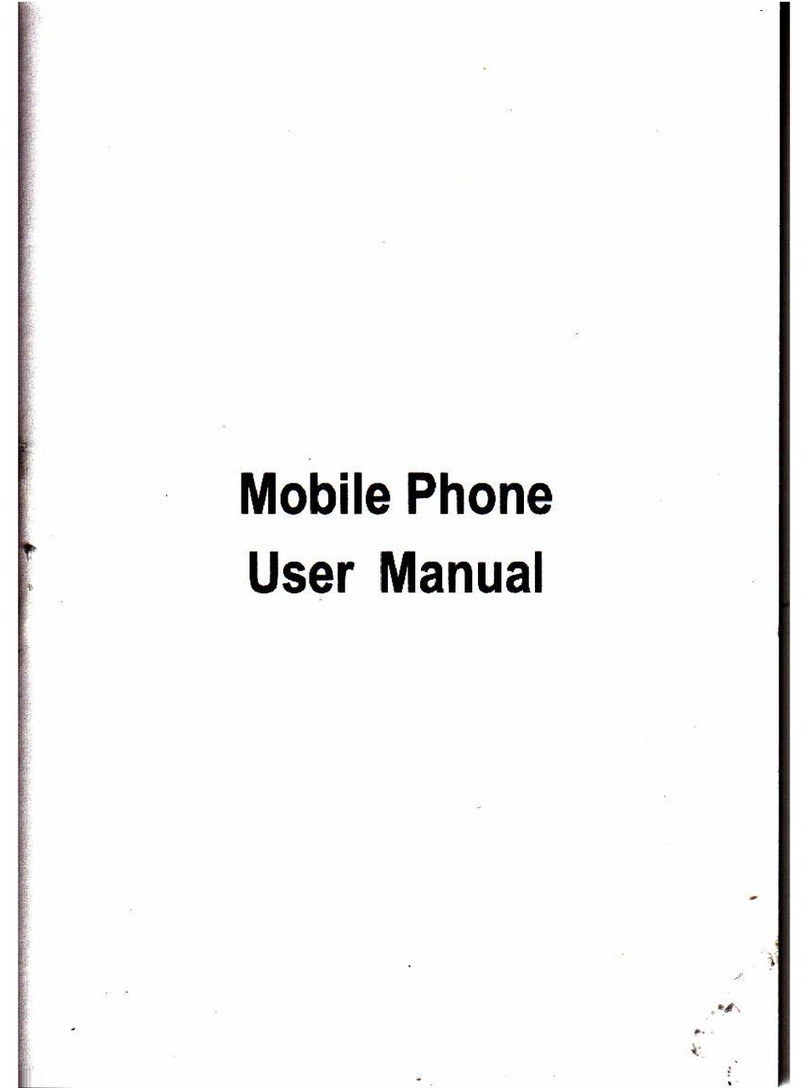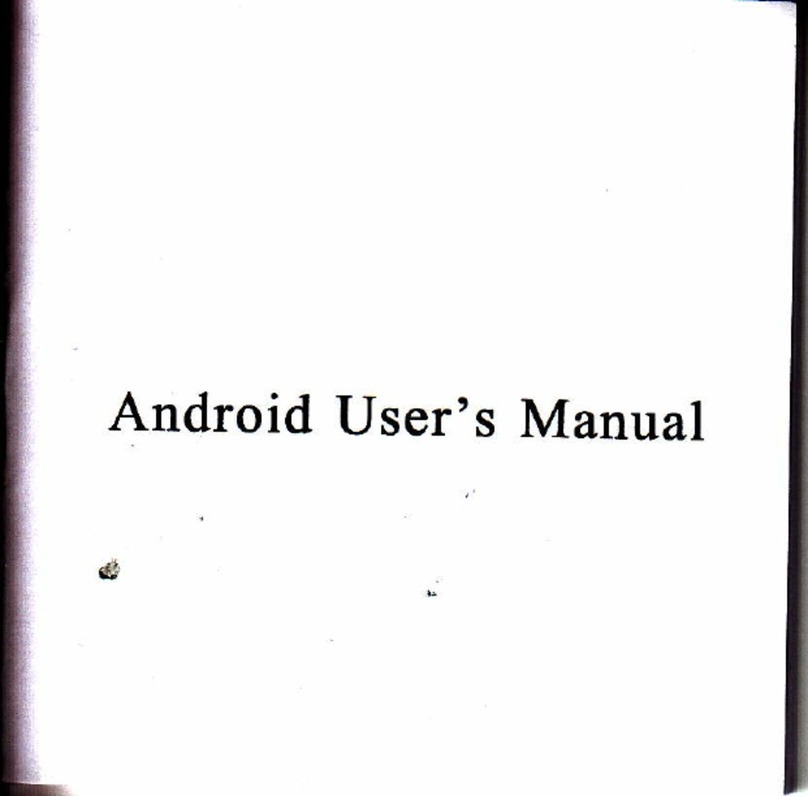Set up Internet email
l. From any Home screen, tap the Applicationsicon.
2. Tap Mail.
Note: Ifyou have already sel up an email
account, tap Menu ) New account.
3. Tap the desired email provider.
4. Enter your email address.
5. Tap the Password field and enter your password.
6. Tap Next.
7. Enter a name for your account (optional).
8. Enter the name you want displayed on outgoing
messages.
9. Tap Finish setup.
Set up corporate email
1. From any Home screen, tap the Applicationsicon.
2. Tap Mail.
Note: Ifyou have already sel up an email
acc0unt, tap Menu ) New account.
3. Tap Microsoft Exchange ActiveSyrc.
4. Enter yow email address.
5. Tap the Password field and enter your password.
6. Tap Manual setup.
7. Enter additional account information, as
necessaxy.
8. Tap Next.
9. Modiff the account options, as desired, and tap
Next.
10. Enter a name for your account.
I L Tap Finish setup.
clontact youf company's IT deparfinent
if you need more help.
Wi.Fi
Your phone can connect to the Intemet using Wi-Fi.
Tum on Wi-Fi
l. From any Home screeir, tap the Applicationsicon.
2. Tap Settings.
3. Tap the On/Off button for Wi-Fi.
Connect to Wi-Fi networks
1. From any Home screen, tap the Applicationsicon.
2. Tap Settings.
3. Make sure Wi-Fi is turned on.
4. Tap Wi-Fi to display a list of available Wi-Fi
networks.
5. Tap the network you want to use.
6. Ifnecessary, enter the network password and tap
Connect.
Hotspot
Share your mobile data connection with other
devices wirelessly by turning your phone into a
portable Wi-Fi hotspot.
To use your phone's hotspot capability, you
must have the Smartphone Mobile HotSpot
service added to your rate plan.
When Smartphone Mobile HotSpot is tumed
on, your phone displays the Mobile HotSpot
icon on the Status bar.
NOTE: You cannot use Wi-Fi and use your
phone as a hotspot at the same time.
Turn on Smartphone Mobile HotSpot
L From any Home screen, tap the Applicationsicon.
2. Tap Settings.
3. Under Wireless & Networks, tap More.
4. Tap Mobile Hotspot & tethering.
5. Tap to select the Mobile Hotspot check box.
Your phone stirts broadcasting its Wi-Fi network
name (SSID).
Confi gure Smartphone Mobile HotSpot
L From any Home screen, tap the Applicationsicon.
2. Tap Settings.
3. Under Wireless & Networks, tap More.
4. Tap Mobile Hotspot & tethering.
5. Tap Mobile Hotspot settings.
6. Tap OK.
7 . Tap to clear the Mobile Hotspot check box to turn
off, ifnecessary.
8. Tap the Router name (SSID) field and enter a
new SSID name, ifdesired.
9. Tap the Security drop-down menu.
10. Tap WEP (128), WPA (TKIP), or WPA2 (AES).
1 L Tap the Password field and enter a password.
12. Tap Manage users.
13. Tap to select the Allowed users only check box
14. Tap OK.
15. Tap the Max. connections drop-down menu.
16. Tap the desired number ofusers.
17. Tap Done.
Tether your phone
1. Connect your phone to a computer with a USB
cable.
2. Tap USB tethering.
3. Tap Done.
4. Tap Windows or Mac OS X.
Your phone starts sharing its wireless network
data connection with your computer via the
USB connection.
Note: You can also turn on/offtethering by tapping
thc Applications icon > Settings > More >
Tethering & portable hotspot >tJSB tethering.
Bluetooth,o
Your phone comes with Bluetooth connectivity,
a wireless technology that enables a data
connection between your phone and a
Bluetooth headset or other Bluetooth device
(sold separately).
Prepare Bluetooth headset
Make sure that the headset is fully charged and
in pairing mode. Refer to the headset's user