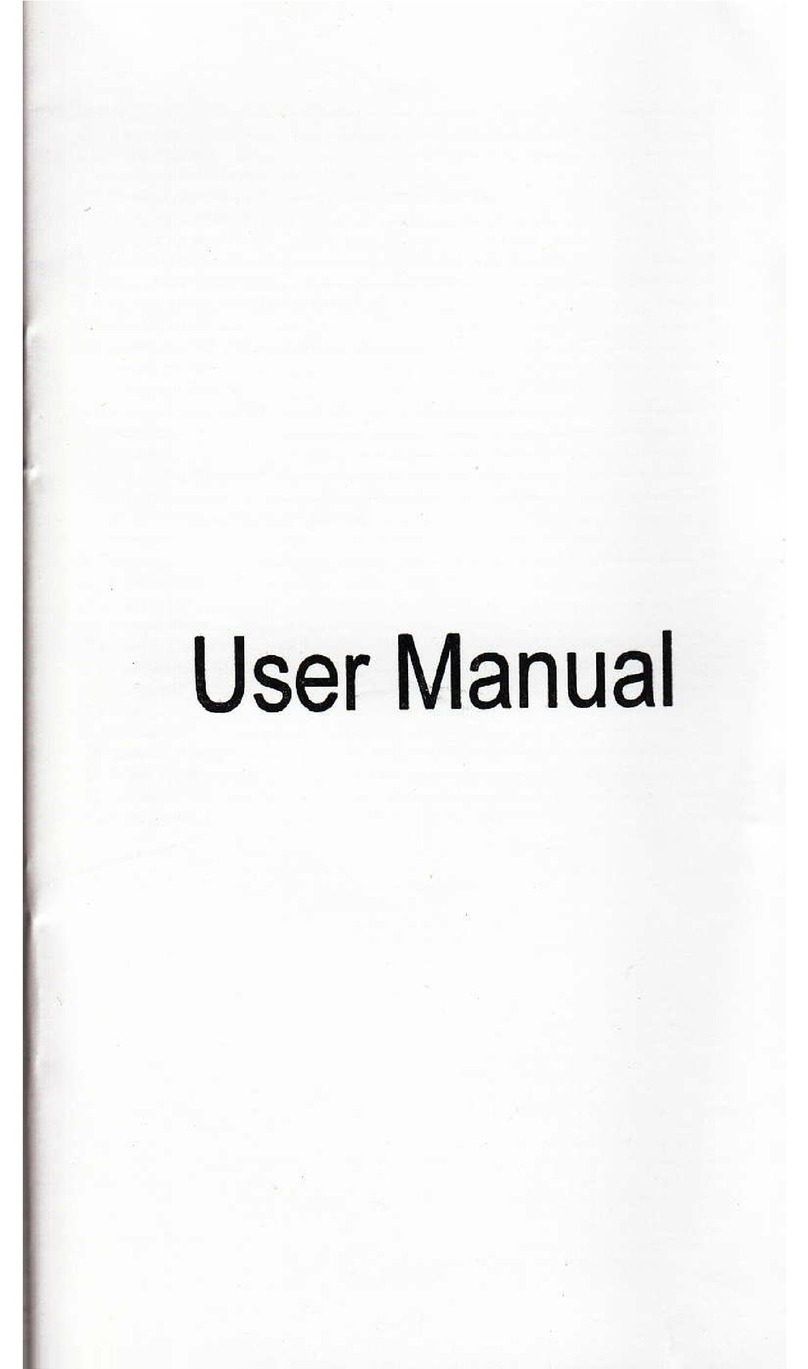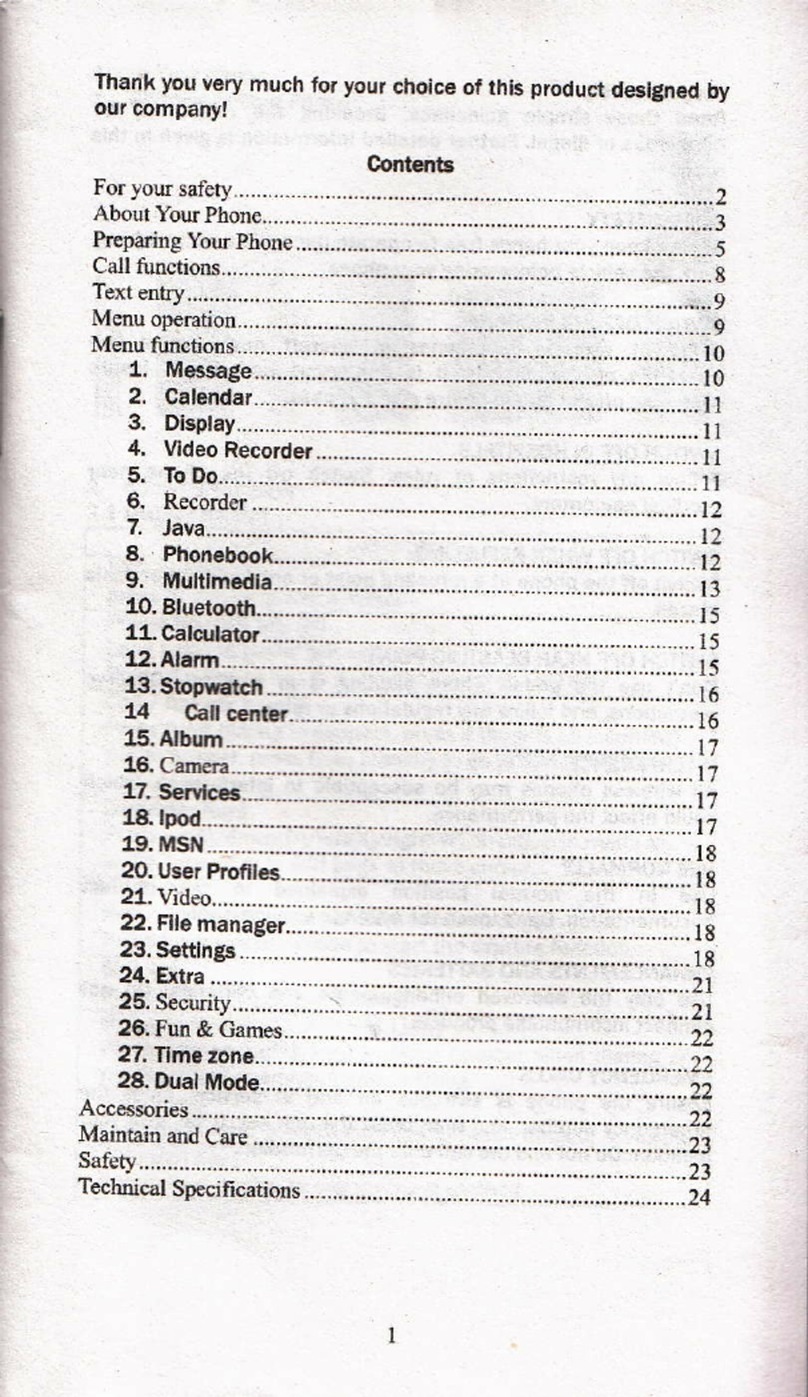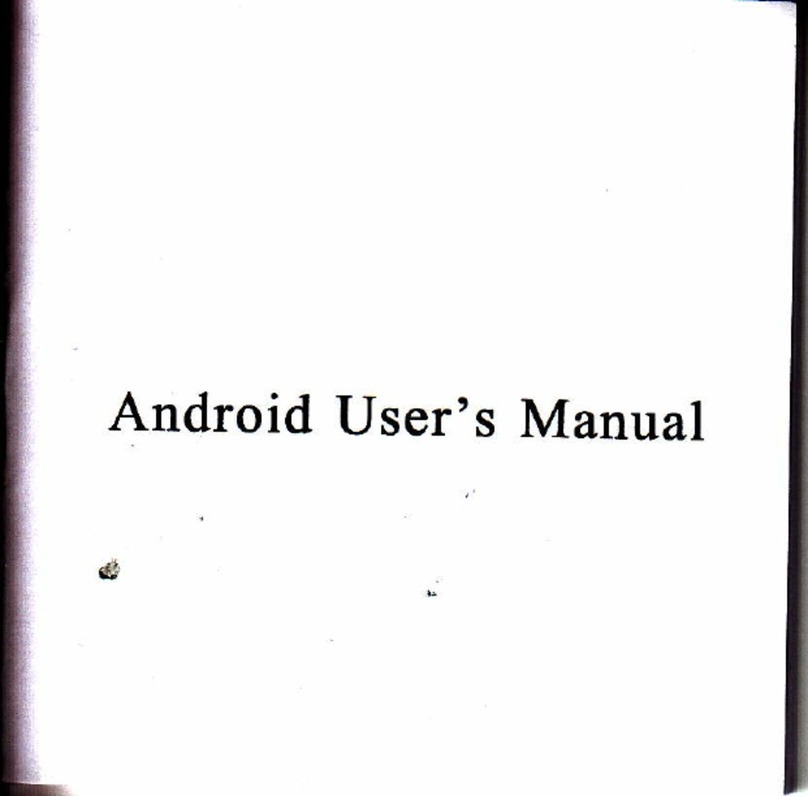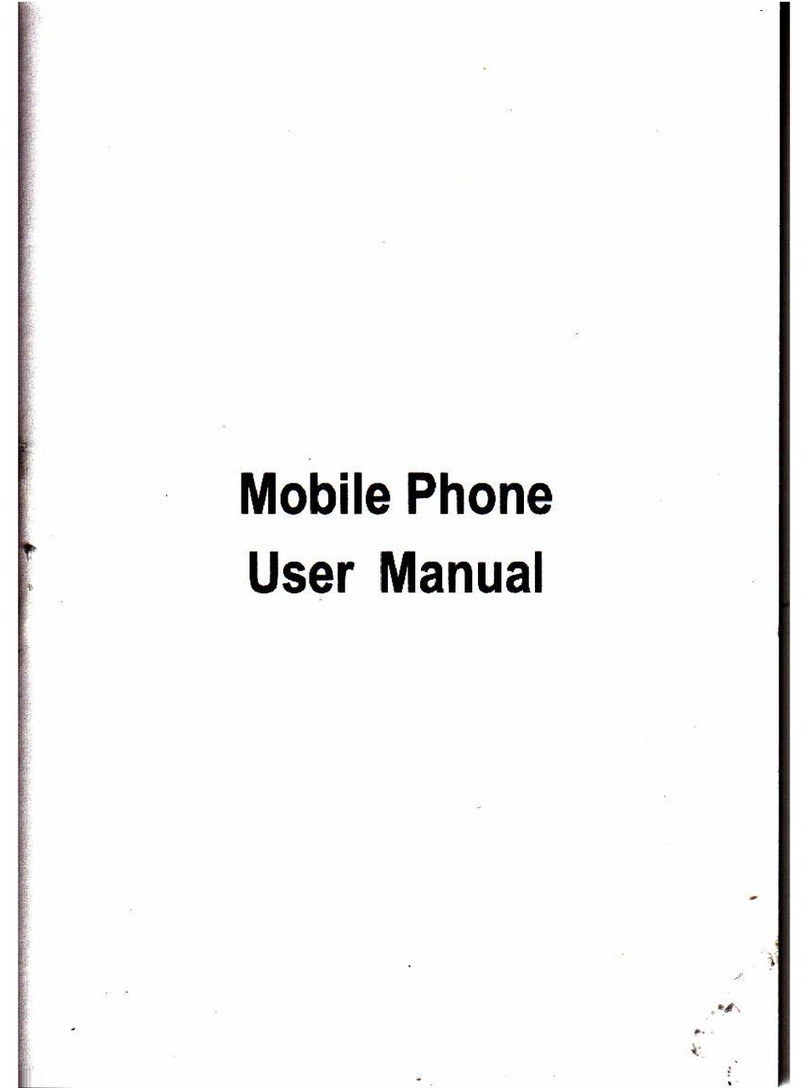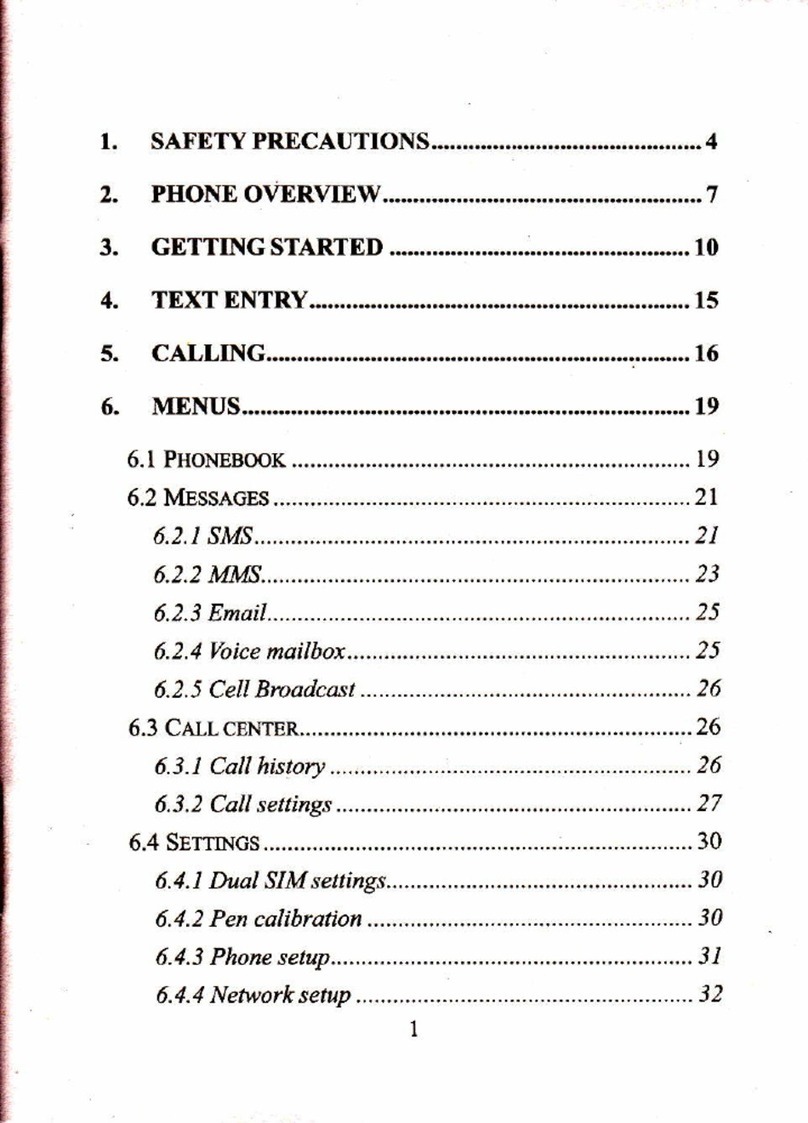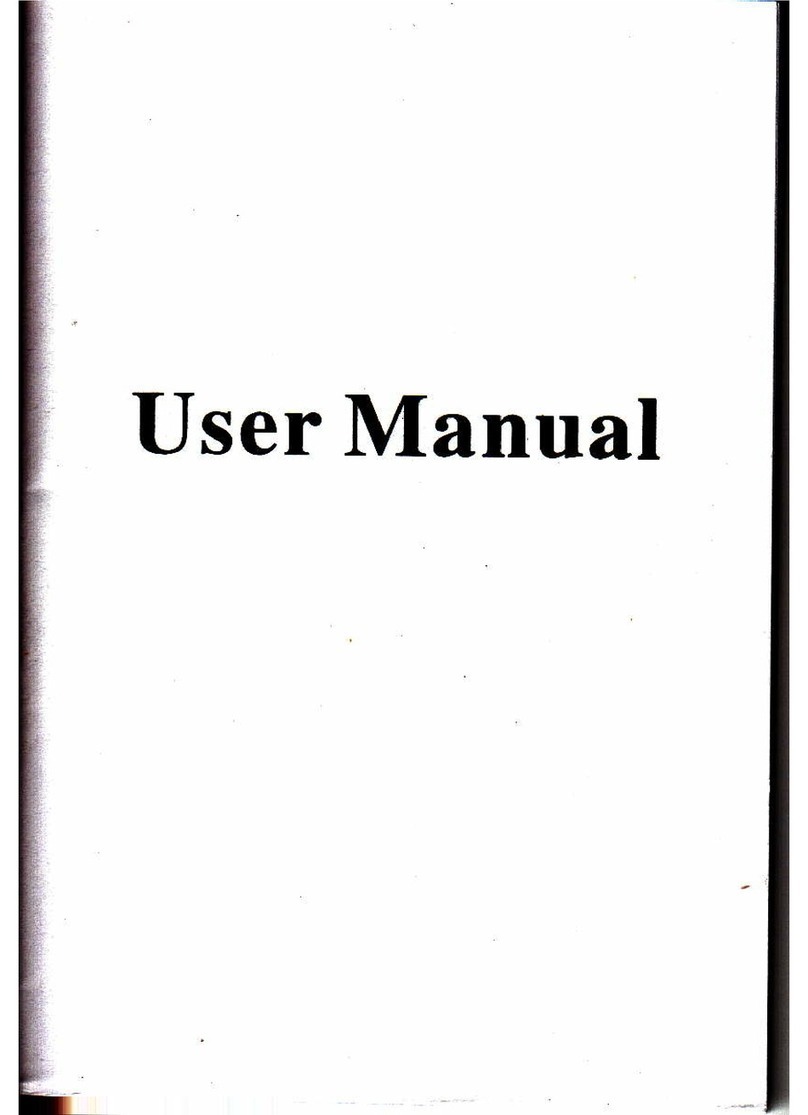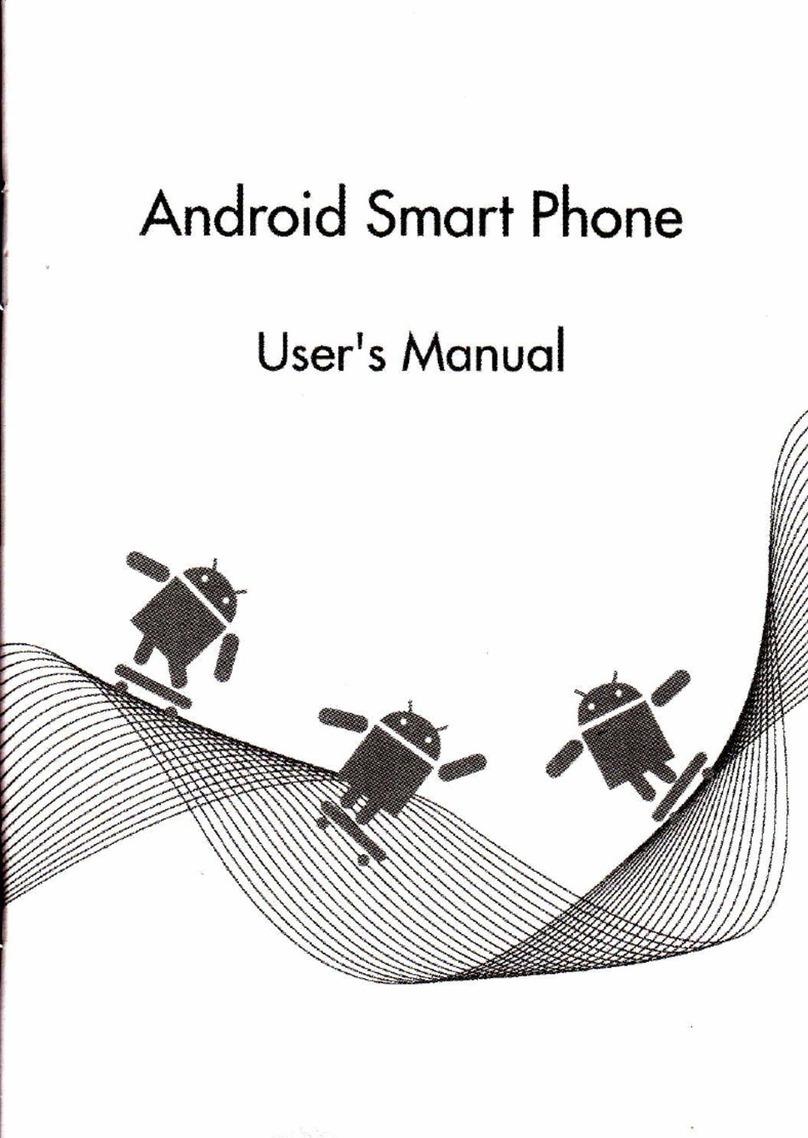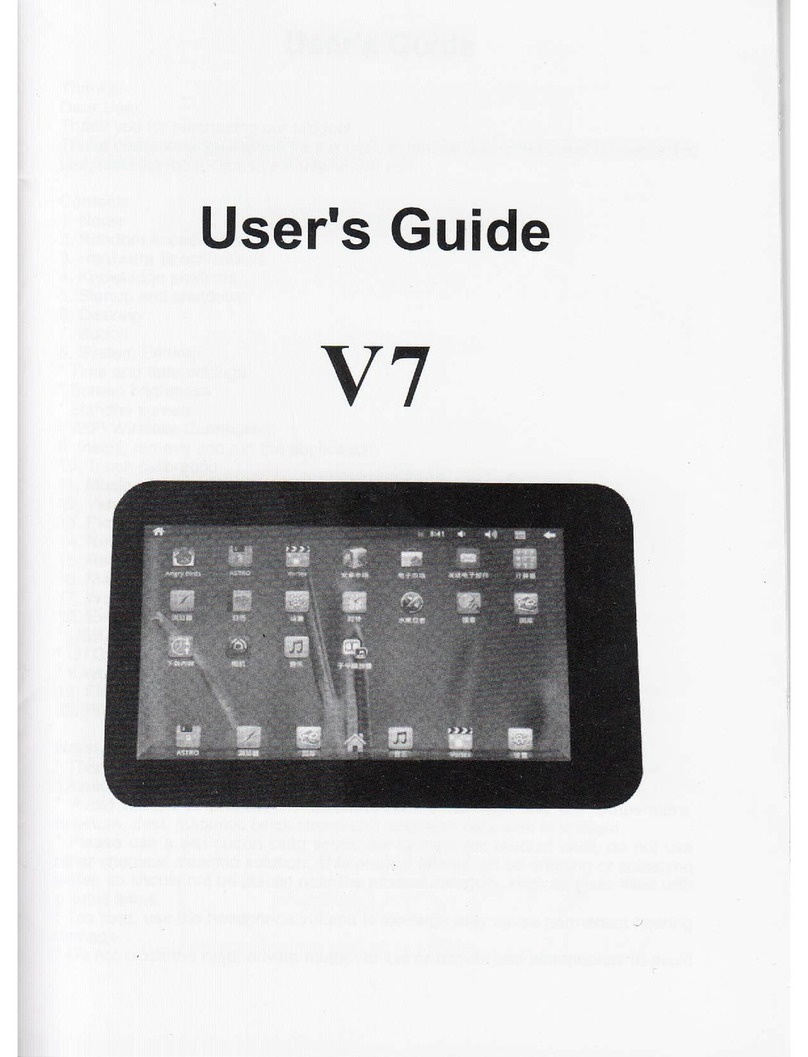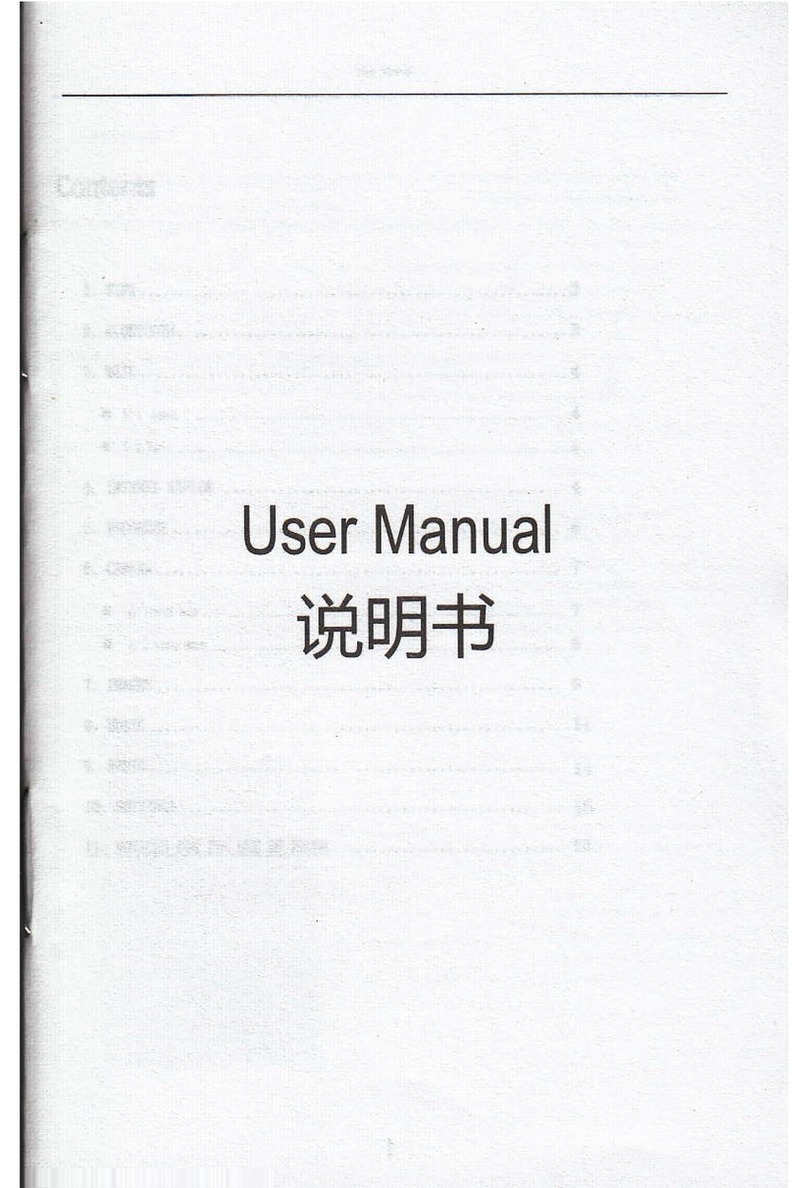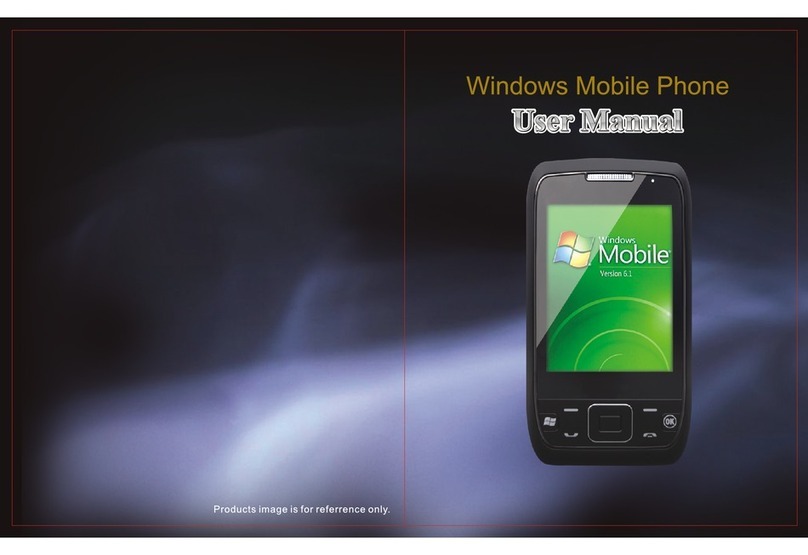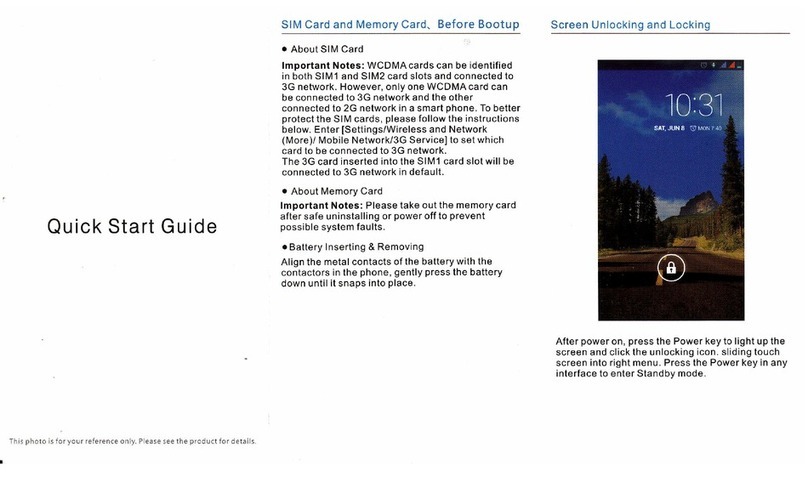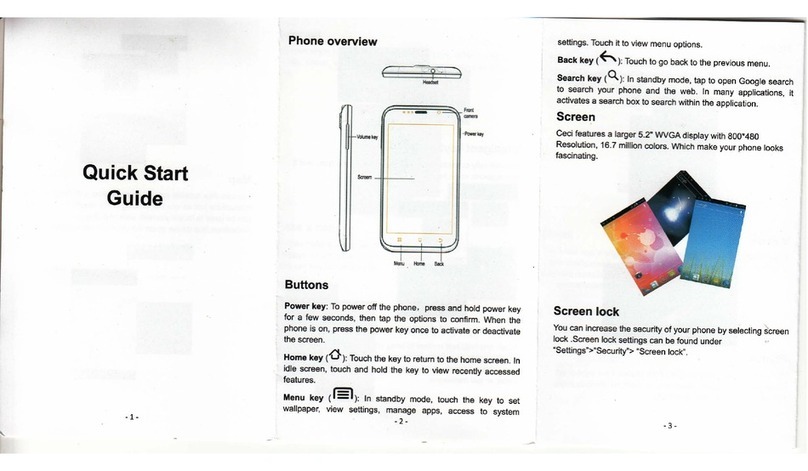tr3$1il,!. Hffiiffii[} to:ro
lmport from Stll4'1
lflrpon from 5lM2
lmpon from SD card
Export ro 5D card
Share visihle contacts
lhis phone supports dual Sllvl dual standby. Enter into (
;ettings) - (Dual-SlM settings), ticktoactivatecards
rou selected.
)ressVolume key to adjust phone volume, or you can enter
nto Isettingsl - [Audioprofiles) -selectonemode,
:ick (VolumeI tosetthevolumeof ringtoneandalarm.You
)lsocanenterinto (Phoneringtone) and (Notification
'ingtone) to select other audio files pre-stored or stored in
)ther places as a ringtone.
L.PresstheCall keyortap icon inthehomescreentogoto
:he calling interface, then type numbers and selectto dial
ria Card r or Card z.
2.This phone supports automatic recognition ofSlM card
:ontacts.You can also press Menu keyto select (
Accountsl tosyncGooglephonebookor (lmportl or I
:xport) the phonebookto makea backuporuse.
Tap (Gmail) to enter into Mailbox
A. Receiving mails (push mail) automaticallyTap Isertingsl
- (Accounts&syncI tick IAuto-syncL thettyottran
receive Email realtime.ln general, the notice for tlle l)tJslr
mailcosts little flow rate and normally it doesrt't dowtrload
attachments. lt's suggested to downloacl attachrrr('rrl 5 l)y
wt-Fl.
B. Sync Emailmanually
x.Pressthe lvlenu keyonthephone,select (relrcslrt lo
update Email manually.
2.ortap (settinqsl (Accounts & syncl I Manaclc
accountsl selectoneaccount- (Data&synchroltirdtion)
- (syncGmaill to receive an Email.
mr.qd .,F.ftF--.ffiP...t'l []"il\"@' Blltiilii(n {:t,r
,'.hq -*,*,.**#., "-.--eld*.,-.*,,-""
DCaoSt 2010 3 5
DEn PARKER |i 1 i:i 'l,r.l u,.nr PARk{iR
1010 3.4
You are u5inE Google l.atitu... You irc [!ilrtt (ixI]lr i,rlrlrr
r ilirf y
51
r-l ri.i
5 ;,.'rr I. 'r l:.1
teil163 :ir",l,l,-.'
rr Hffiffiiffi te:ns
,rl;Ji
Tap I MapL press Menu key, tap I
Directionsl type"Mylocation"(Default
the current position), -"End point":Type
your target location to get the route.
You can select driving routes, bus routes
and walking routes to get to the target
location. Th is D irectio n fu nction is for
reference only.
r.Tap Isettingsl - [Applications) - (Development) -
tick (USBdebuggingI and (Stay
awa ke I
2.Connectthe computer with USB cable, and the functions
ofcontacts, Sl\4S and Files can be used.
3.ln the pull-down Status bar,select "USB debugging
connected", turn on USB Device and tap "Confirm", then
youcanopenthephoneSDcardtocopyyourfiles.
January 1e, 2011 E ffi ffi $9 lr,:o
+ open Advanced Task Killer
Ie.u >reilngsro d5ib e lhi5. 13 20
fl usB debut$nE c0nnsted
SEecr 10 dtribleu5a deb!sng
Sll Turn off usB storage
ldrc ta Iurr oil U5A 5iora!e.
tl (I :l
lL.":.",,
'6i bs &
l-l-n