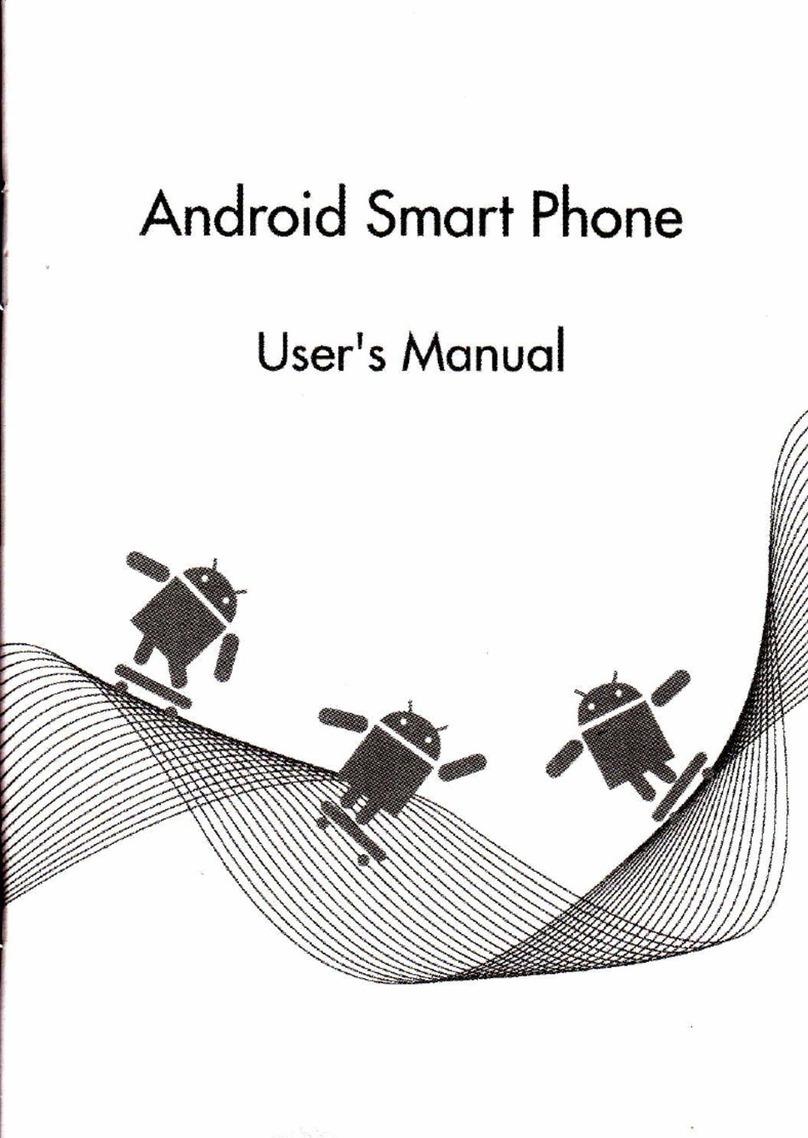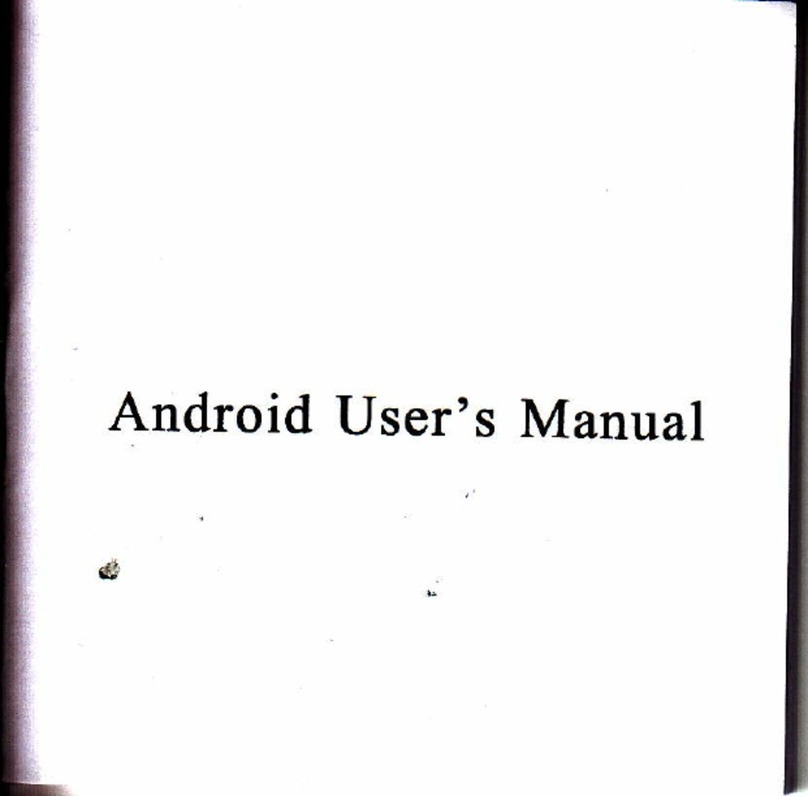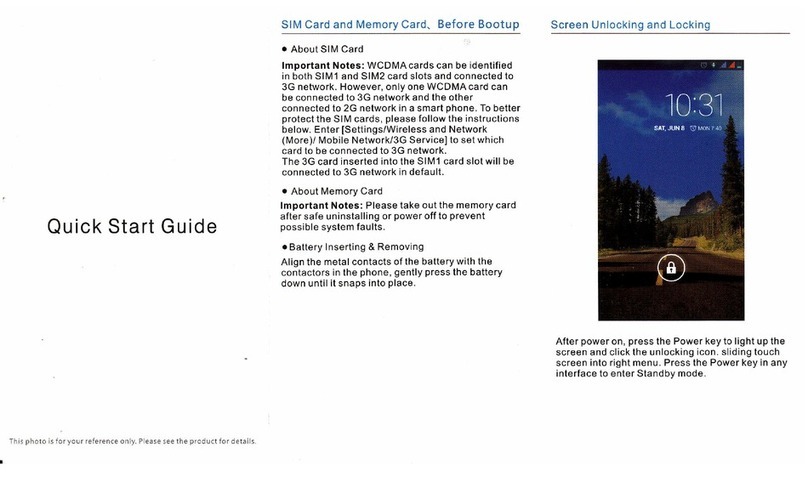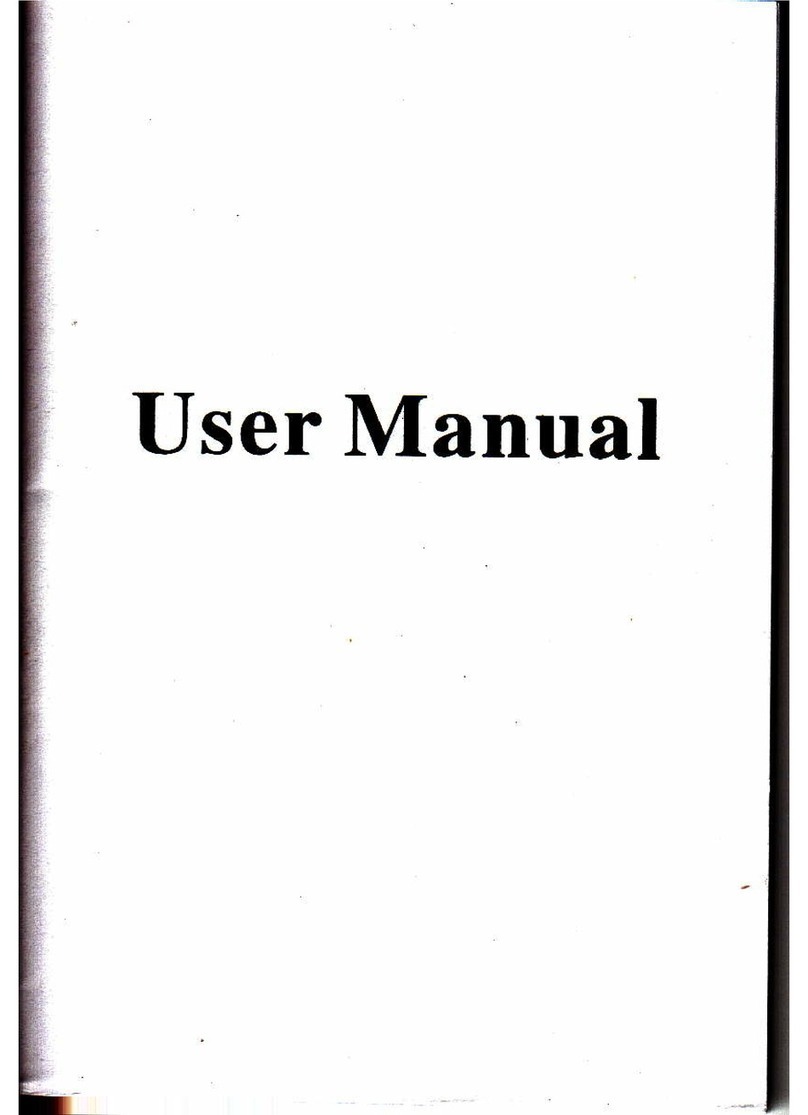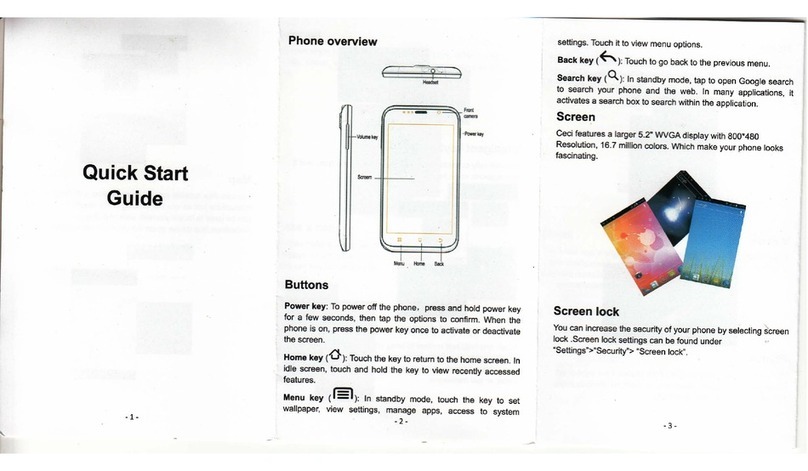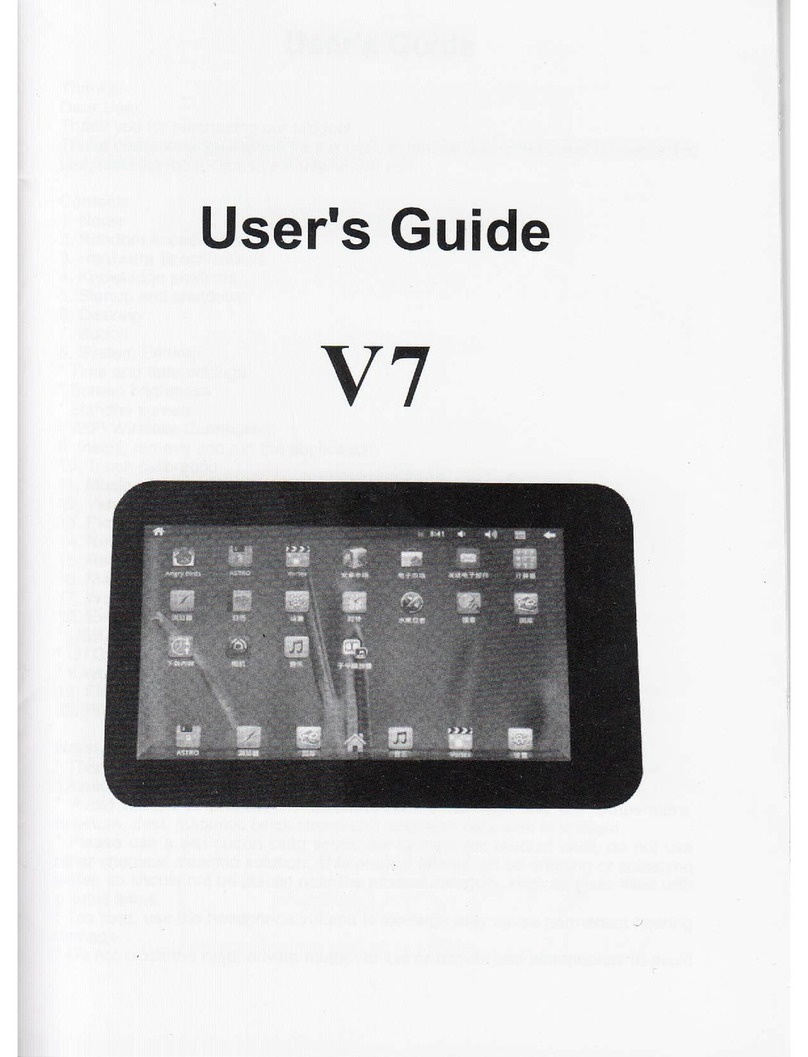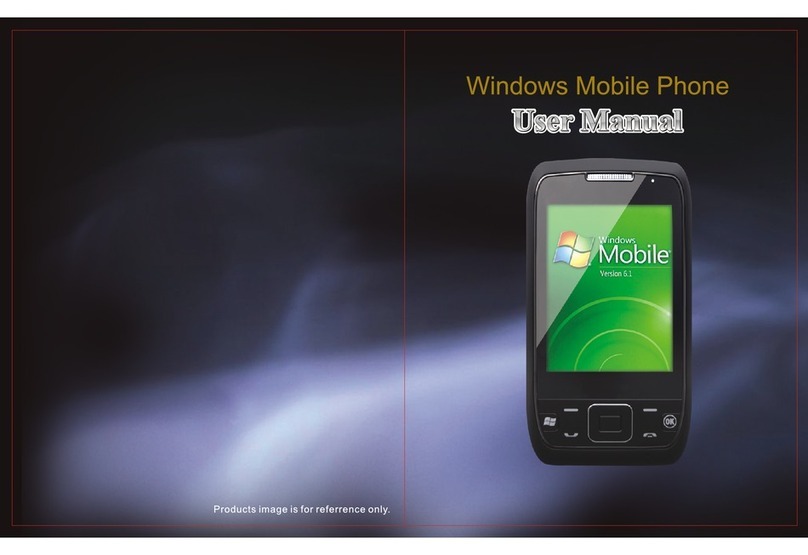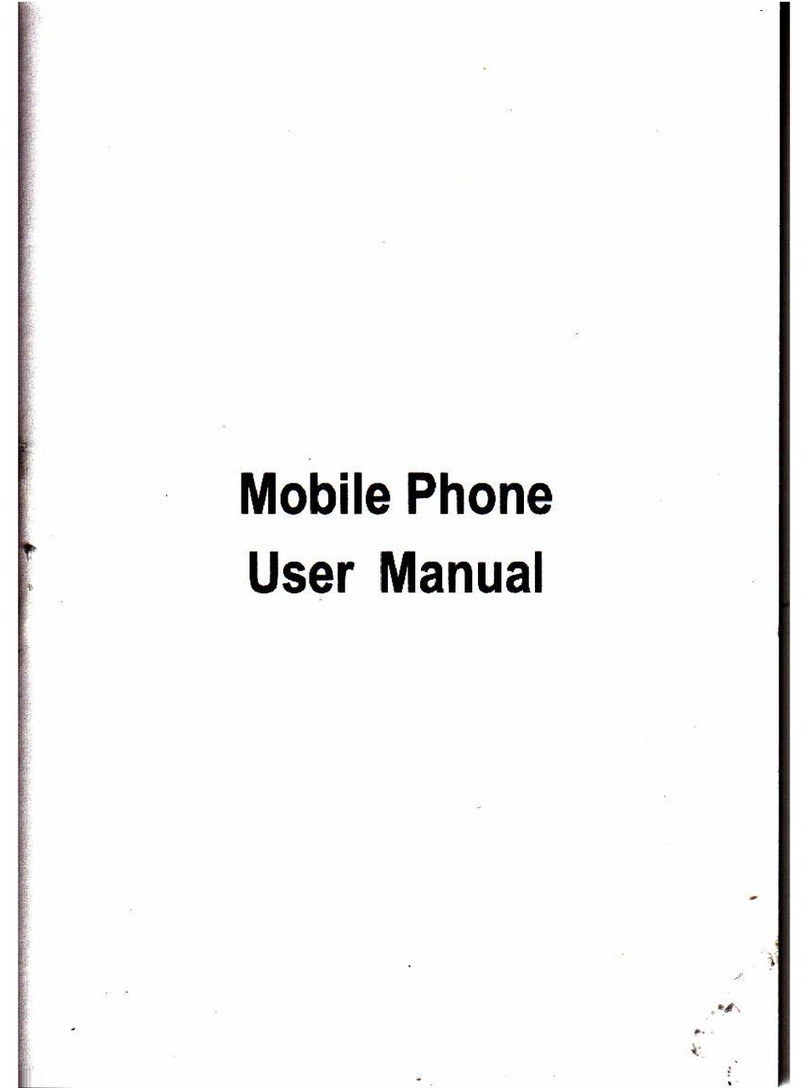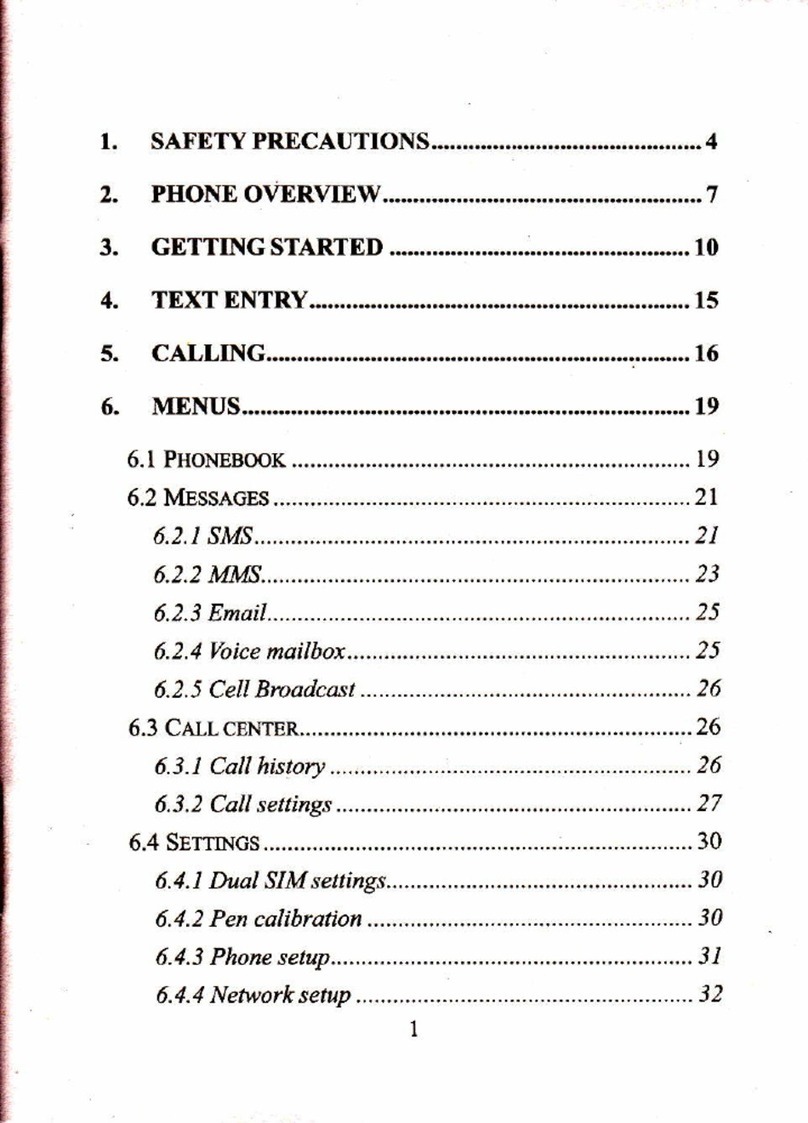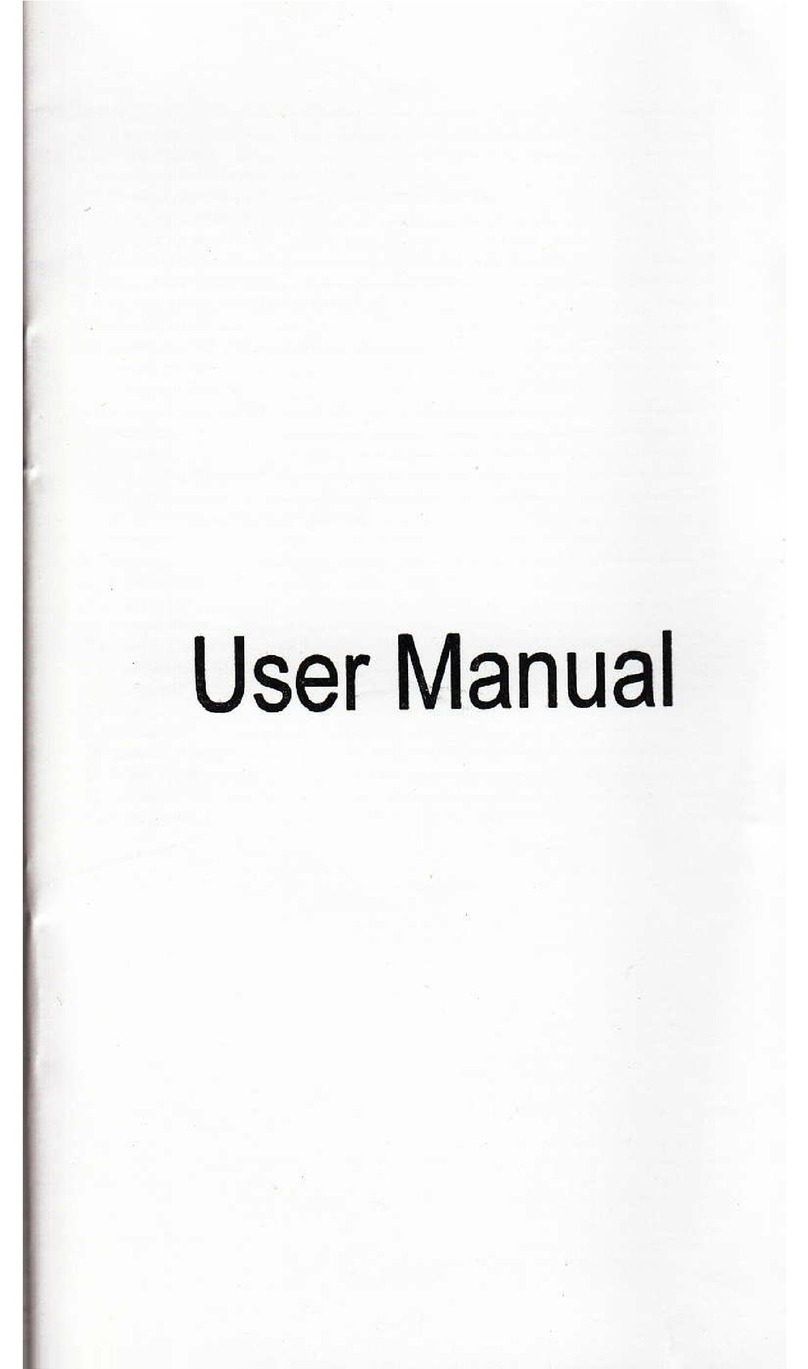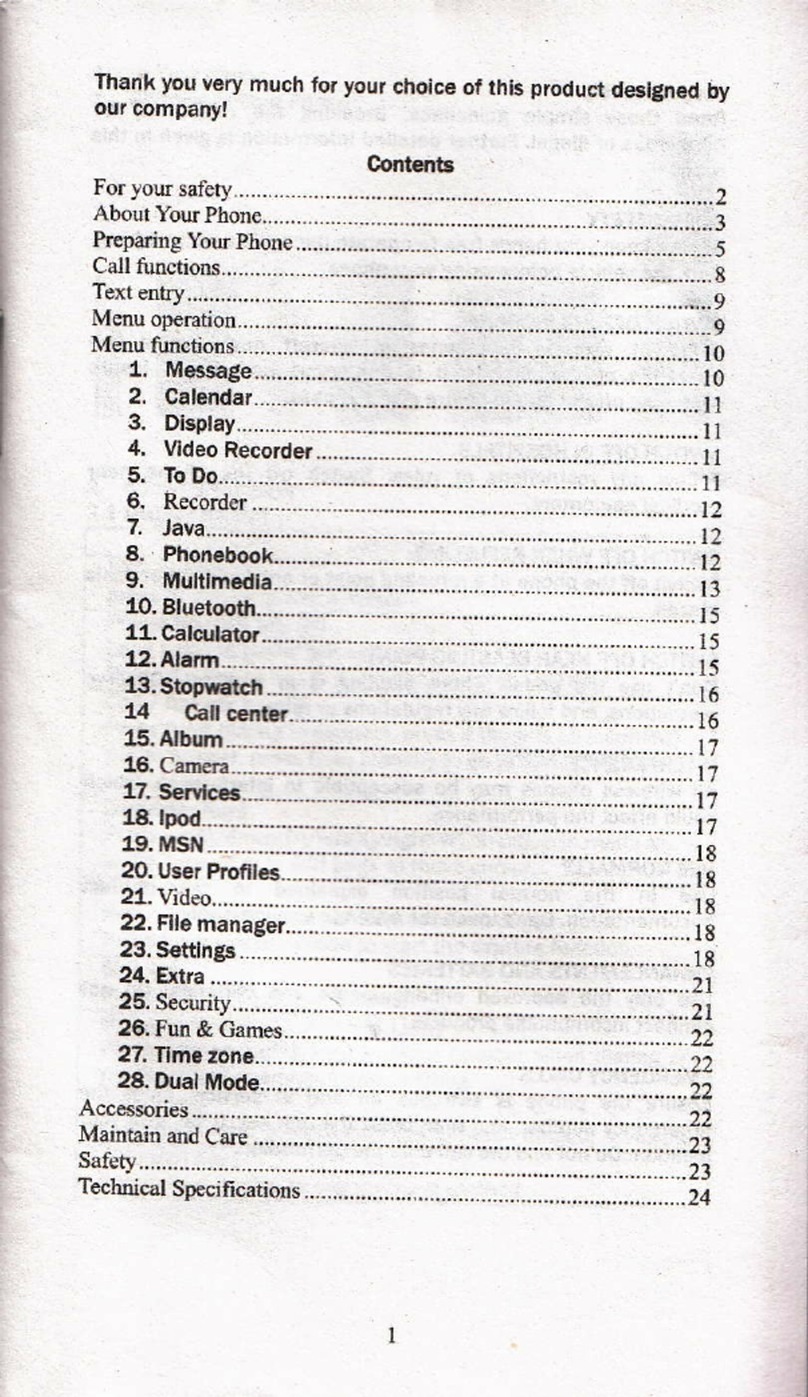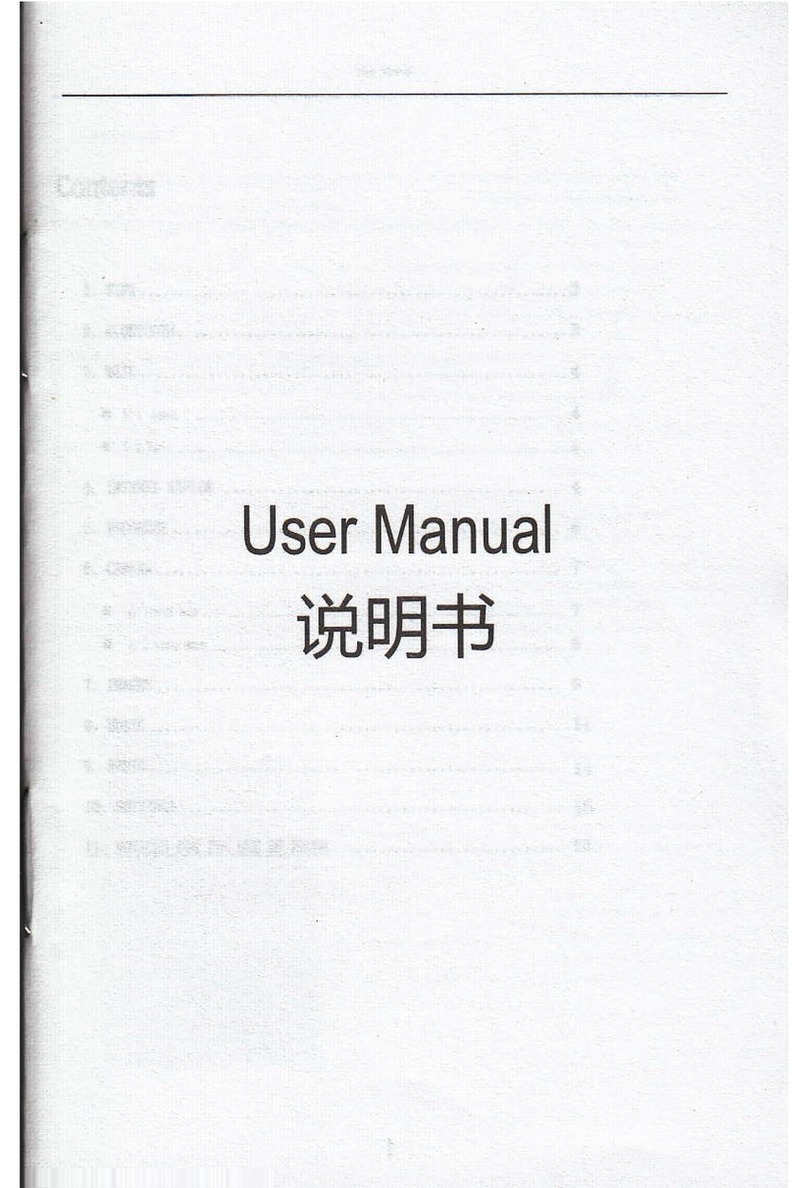l{i:i,,.il.: !ii:li
Jli"ll'r'11"! i.j,.;1
{: u{'*rr r :r1';: {i*t6} 1r* il {l r i'i{}t i r' i I i lt I i r I l r:; rt; r r t, j t.: l : ; l'r I'i r: I i i i: {.ti 5: i i-,1 ij I ilr rir ii
Enter into the main menu I Settings ) - [ Wireless
& networks )
x.Tick ( WLAN Lenter into I WLAN settings ) ,select one of
the wireless networks, type network passwords, ifthe icon $l
shown in the Status bar, the Wl-Fl networks is connected.lf
theWl-Fl is not able to connect, pls disconnect and connect it
again.
z.ln I Settings ) interface, select I Data connection ) - tap
( Stwr ) or I SlMz ) toconnecttoEDGE networks,the icon
ffiwill be shown in the Status bar and visiting website at this
timewillcostflowrate.Select I Donotconnectdata ] to
turn offthe networks.
l\ii i*trr:i ilr ll'r,tl .lrlt,:tfr".li,l L:qlt
"Q alarm clock set; flMobile network data changea; tfl
m issed call; {{) Computer synchron izing;[IUSA a com puter
.onnected;ffiWl-Fl log out; ffi Battery depletion* Low
batterv;ffi Full batterv;S Charging;H Bluetooth ON j
E ,ob,t" n",*ork data transmittin; El wt-Ft network
transmitting; ffiAir mode; ;{f Oownloading; \ GPS data
transmitting; ffi No SD card; @ Mute;'i&, Vibration mode.
First make sure your phone connected with
networks.
.,S atlan.ed rark Xlller
w::,11,'T,'"""""""
ffl Eircode 5.anne!
Hil The weath€r channel
lEifi r . n"a n- an, e
Y:f::::
When first time to enter into the market, you need to register
or log in a Google mailaccount. (The suffix is @gmail.com)
After successfully setting, there will be Google verification,
th en yo u ca n see the ma rket Ag reeme nt, ta p "co nfi rm" to
enter into it.
Enterinto (Applicationsl or (GamesI toselectyour
favorite item to "install".You also can see the downloading
progress in the ( Download contentl oryou can uninstall
the installed programs.
Programs downloaded in the market can be installed
directly while others downloaded via computer or other
thiid party software shall be installed in this way: (
Settingsl (Applicationsl - tick IUnknownsourcesl to
allow the third party software to install.
1. P rog ra ms or g a m es with the"AP K"suffix down loa d ed
viacomputercan becopytothe phoneSDcard.Open (eS
File Browserl to select and install.
z.Programs downloaded via lVarket or a third party software
can be installed automatically to the phone by tapping
"lnstall".
3.Enterinto (Settings) - (Applicationsl - (Manage
Applicationsl , tap programs in the (Downloadedl list,
choose to " Uninstall" or "lvlove to SD card", oryou can tap
(Running) and (OnSDcardI tovieworuninstallthe
phone programs.
ffi:
ffi
ffi:
ffi?