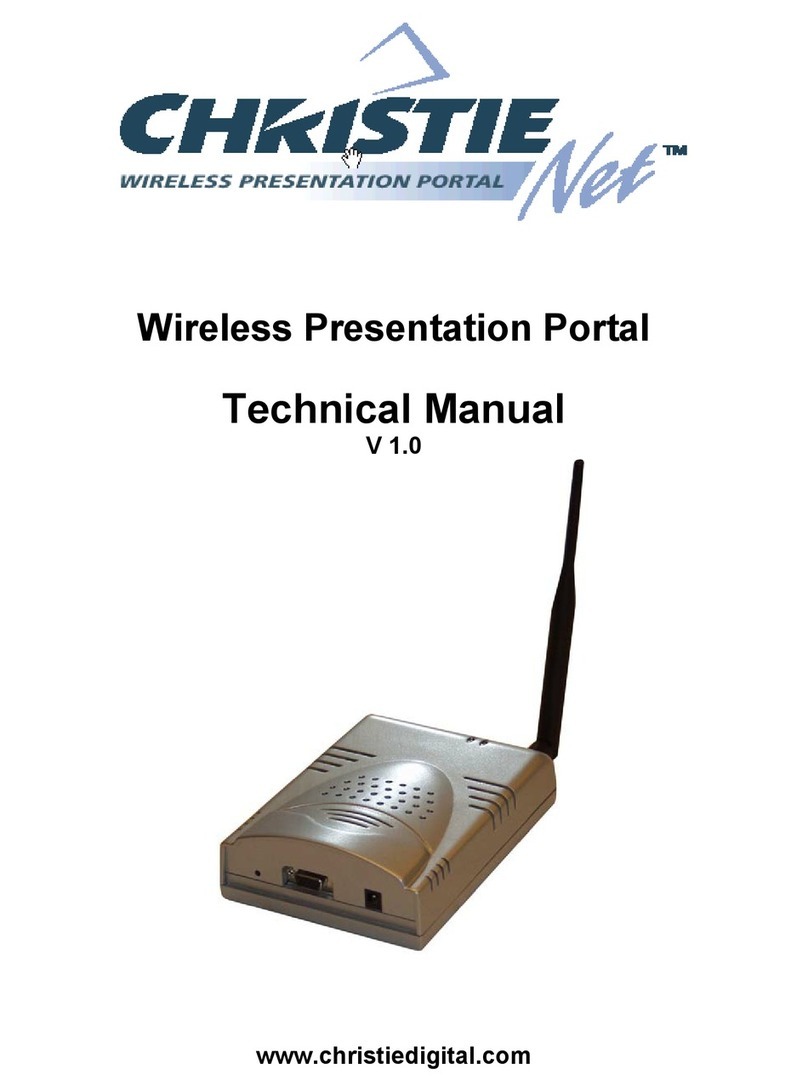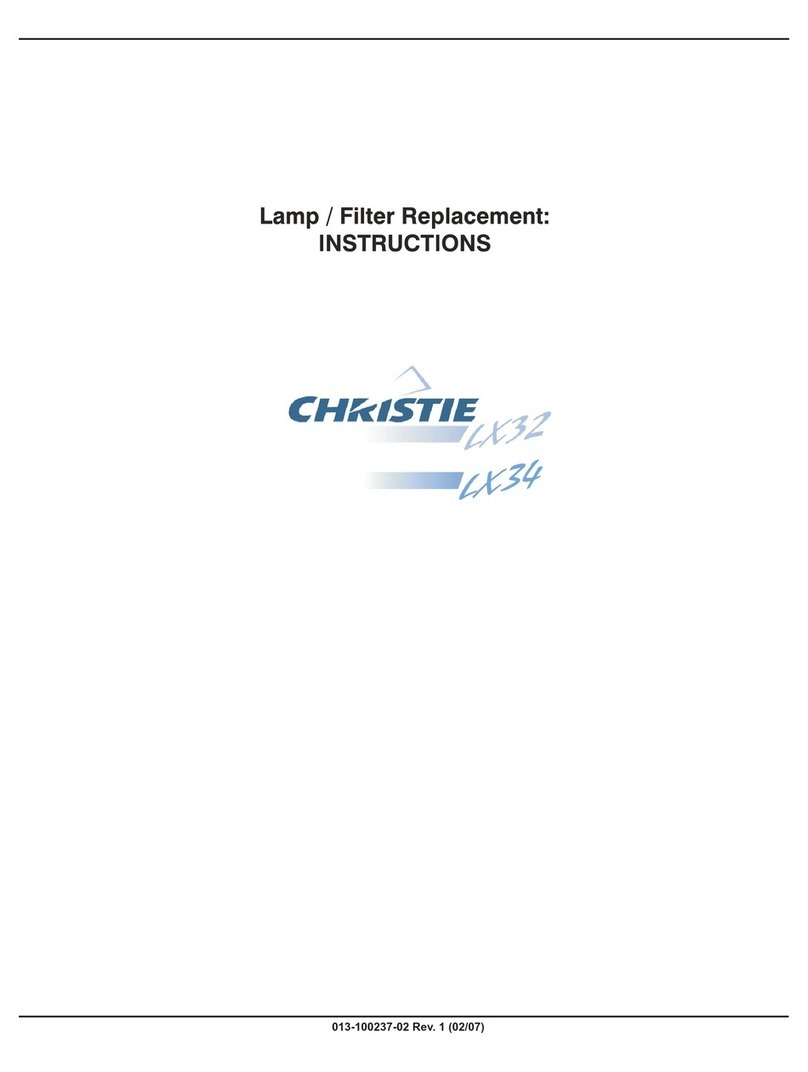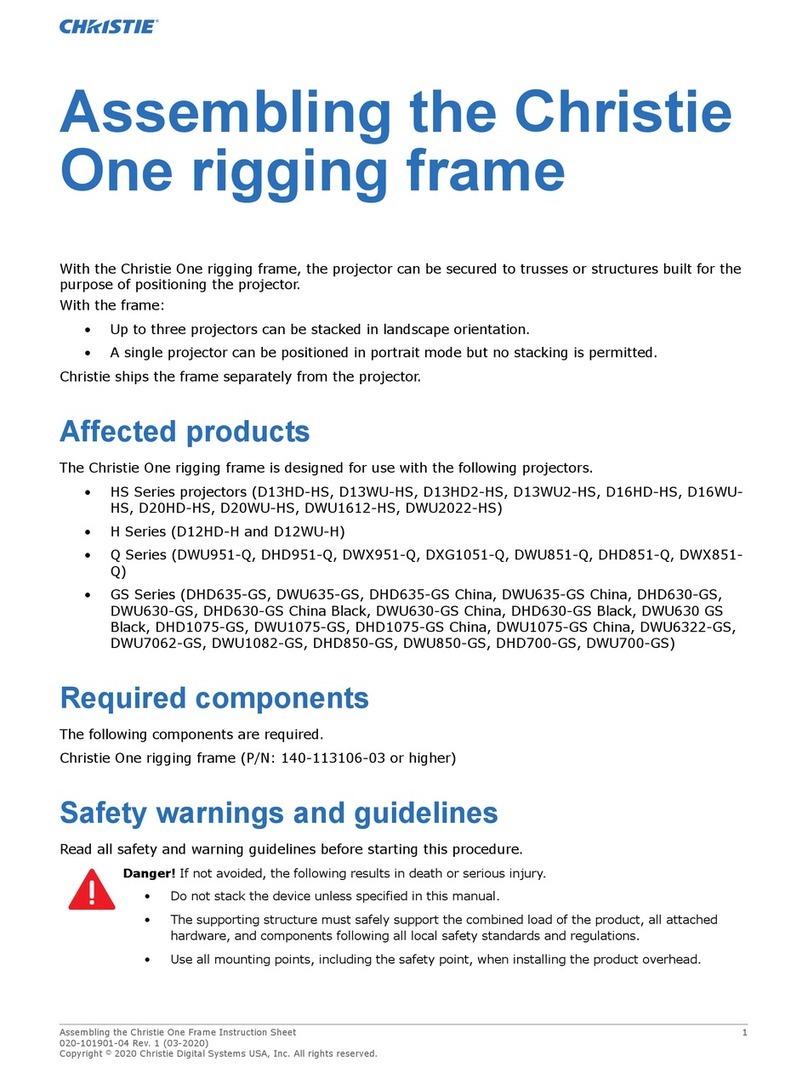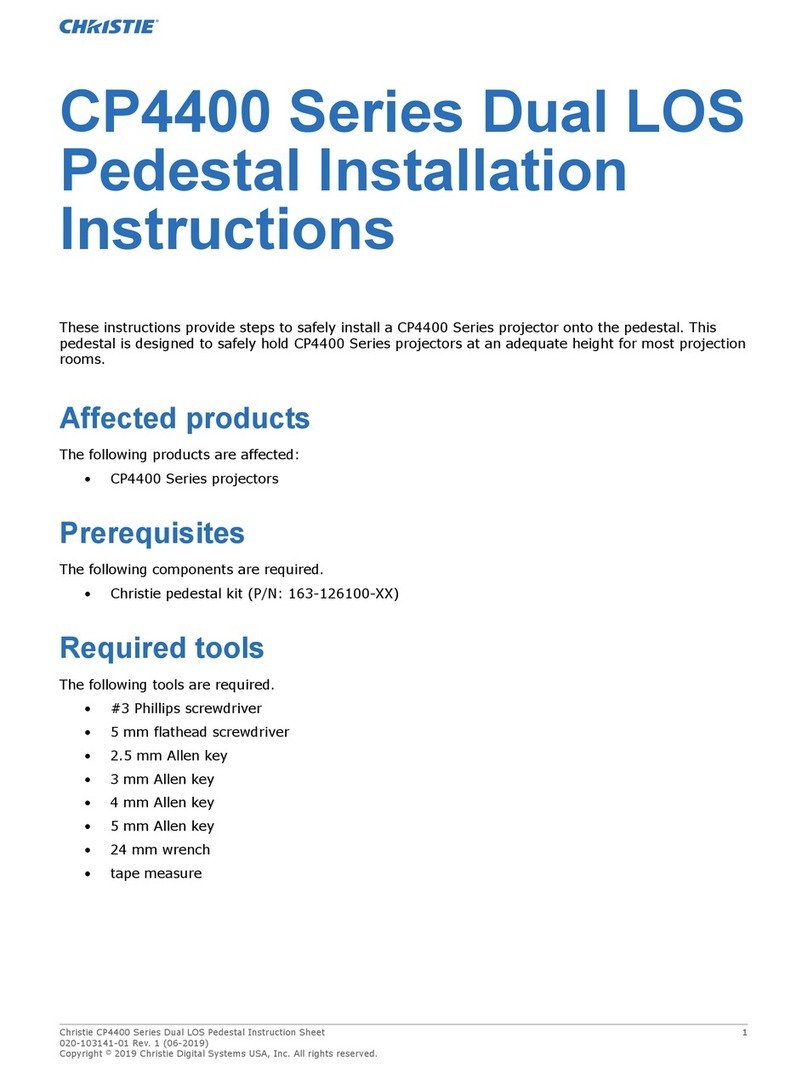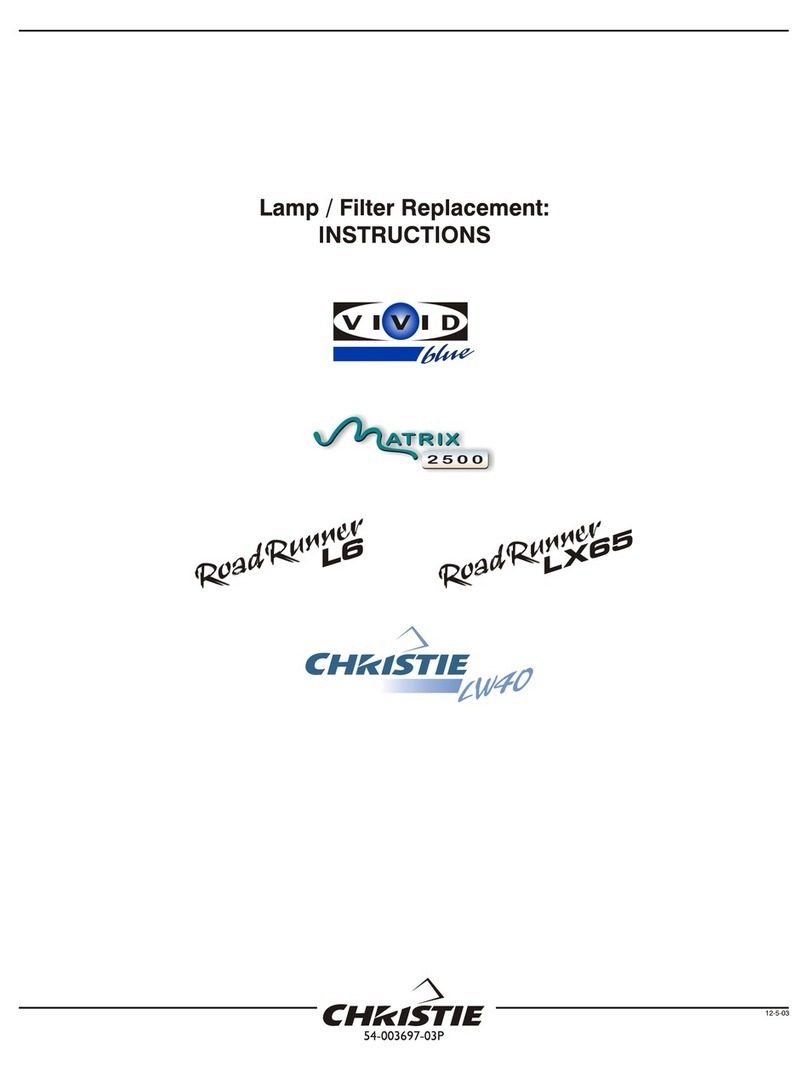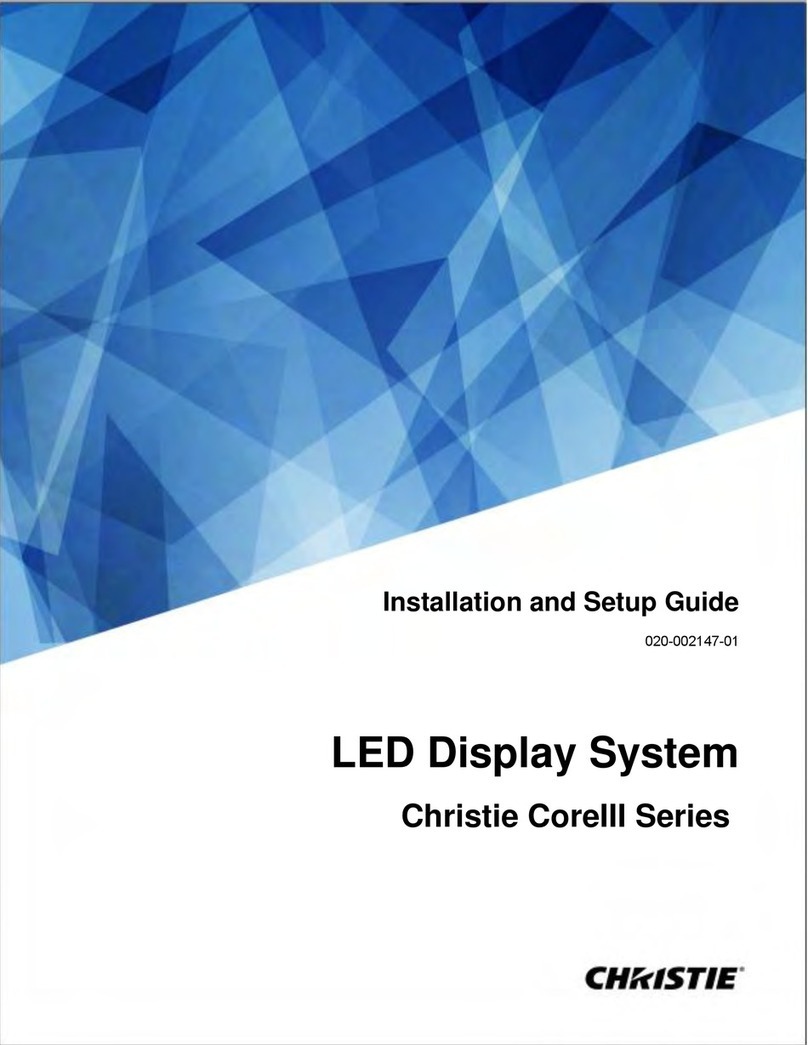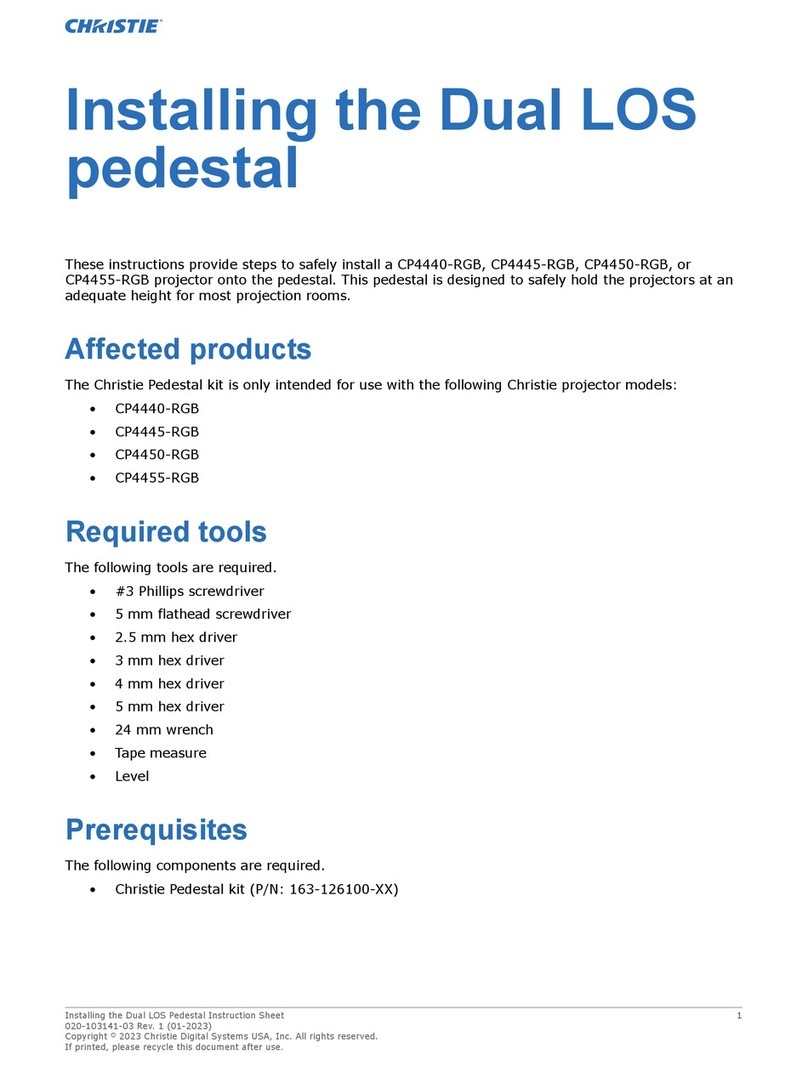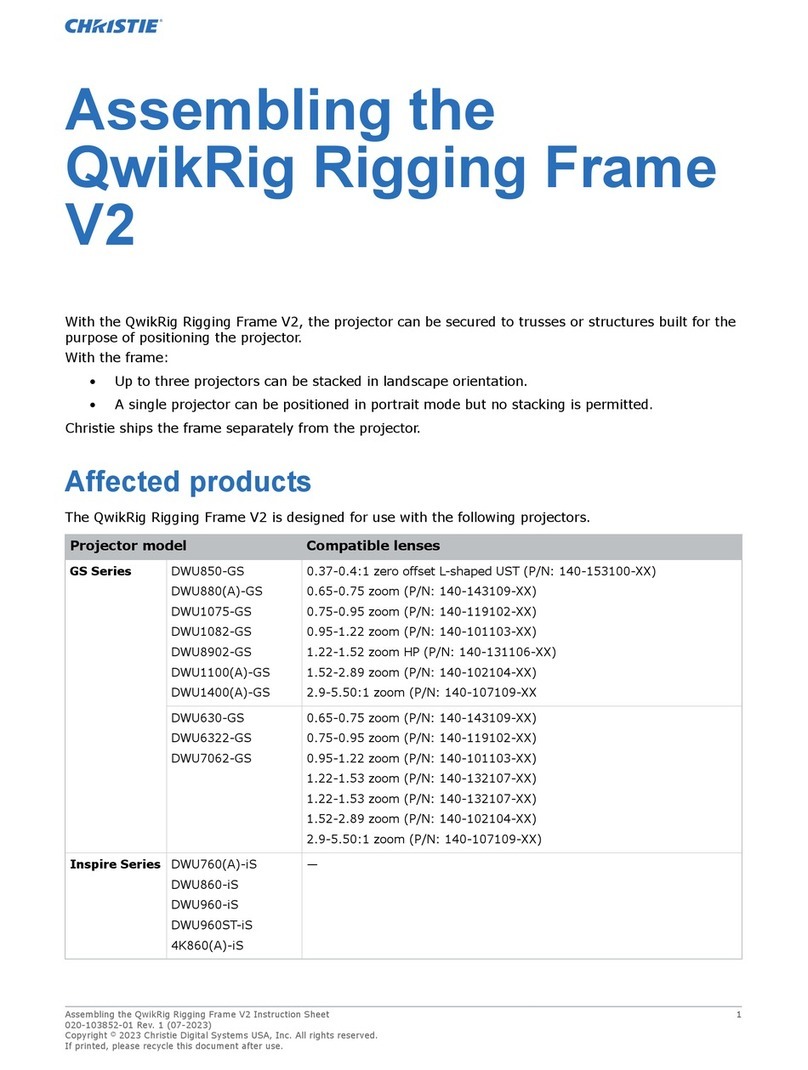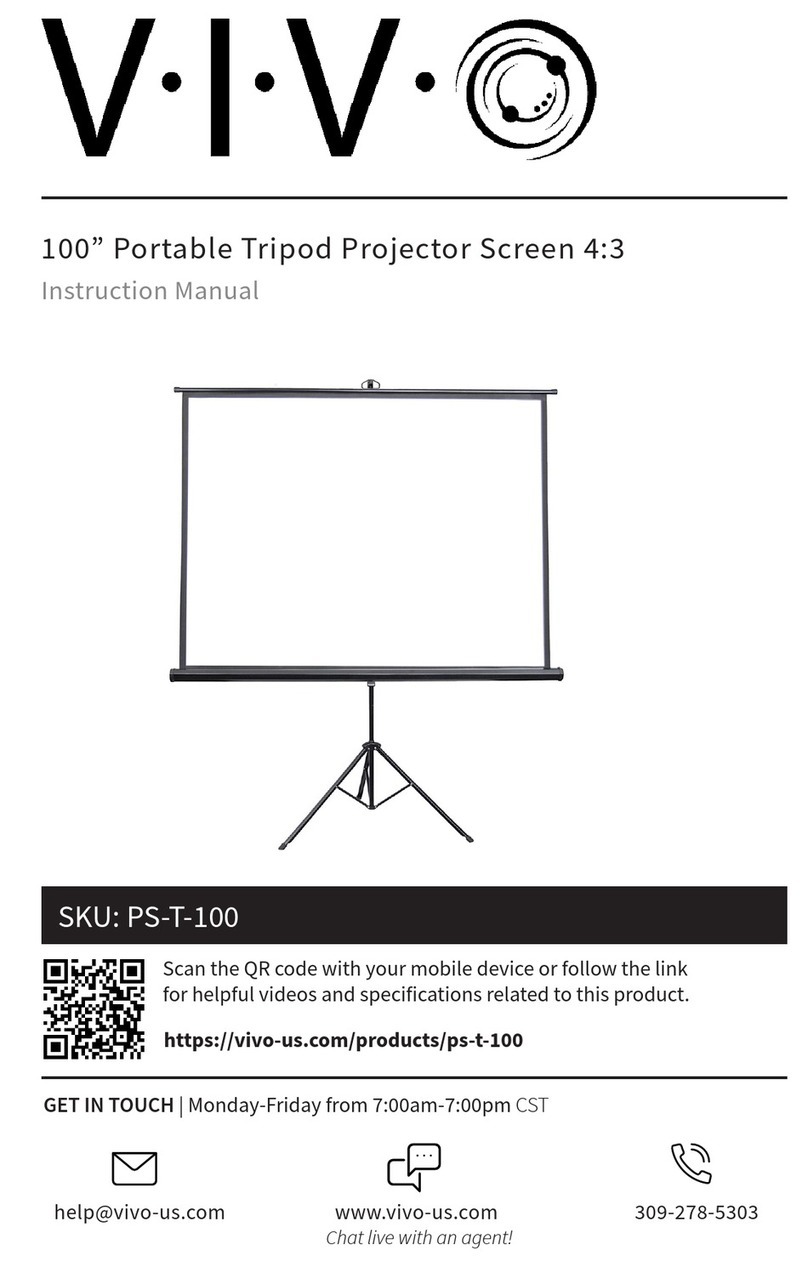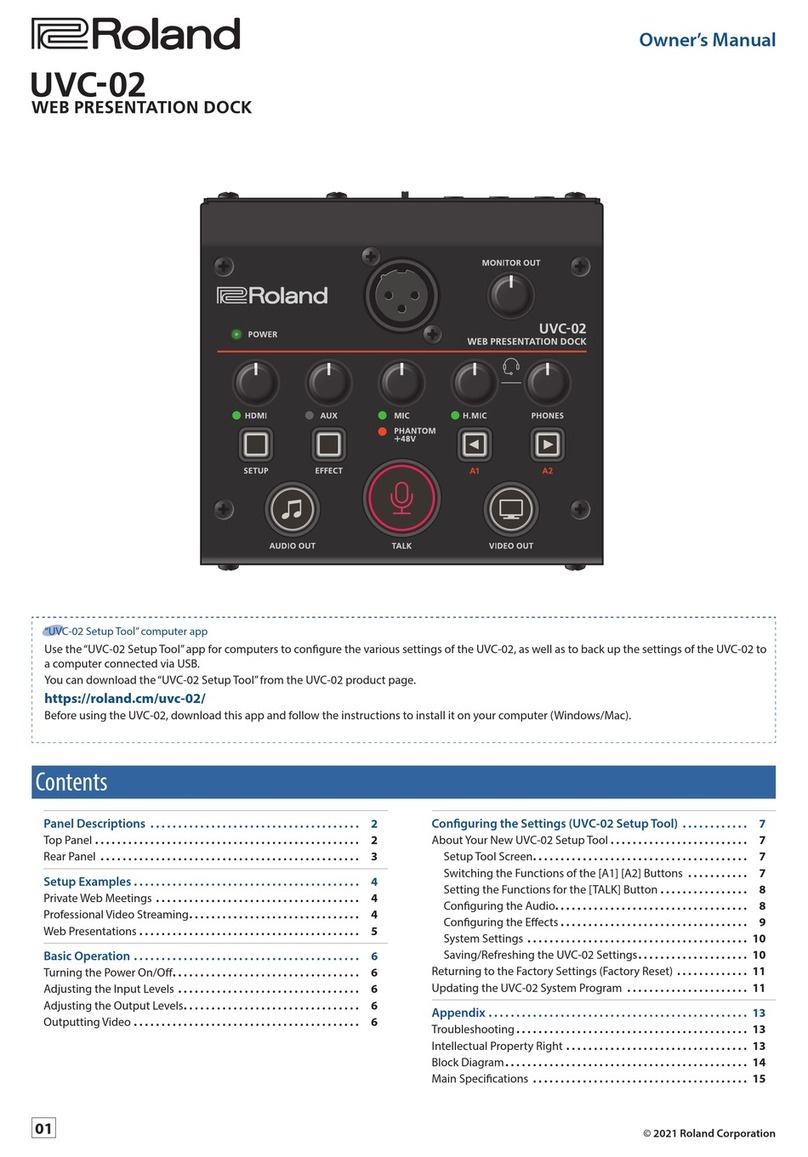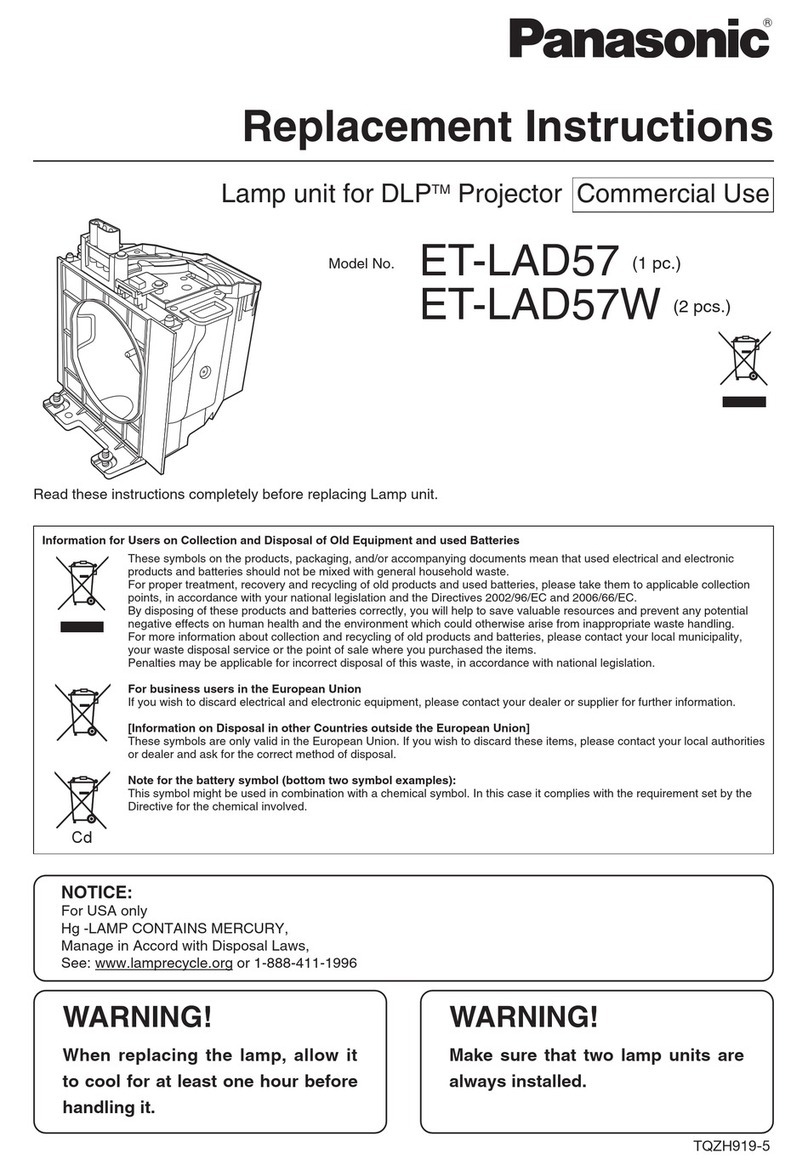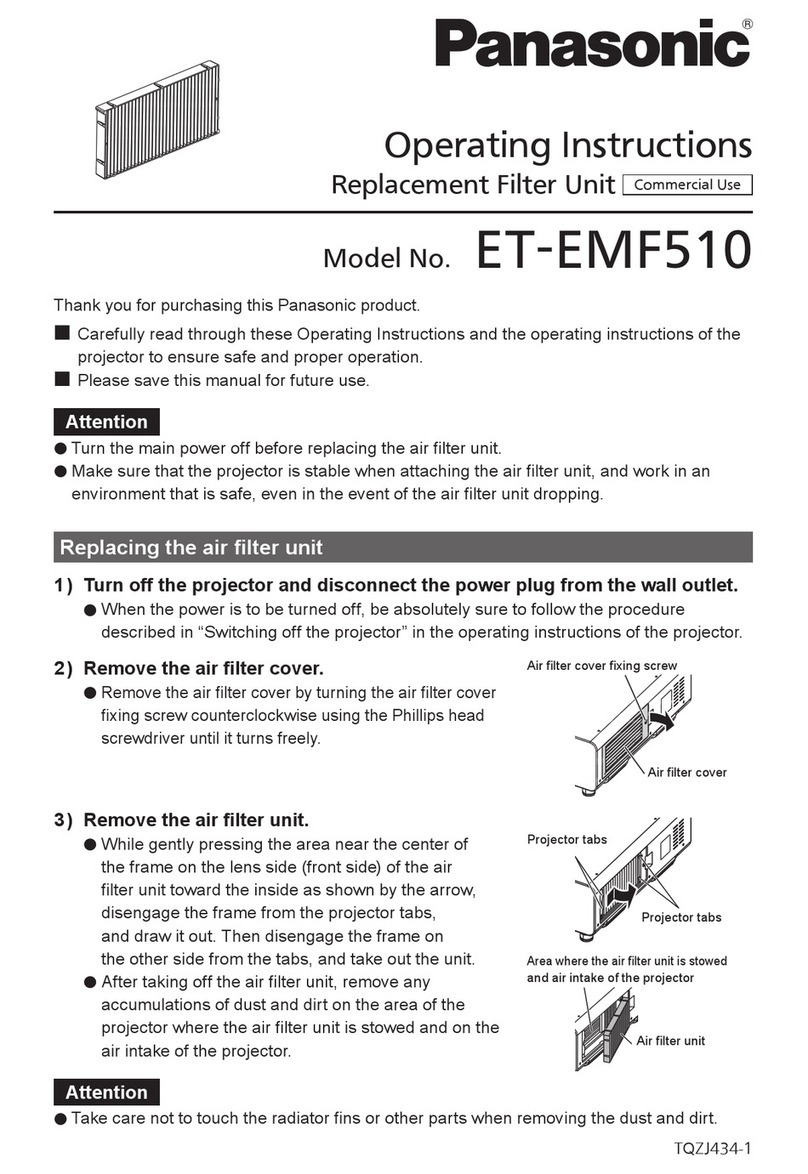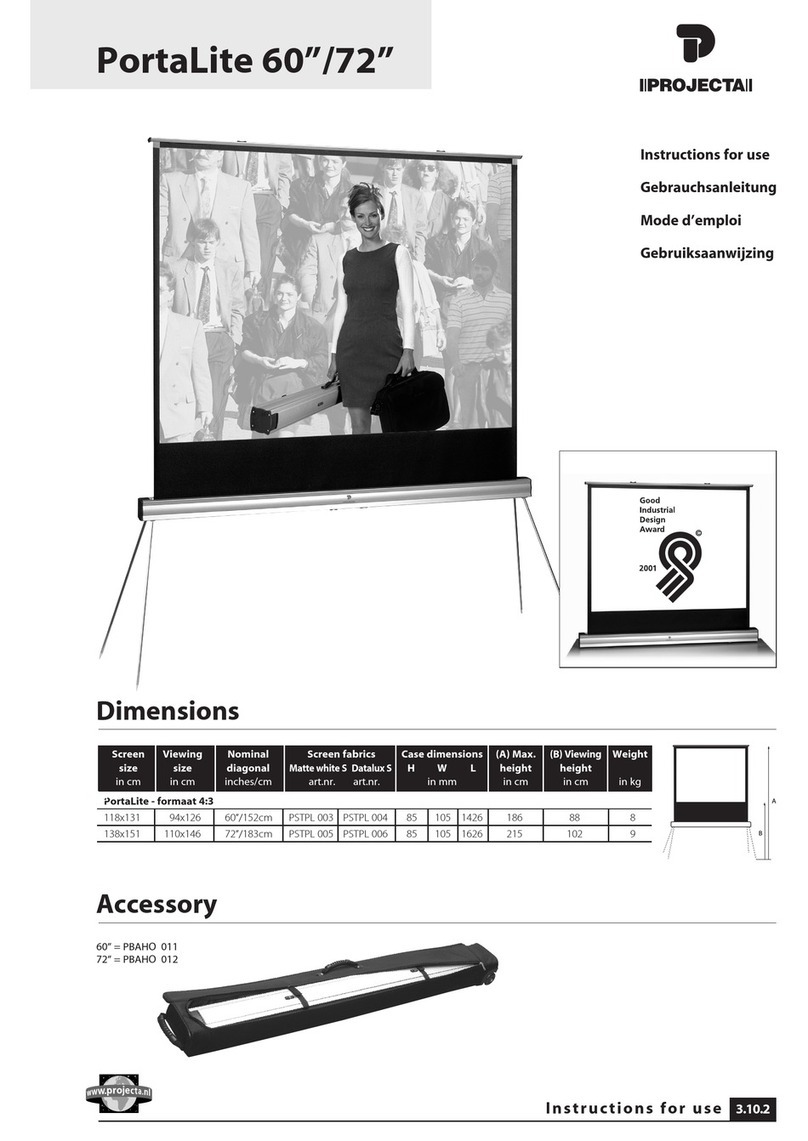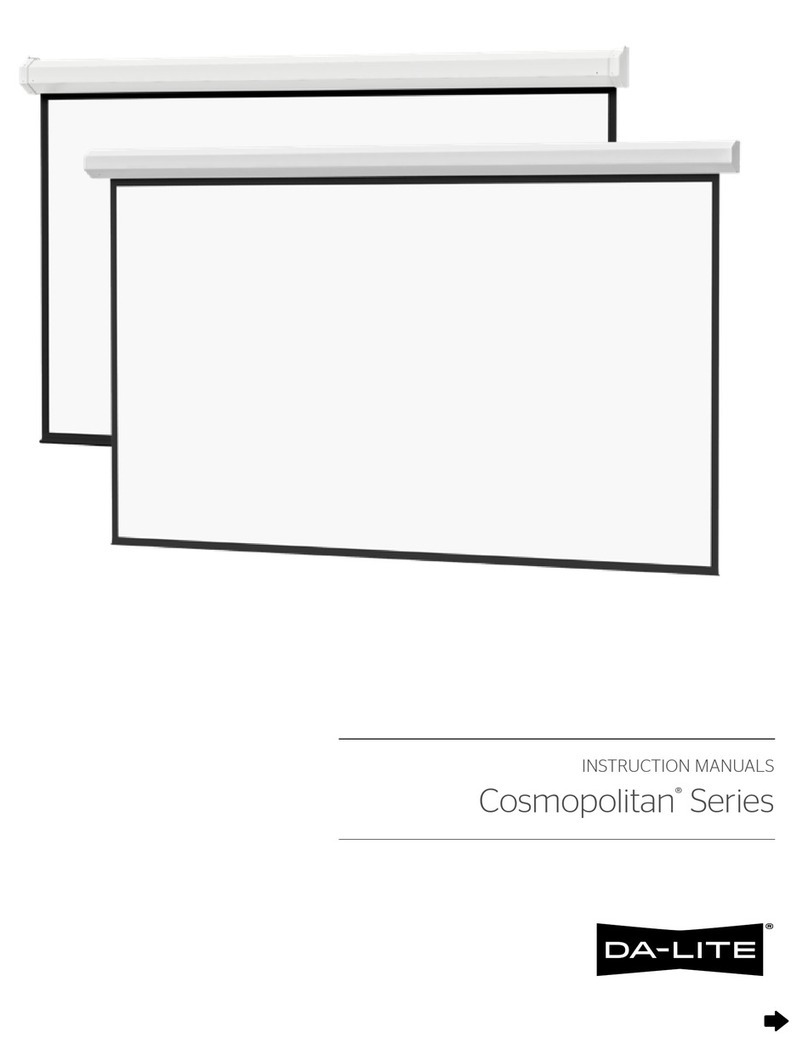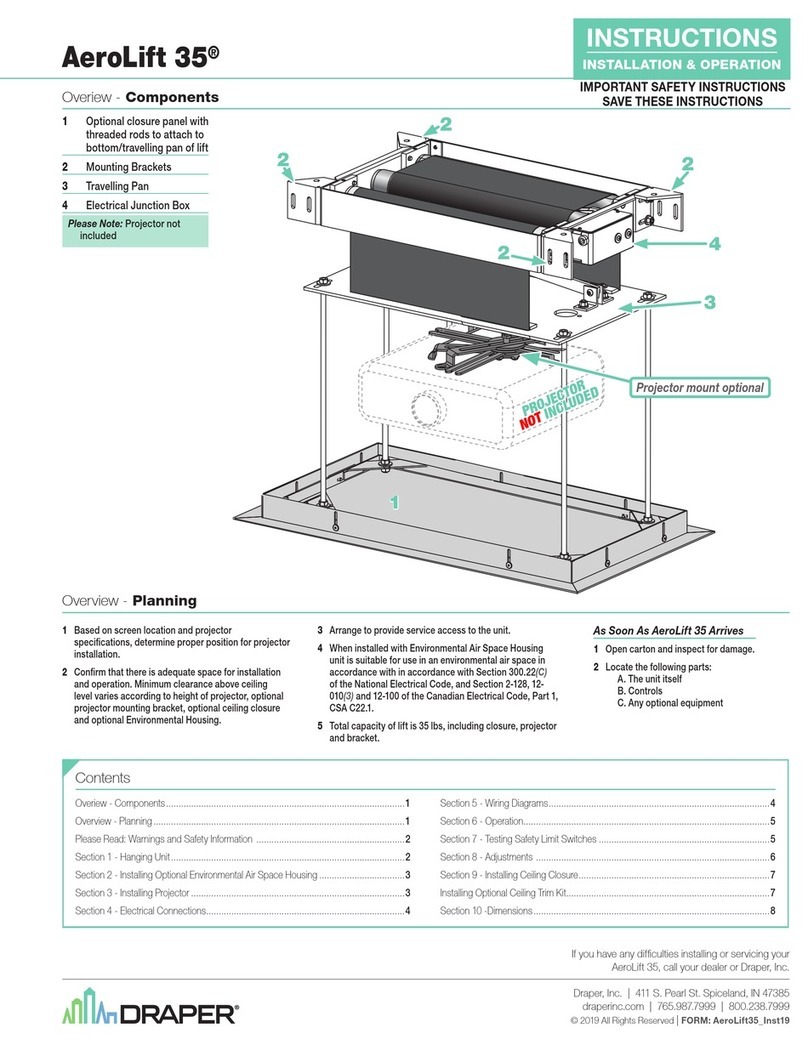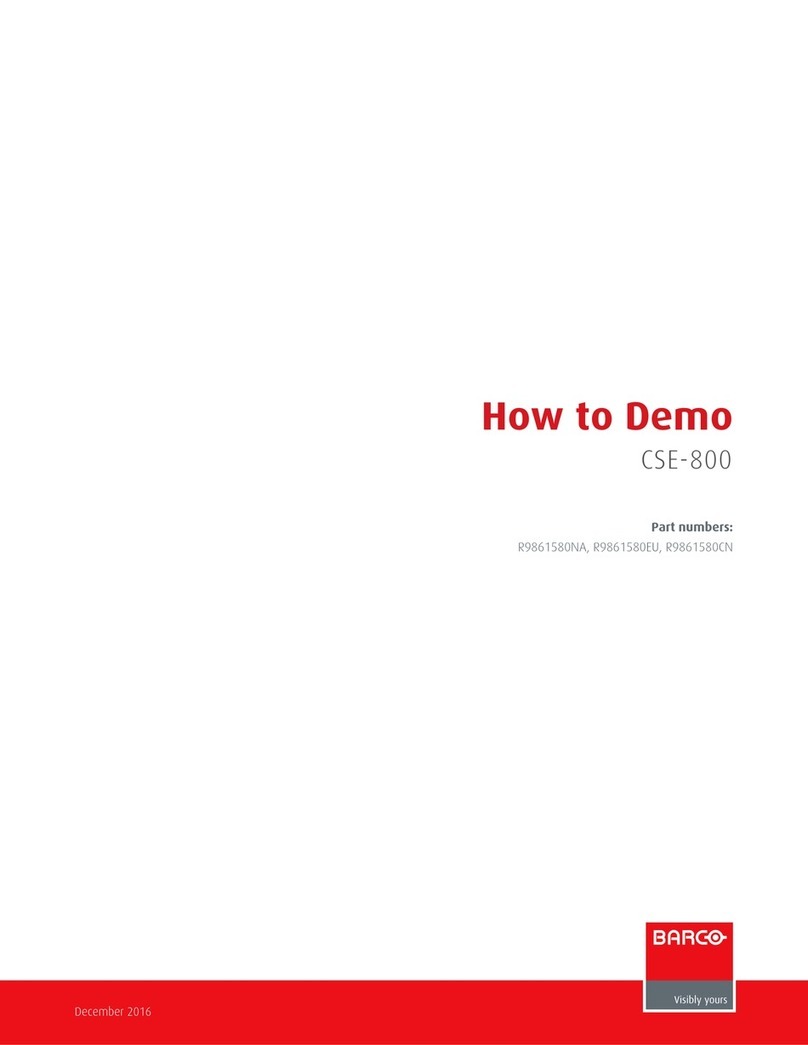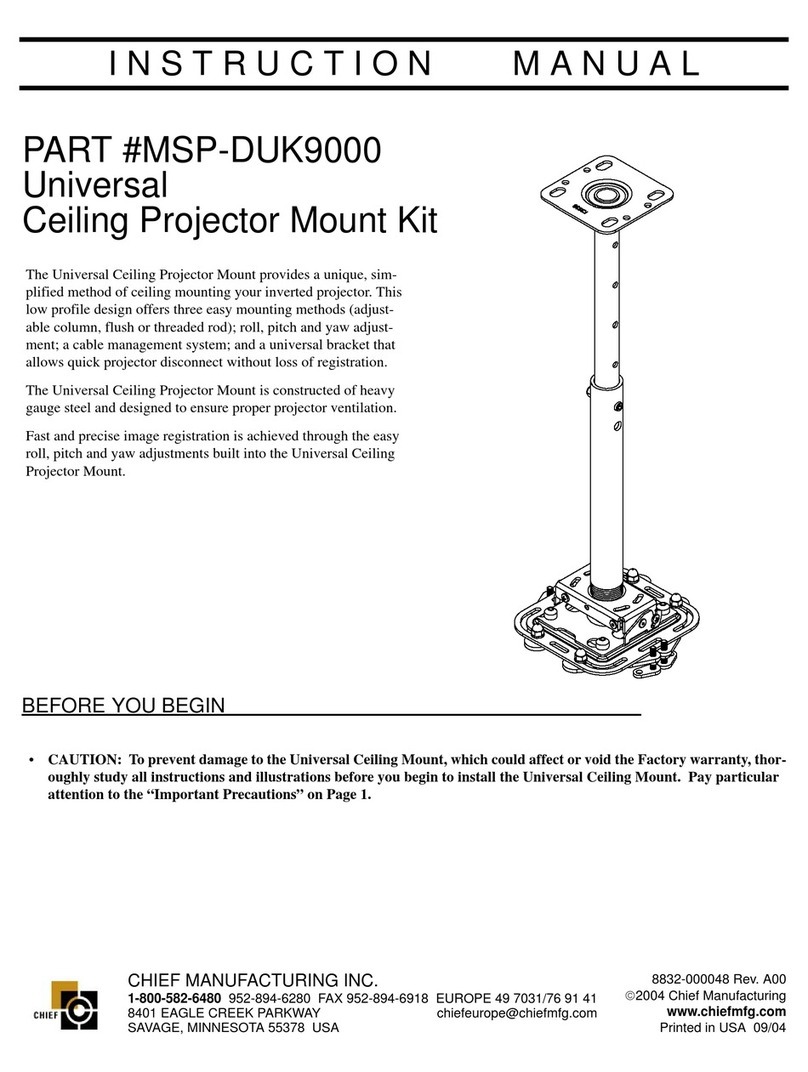Pen /Eraser /Clear sketch
Pen thickness - Small /Medium /Large
Colors (9)
Load sketch /Delete sketch (Brio whiteboard only) /Save sketch
Undo the last action /Redo the previously undone action
Zoom in (Brio whiteboard only) /Zoom out (Brio whiteboard only)
Meeting host
Attendee accepted invite
Attendee declined invite
Attendee has not responded
Current presenter in the meeting
Select to automatically show the source when the source is connected to Brio.
Select to display the source numbers on the sources in the presentation area.
Select to duplicate source #1 on both outputs.
Toggle to show/hide the source.
Previews the source in a pop-up.
Toggle to turn audio on/off for sources.
Disconnects the source from Brio and removes the source from the list.
Rearranges the sources in the presentation using drag/drop in the list.
Auto-show
Use numbers
Duplicate #1
Select primary To change your primary output, use the Select primary buttons.
Security To secure access to the Meeting Manager, click Security, enter a password and the
duration to secure the Meeting Manager, and then share this password with users who need to view
the Meeting Manager.
Meetings Click Start to start a multisite meeting
(license required) with other Brio locations in your
address book.
Select the desired check boxes and click Start (click
Name or Location to sort).
The status for the meeting is updated as responses
are received.
Brio Quick Start 020-101299-03 Rev. 1 (03-2014)Page 2
Learn More This is a Quick Start Guide. See the Brio User Manual for more details.
When attempts are made to view the Meeting Manager, users will be prompted for the password. The
password can be reset by clicking Security and entering a password.
Share Presentation Area When you are hosting a meeting, you can invite another Brio to be a
presenter and share their presentation area. If you are attending a meeting, you can send a request to
the host asking to be the presenter and share your presentation area.
• Attendee requests to be presenter, selects . Selects again to quit sharing.
• Host requests an attendee to be presenter, selects and then selects presenter.
• Host ends sharing, clicks and selects self.
Update Meeting Attendees Host selects to invite additional attendees or remove
existing attendees.
Start Collaborating
Add your sources for your presentation and start collaborating.
Add Sources Select Help --> How to Connect and follow the steps for your operating system.
Whiteboarding From the Meeting Manager, select Start.
When attending a meeting, the whiteboard is shared with all attendees and the attendees can interact
with the whiteboard.
From a personal device, browse to the Meeting Manager, and then select Join.
If a whiteboard session isn’t started, select Start, and then Join.
Sketching Use the tools to start sketching:
Welcome to Brio
Brio is a presentation and collaboration solution that makes it easy to share up to five presentations. With
a few quick keystrokes or taps on your Mac, PC, iPad, or wired or wireless device, you can share your
audio, high definition video, whiteboards, and other information in a single room or in multiple locations.
Meeting Manager
The Meeting Manager is the user interface for Brio. To browse to it, connect your browser-capable
device to the same network and subnet as Brio, and then enter the Brio IP address in your Web
browser address field.
Source List From the source list, you can rearrange the sources on the presentation area and use
the buttons and check boxes as follows: