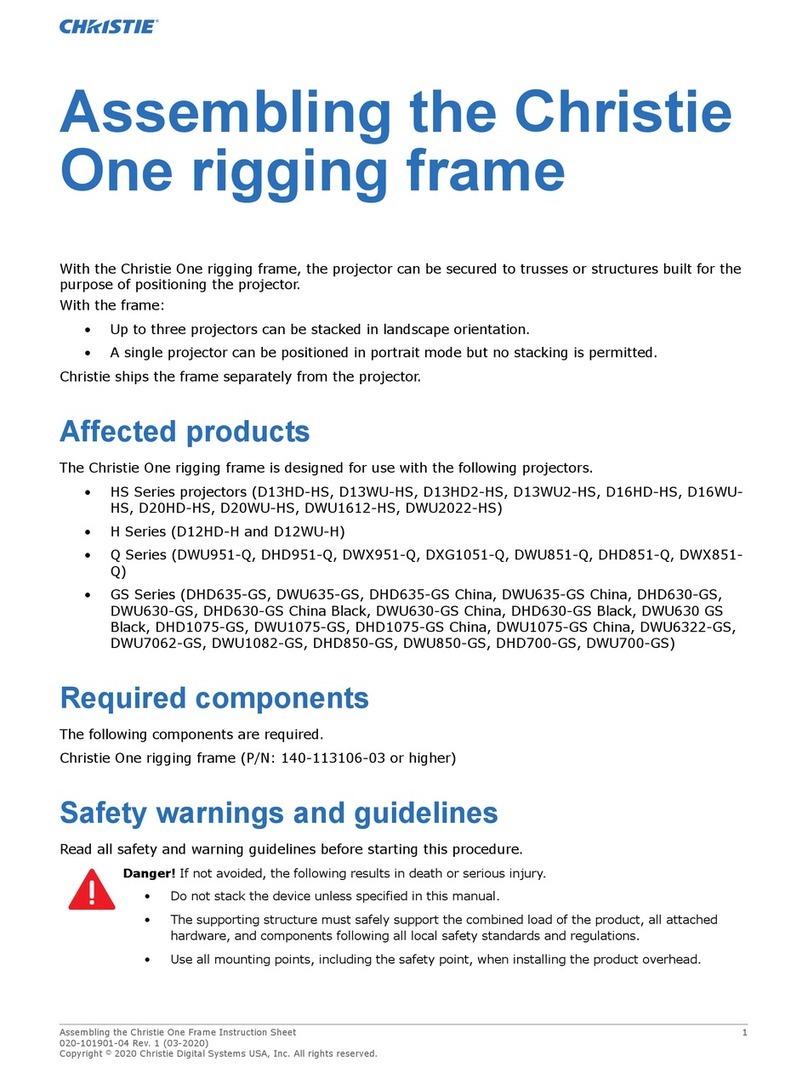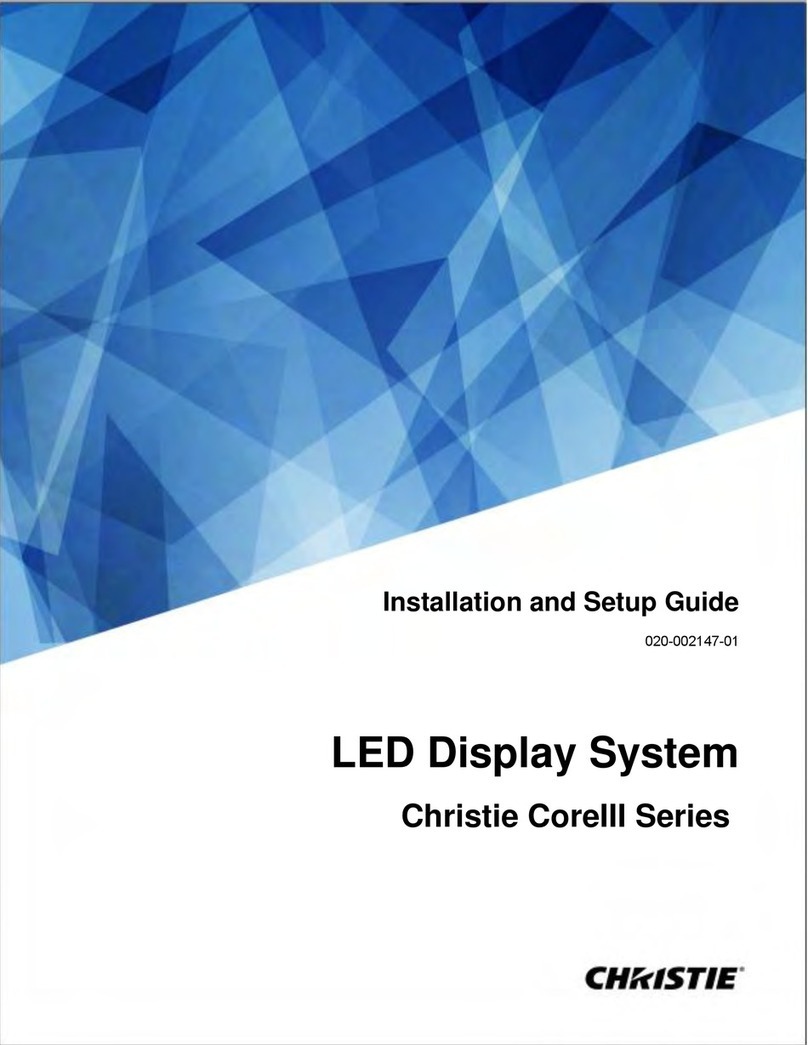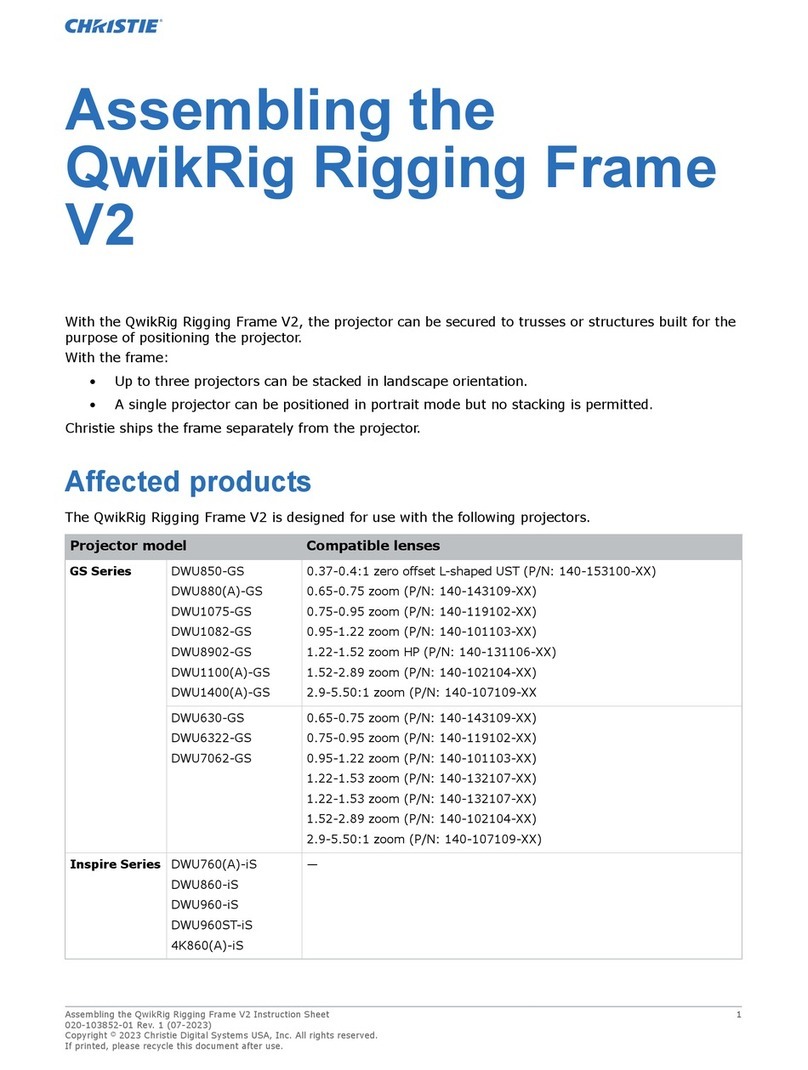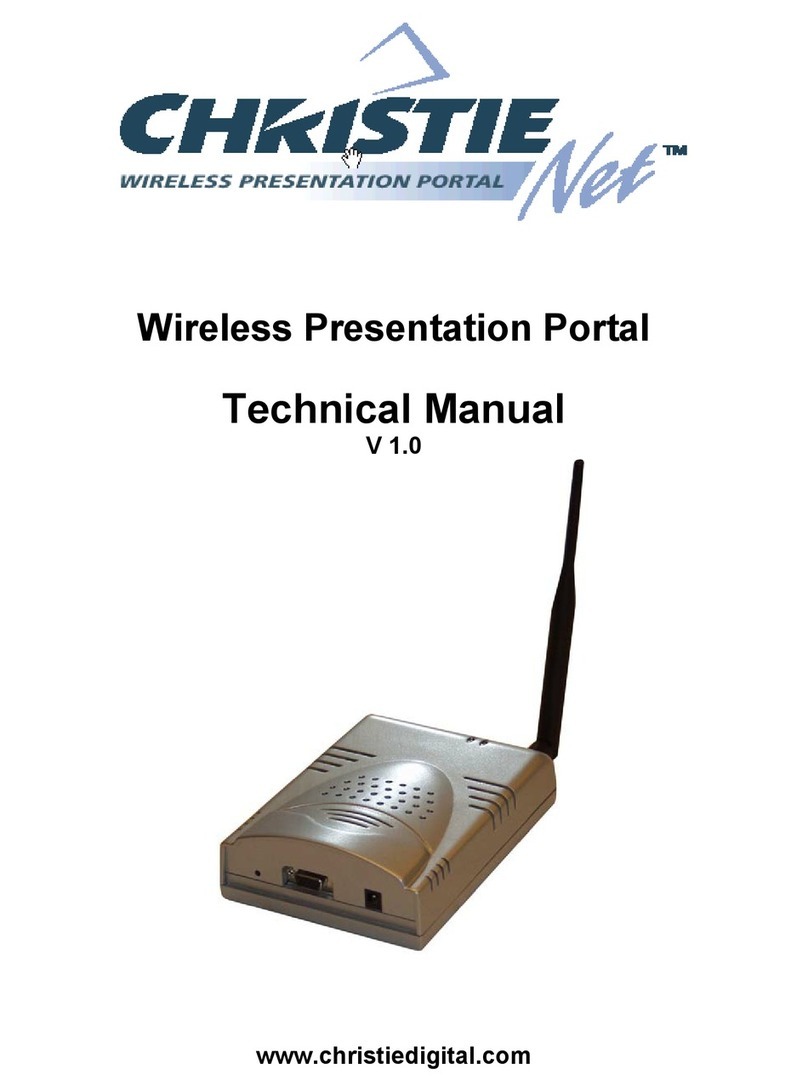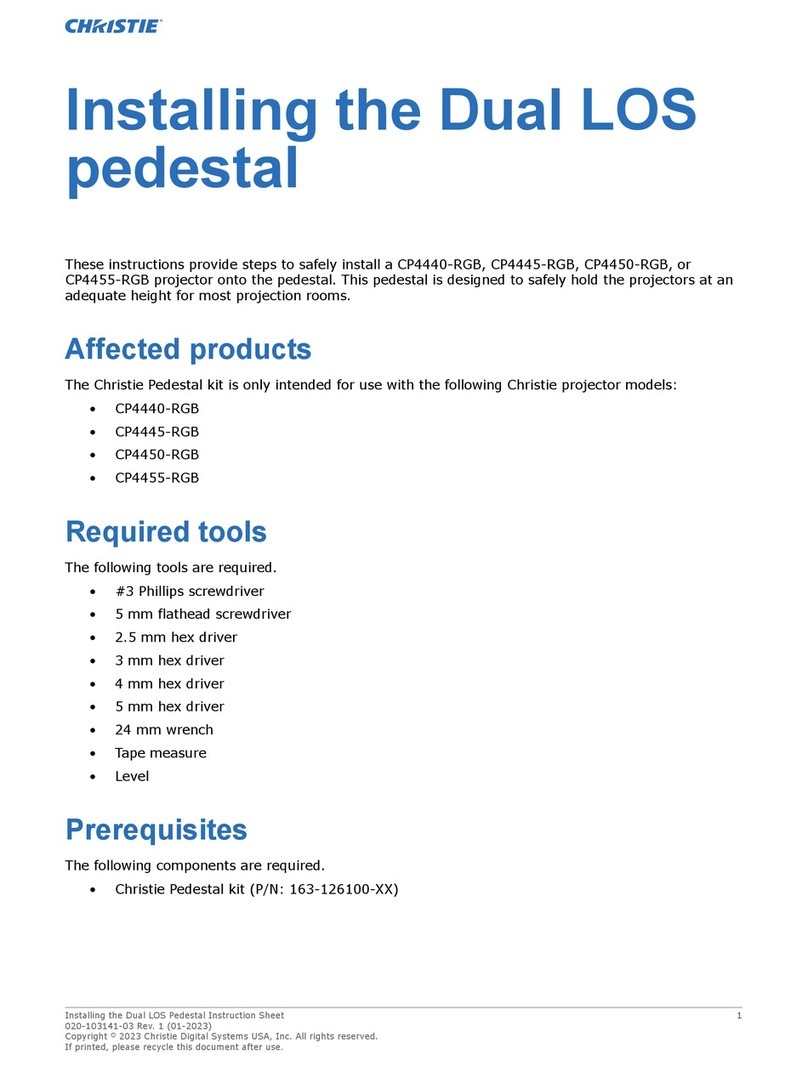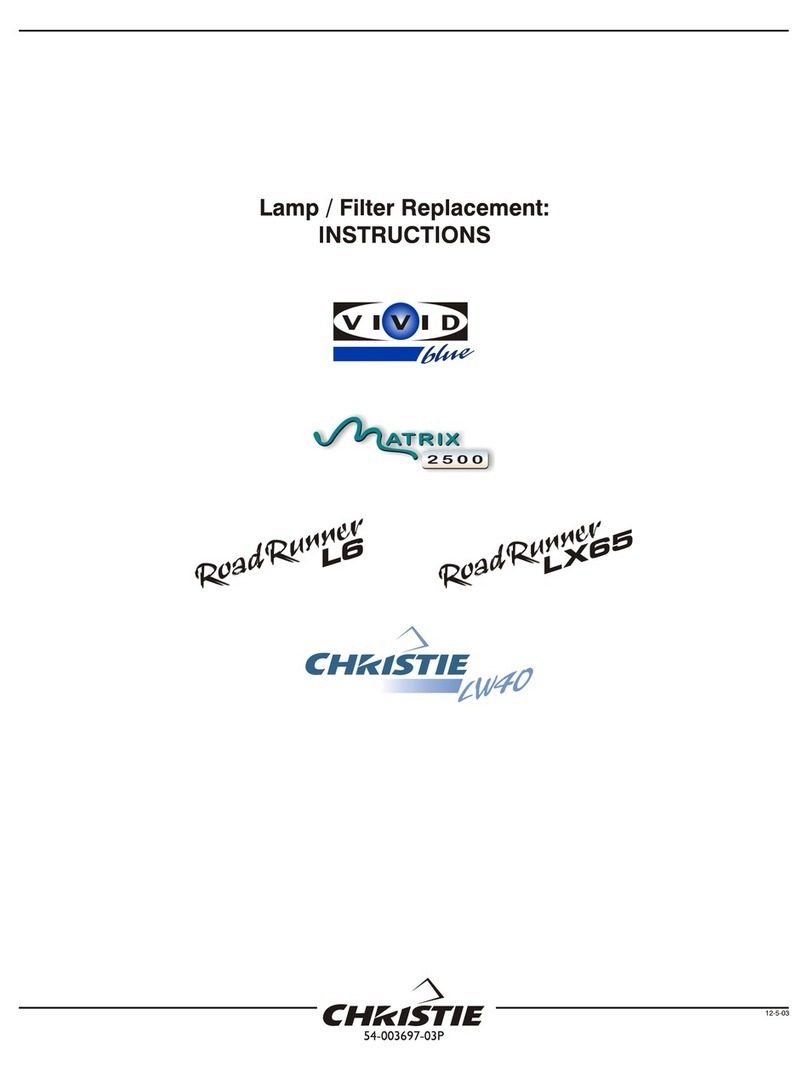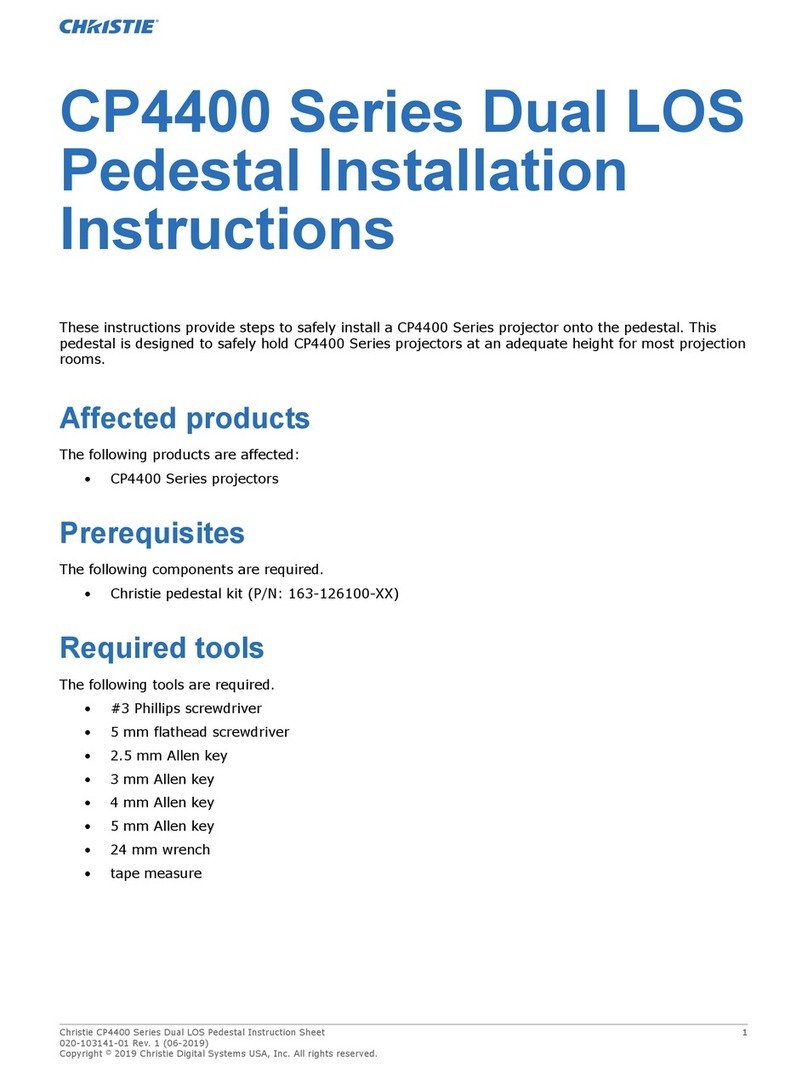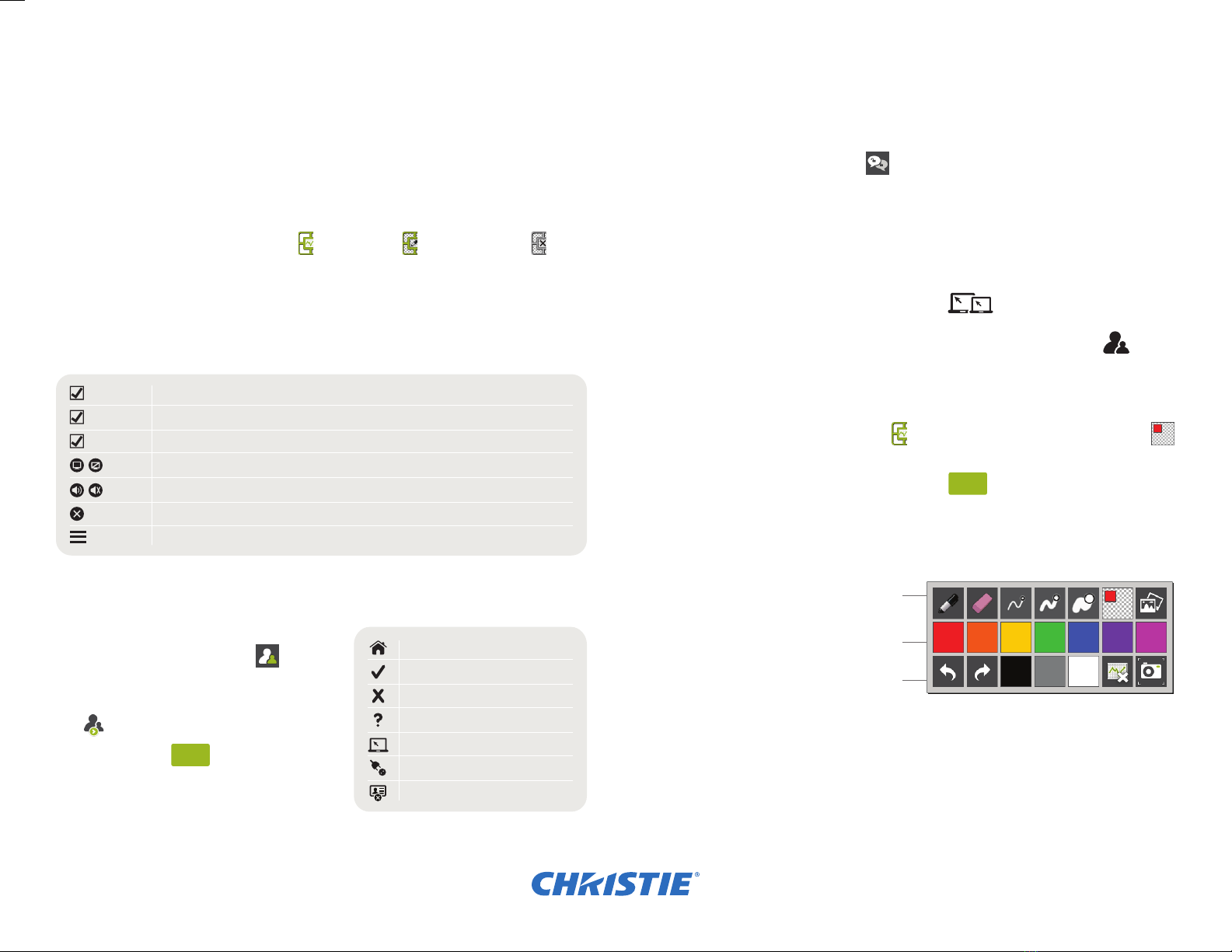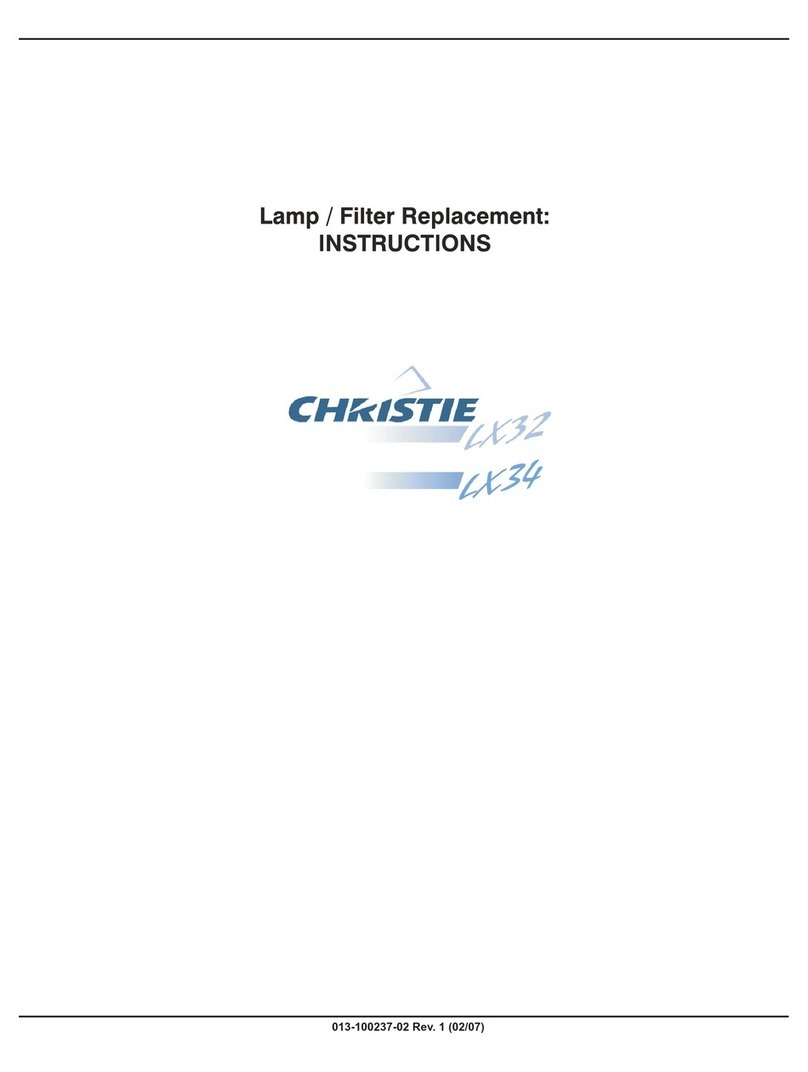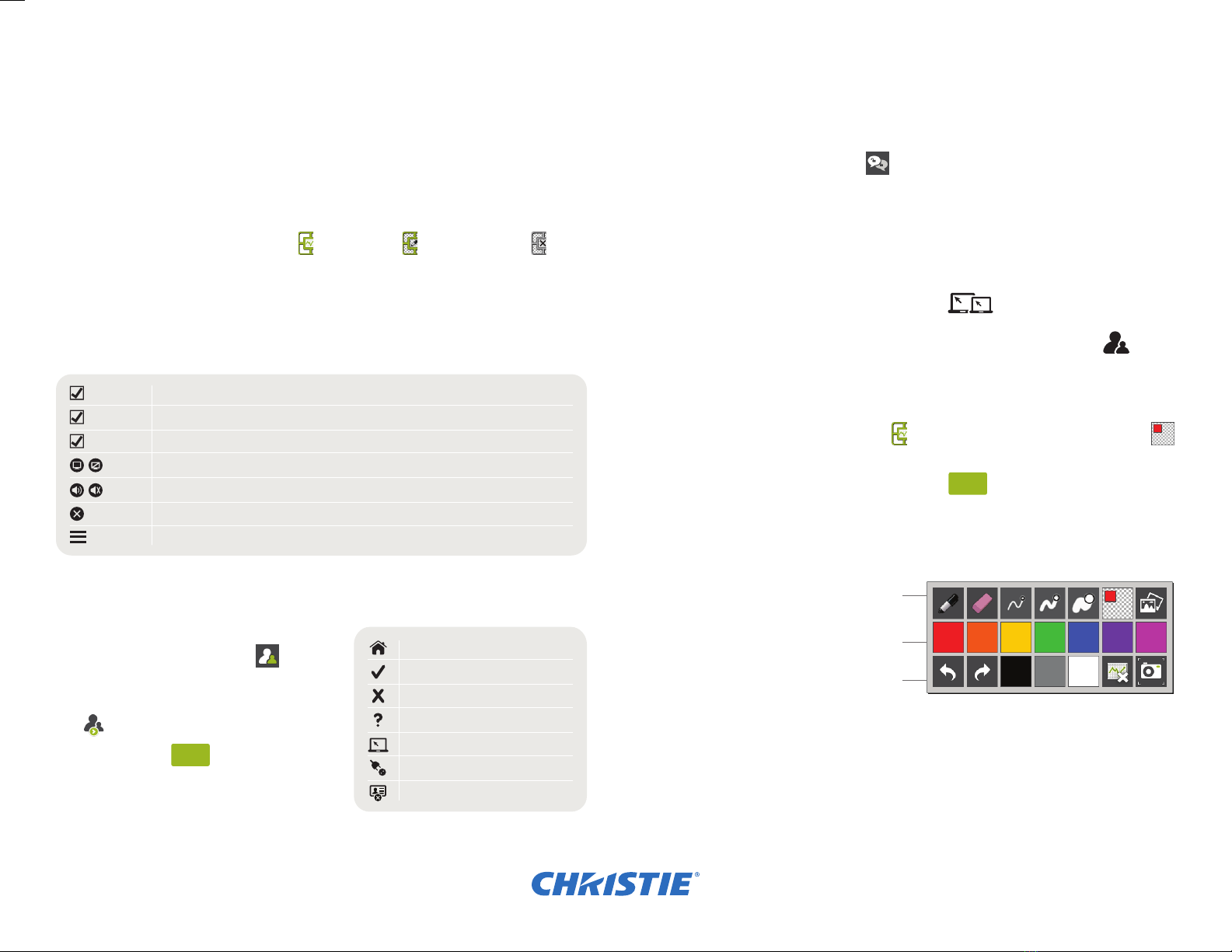
LIT GUID START Brio Enterprise 020-101703-02 Rev. 1 (7-2015)Page 2
Pen /Eraser /Pen thickness - Sm /Md /Lg
/Annotation Mode /Load sketch
Color palette - 7 (of 10)
Undo /Redo /Color palette - 3 (of 10)
/Clear sketch /Screenshot
Meeting host
Attendee accepted invite
Attendee declined invite
Attendee has not responded
Current presenter in the meeting
Brio is disconnected
Brio is not licensed for meetings
Select to automatically show the source when the source is connected to Brio.
Select to display the source numbers on the sources in the presentation area.
Select to duplicate source #1 on both outputs.
Toggle to show/hide the source.
Toggle to turn audio on/off for sources.
Disconnects the source from Brio and removes the source from the list.
Rearranges the sources in the presentation using drag/drop in the list.
Auto-show
Use numbers
Duplicate #1
Select primary To change your primary output, use the Select primary buttons.
Meetings On a touch display, tap the Touch
Control, and tap the meeting icon .
Tap the attendees you want to invite (the check
box is updated), and then tap the start meeting
icon .
From the web, click .Select the attendees
(click Name or Location to sort) you want to
invite, and then select Start.
Learn More This is a Quick Start Guide. See the Brio User Manual (020-101758) for more details.
Technical Support Contact Christie Technical Support at +1-519-744-7986.
Security Securing Brio prevents unauthorized devices from connecting to it and it also limits
access to the Meeting Manager. When Brio is secured, the password must be shared with users
who need to view the Meeting Manager or share sources in a meeting.
When a secure session is started or ended, all sources (except DVI sources) are disconnected.
On a touch display, tap the security icon .
From the web Meeting Manager, click Security.
Share Presentation Area When you are hosting a meeting, you can invite another Brio to
be a presenter and share their presentation area. If you are attending a meeting, you can send a
request to the host asking to be the presenter and share your presentation area.
To change presenter, select the change presenter icon .
Update Meeting Attendees Host selects the invite/remove attendees icon to
invite additional attendees or remove existing attendees.
Whiteboarding/Annotating Whiteboarding and annotating require a touch display.
From a touch display, tap the Touch Control to open the menu. Tap the annotation icon
to toggle to whiteboard.
From the web Meeting Manager, click the start button .
Connect Sources Browse to the Brio IP address or DNS name (for example
http://10.10.30.143 or http://Brio72) and follow the steps.
Source List The source list contains the following options:
Meeting Manager The Meeting Manager is the user interface for Brio. It can be accessed
from a touch display or the web. On a touch display, tap the Touch Control.
The Touch Control has three states: whiteboard , annotation on , and annotation off .
Flick down (touch, move down, and release) on the Touch Control to toggle the state. To browse
to the Meeting Manager, connect your browser-capable device to the same network as Brio, and
enter the Brio IP address/meeting in your web browser address eld.
Welcome to Brio Enterprise
Brio Enterprise is a presentation and collaboration solution that makes it easy to share up to ve
presentations. With a few quick keystrokes or taps on your Mac, PC, iPad, or wired/wireless
device, you can share your audio, high denition video, whiteboards, and other information in a
single room or in multiple locations.
Start
Start