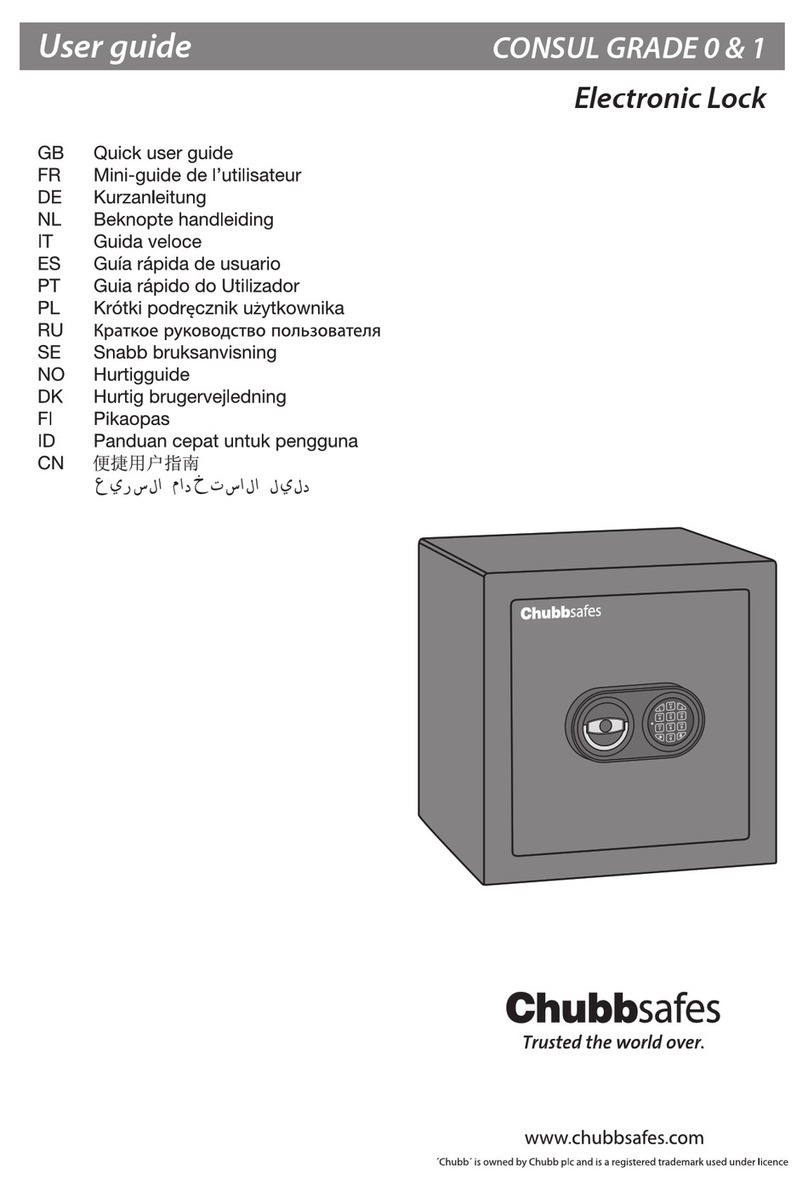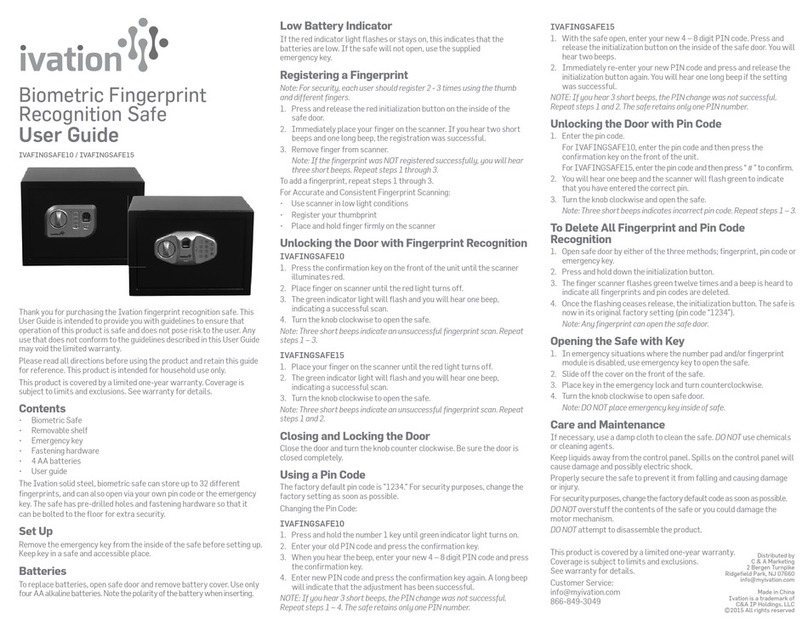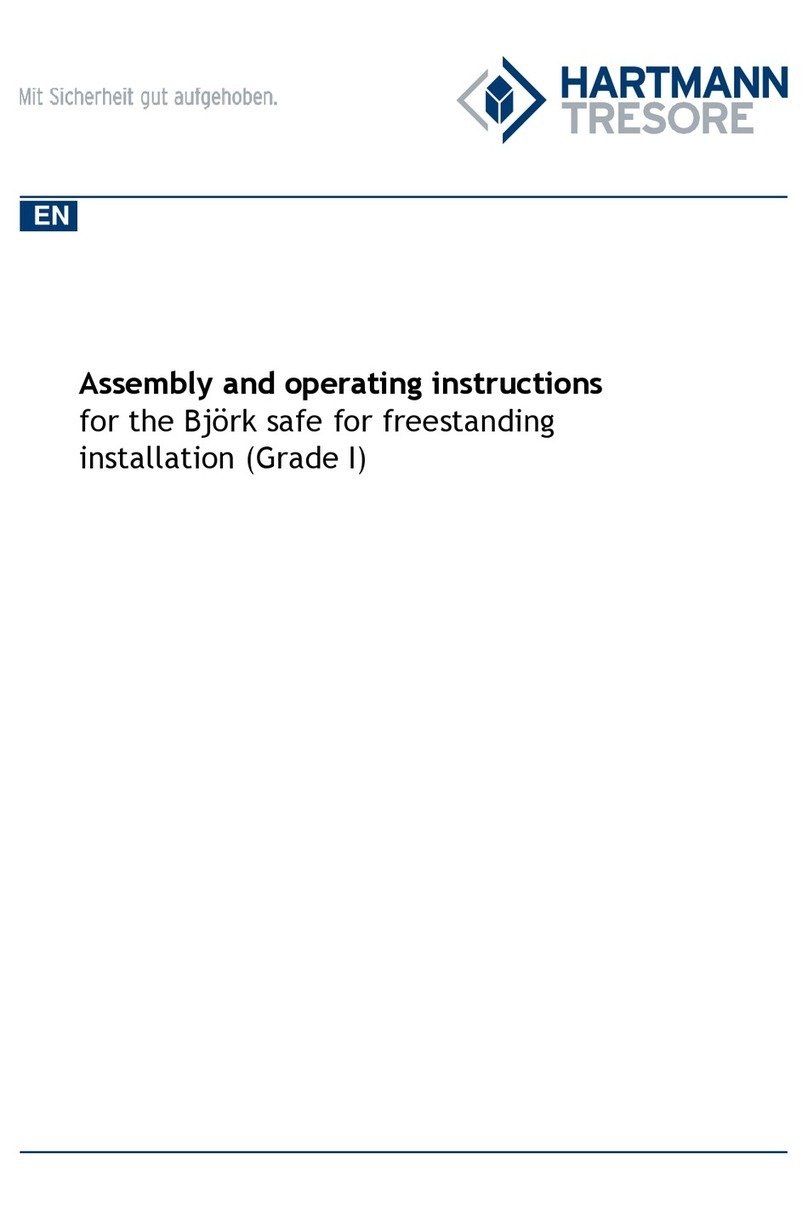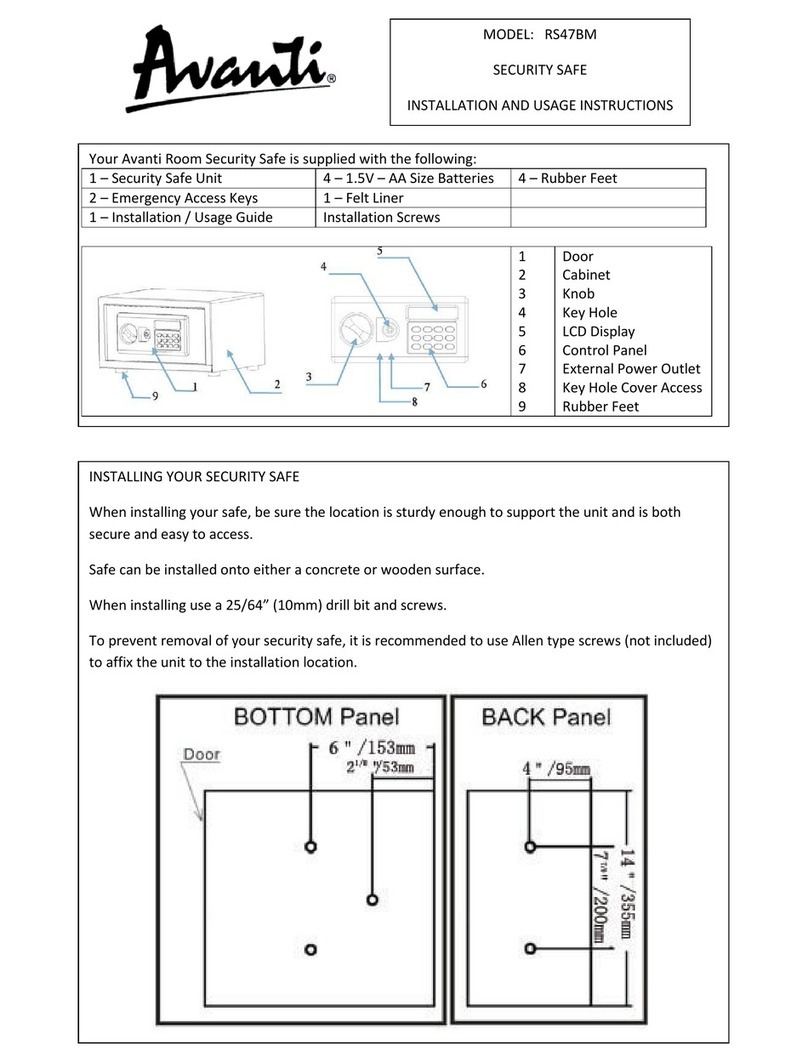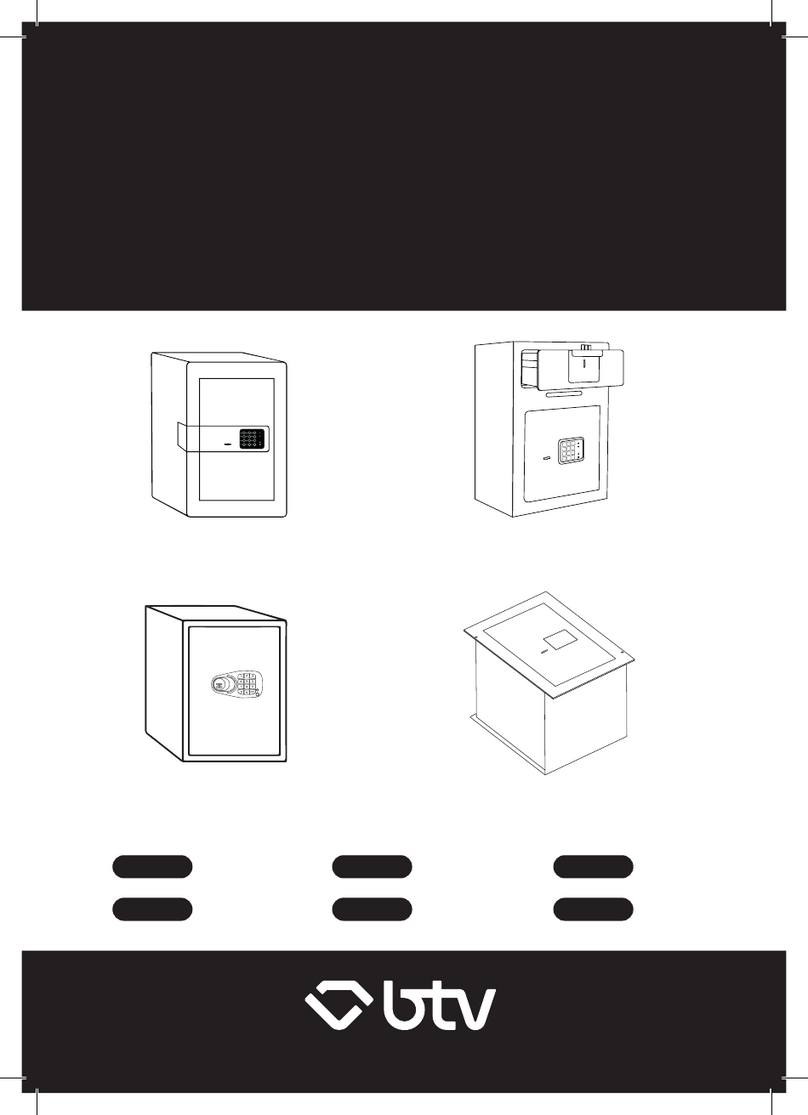Chubbsafes AIR HOTEL CEU User manual
Other Chubbsafes Safe manuals

Chubbsafes
Chubbsafes Epsilon Electronic Instruction manual
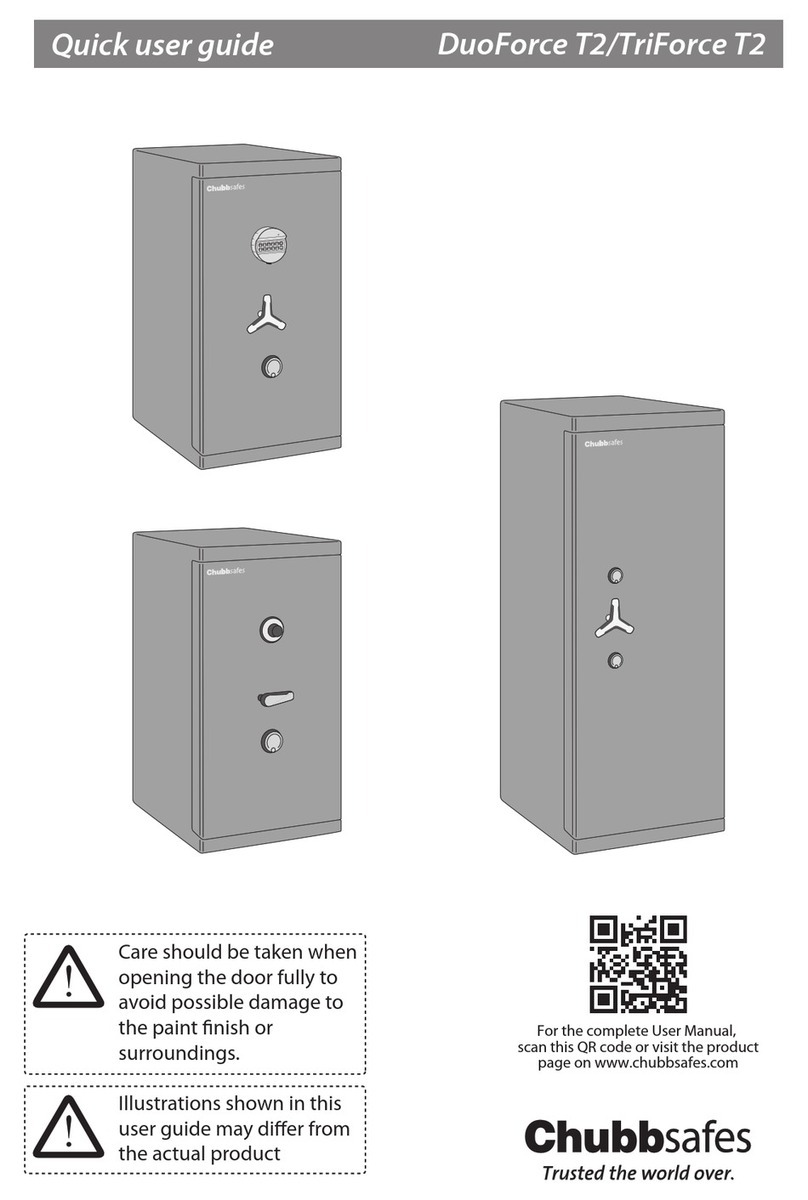
Chubbsafes
Chubbsafes DuoForce T2 M-65 Instruction manual

Chubbsafes
Chubbsafes Duoguard 60 User manual

Chubbsafes
Chubbsafes CUSTODIAN Instruction manual

Chubbsafes
Chubbsafes HomeStar User manual

Chubbsafes
Chubbsafes Mekanno User manual

Chubbsafes
Chubbsafes EverydaySafe User manual

Chubbsafes
Chubbsafes Data Guard NT User manual

Chubbsafes
Chubbsafes Alpha User manual
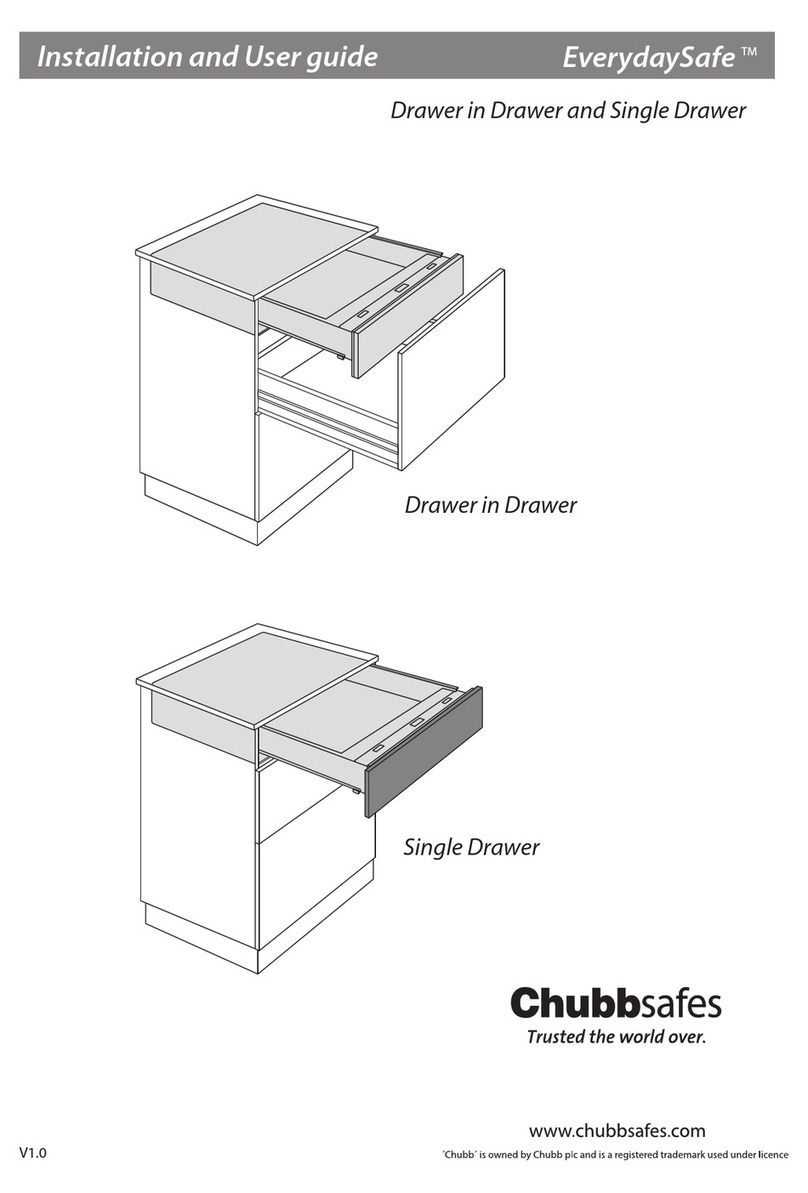
Chubbsafes
Chubbsafes EverydaySafe User manual

Chubbsafes
Chubbsafes OMEGA DEPOSIT User manual
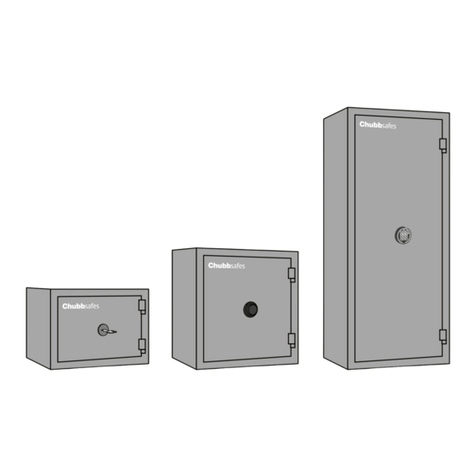
Chubbsafes
Chubbsafes Homesafes S2 LFS-30P User manual
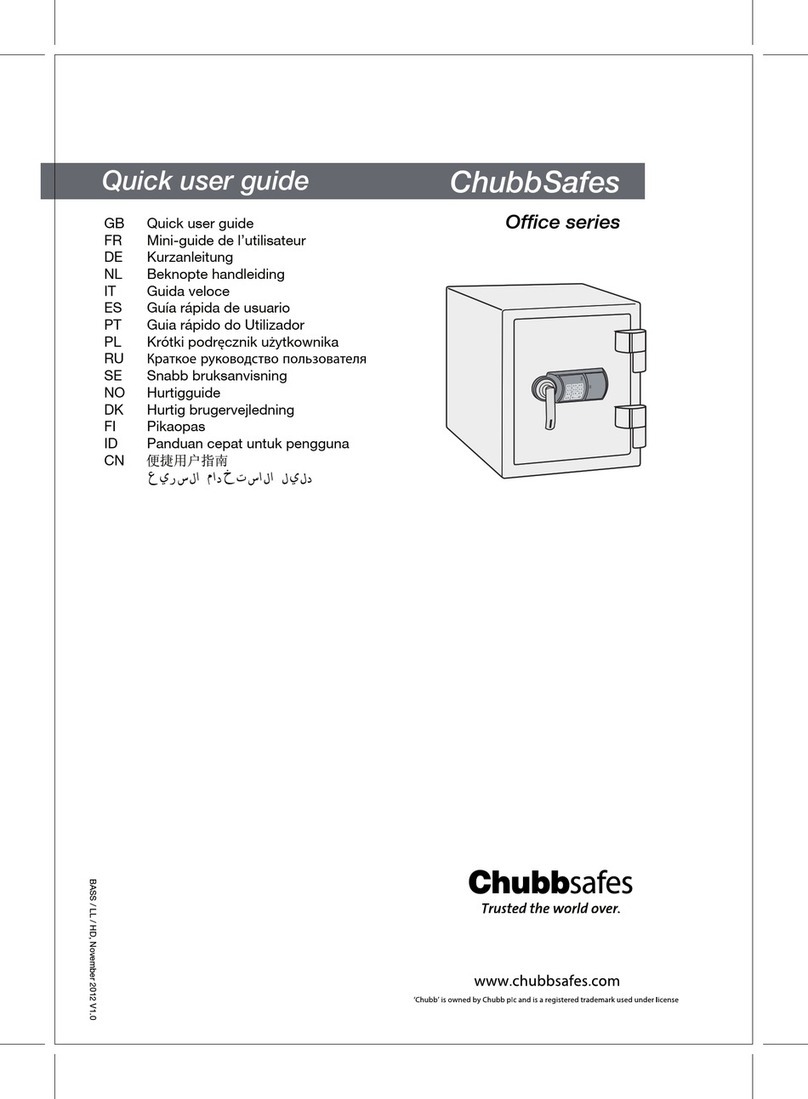
Chubbsafes
Chubbsafes Office Series Instruction manual

Chubbsafes
Chubbsafes Elements Air User manual

Chubbsafes
Chubbsafes AIR Electronic Lock Instruction manual

Chubbsafes
Chubbsafes PRIMUS / E-LOCK PS600 User manual

Chubbsafes
Chubbsafes ProForce Instruction manual

Chubbsafes
Chubbsafes Senator User manual
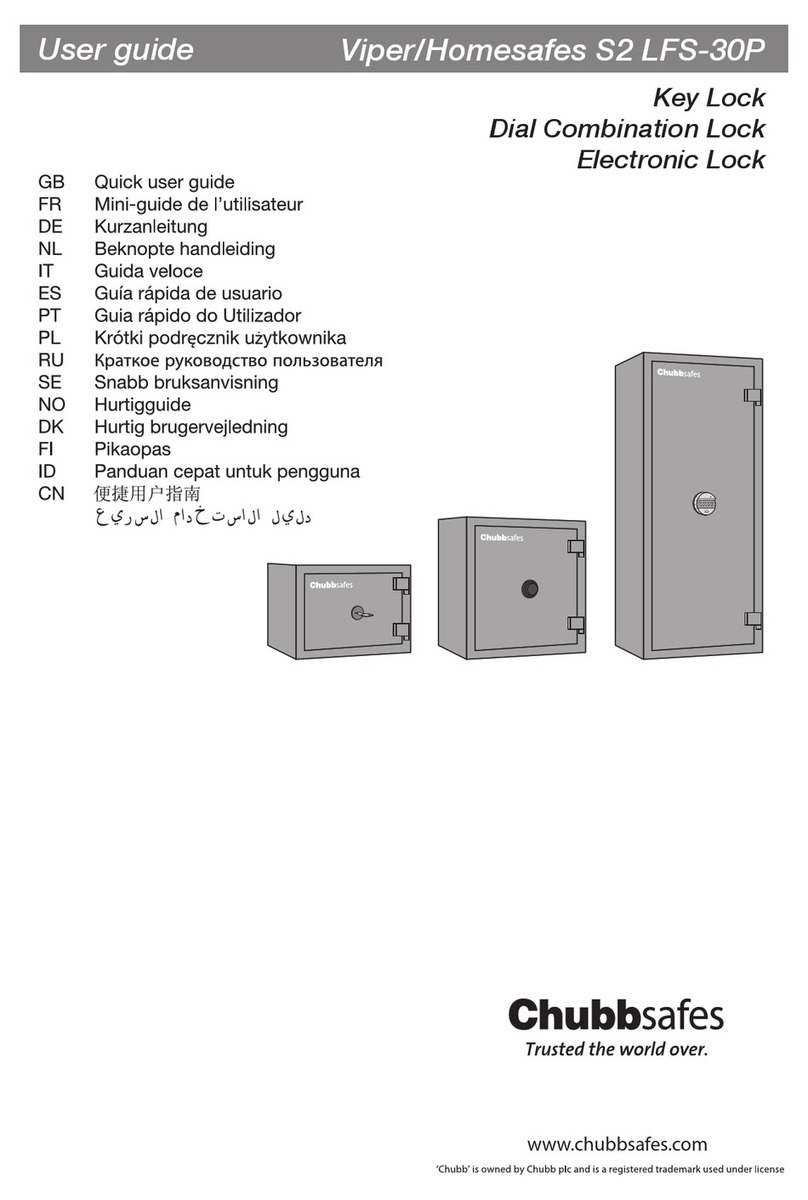
Chubbsafes
Chubbsafes Viper/Homesafes S2 LFS-30P Instruction manual

Chubbsafes
Chubbsafes Professional S2 User manual
Popular Safe manuals by other brands

Deister electronic
Deister electronic proxSafe maxx installation instructions
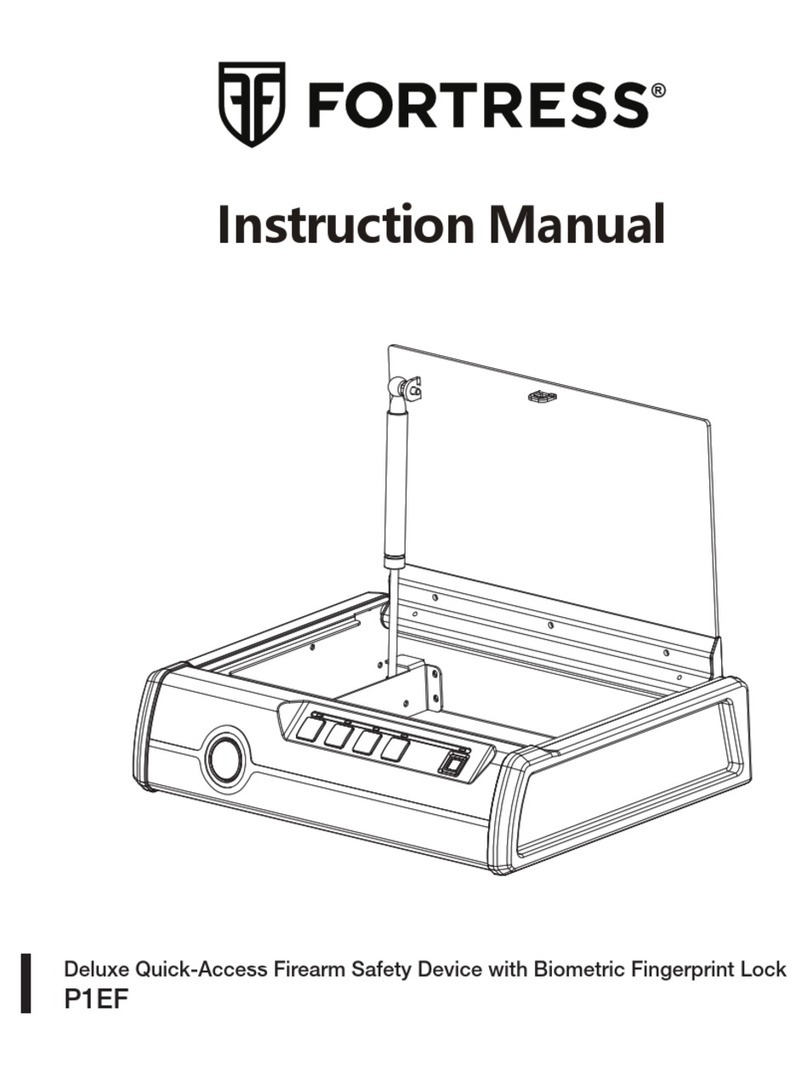
Fortress Technologies
Fortress Technologies P1EF instruction manual

Kompernass
Kompernass KH 4176 operating instructions

Sanctuary
Sanctuary Platinum SA-PLAT1-BIO instruction manual
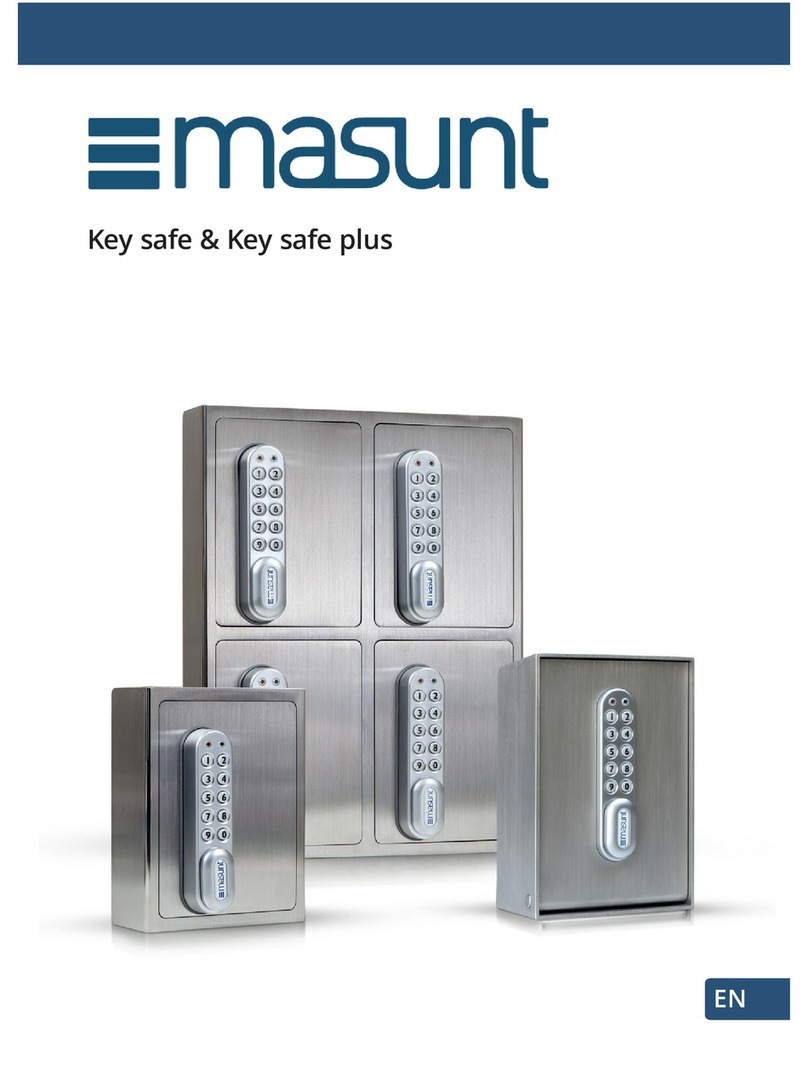
masunt
masunt Key safe manual

Vinz
Vinz BIS725 instruction manual