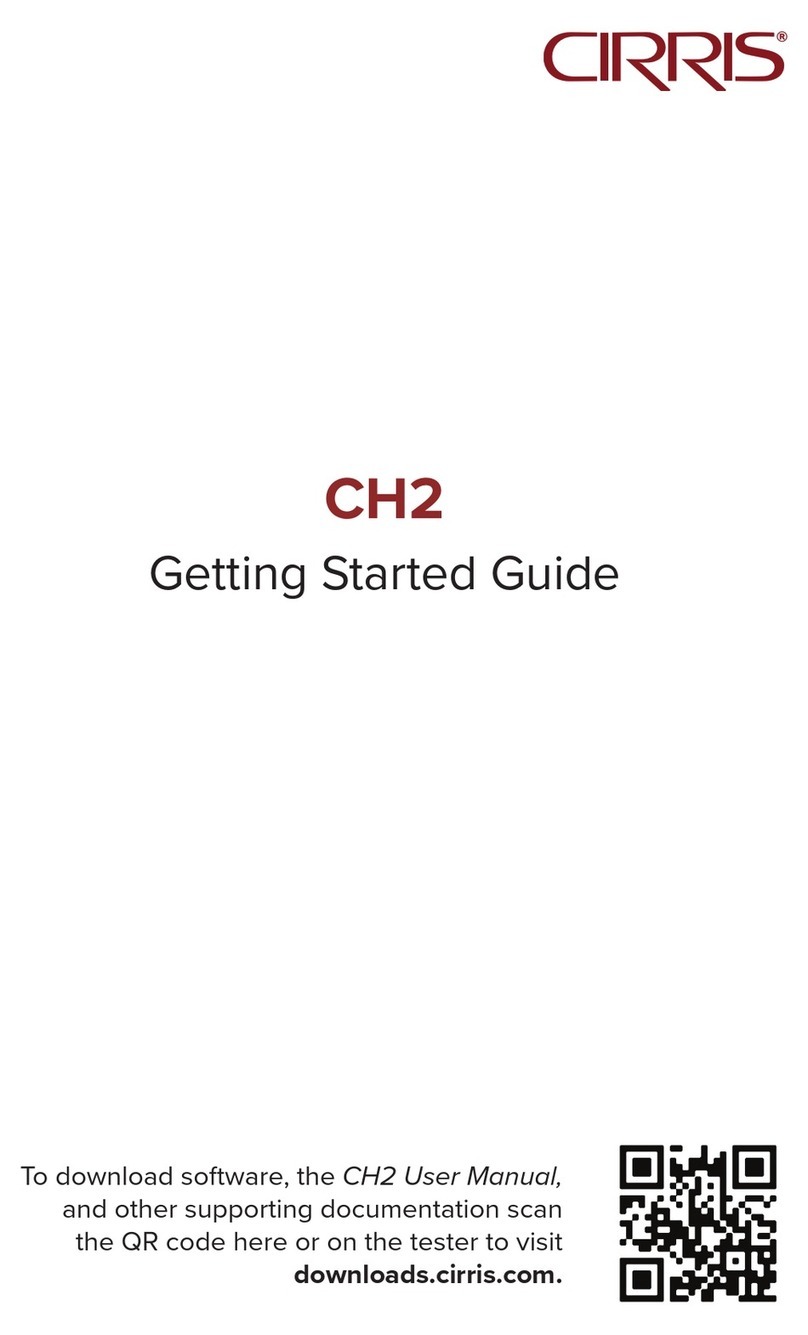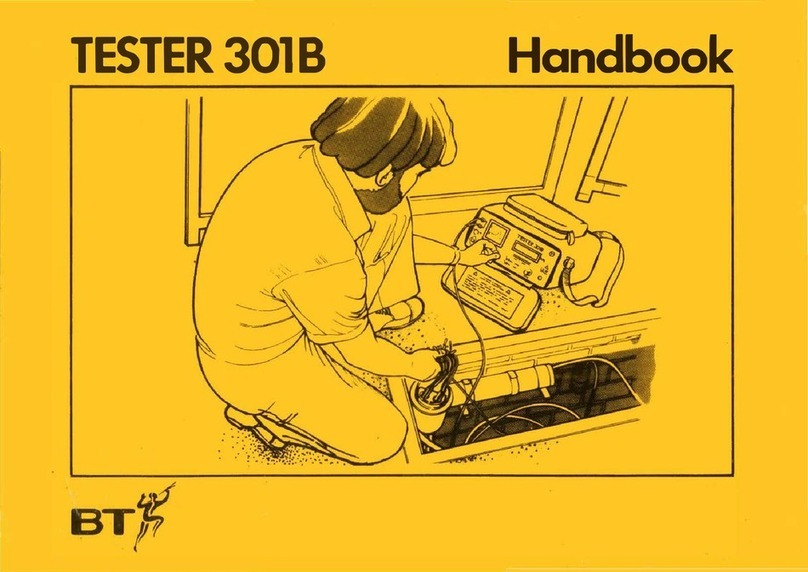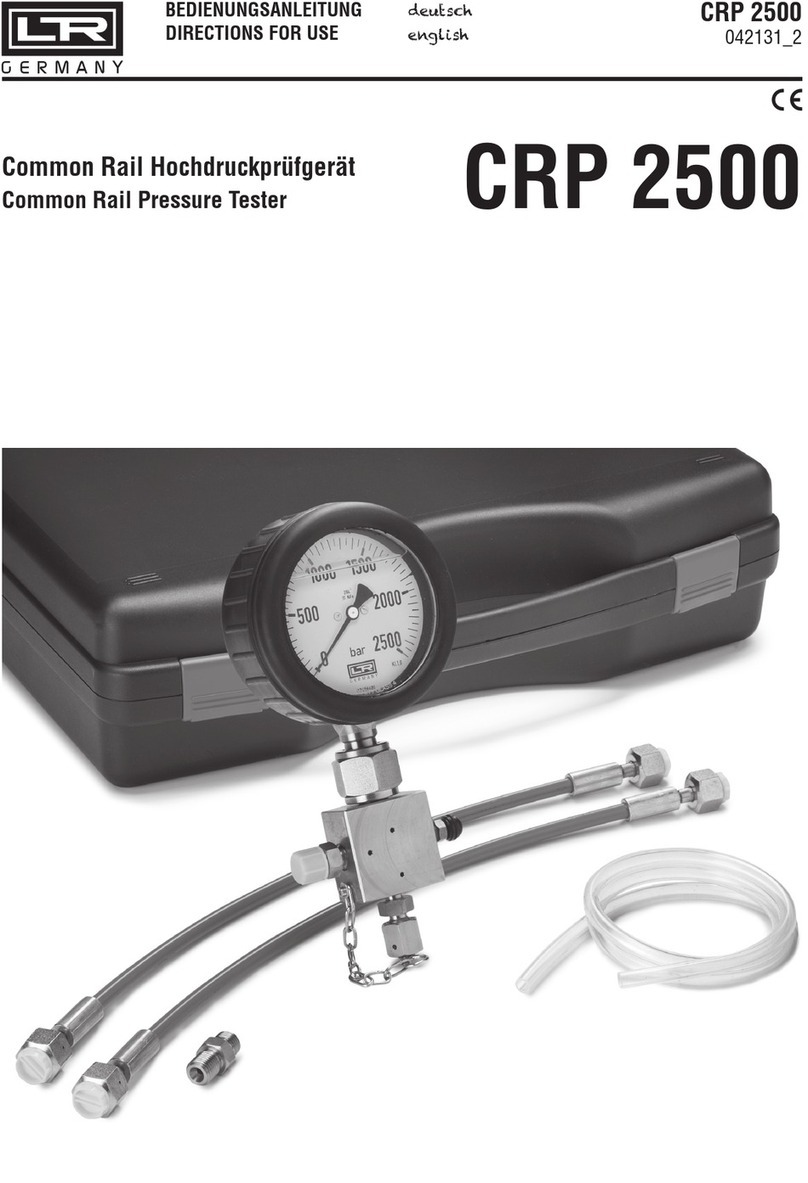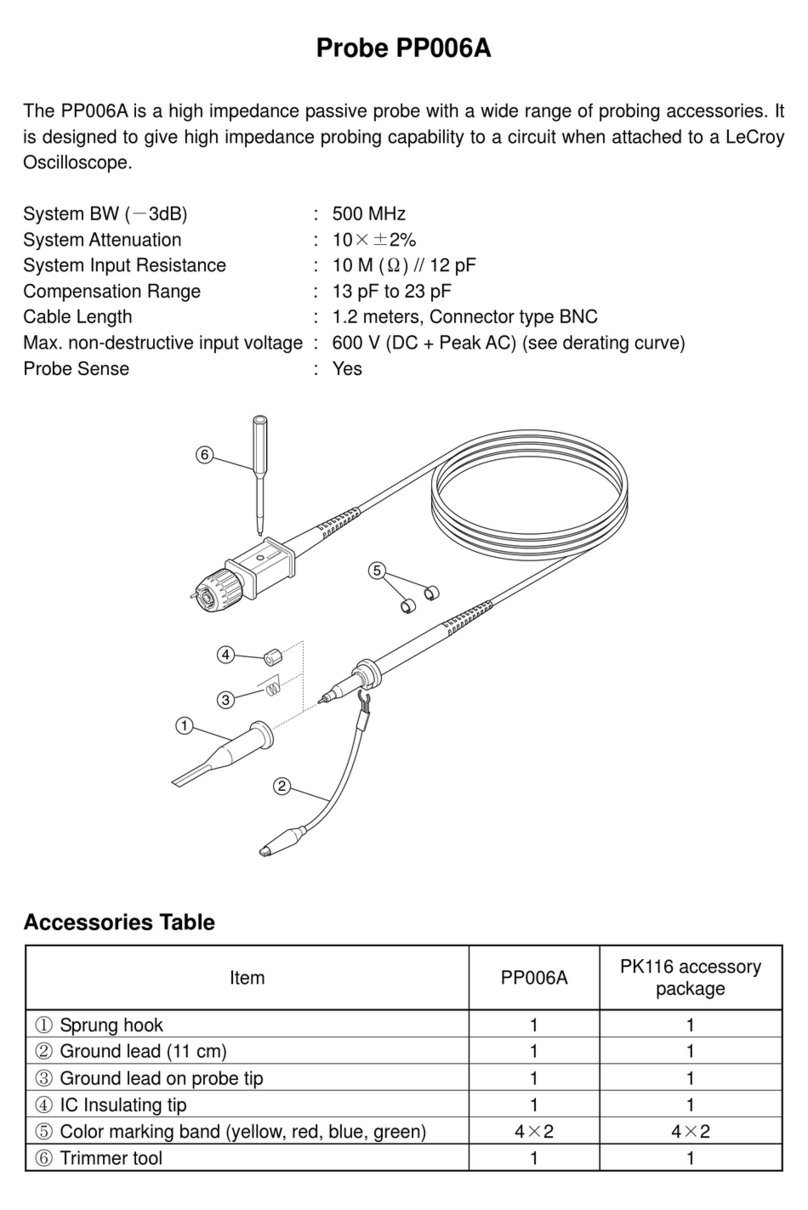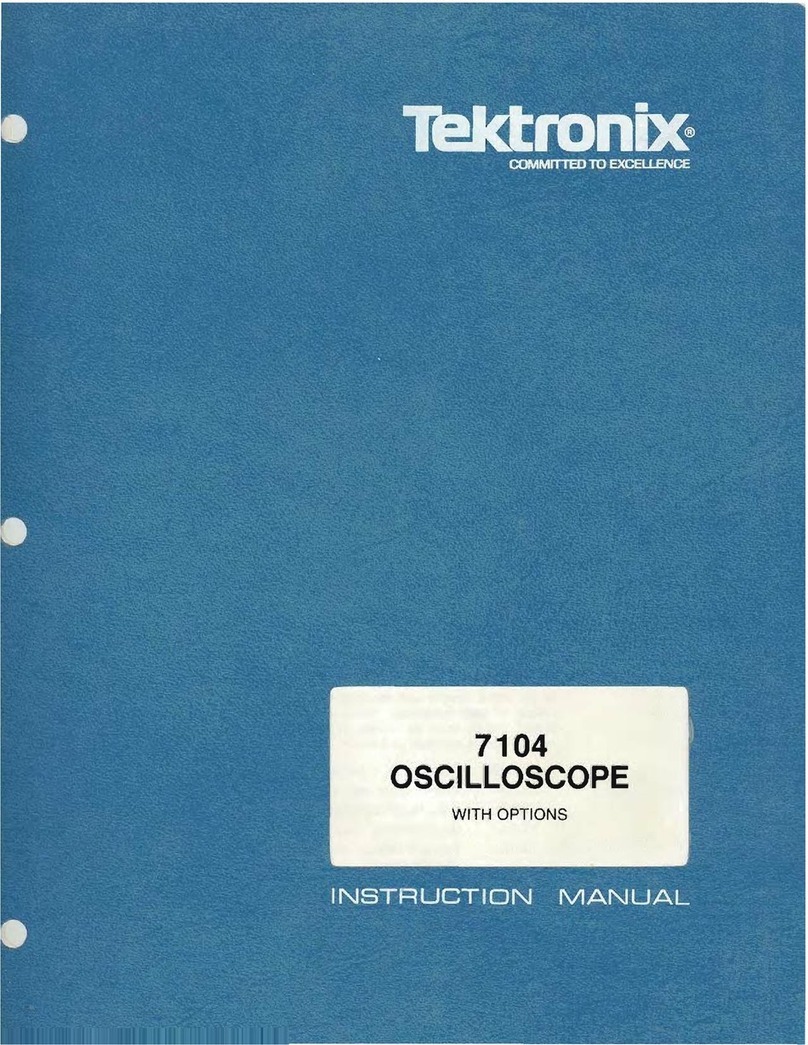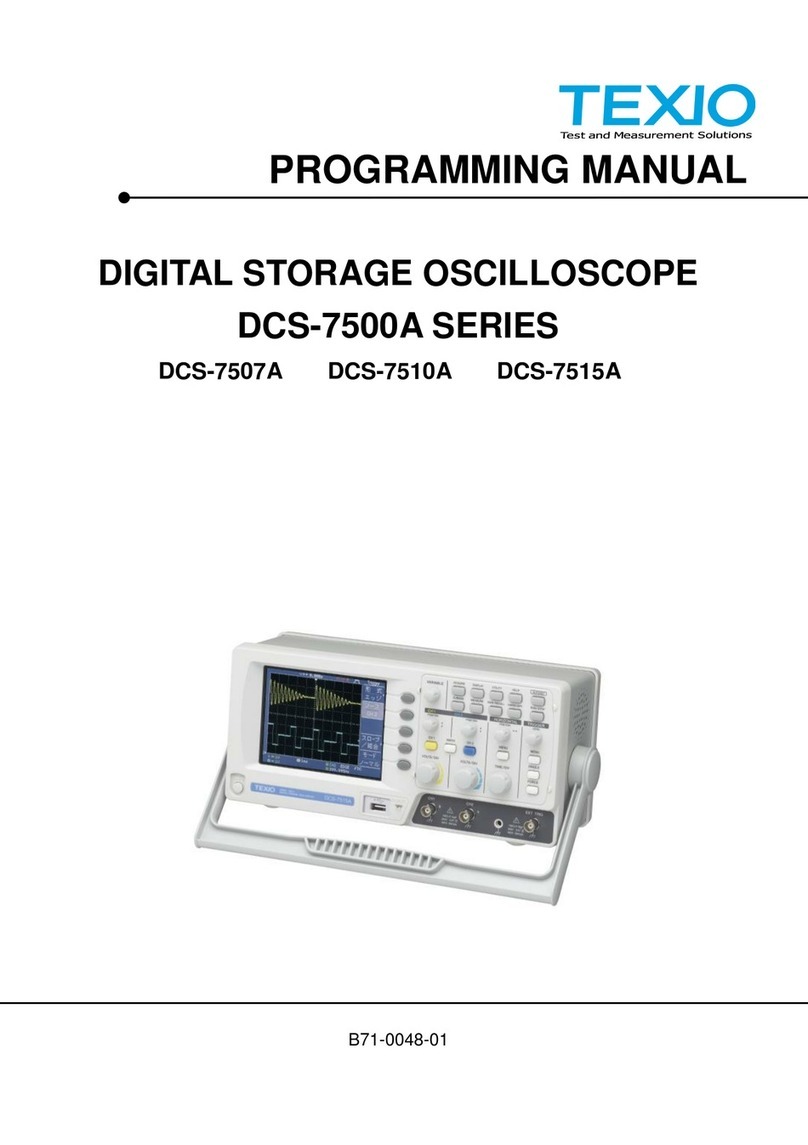Cirris Touch1 LV Installation and operation manual

Touch1 LV
Performance Verification Manual
Version 1.0
January 28, 2010
(ISO 9001 Certified)
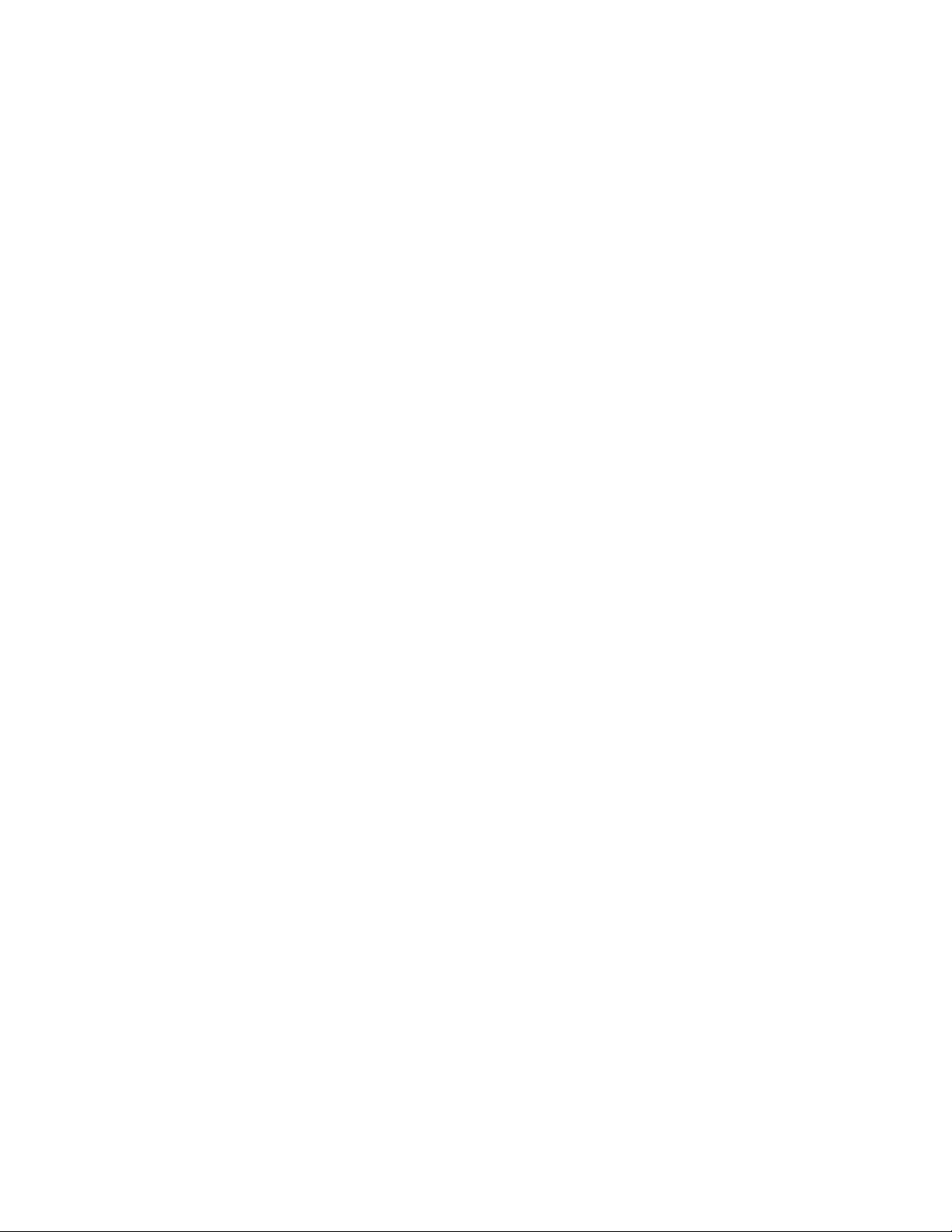
Touch1 LV Performance Verification Manual
Version 1.0
Editor: Karen Johnson
Copyright 2004 by Cirris Systems Corporation
All Rights Reserved
Cirris Systems Corporation
1991 W. Parkway Boulevard
Salt Lake City, Utah 84119
USA
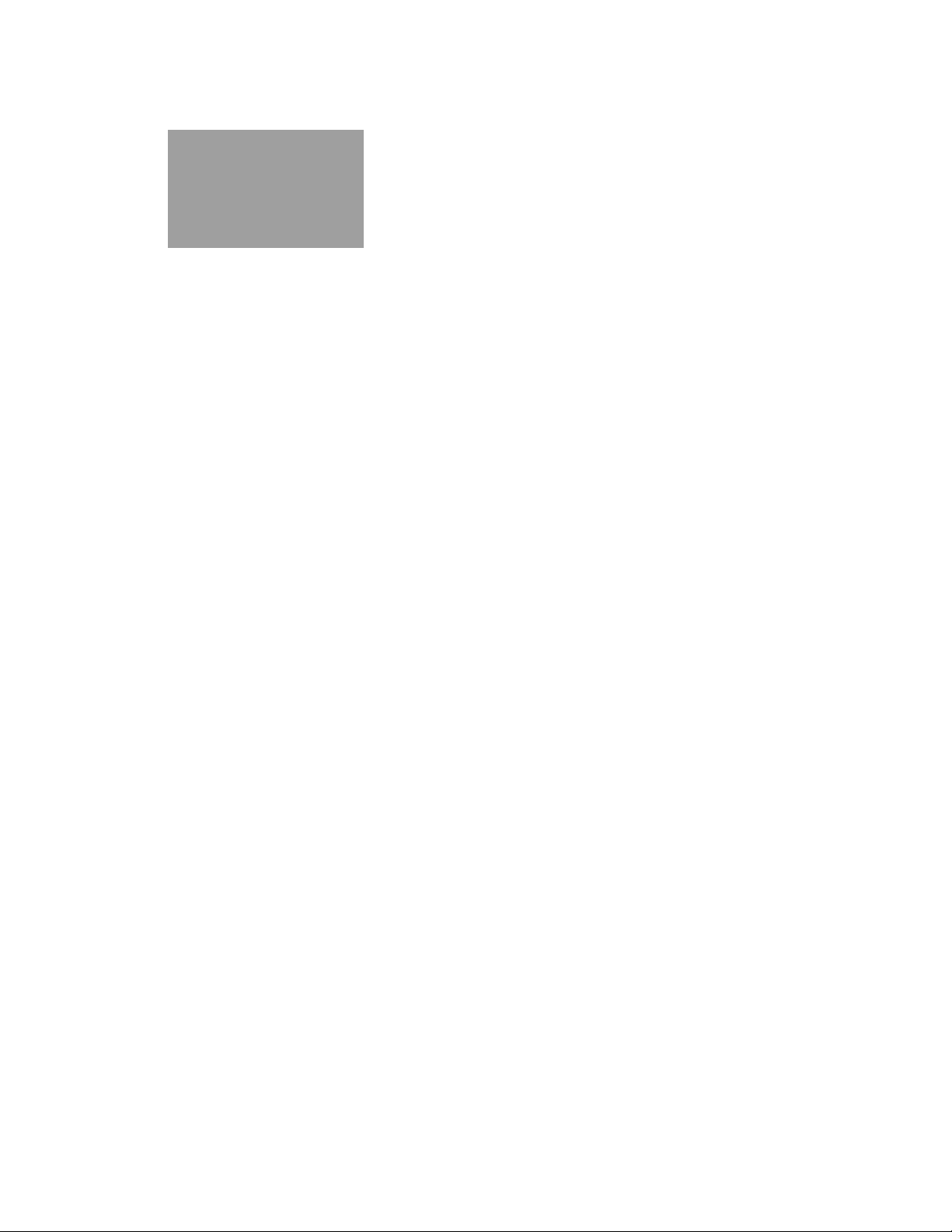
Touch1 LV Checkout Manual - Page 1
Table of
Contents
Introduction..........................................................................................................................................2
Set Up ...................................................................................................................................................3
Tester Checkout Tests.....................................................................................................................4
Self Test
Touch Pad Test
Probe Test
Low Voltage Threshold Tests
Capacitance and 4-Wire Tests
Scanner Tests
Tester Checkout Summary.............................................................................................................4
Appendix.............................................................................................................................................14
Calibration Certificate.....................................................................................................................16
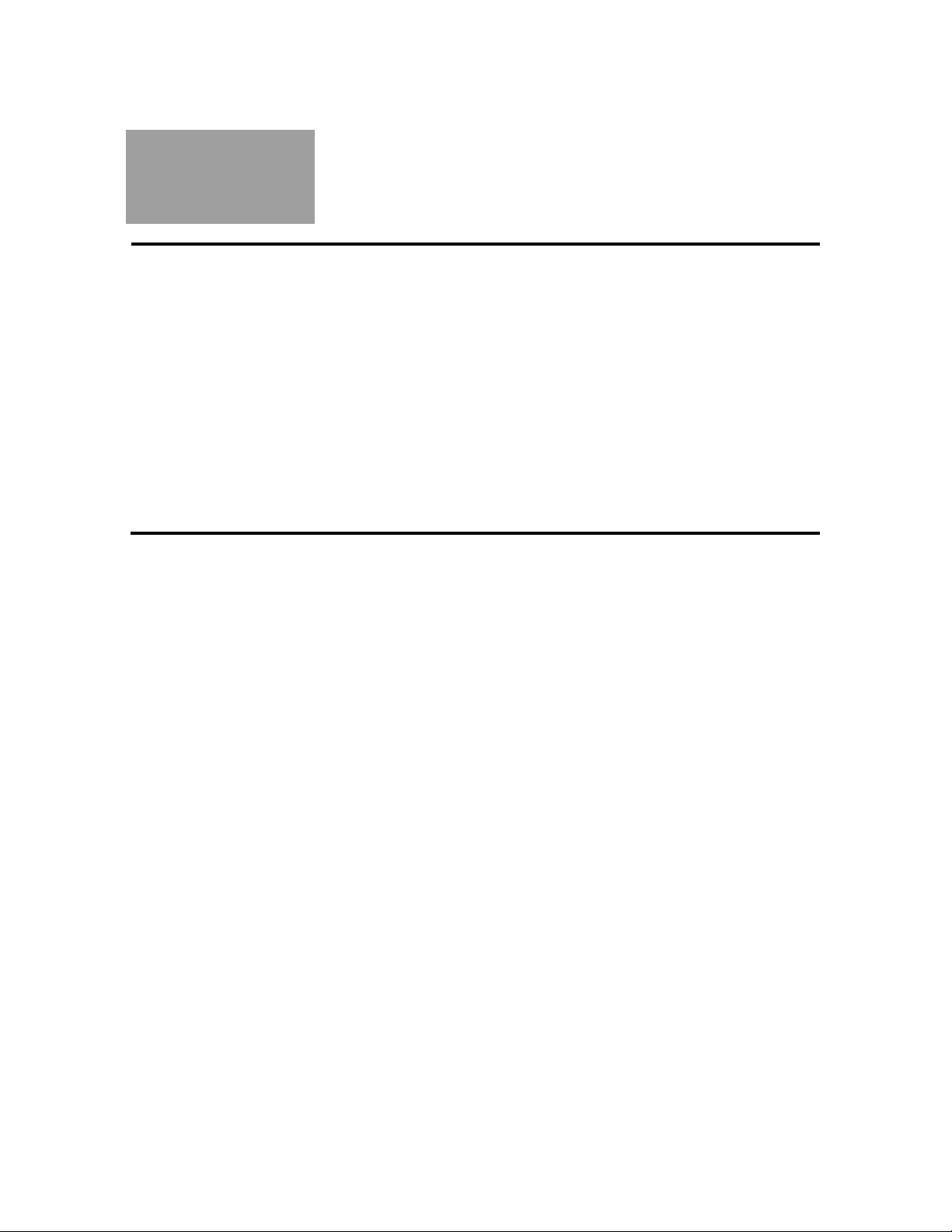
Touch1 LV Checkout Manual - Page 2
Introduction
The Touch1 LV Performance Verification Kit allows you to verify calibration and proper
operation of the Touch1 LV tester. Each Touch1 LV Performance Verification Kit has a
lifecycle of five years from the time of purchase. At the end of five years, the kit should
be replaced. All of the components for this performance verification kit are tested with
instruments traceable to the National Institute of Standards and Technology (NIST).
Calibration should be performed on your Touch1 LV tester at least once a year. You
should also check the calibration whenever you suspect the tester may not be operating
properly. If the Touch1 LV tester fails any step in the performance verification procedure,
it must be sent back for repair. No external adjustments can be made to fix the tester.
For information on setting up a calibration system to meet national calibration standards
such as ANSI/NCSL Z540-1, and ISO 10012-1, see the appendix of this manual.

Touch1 LV Checkout Manual - Page 3
Set Up
Packing List:
You should have received the following items with your Touch1 LV Performance Verification
Kit:
•This manual which includes a copy of a Touch1 LV Certificate of Calibration
•0.1% Resistor Leak Adapter
•T1/H+ Capacitance/4-Wire Adapter
•Zero Ohm Adapter
Tester Preparation:
To prepare the tester for calibration, do the following:
• Install any expansion boxes you want to use. For information on how to do this, see
the online help system or your users manual.
Note: The examples in this manual show a Touch1 LV with no expansion boxes.
• Connect the power cord to the tester. Plug the tester into a grounded power outlet.
• To print Tester Checkout results, connect a printer to the tester using the parallel port.
• Depending on your calibration system requirements, you may need to prepare a form
to record the results of the calibration. At the end of this manual is a Touch1 LV
Certificate of Calibration. If you use this form, make a photocopy so you can maintain
the master for the next time you perform the calibration tests.
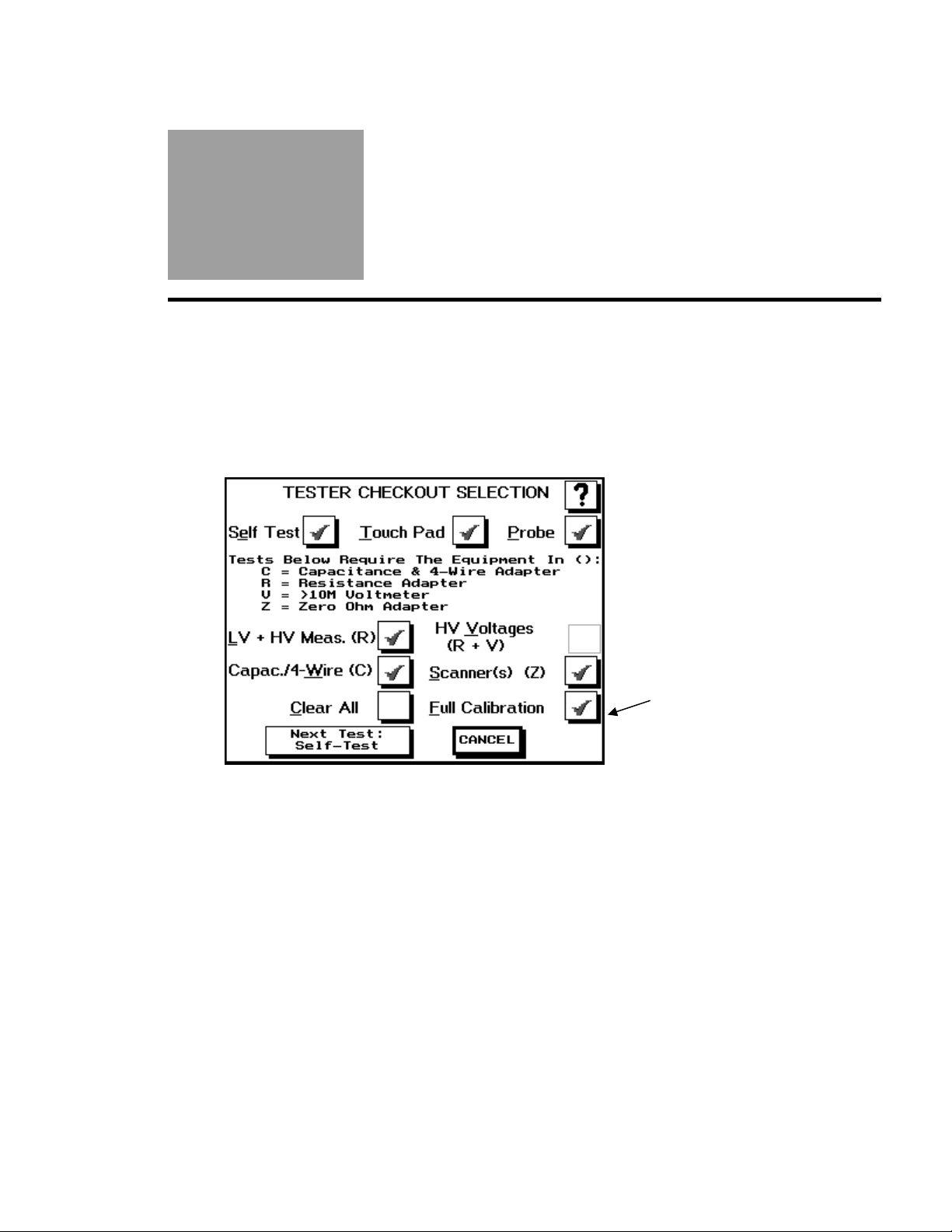
Touch1 LV Checkout Manual - Page 4
Tester
Checkout
Tests
1. From the Main Menu, press System Setup.
2. At the System Setup screen, press Tester Checkout.
3. The Tester Checkout Selection screen allows you to decide which tests you want to
run for your calibration process. You can select Full Calibration to run all of the tests
or you can select an individual test to run.
Touch here for
full calibration
General Procedures for all Tests
•To switch a test option on, touch the button for that test so a checkmark appears inside
of the box. If there is no checkmark inside the button, the test is turned off.
•To start a test, press Next Test X where X lists the test to be performed. The Touch1 will
perform the test and then show either a Pass or Fail result. You can abort any test
except the Touch Screen Test by pressing the Abort button. The Touch Screen Test will
automatically abort if the screen is not touched for ten seconds.
•To proceed to the next test you have selected, press Next Test X. If all the tests have
finished, press Show Summary.
•If during testing you want to cancel all remaining tests and see a summary of the test
results so far, press Cancel.
•To print the results on a printer, press Print. Some tests have individual summary results
you can also print.

Touch1 LV Checkout Manual - Page 5
Self Test
When this test is selected, the Touch1 LV will perform ten passes of eleven major tests.
These are the same tests performed automatically on power up. They test the basic
functionality of the tester to see if it can perform reasonable measurements within
specification. A description of the eleven tests follows.
Test 1: Verifies the checksum of the software
Test 2: Verifies the integrity of the voltages on the analog card
Test 3: Checks the voltage measurement gain circuitry
Test 4: Calibrates most of the current sources
Test 5: Not applicable for R+ type scanners
Test 6: Checks the scanners.
Test 7: Checks the scanner test points.
Test 8: Verifies the scanner type.
Test 9: Not applicable for R+ type scanners
Test 10: Checks the negative current clamp.
Test 11: Calibrates the capacitance measurement hardware.
Test 12: Verifies the performance of the Twisted Pair hardware.
Test 13: Calibrates the low voltage thresholds.
1. To start the test, press Next Test: Self-Test.
2. All ten passes must complete without errors for the tester to pass Self Test.
This screen shows the
seventh pass for the group
of 15 self tests being done.

Touch1 LV Checkout Manual - Page 6
Touch Pad Test
The Touch Pad Test tests the touch screen to be sure is it working properly.
1. To start the test, press Next Test: Touchpad.
2. A screen with a calibration button in the upper lefthand corner will be displayed.
Press the center of the picture inside the button.
Touch the center of
the button to
calibrate.
3. A screen with a calibration button in the lower righthand corner will be displayed.
Press the center of the picture inside the button.
4. A screen with five buttons will be displayed. Press each button to check the
calibration. You must press a button within ten seconds or the test will fail. A star
should appear where the screen was touched. If the star is not drawn where the
screen was touched, the calibration is not correct. Let the test fail by waiting ten
seconds without touching the screen and perform the Touch Pad test again to
correctly calibrate the touchscreen.
5. To pass the test, all five buttons must be pressed before the timeout.
To check the
calibration, press all
five buttons making
sure a star is drawn
where the screen is
touched.

Touch1 LV Checkout Manual - Page 7
Probe Test
The Probe Test tests the ability to correctly identify probed test points. Any one of the
adapters included in the Performance Verification Kit are needed to perform this test.
1. To start the test, press Next Test: Probe.
2. A screen will prompt you to install any adapter in the J1 position on the scanner.
Install the adapter in the J1-J2 position as shown and then press OK.
3. Touch the tip of the probe to any test point(s) on the adapter. If the probe is
working correctly, a pop-up window will display the correct point(s) touched by
the probe. If no pop-up window is displayed when the test point(s) are probed,
press No Response. The test will fail and a Failed Probe Test screen will display.
To display the pop-up
probe window, touch
the probe to any test
point(s) on the
adapter.
4. Release the probe from the test point(s) and a Passed Probe Test screen
will be displayed. If the screen does not change when the probe is
released from the test point(s), press No Response. The test will fail and a
Failed Probe Test screen will be displayed.

Touch1 LV Checkout Manual - Page 8
LV + HV Meas. (R) Test
The LV/HV Measurement Test checks the low voltage measurements. To pass the test, the
Touch1 LV must measure the resistor’s value to +- 1% +-0.1 ohm. The Resistance Adapter
included in the Performance Verification Kit is needed to perform this test.
1. To start the test, press Next Test: LV/HV Meas.
2. A screen will prompt you to install the Resistance Adapter in the J1 position on the
scanner. Install the Resistor Leak Adapter in the J1-J2 position as shown and then
press OK.
3. The Touch1 will perform the tests and display either a Pass or Fail result for each
test.
Scroll down to view
the results for all the
tests.

Touch1 LV Checkout Manual - Page 9
Capac./4-Wire (C) Test
The Capacitance and 4-Wire Test checks the Touch1 LV can accurately measure
capacitance and perform a 4-Wire test. To pass the test, the Touch1 LV must measure the
capacitor’s value to ±10% and the 4-Wire resistor to ±1% ±0.001 ohm. The Capacitance/4-
Wire Adapter included in the Performance Verification Kit is needed to perform this test.
1. To start the test, press Next Test: Cap. & 4W
2. A screen will prompt you to install the Capacitance/4-Wire Adapter in the J1
position on the scanner. Install the Capacitance/4-Wire Adapter in the J1-J2
position as shown and then press OK.
3. The Touch1 LV will perform the tests and display either a Pass or Fail result
for each test.
Results will be
displayed for both the
capacitance and
fourwire tests.

Touch1 LV Checkout Manual - Page 10
Scanner Test
The Scanner Test verifies the analog circuitry inside the scanners are working properly all
the way to each test point. The test checks for loose scanners making sure the cables are
connected properly. Run this test to isolate capacitor measurement errors, high resistance
shorts, and leakage errors by eliminating or identifying contamination on scanners as the
cause of the problem. The Zero Ohm Adapter included in the Performance Verification Kit is
needed to perform this test.
1. To start the test, press Next Test: Scanners
2. A screen will prompt you to install the Zero Ohm Adapter in the J1 position
on the scanner. Install the Zero Ohm Adapter in the J1-J2 position as shown
and then press OK.
3. The Touch1 LV will perform the test and display either a Pass or Fail result
for each portion of the test. A screen will then prompt you to remove the
adapter and install it in the next “J” position on the scanner. Two tests are
done for each scanner. One for each double-high position.
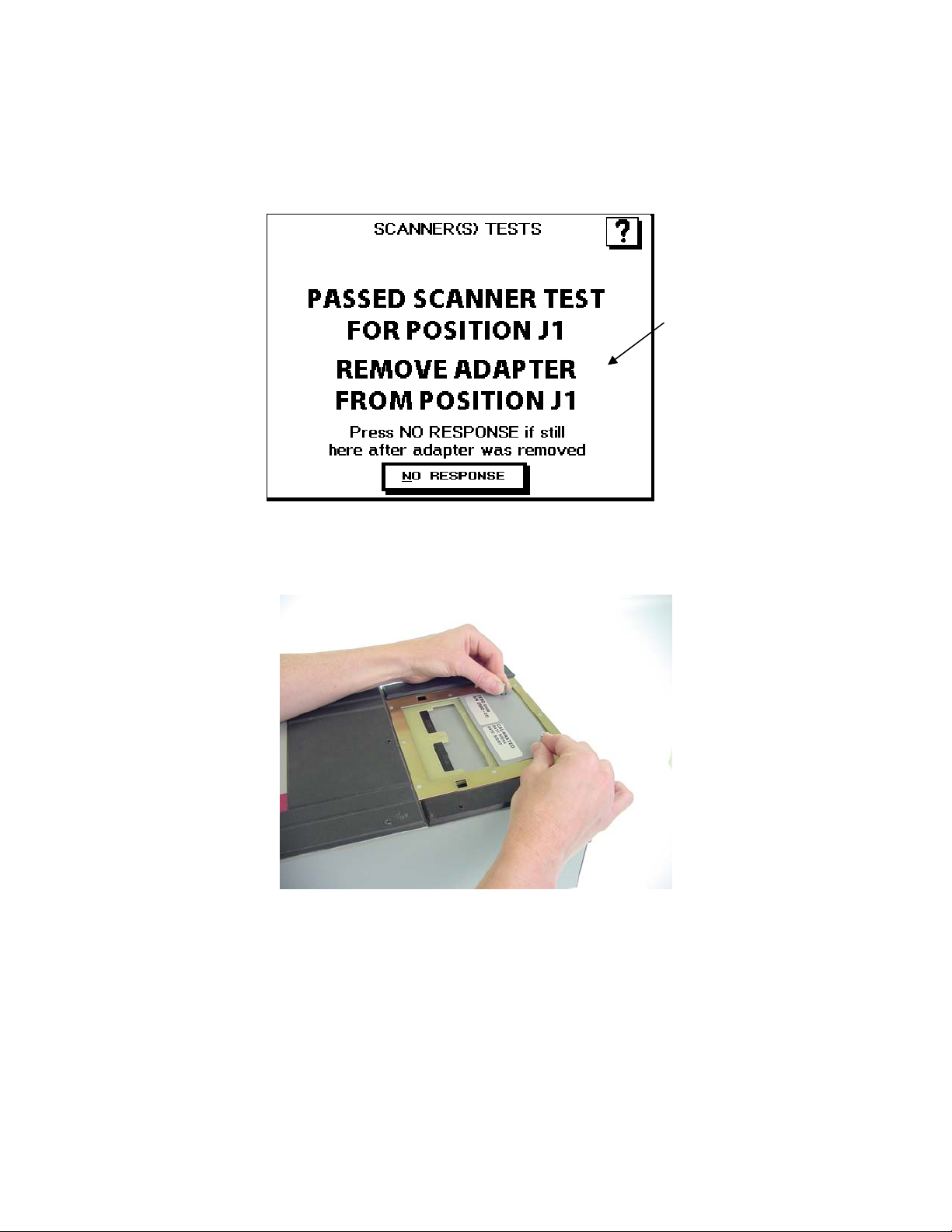
Touch1 LV Checkout Manual - Page 11
4. The test automatically sequences to the next step if it can detect the removal
of the adapter. If it cannot detect the adapter was removed, you must press
the NO RESPONSE button.
Remove the adapter
to automatically
proceed to the next
test.
5. Remove the Zero Ohm Adapter and place it in the J3-J4 position as shown.
6. If the tester has any expansion boxes installed, continue testing the other
scanners by moving the Zero Ohm Adapter to each of the “J” positions and
running the test.

Touch1 LV Checkout Manual - Page 12
7. At the end of all the tests, a scanner summary screen will be displayed listing
the results for each test section. If any of the the individual scanner tests do
not pass, the entire ScannerTest will fail.
Results for two
separate tests will be
displayed for each
scanner attached.

Touch1 LV Checkout Manual - Page 13
Tester Checkout Summary
1. To see the TESTER CHECKOUT SUMMARY screen for all the Tester Checkout Tests,
press Show Summary. Use the arrow or scroll buttons to view all the results.
•The summary will display ABORTED for any aborted tests.
•The summary will display SKIPPED for any skipped tests.
•The summary will display FAILED for any failed tests.
2. To save the Test Summary results, you must either print them or copy them to paper
by hand. If you have a printer connected to your Touch1 LV, you can print the Test
Summary by pressing PRINT.
An overall summary
is given for each test
along with the
individual test results.
The HV Voltage test
is not applicable for
R+ type scanners.
Scroll down to view
the individual results
for all the tests.
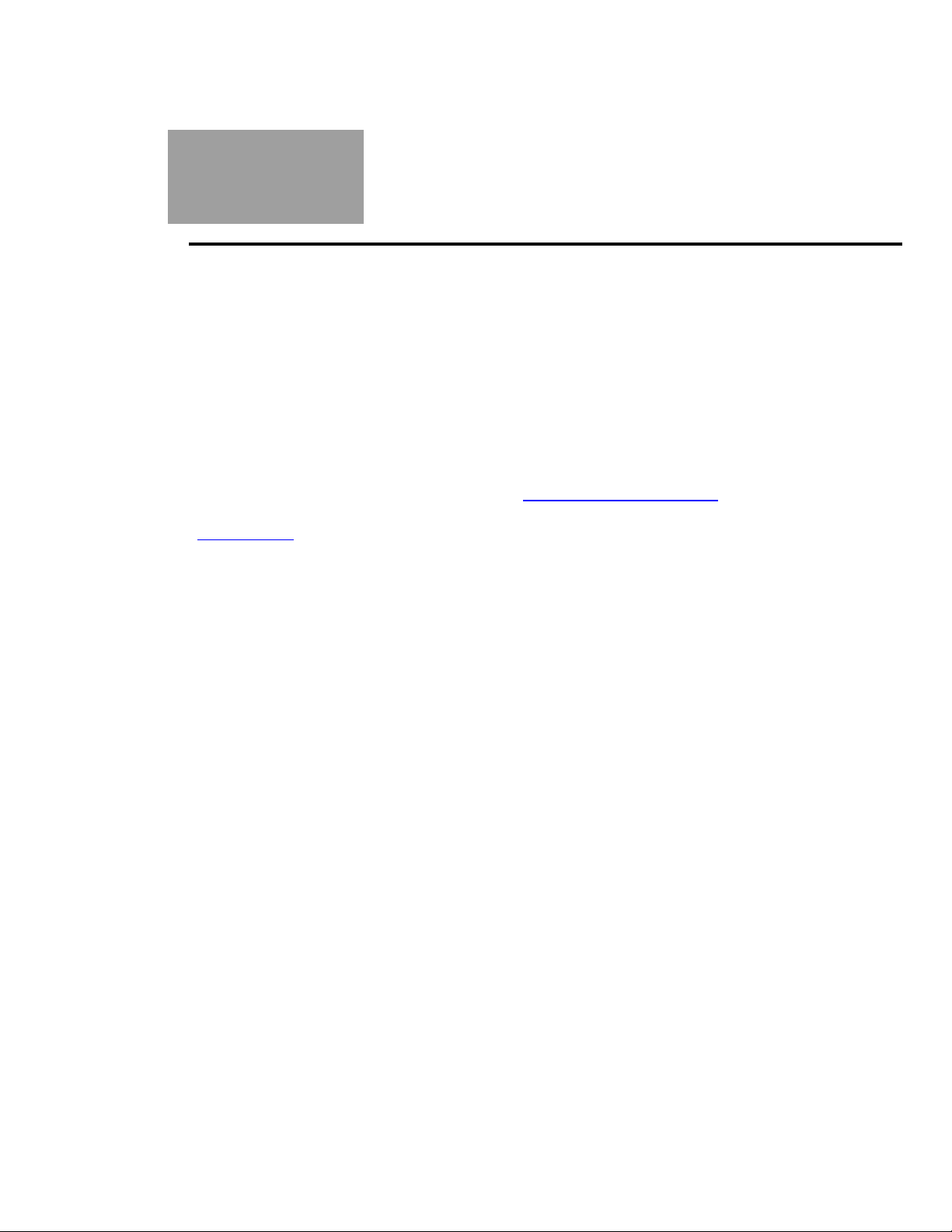
Touch1 LV Checkout Manual - Page 14
Appendix
The following information can be used a guide for setting up a formal calibration system in
your organization.
Calibration Standards
Calibration standards refer to written quality system requirements for organizations that
perform calibations and use calibrated equipment. Establishing a quality system according
to calibration standards helps insure calibrations are done competently and lends credibility
to the calibration organization. In the United States, common calibration standards include
ANSI/NCSL Z540-1, ISO/IEC Guide 25, ISO 10012-1, and the former MIL-STD 45662A.
The ANSI/NCSL Z540 standard refered to above, as well as other helpful metrology
information, can be obtained from the National Conference of Standards Laboratories
International (NCSL) at 1-303-440-3339 or www.ncslinternational.org. You can obtain the
ISO standards from the International Standards Organization (ISO) at their web site
www.iso.net/.
The word “standards” is often used in another way in the metrology industry to refer to a
centralized, most accurate unit of measurement regulated by countries. The National
Institute of Standards and Technology (NIST) maintains the national standards for
measurements in the United States.
Good Calibration Practices
The calibration standards such as ANSI/NCSL Z540-1 and ISO 10012-1 require several
good practices for the calibration industry including the following areas:
Recall System
How do you ensure you do not forget to send an instrument in for calibration? Use a
recall system which can be a card file or a computerized database. This system
includes calibration dates, due dates, calibration sources, and other instrument
records. The recall system ensures calibrated instruments are recalibrated in a timely
manner.
Calibration Labels
How does someone know if an instrument has been calibrated without looking for the
paperwork in a filing cabinet drawer? When an instrument is calibrated, the calibration
standards require the instrument to be labeled as such. The calibration labels, which
are applied to instruments, have fields for the instrument serial number, calibration
date, calibration due date, and by whom. A good source of inexpensive calibration
labels is United Ad Label at 1-800-992-5755.
Accuracy Ratios
Can you use a ruler to calibrate your digital calipers? Of course not! Wherever
possible calibration standards require an accuracy ratio of at least four to one. In
other words, the insturment being used to measure the calibrated instrument must be
at least four times as accurate as the calibrated instrument.
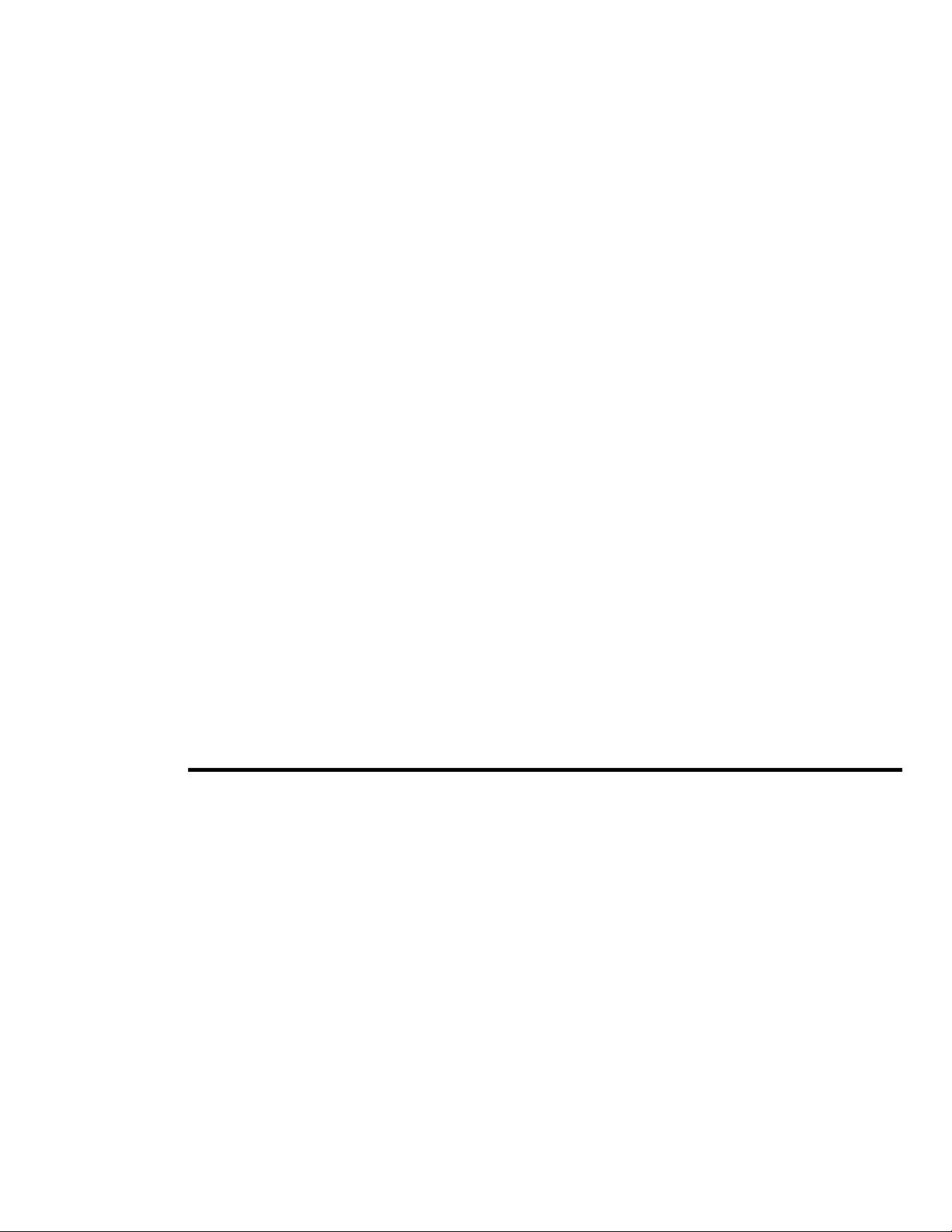
Touch1 LV Checkout Manual - Page 15
Certificate of Calibration
How does everyone know you had an instrument calibrated? The calibration
certificate is the record of who, when, and by what equipment the instrument was
calibrated. A Touch1 LV Certificate of Calibration, which you can photocopy for your
calibration, is provided following this section.
Calibration Data Report
So just how accurate is the calibrated test instrument in relation to its published
specifications? Some organizations require that the measured values of a calibrated
instrument are written down when an instrument is calibrated. Calibration
laboratories typically charge extra to create a calibration data report. However when
a calibrated instrument is found to be out-of-tolerance, the calibration standards
require that the out-of-tolerance data be recorded in relation to the instruments
specifications. A calibration data report can fill this requirement. The Tester Checkout
Summary from the Touch1 tester can be used as a calibration data report. This report
can be printed or copied to paper by hand.
Traceability
Did qualified personnel perform the calibration procedure under controlled conditions,
using correctly calibrated instruments with the correct test accuracy ratios? To
maintain traceability, the answer to all these questions must be yes. Traceability
refers to each unbroken link of valid calibrations going back to national standards
such as those maintained by the NIST in the United States.
Several years ago NIST numbers (ie. reference numbers issued on NIST reports)
were commonly copied on successive calibration certificates as a means of showing
traceability. This practice has been discontinued. Therefore, if you are writing a
calibration procedure, do not require NIST numbers be copied on reports to show
traceability. NIST numbers are sometimes confused with other numbers that
calibration laboratories create for reference such as “asset numbers”, “NIST trace
numbers”, “ID numbers”, and report numbers. For more information regarding the
discontinued use of NIST numbers, Cirris can provide a copy of the position paper
from the National Conference of Standards Laboratories.
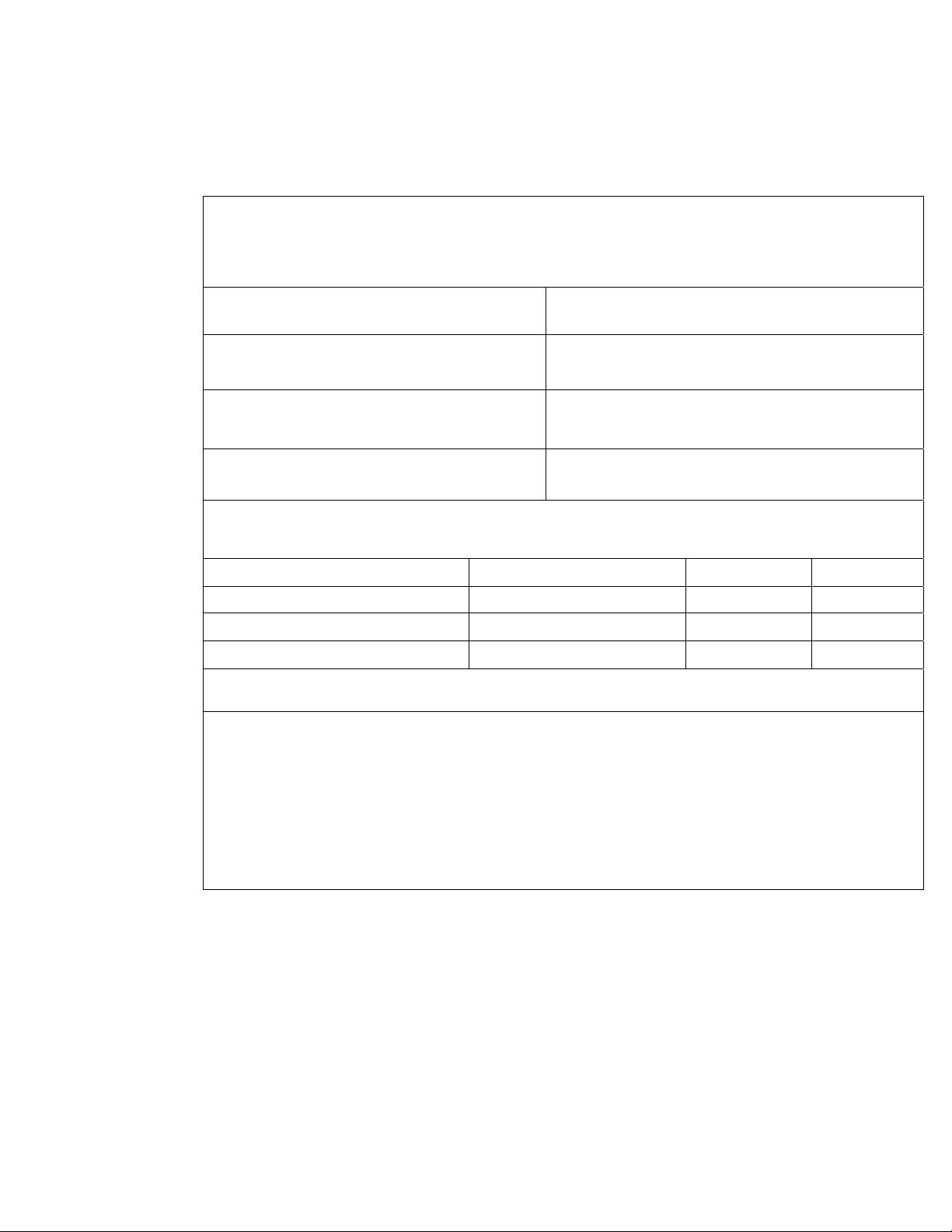
Touch1 LV Checkout Manual - Page 16
Touch1 LV Certificate of Calibration
Name and Address of Organization Performing the Calibration:
Certificate Number: Calibrated by:
Calibration Date: Due Date:
Applicable Calibration Standard(s): Procedure:
Touch1 LV Performance Verification
Version 1.0
Temperature: Relative Humidity:
Tester Serial Number:
Instruments used: Serial Number Cal. Date Due Date
Zero Ohm Adapter
Resistor Leak Adapter
Capacitance/Fourwire Adapter
Statement of Traceablility:
Certified by:
Other manuals for Touch1 LV
1
Table of contents
Other Cirris Test Equipment manuals

Cirris
Cirris CH+ User manual

Cirris
Cirris CH2 User manual
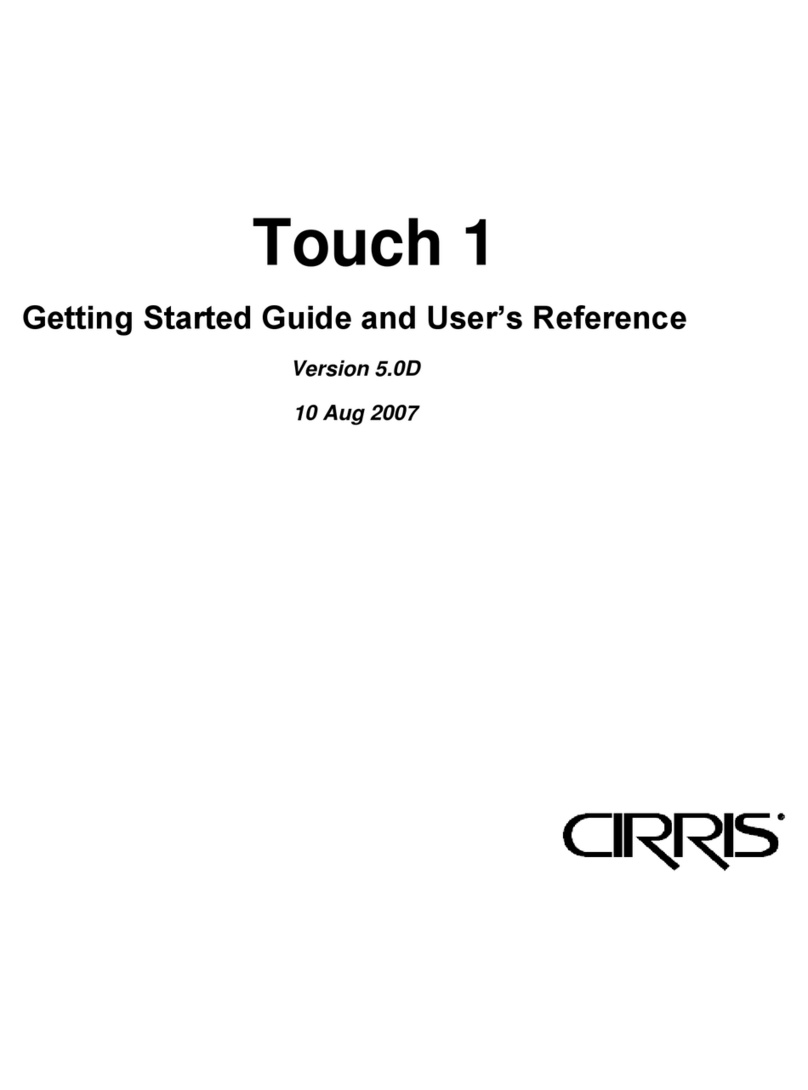
Cirris
Cirris Touch 1 User manual

Cirris
Cirris CH2 User manual
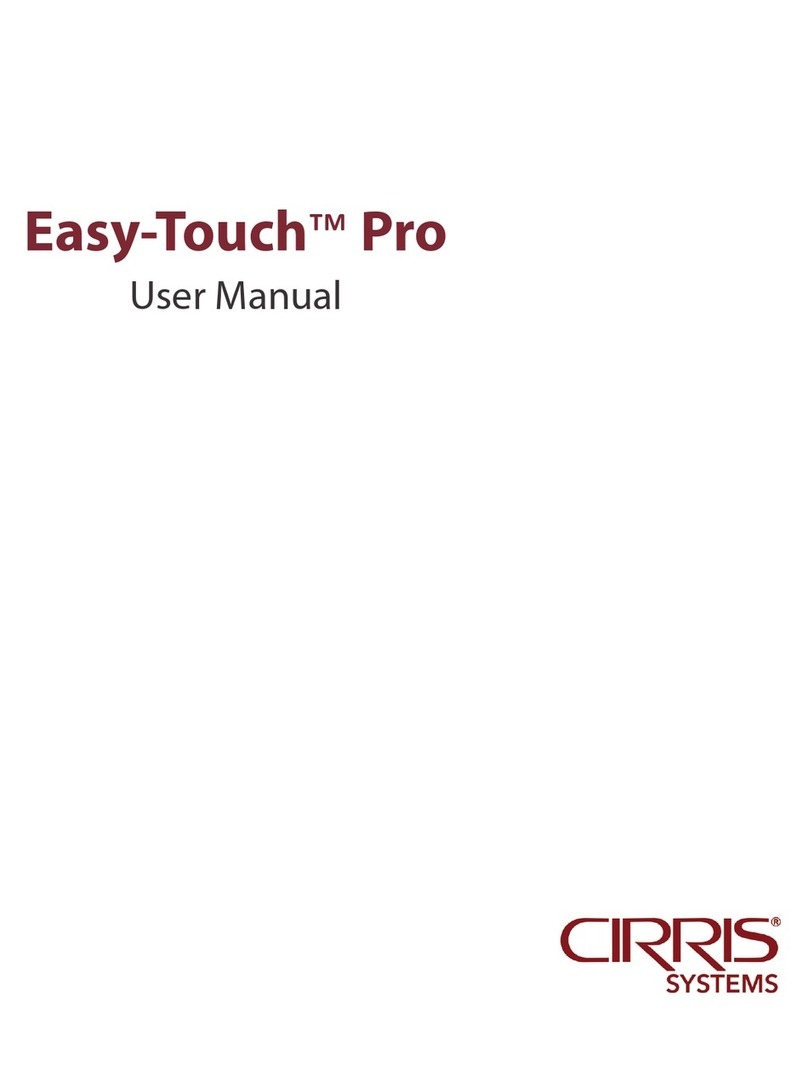
Cirris
Cirris Easy-Touch Pro User manual

Cirris
Cirris 4200 Series User manual

Cirris
Cirris 4200 Series User manual

Cirris
Cirris 4200 Series User manual

Cirris
Cirris signature 1100R+ User manual
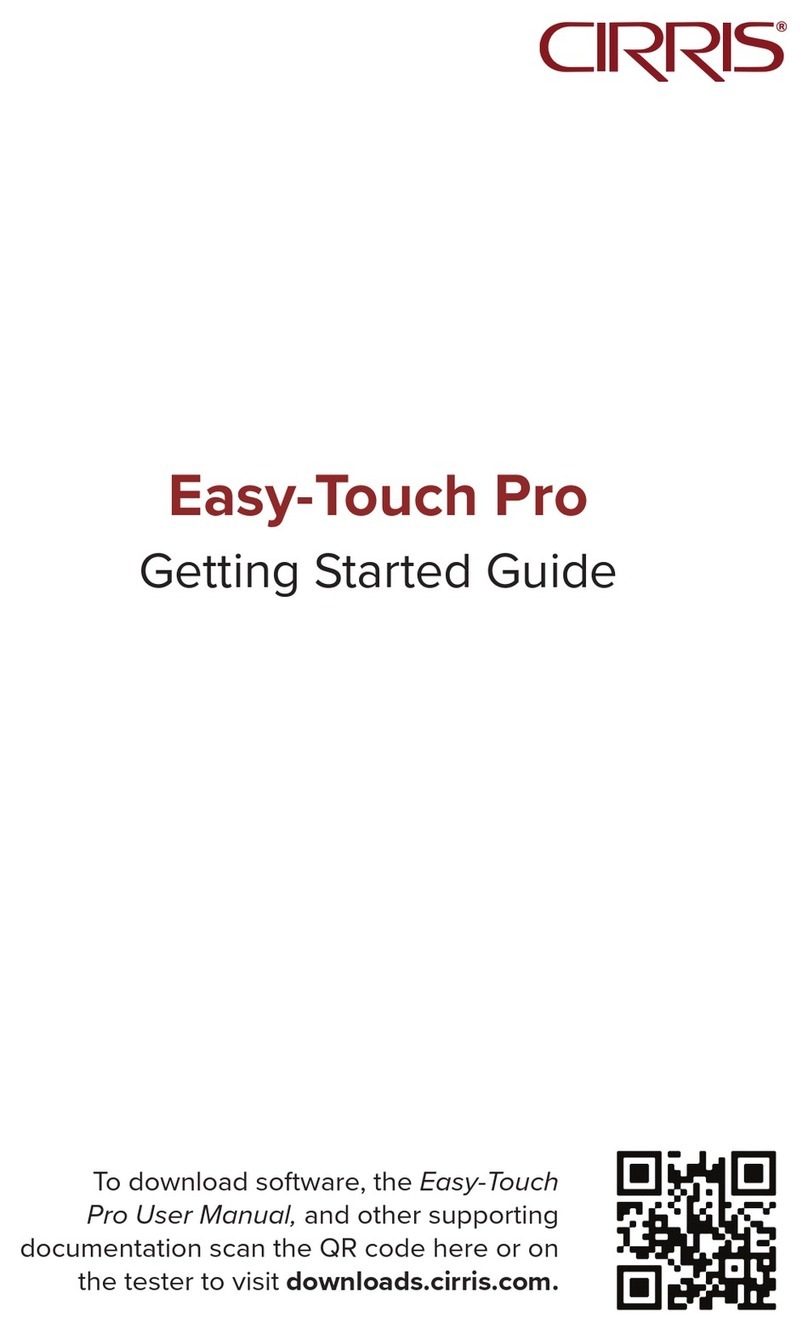
Cirris
Cirris Easy-Touch Pro User manual

Cirris
Cirris CH2 User manual

Cirris
Cirris CR User manual

Cirris
Cirris CR User manual

Cirris
Cirris CH2 User manual

Cirris
Cirris CH2 User manual
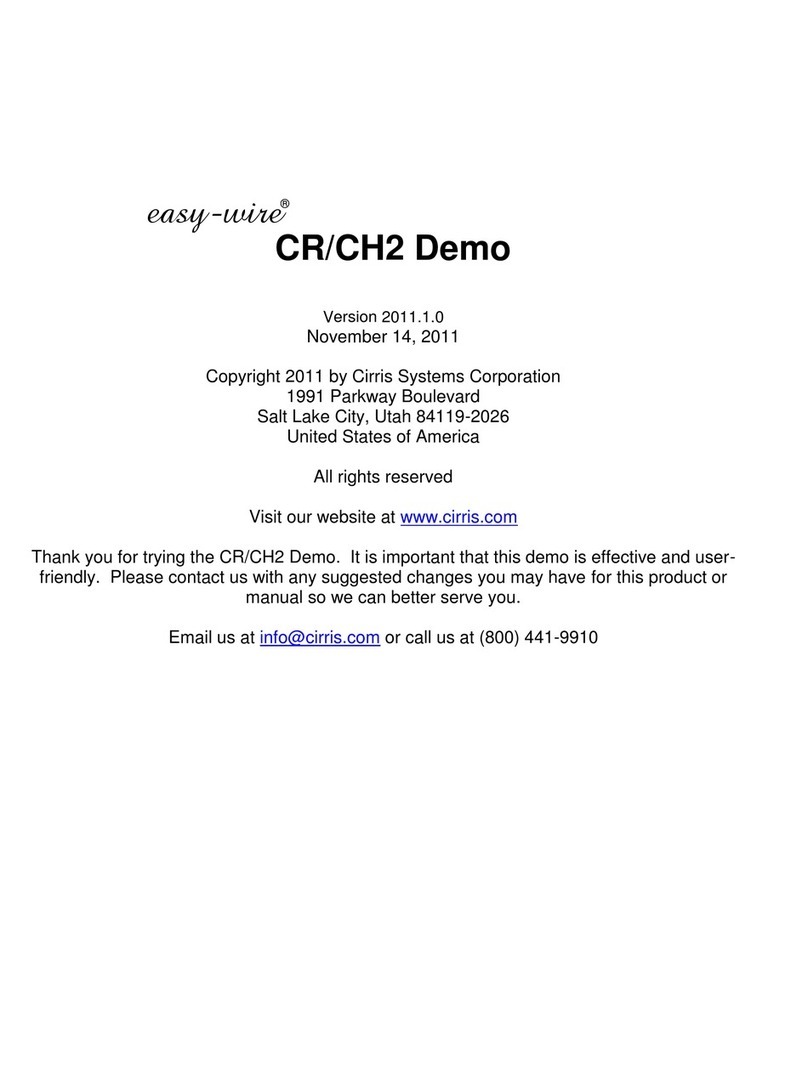
Cirris
Cirris easy-wire CR User manual

Cirris
Cirris CR User manual

Cirris
Cirris CH2 User manual

Cirris
Cirris 4200 Series User manual
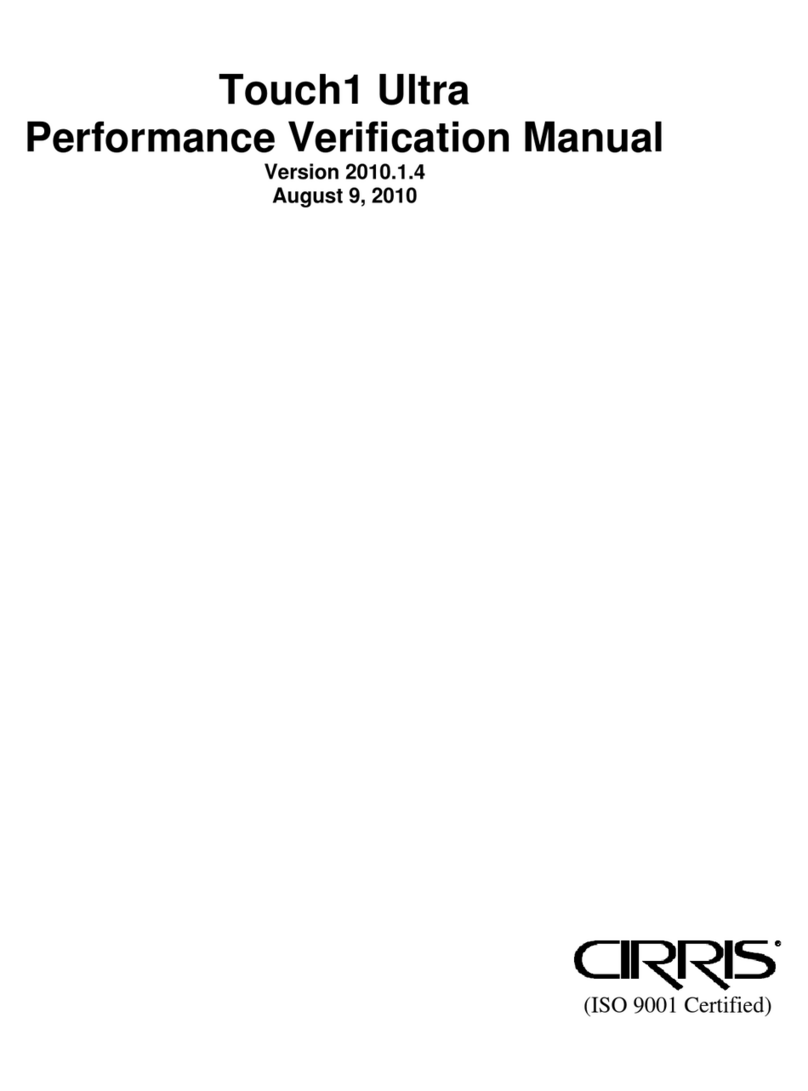
Cirris
Cirris Touch1 LV Installation and operation manual