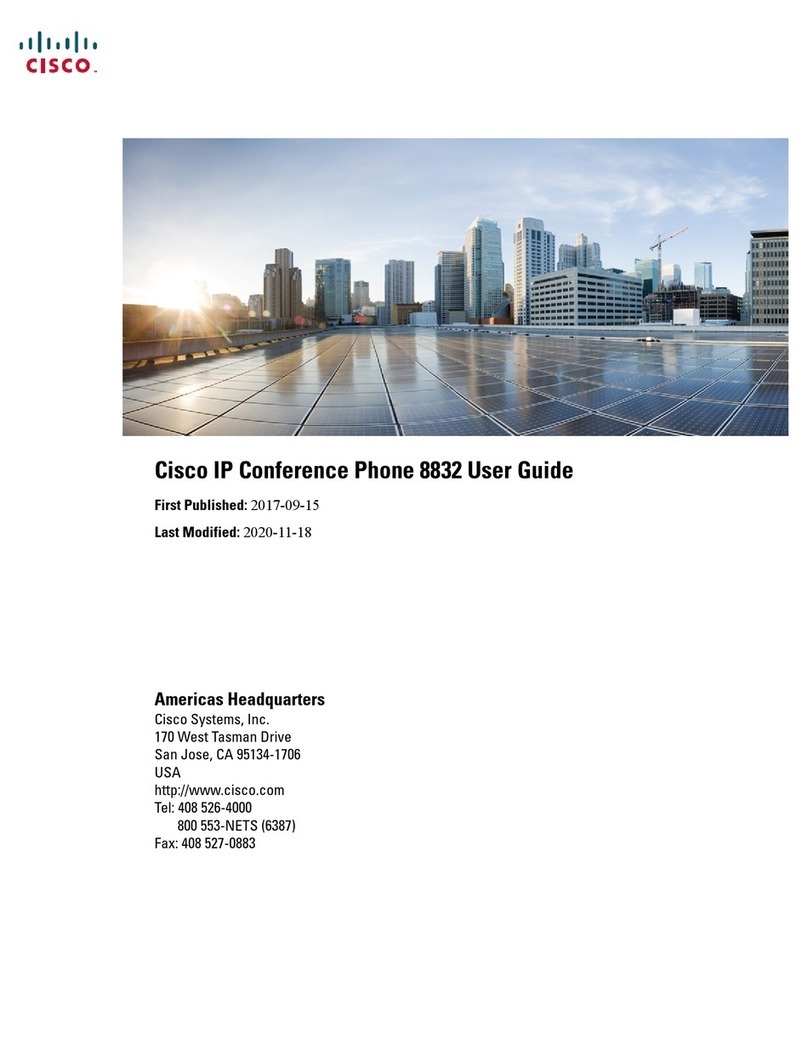Cisco Webex Room Phone Quick Reference Guide
Cisco and the Cisco logo are trademarks or registered trademarks of
Cisco and/or its affiliates in the U.S. and other countries. To view a list
of Cisco trademarks, go to this URL: www.cisco.com/go/trademarks.
Third-party trademarks mentioned are the property of their respective
owners. The use of the word partner does not imply a partnership
relationship between Cisco and any other company. (1110R)
Join a Webex Meeting with the Join
Webex icon
1. Tap Join Webex .
2. Enter the meeting number that is listed in the
Webex Meeting invitation and tap Join.
Share your screen wirelessly from the
Webex Teams or Webex Meetings app
1. Join the meeting from the app on your computer.
2. Select Connect to a device and select the phone.
3. In the app, select Share > Screen.
Collaborate with Cable Sharing
1. Connect the HDMI cable to the Computer port on
the phone,.
2. Connect the HDMI cable to the HDMI port on the
computer..
3. If the share doesn’t start automatically, tap
Share > Share a call,
Collaborate with Guest Share
1. Tap Share and note the pairing code at the
bottom of the phone display.
2. In your computer browser, go to devices.webex.com
and enter the pairing code.
3. Enter the 4-digit PIN that is displayed on the phone
display.
4. In your browser, select the site icon in your address
bar and grant permission to share your screen
5. (Optional) Select Optimize for Video to improve
video sharing.
6. Select Stop sharing before you close your browser
window or laptop.
For more information
See https://help.webex.com.
Copyright. ©2020 Cisco Systems, Inc. All rights reserved.
June 2020