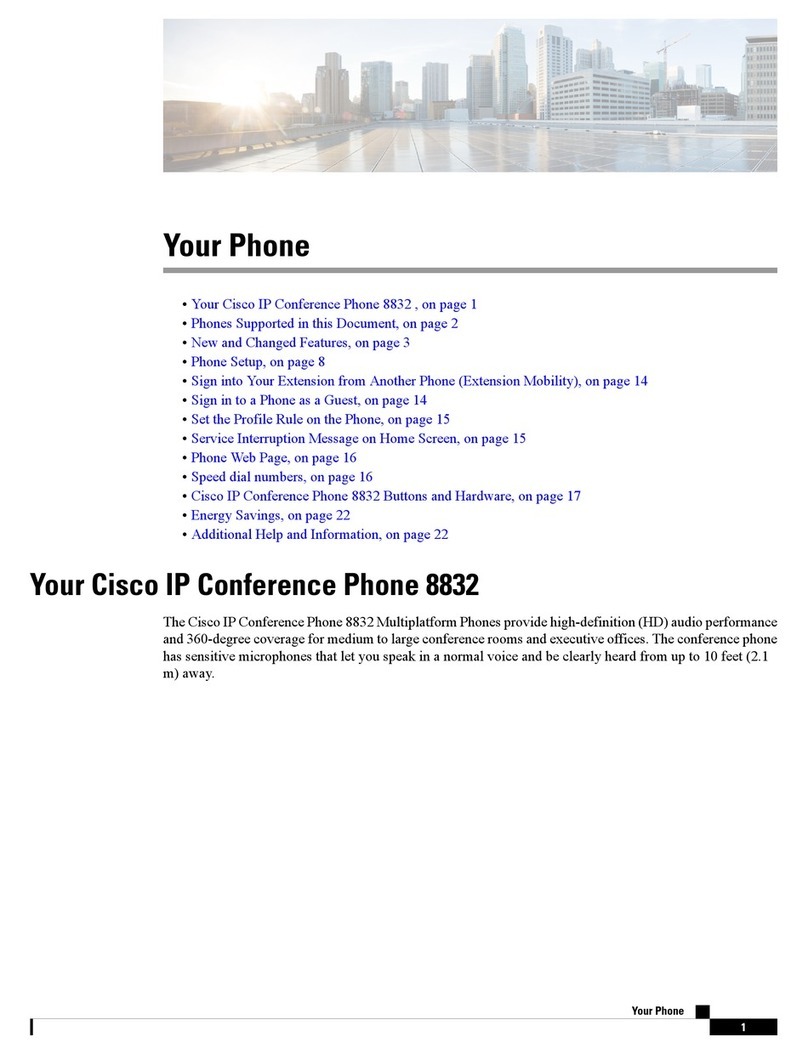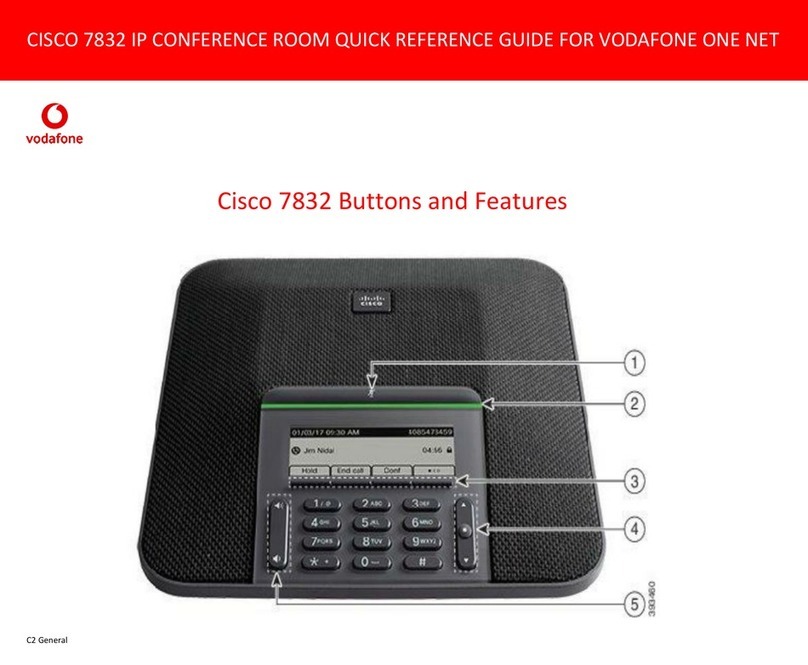Cisco MPP 8832 Manual
Other Cisco Conference Phone manuals

Cisco
Cisco 8832 User manual

Cisco
Cisco 8831 User manual

Cisco
Cisco 7832 Operating instructions

Cisco
Cisco 8832 User manual

Cisco
Cisco Conference Phone User manual

Cisco
Cisco 7832 User manual
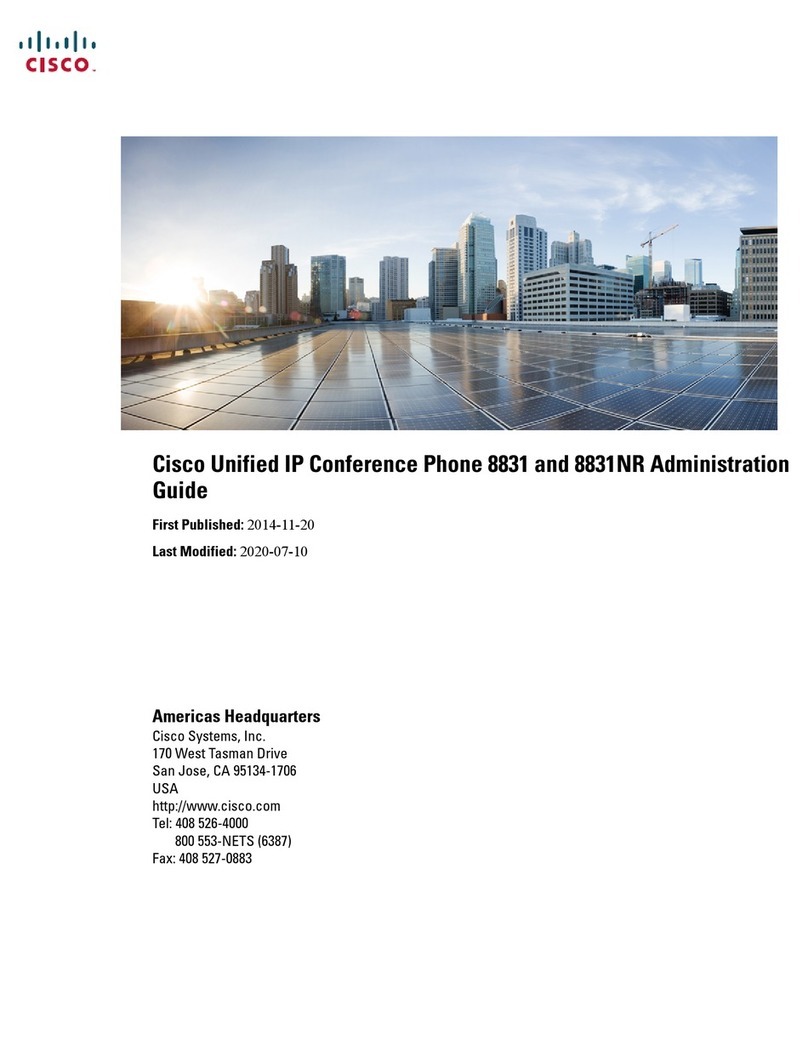
Cisco
Cisco Unified IP Conference Phone 8831NR Instruction Manual

Cisco
Cisco 7832 User manual

Cisco
Cisco CP-8832 User manual

Cisco
Cisco 7832 User manual
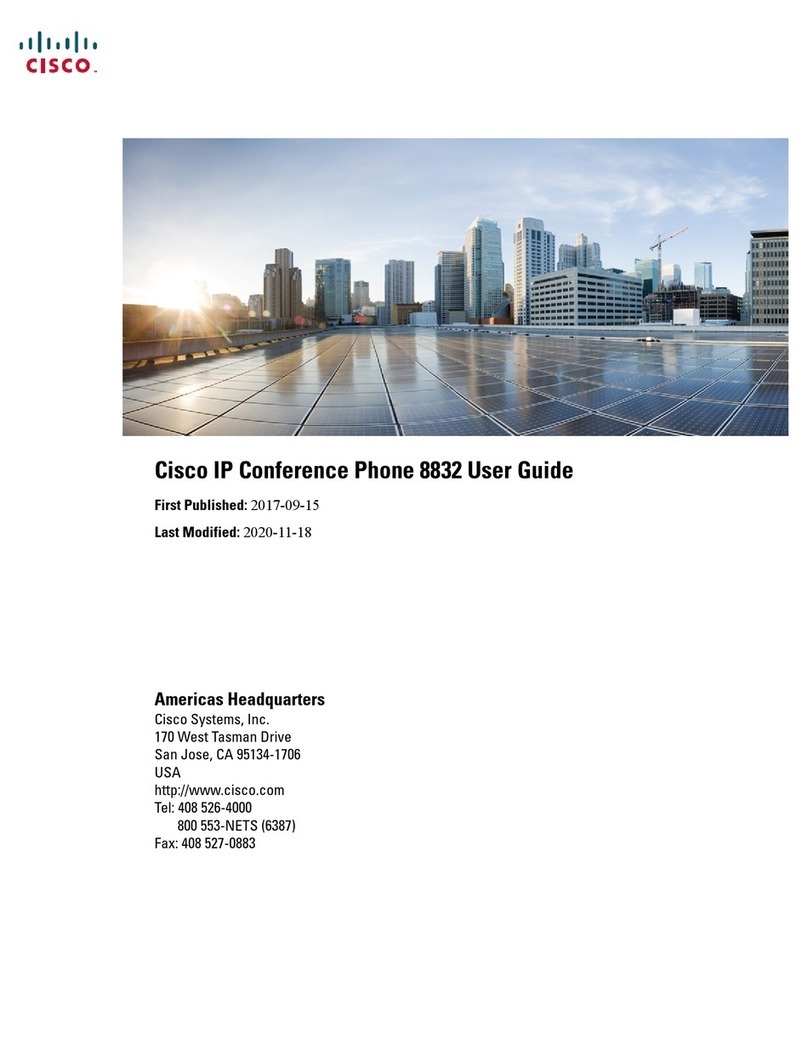
Cisco
Cisco 8832 User manual

Cisco
Cisco Webex Room Kit User manual

Cisco
Cisco Webex Room Kit User manual

Cisco
Cisco 8800 Series User manual

Cisco
Cisco IP Conference Phone 7832 User manual

Cisco
Cisco TANDBERG?150MXP User manual

Cisco
Cisco 8831 Instruction Manual

Cisco
Cisco 7832 User manual

Cisco
Cisco 8832 User manual

Cisco
Cisco Webex Room Kit User manual