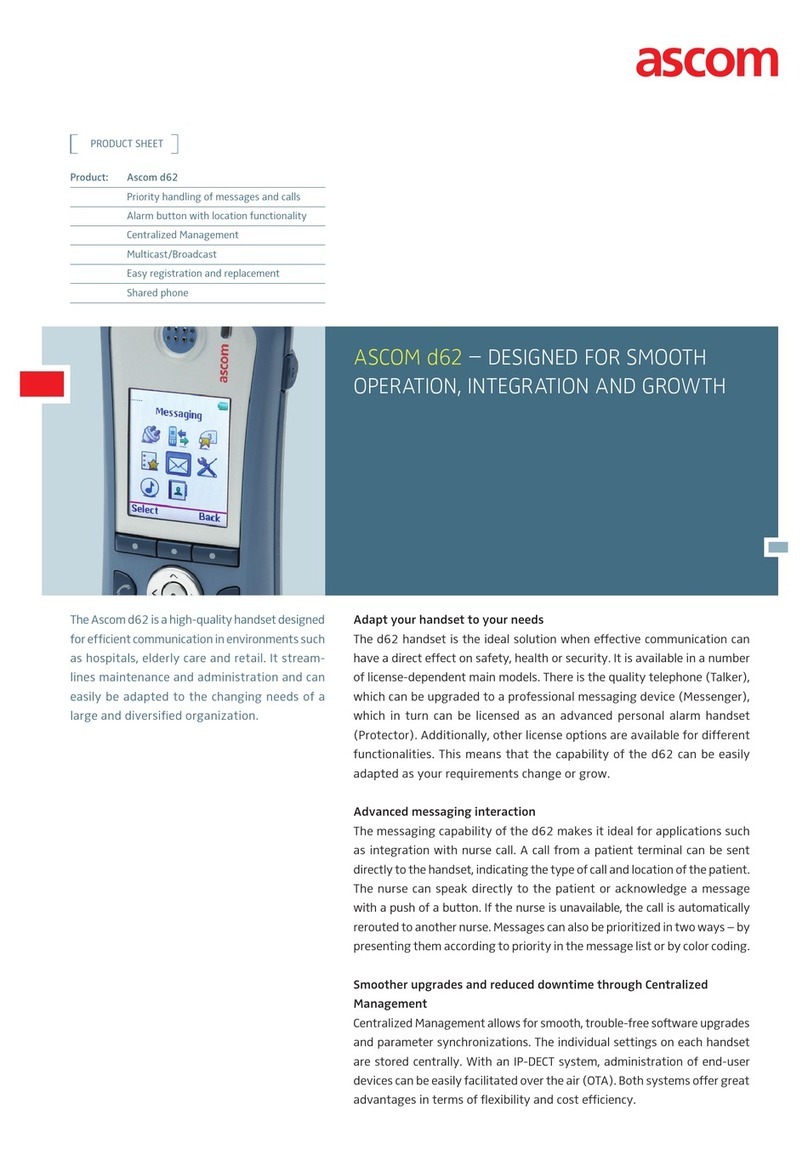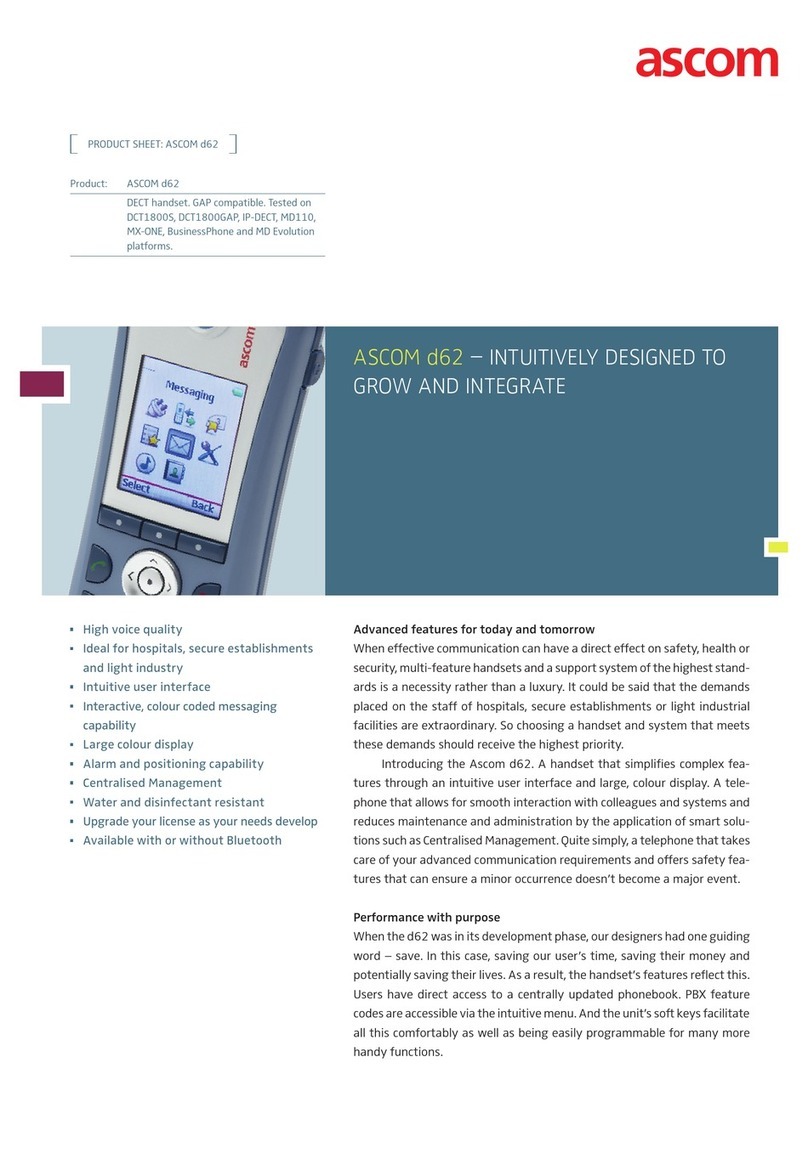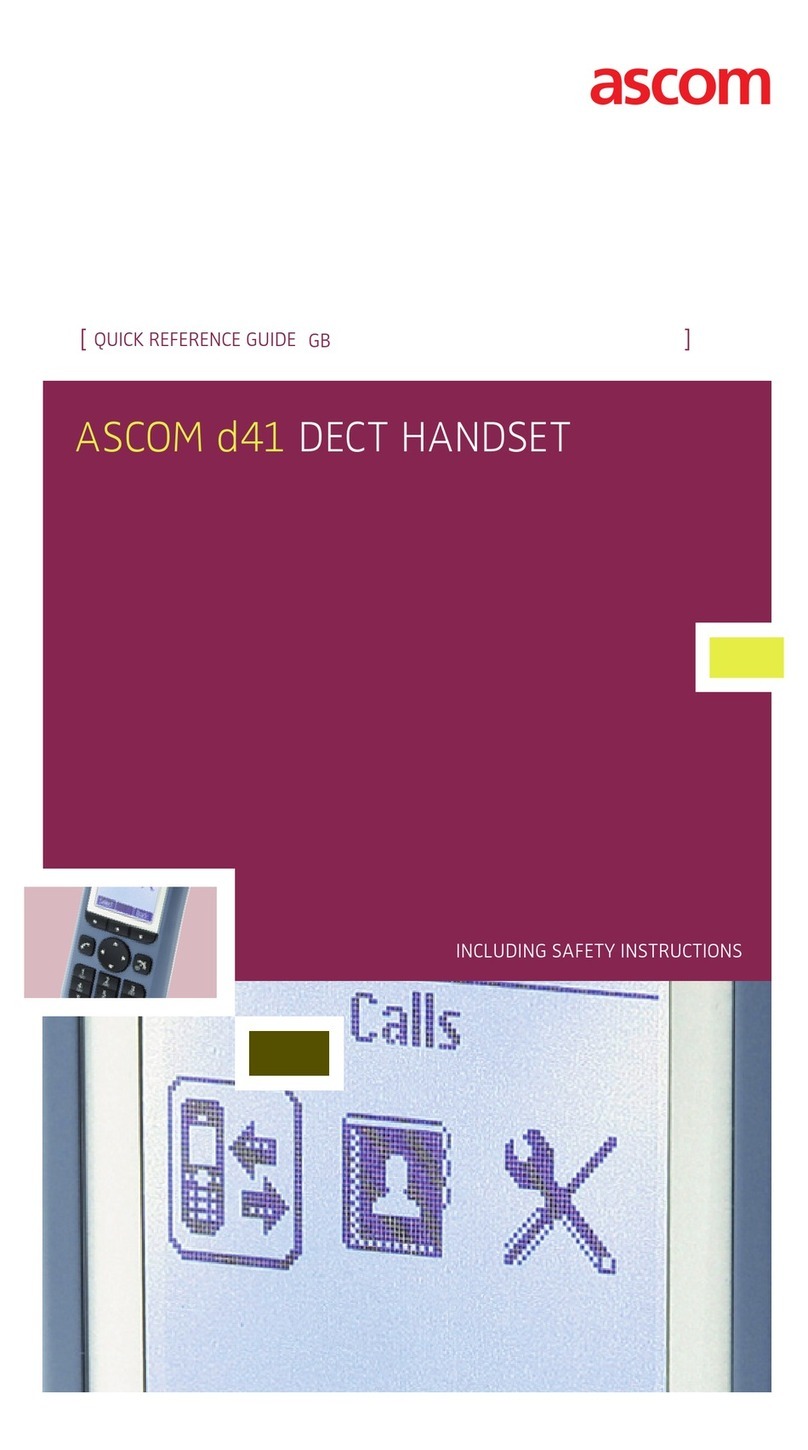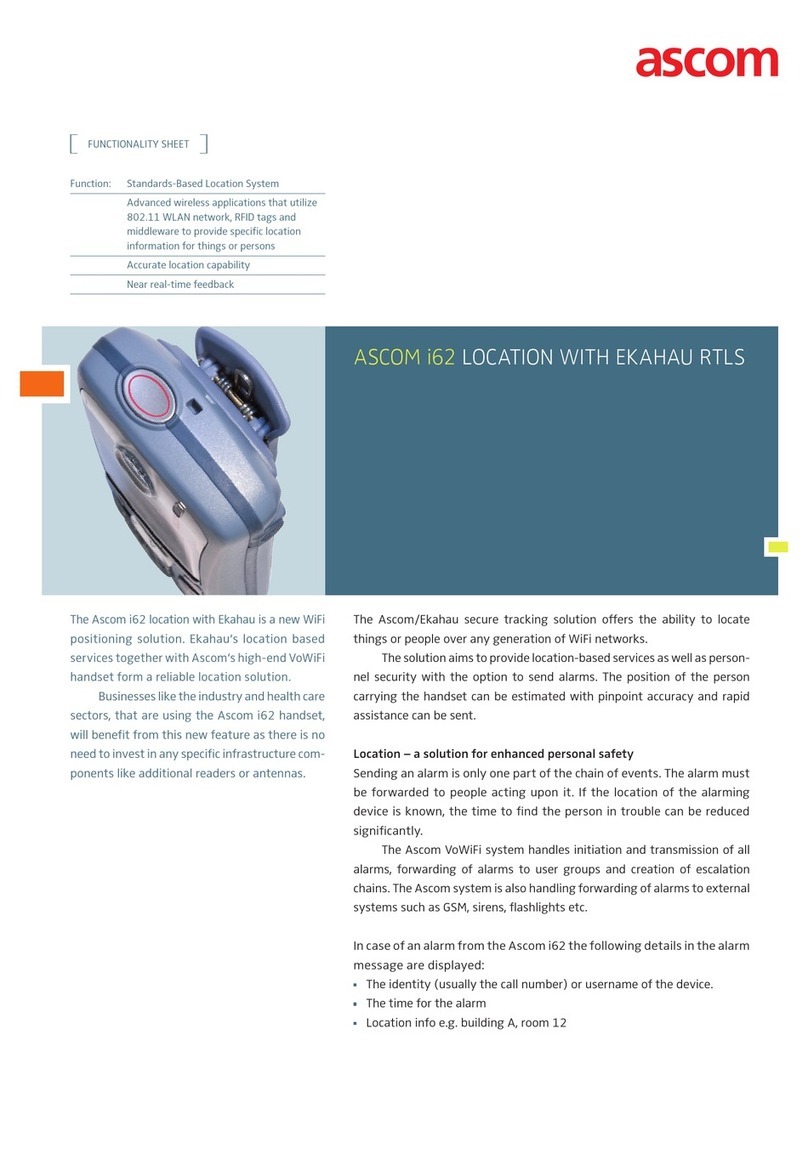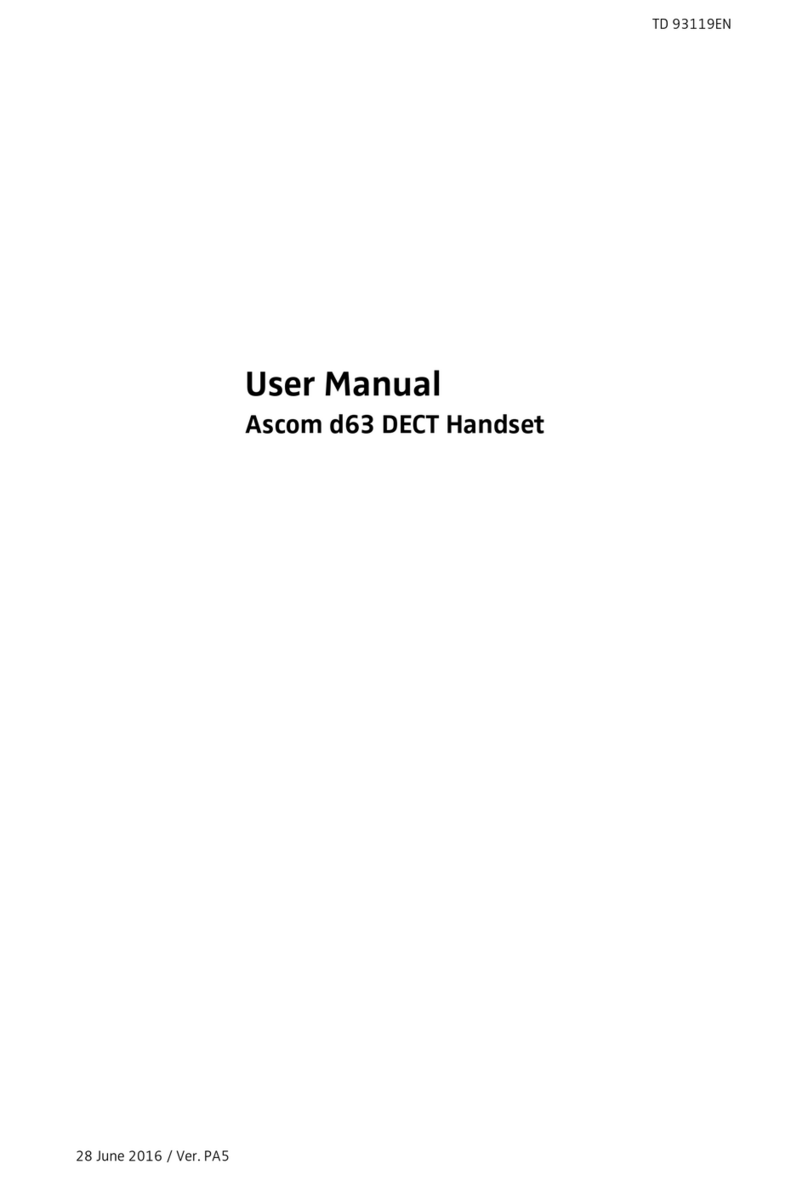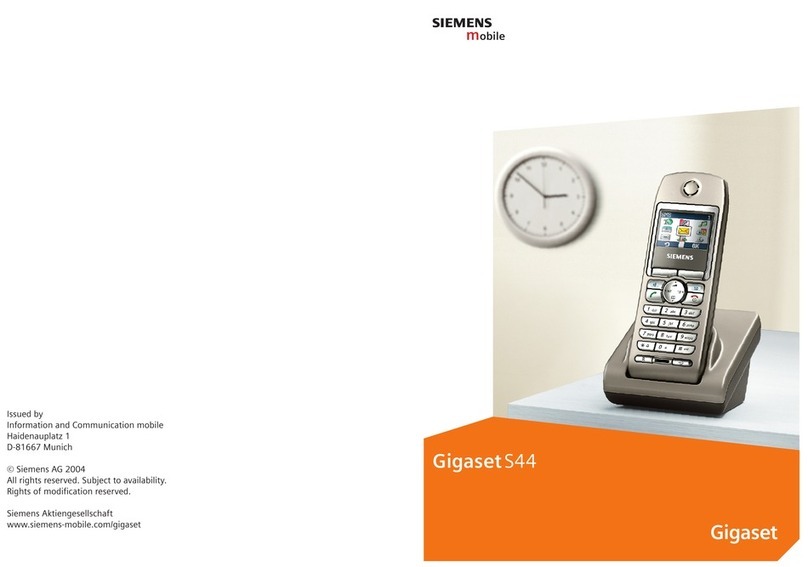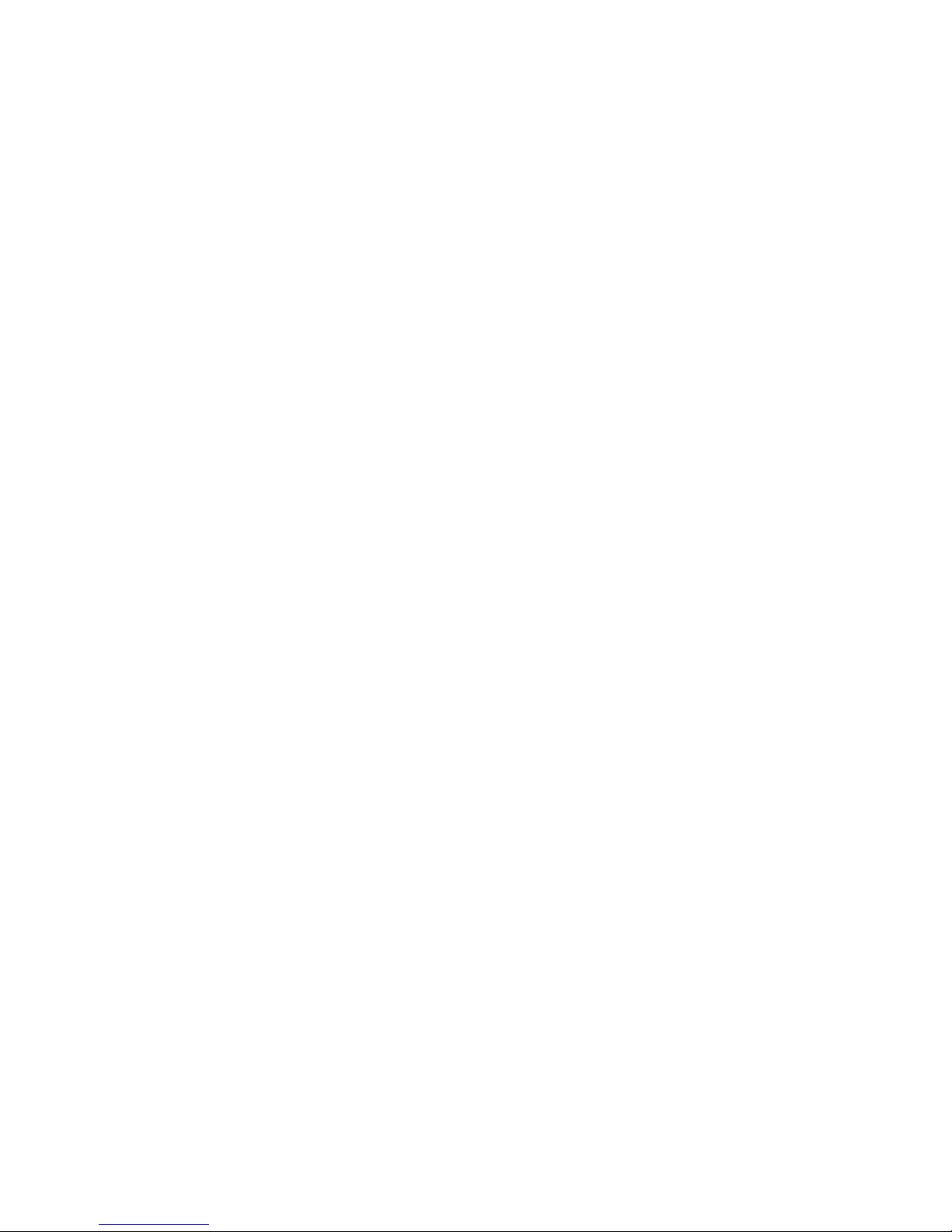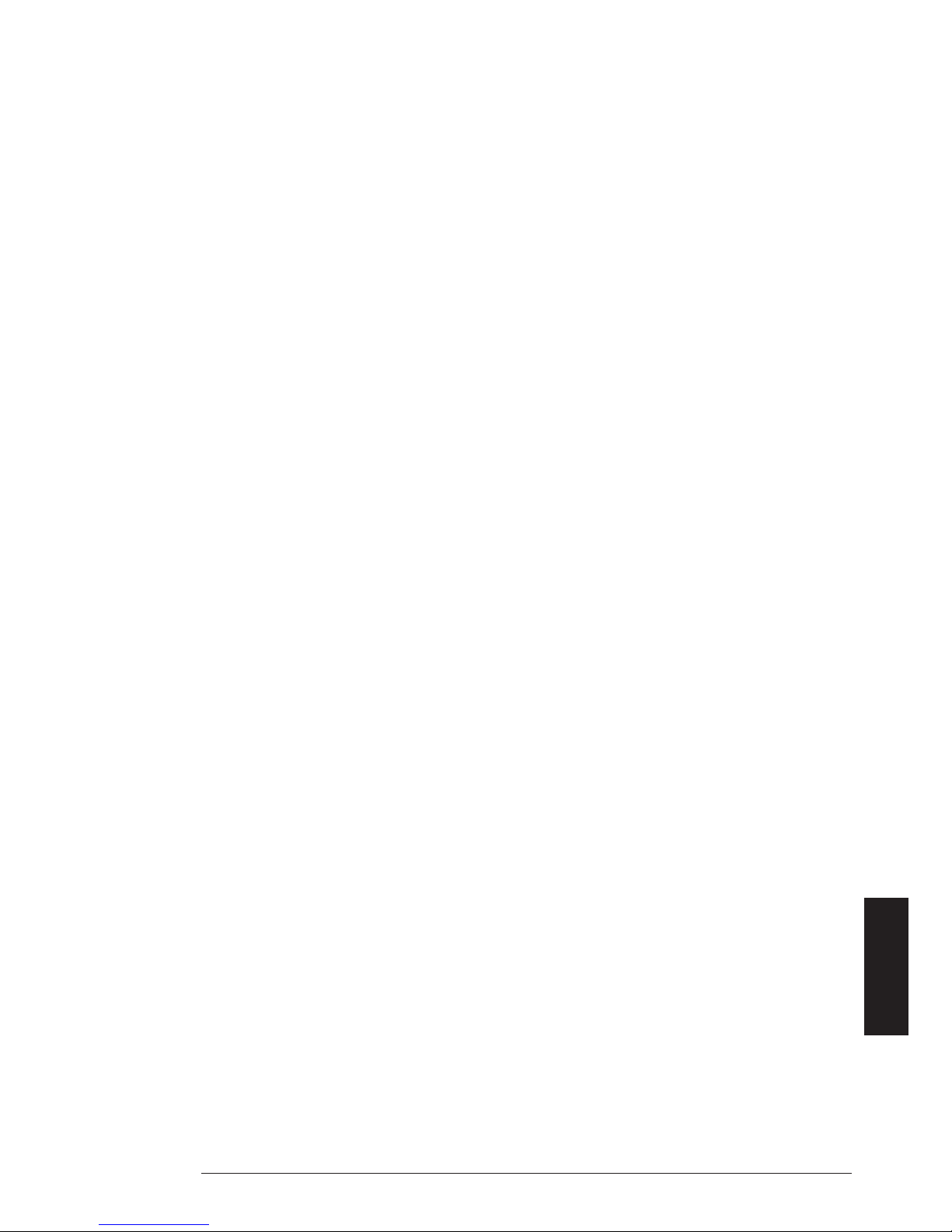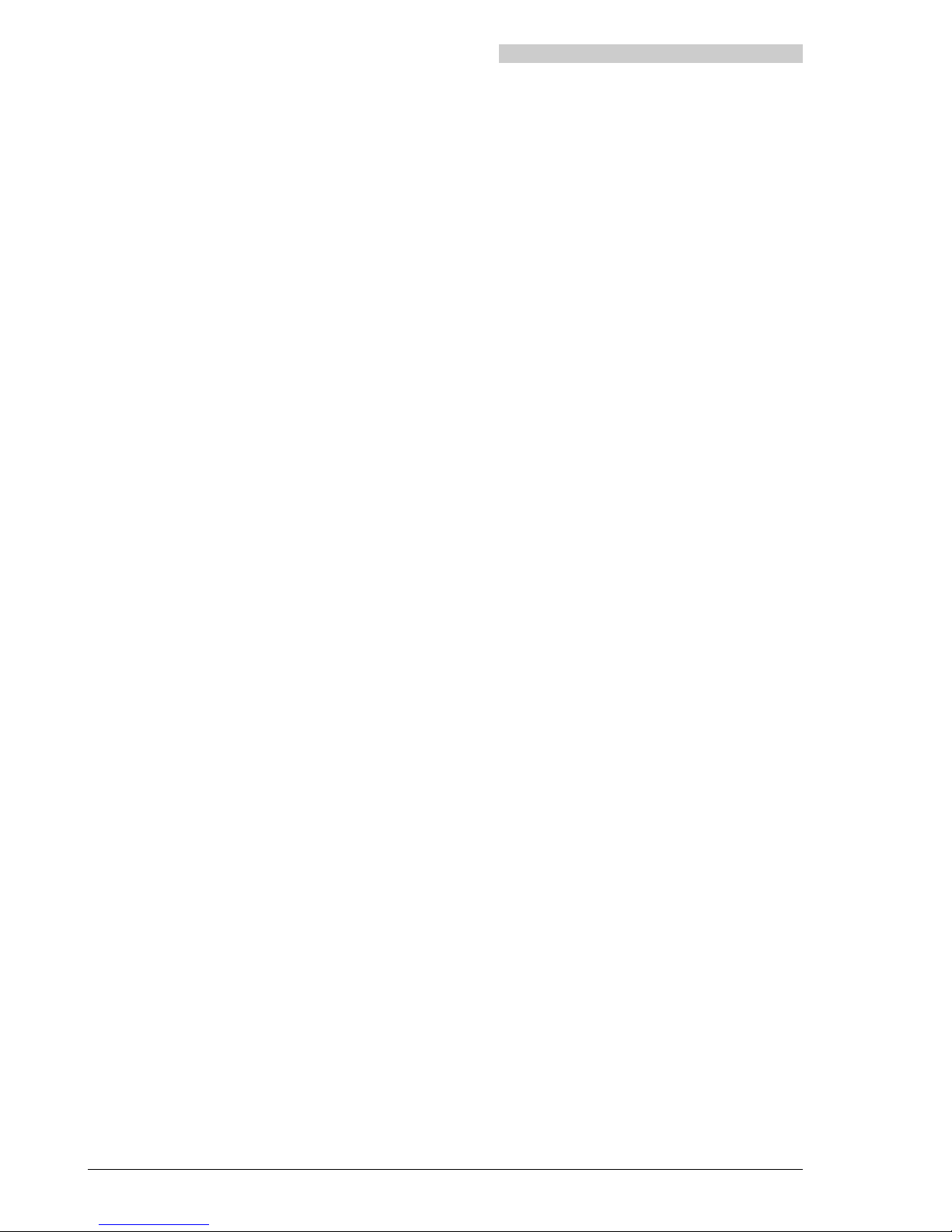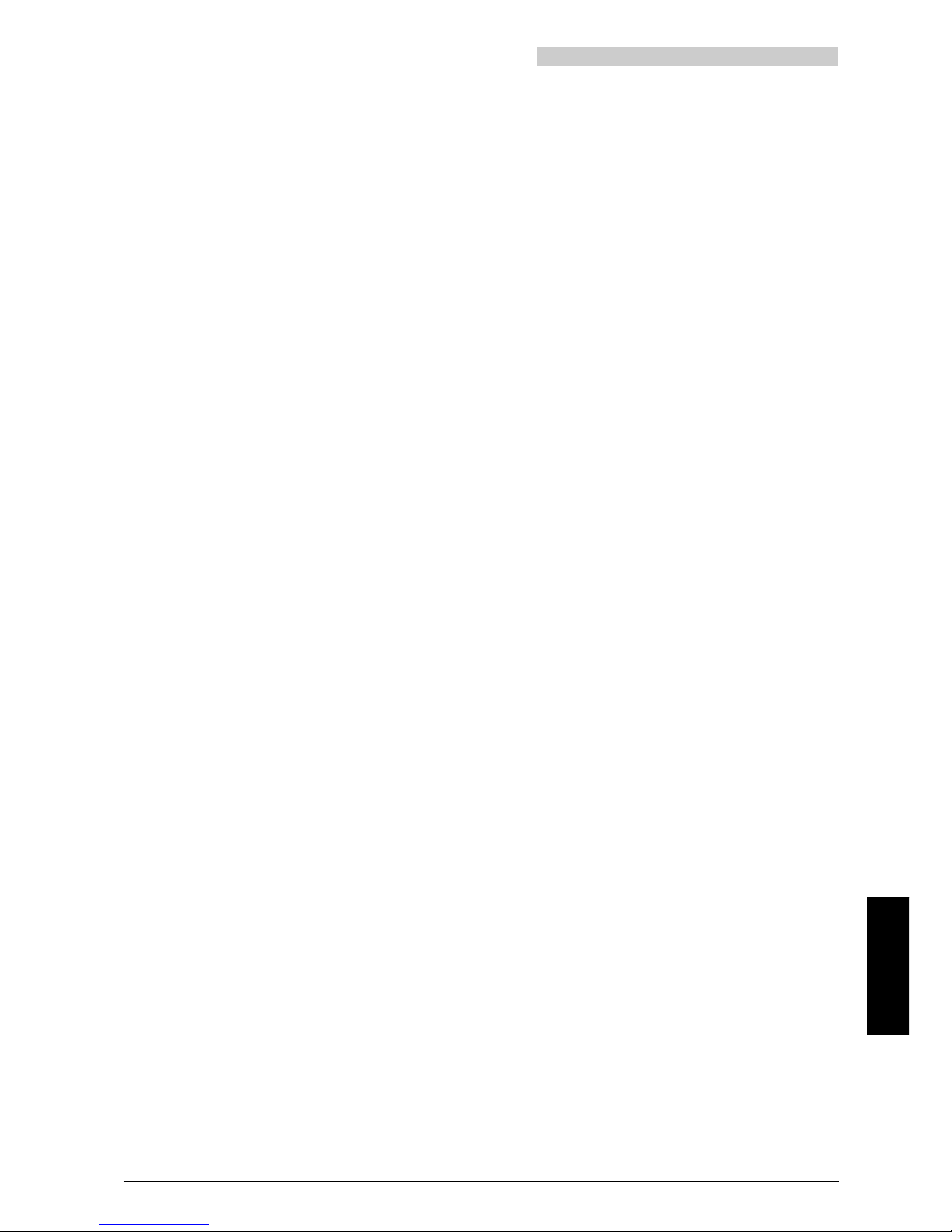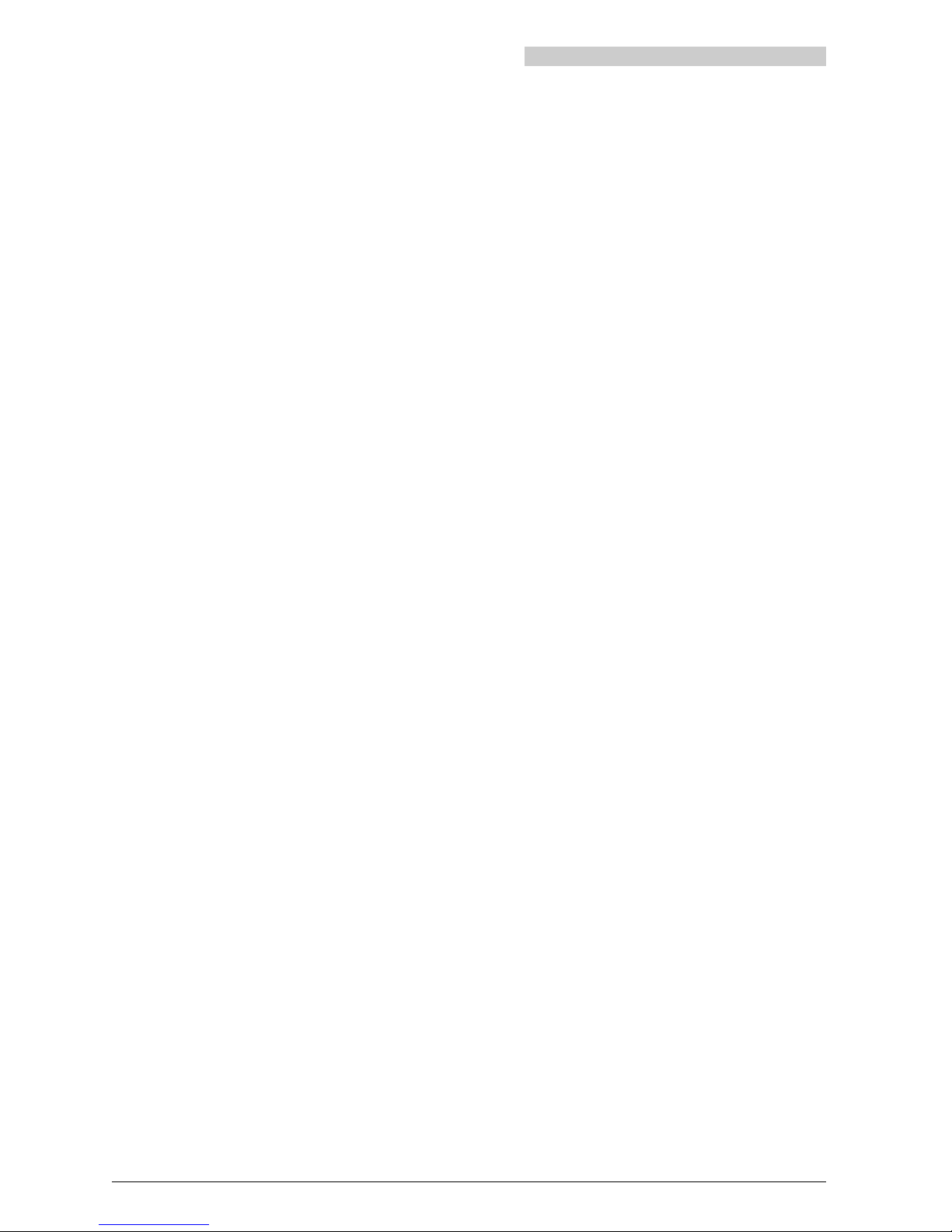III 20317845en_ba_a0
1 LED
Visual display during call, incoming message and in handsfree / open listening
mode.
2 Display
The backlit display consists of 3 lines of text, each with 15 symbols/characters.
The first line consists only of symbols, the two others consist of information or
menu options.
3 Foxkeys
The current function is indicated in the bottom display line.
4 C/End key (delete / correct or disconnect key)
Delete / correct or disconnect key (clear). Return to previous menu option or to the
idle state. Seizure for dialling anew.
5 i-key (information key)
Pressed to obtain further information (active i-symbol).
6 Keypad with 0 to 9 (A to Z), * and #
Used for entering characters, selecting extended-feature functions utilising */#
procedures.
Input of names and/or texts in alpha mode. The keypad is backlit1).
7 Hotkey
Freely-programmable key for up to 6 numbers/names or functions.
8 Charge socket1)
For direct-charging the inserted batteries with the appropriate plug-in power
supply2).
9 Headset socket1)
For connecting a headset2) to the handset.
10 Loudspeaker key
Switches the loudspeaker respectively the handsfree mode on/off.
11 Call key
Has the same effect as lifting or replacing the handset of a corded terminal.
Also used for switching on the handset.
12 M-key (menu key)
This key is used to search for a menu option you desire. It operates cyclically, i.e.
each depression of the menu key will scroll you through the menu options.
13 Volume adjustment keys
Adjust the volume during conversation in handset or in handsfree / open listening
mode.
1) Office 130pro only
2) Optional accessory
Operation and display elements
Specifications subject to change without notice.
The usable services and features depend on the installed software release.