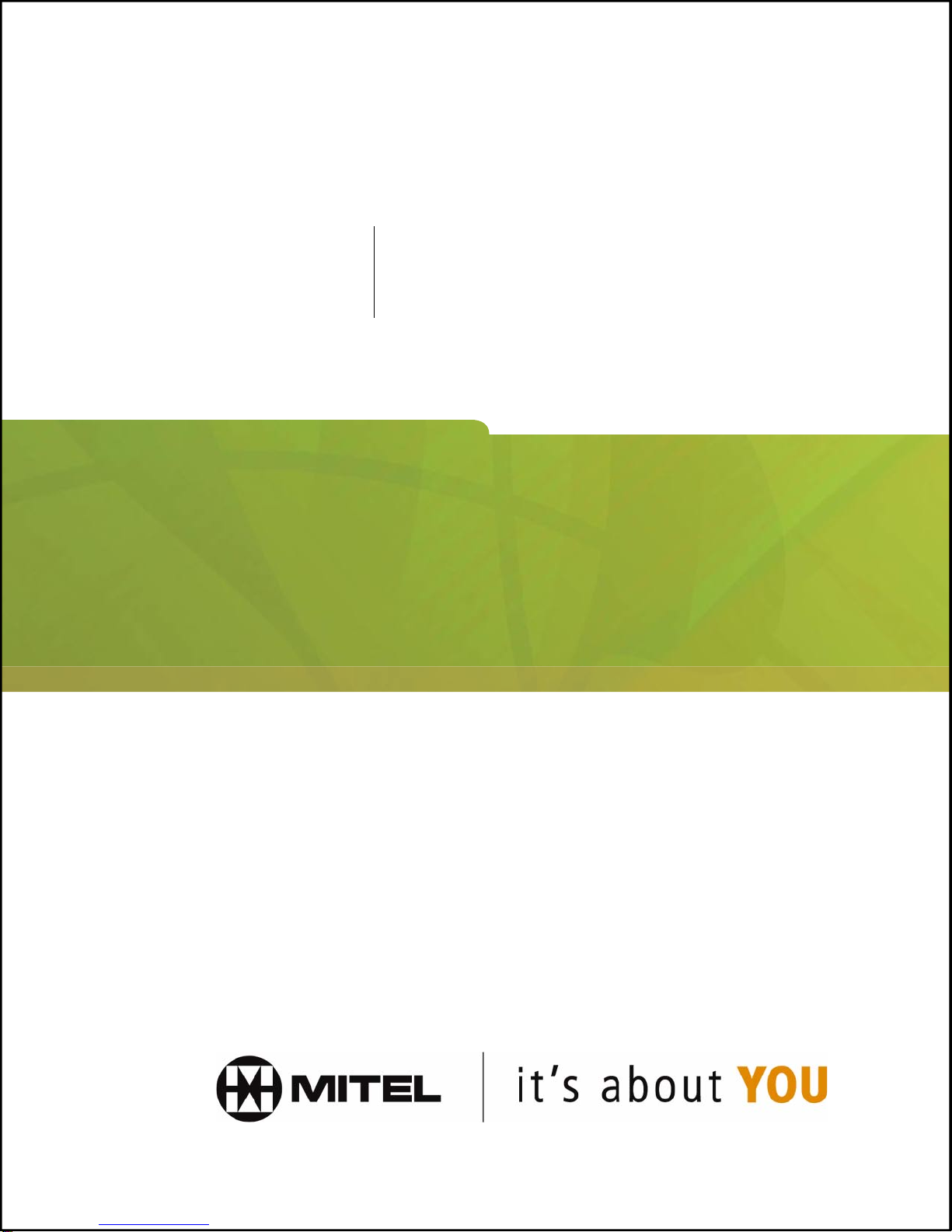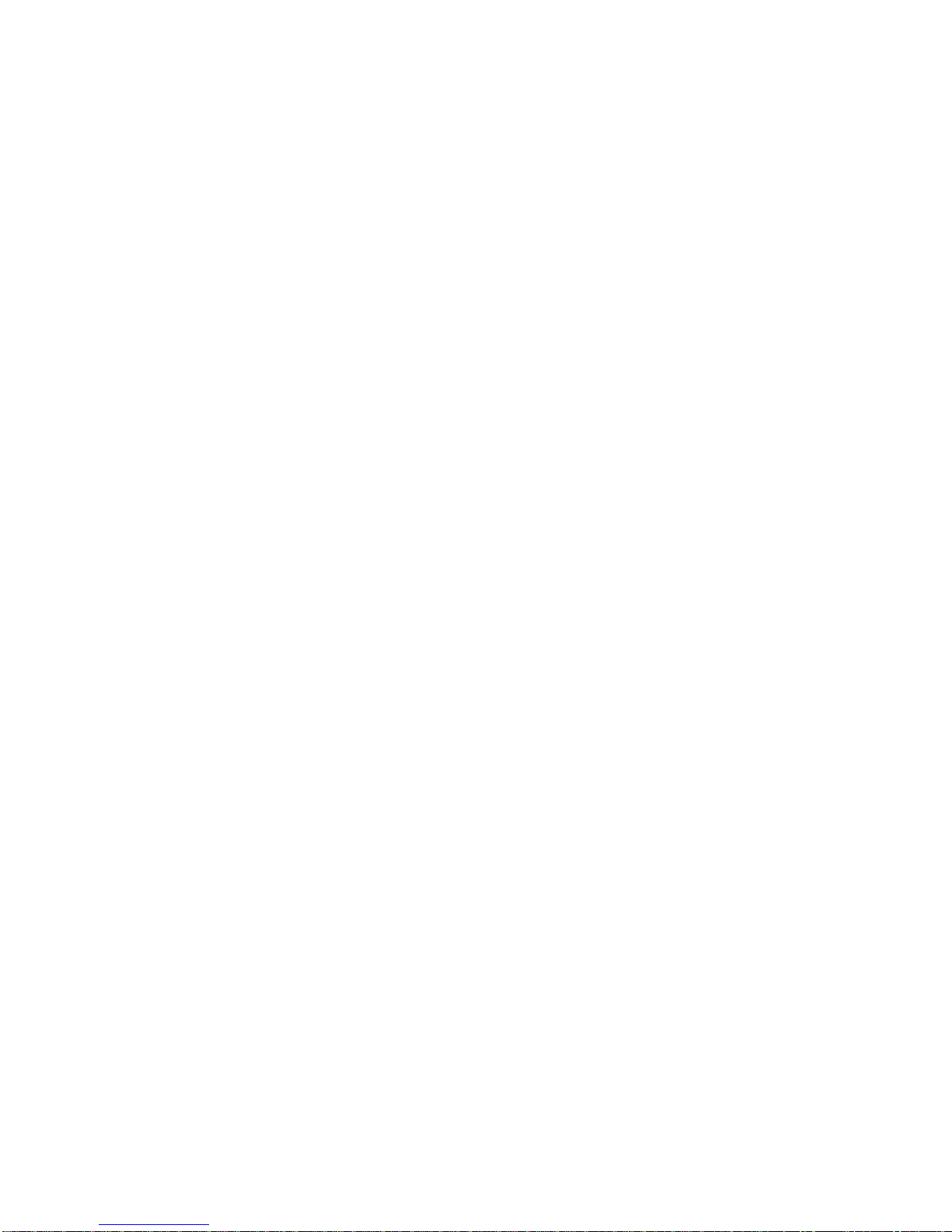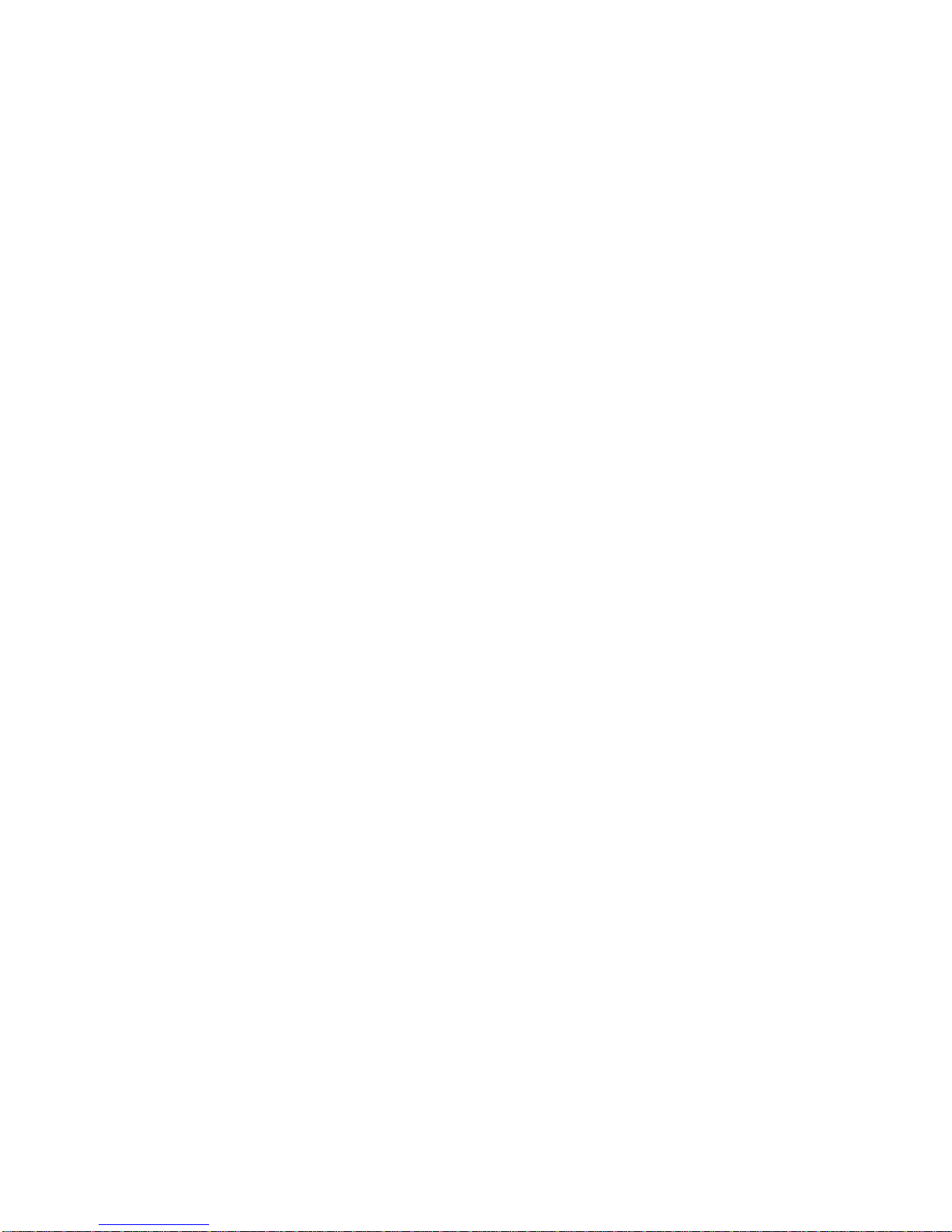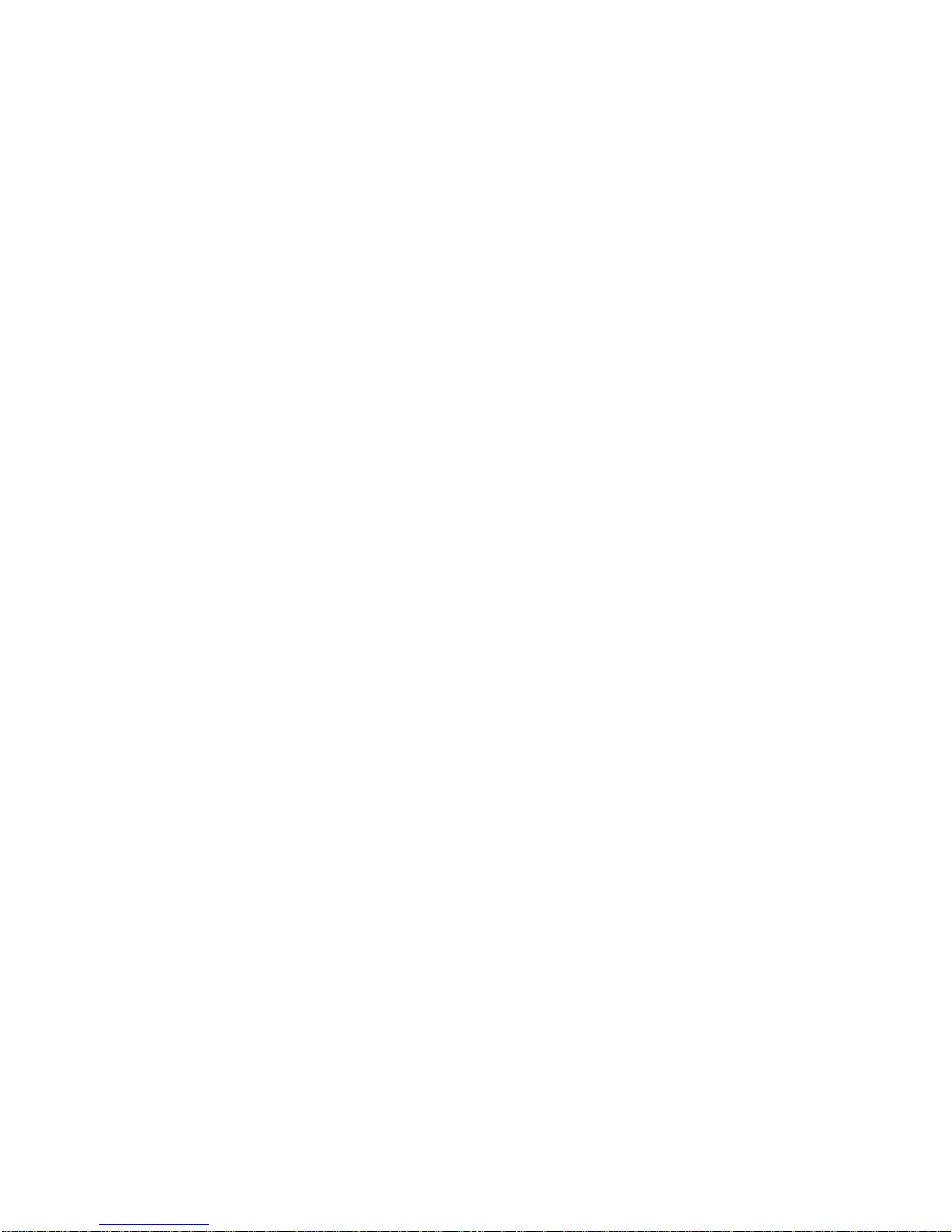Mitel 5235 User manual
Other Mitel IP Phone manuals

Mitel
Mitel MiVoice 5312 User manual
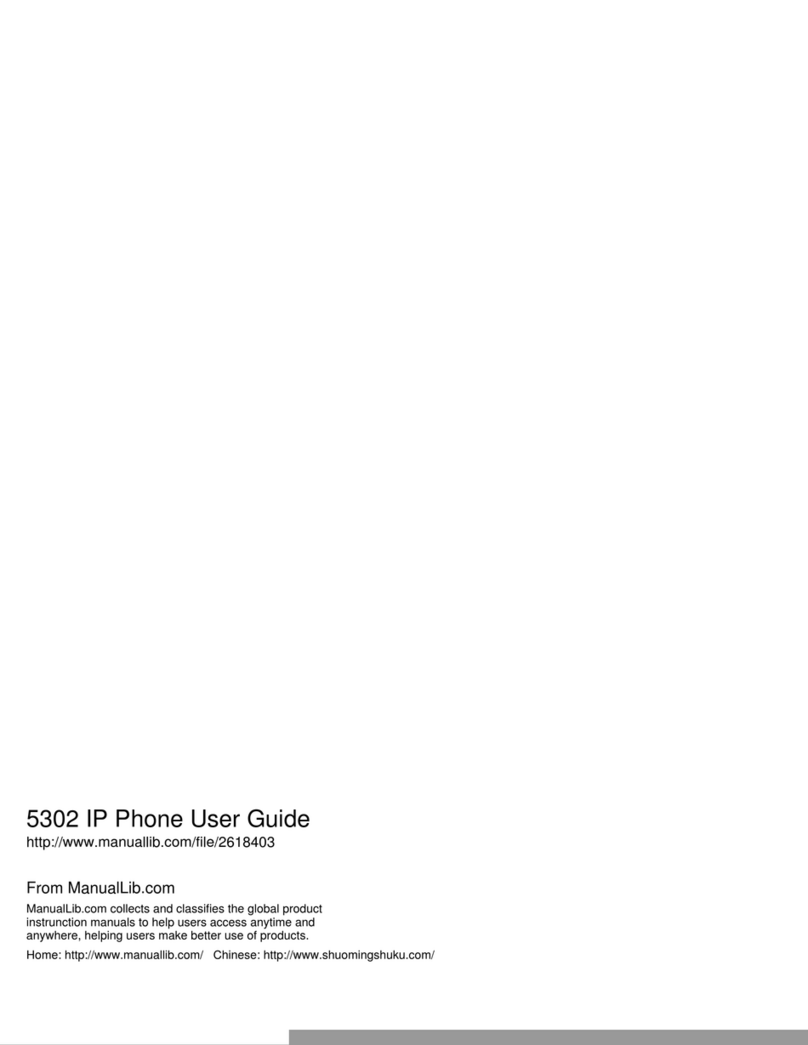
Mitel
Mitel 5302 User manual

Mitel
Mitel MiVoice Office 400 User manual

Mitel
Mitel MiVoice 6940 User manual

Mitel
Mitel 6768i User manual

Mitel
Mitel 6863i How to use

Mitel
Mitel MiVoice Office 5320e Service manual

Mitel
Mitel 6800i Series How to use

Mitel
Mitel MiVoice 6910 User manual
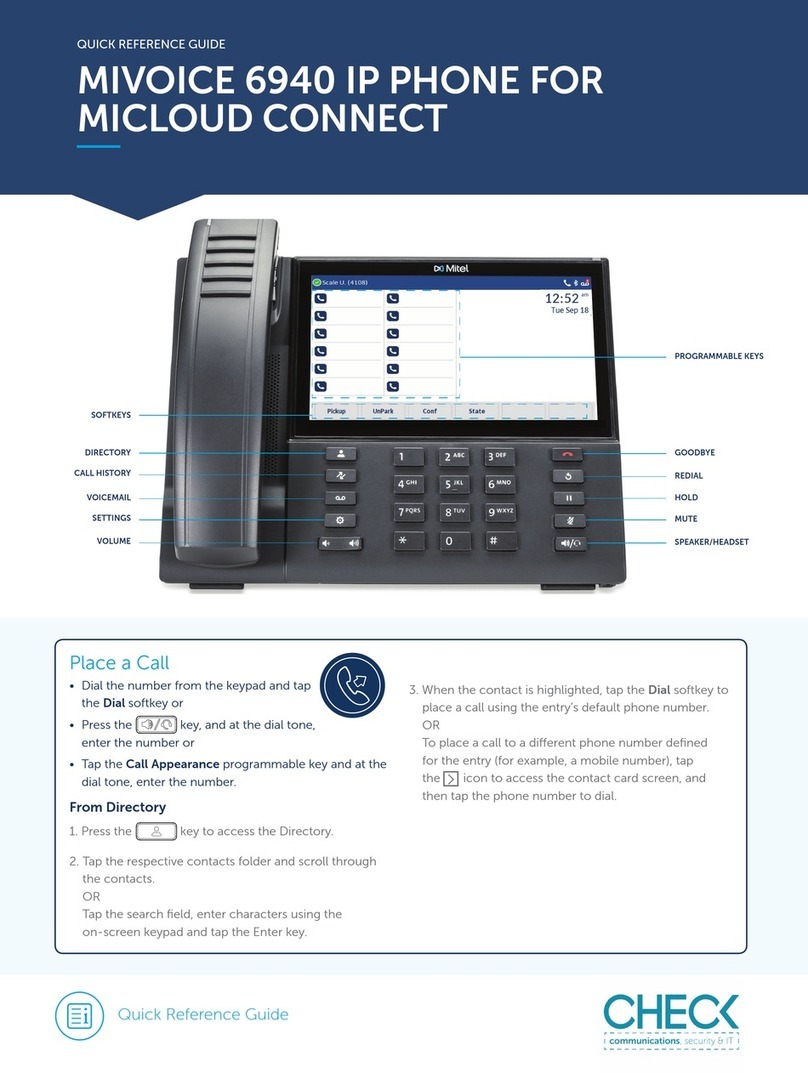
Mitel
Mitel MiVoice 6940 User manual

Mitel
Mitel 6865i User manual
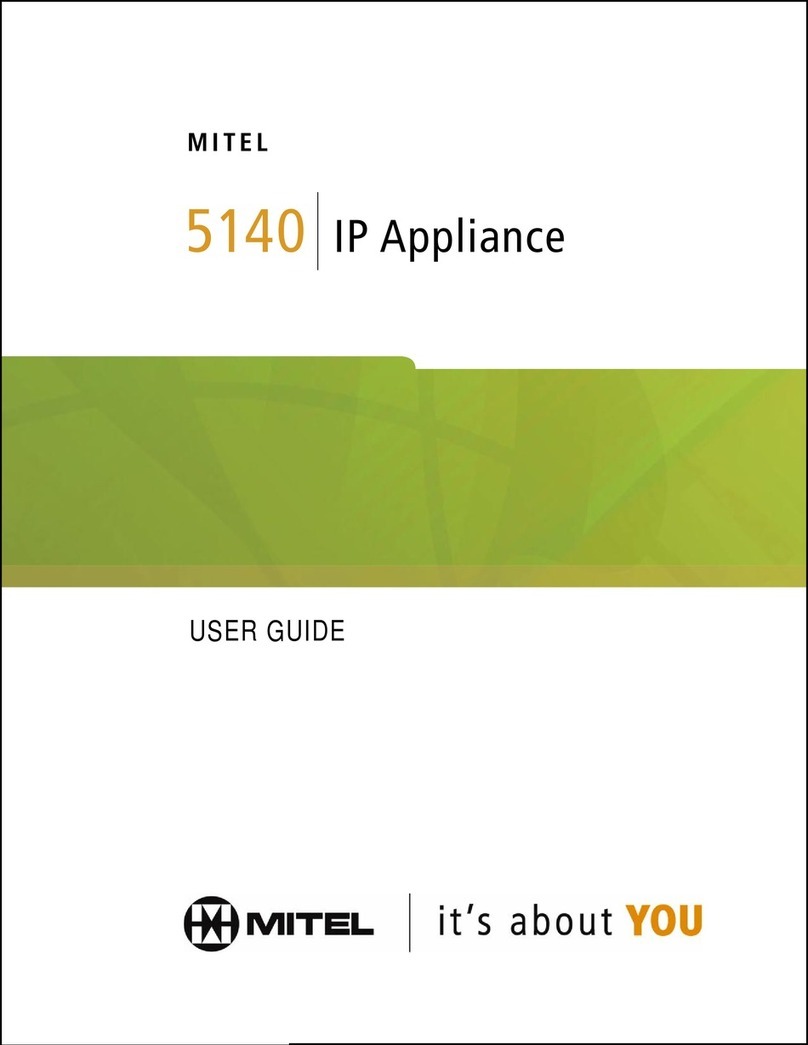
Mitel
Mitel 5140 User manual

Mitel
Mitel Deskphone 6865 User manual

Mitel
Mitel 53 Series User manual
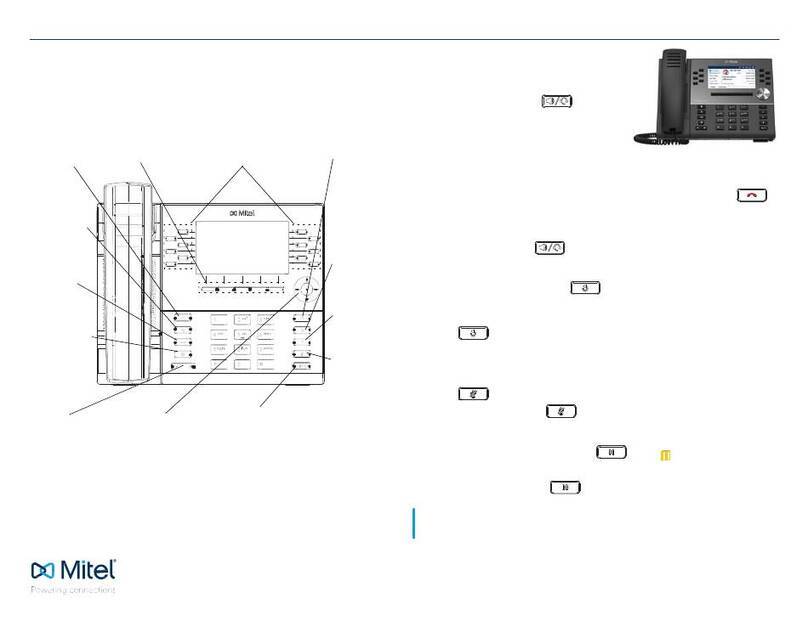
Mitel
Mitel MiVOICE 6930 User manual
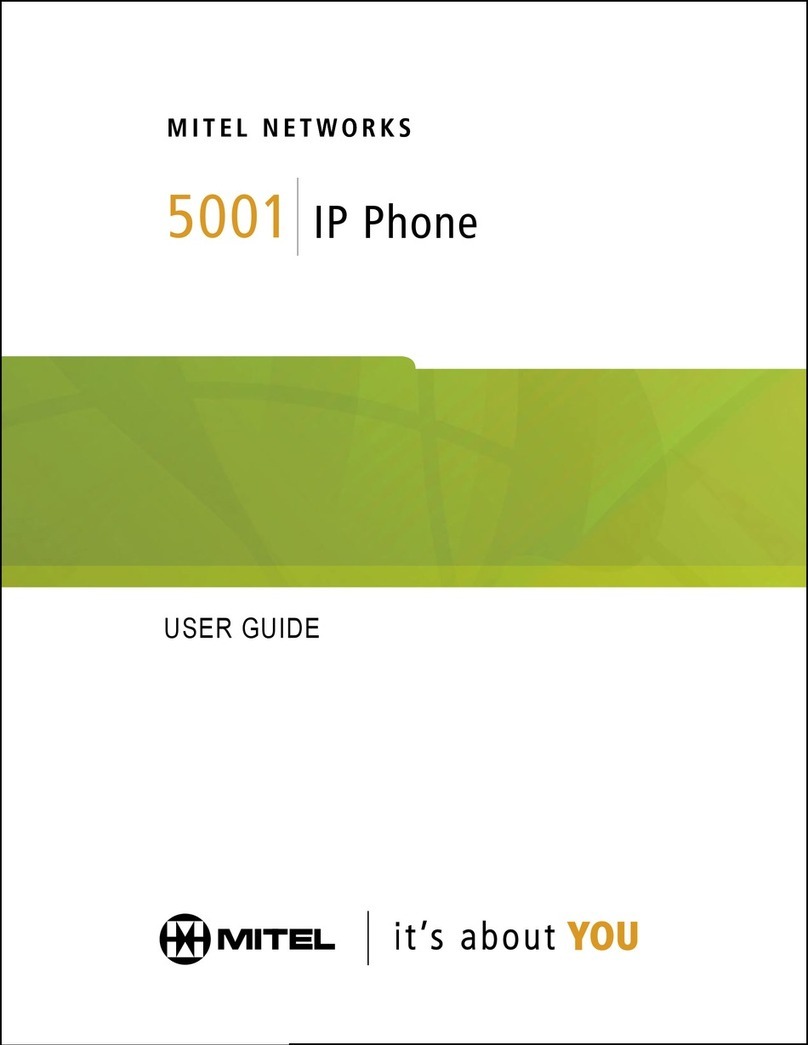
Mitel
Mitel 5001 User manual
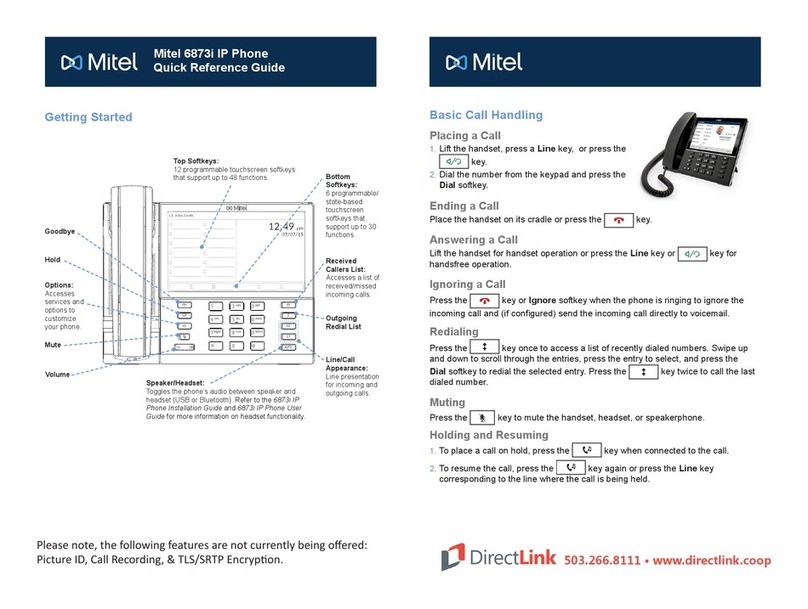
Mitel
Mitel 6873i User manual

Mitel
Mitel SUPERSET 410 User manual

Mitel
Mitel MiVOICE 6930 User manual

Mitel
Mitel 6863i User manual