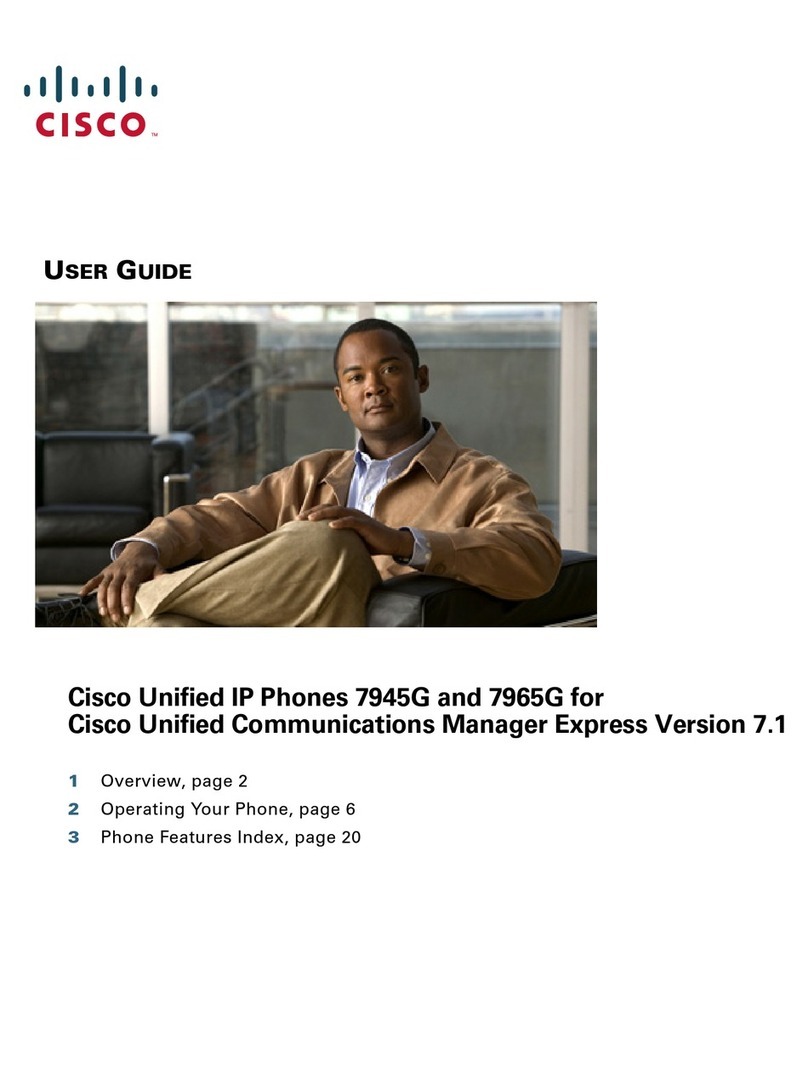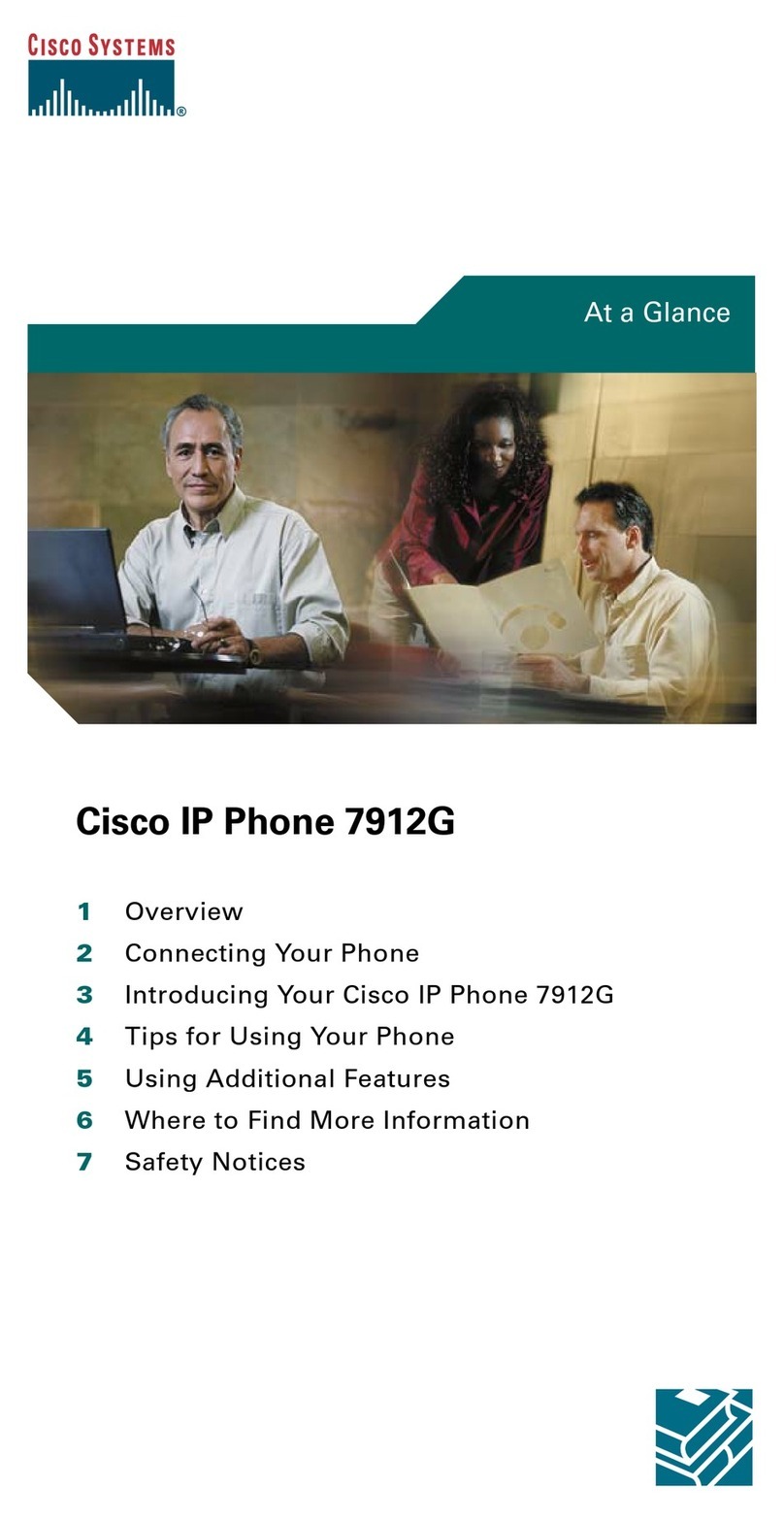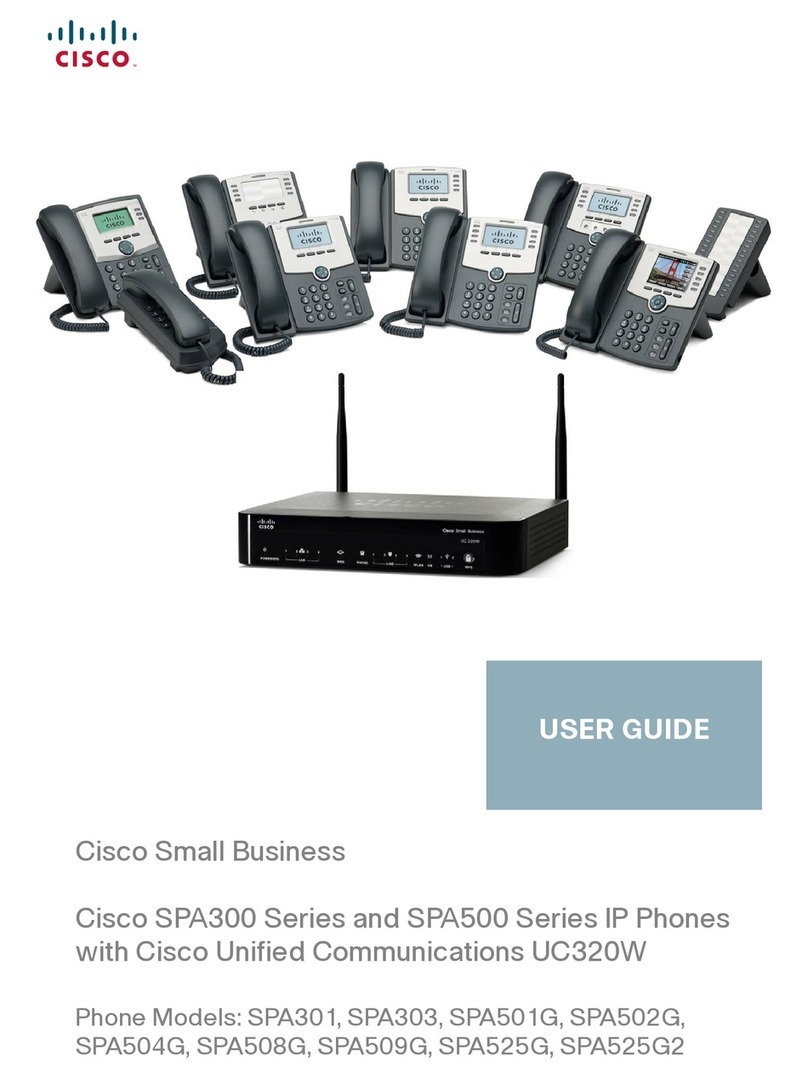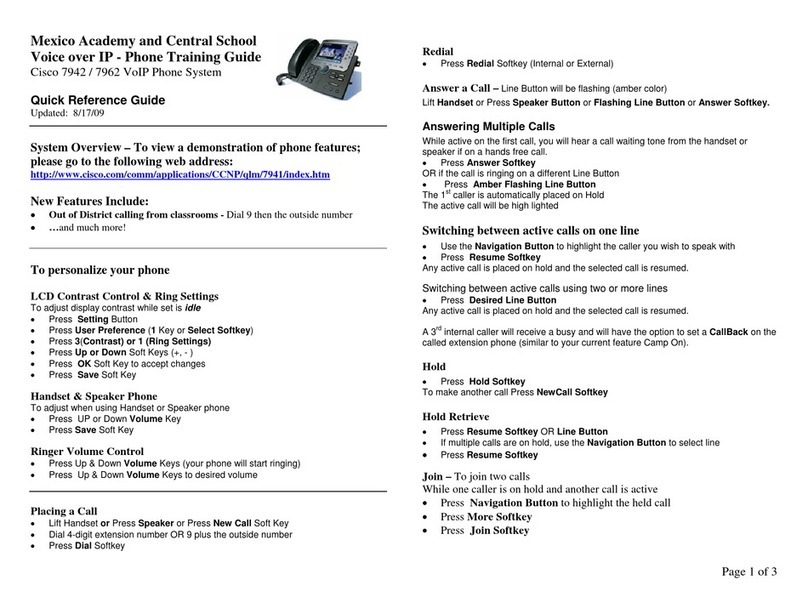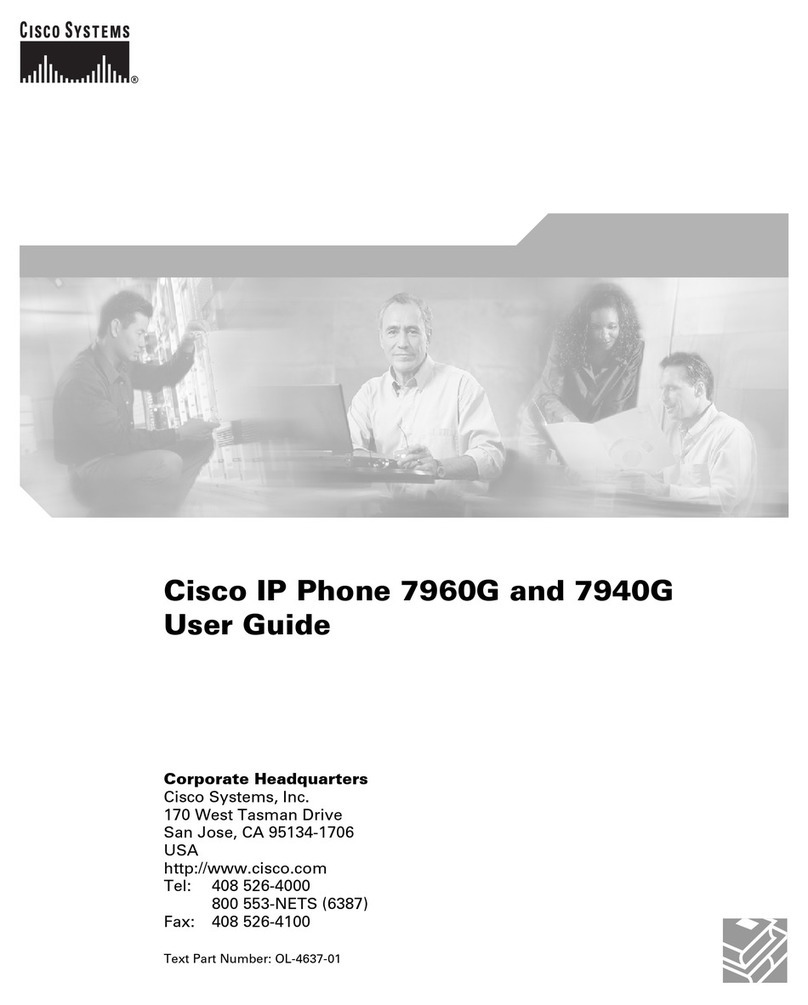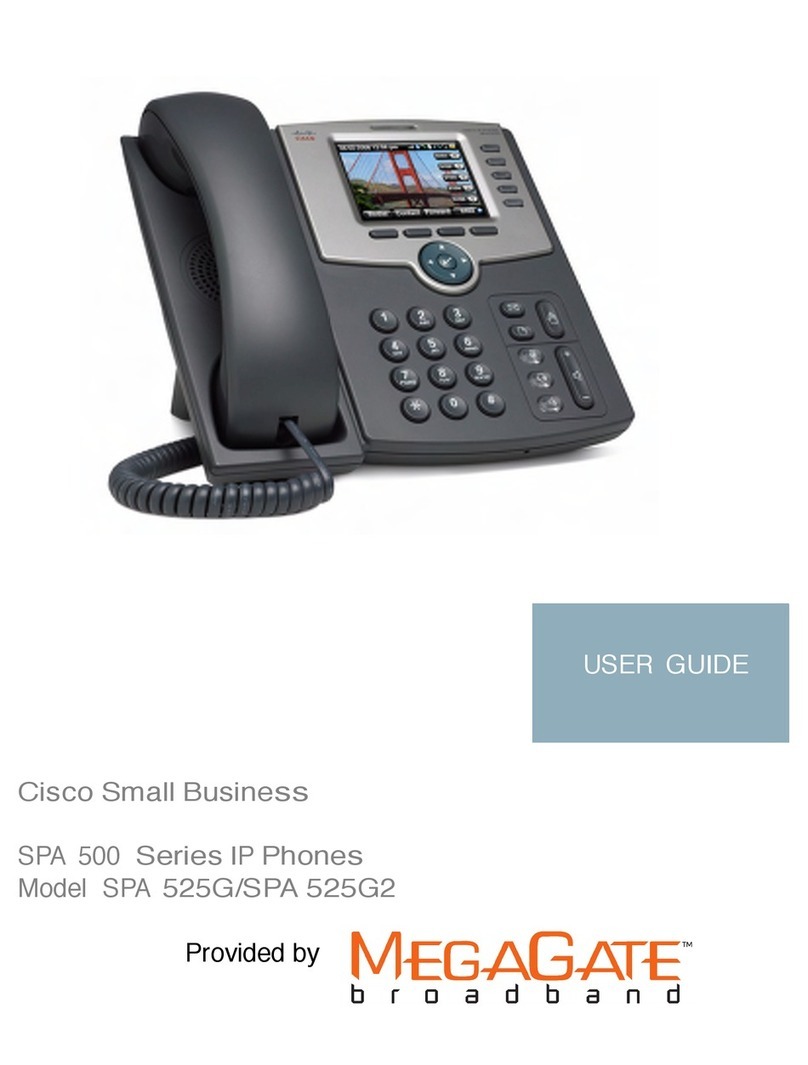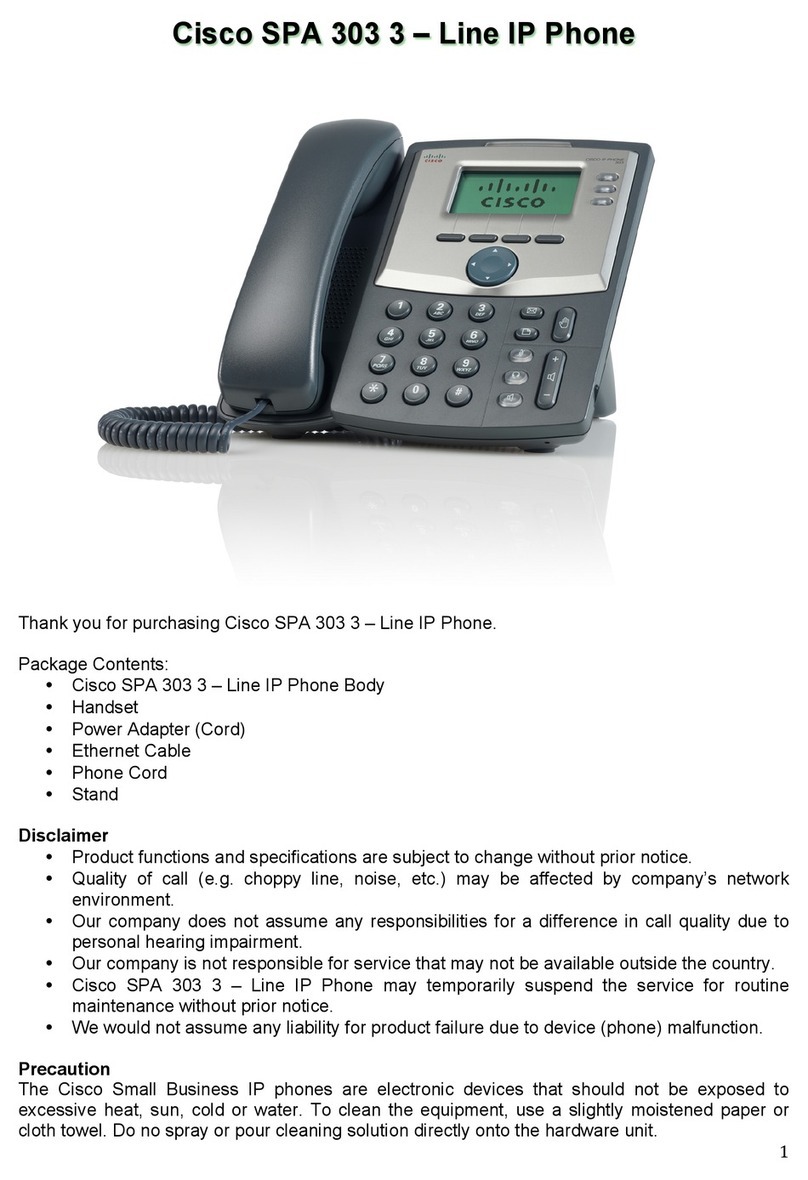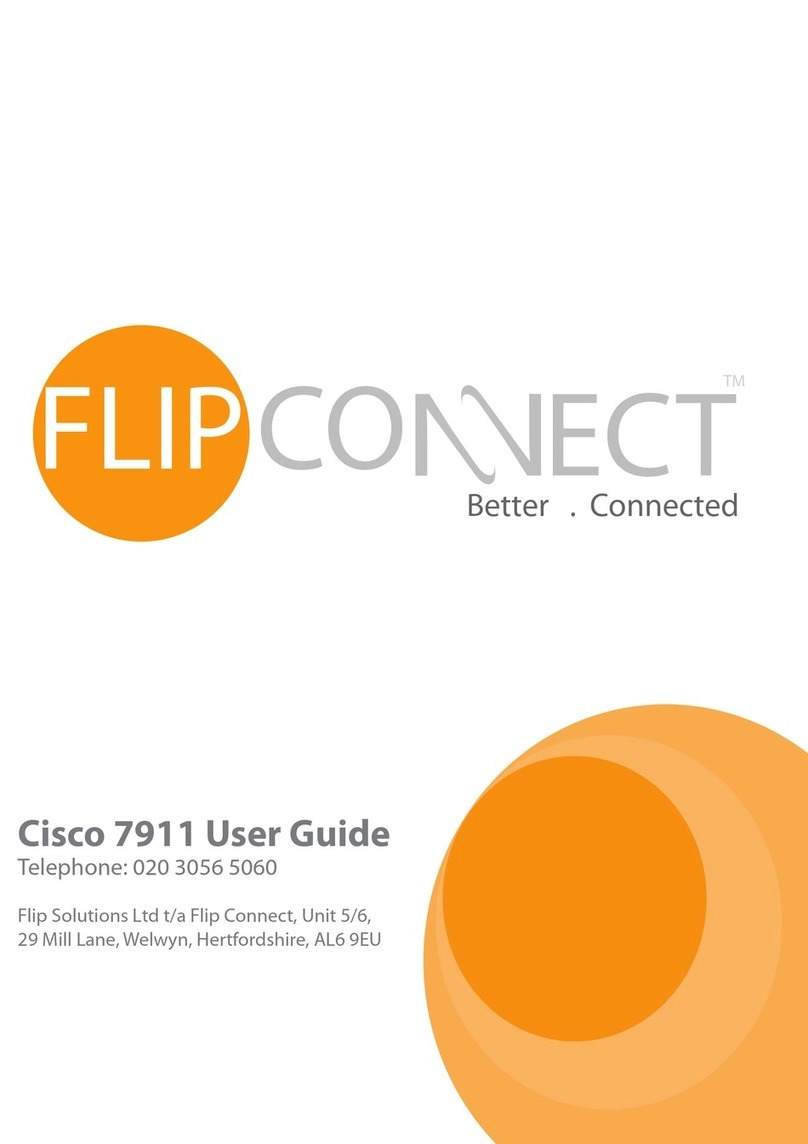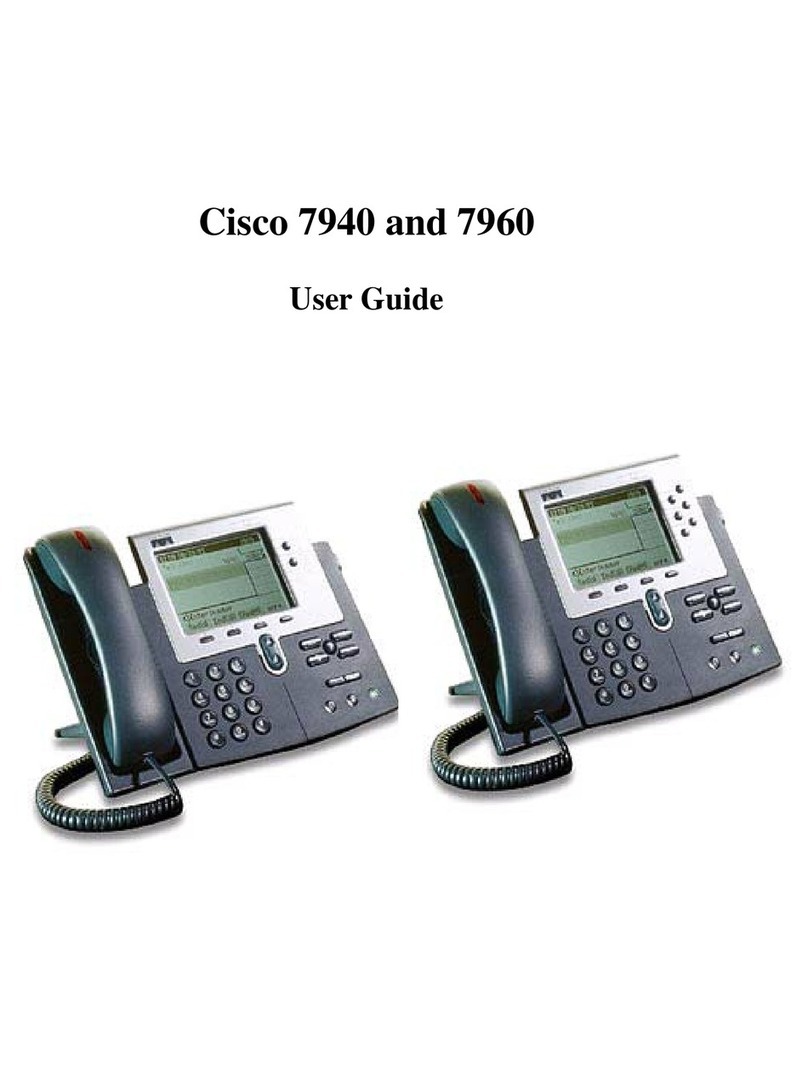–
Number
5. Use your keypad to enter the information, then
press the Search soft key.
6. To dial, do any of these tasks:
–
Press the Call soft key.
–
Press the Select button on the Navigation
bar.
–
Press a line button.
–
Press the .
–
Press the .
–
Pick up the handset.
Call History
View Call History
1. Press the Applications button.
2. Select Call History. (Use the Navigation bar
and button to scroll and select.)
3. Select All Lines or the line that you want to
view.
4. Press the Exit soft key to return to the Call
History screen.
View Call Record Details
1. Press the Applications button.
2. Select Call History. (Use the Navigation bar
and button to scroll and select.)
3. Select All Lines or the line that you want to
view.
4. Select a call record and press the Details soft
key (you may need to press the more soft key
first).
5. Press the Back soft key to return to the
Call History screen.
Filter Call History
1. Press the Applications button.
2. Select Call History. (Use the Navigation bar
and button to scroll and select.)
1. Select All Lines or the line that you want to
view.
2. Press the Missed soft key.
The Call History screen displays only the
missed calls on the selected line.
3. To view all calls in the Call History screen,
press the All Calls soft key.
4. Press the Exit soft key to return to the Call
History screen.
Place a Call from Call History
1. Press Applications button.
2. Select Call History. (Use the Navigation bar
and button to scroll and select.)
3. Select All Lines or the line that you want to
view.
4. From the Call History screen, highlight the call
you want to dial and do one of the following:
–
Press the Call soft key.
–
Press the line key.
–
Pick up the handset.
–
Press the speakerphone or headset button.
Edit Number From Call History
1. Press the Applications button.
2. Select Call History. (Use the Navigation bar
and button to scroll and select.)
3. Select All Lines or the line that you want to
view.
4. Highlight the call you want to edit.
5. Press the EditDial soft key (you may need to
press the more soft key first).
6. Press the Forward Arrow soft key to move the
cursor to the right and press the Backward
Arrow soft key to move the cursor to the left.
7. Press the Back Delete soft key to delete
numbers.
8. Press the Dial soft key to dial the edited
number.
9. Press the Back soft key to return to the Call
History screen.
Clear Call History
1. Press the Applications button.
2. Select Call History. (Use the Navigation bar
and button to scroll and select.)
3. Select All Lines or the line that you want to
view.
4. Press the Clear soft key (you may need to press
the more soft key first).
5. Press the Delete soft key to delete the Call
History screen, or press the Cancel soft key to
go back to the Call History screen.
Soft Key Description
<< X Navigates to edit characters. Use the
backspace soft key to erase digits
that were entered incorrectly.
Answer Answers an incoming call.
Callback Notifies callers that the called line is
free.
Cancel Cancels the last selection.
Fwd All Forwards all calls.
Conf Connects callers to a conference call.
Delete Deletes selected item.
DND Enables and disables the
Do-Not-Disturb feature.
EditDial Selects a number and activates the
cursor for editing.
EndCall Ends the current call.
Exit Exits from the current selection or
screen.
GPickUp Selectively picks up calls to a phone
number that is a member of a pickup
group.
Hold Places an active call on hold.
Resumes a held call.
Message Dials the local voice-mail system.
more Scrolls through additional soft key
options (for example, use the more
soft key to locate the Number soft
key).
Mute Toggles muting on and off.
NewCall Opens a new line on the
speakerphone to place a call.
Ok Confirms the selection.
Park Forwards calls to a location from
which the call can be retrieved by
anyone in the system.
PickUp Selectively picks up calls to another
extension.
Play Plays the ring sound sample.
Redial Redials the last number dialed.
Resume Returns to an active call.
Save Saves the last change.
Search Initiates a search in the local
directory.
To VM Diverts call to user's voicemail.
Update Updates the caller list.
List of Soft Keys
Soft Key Description