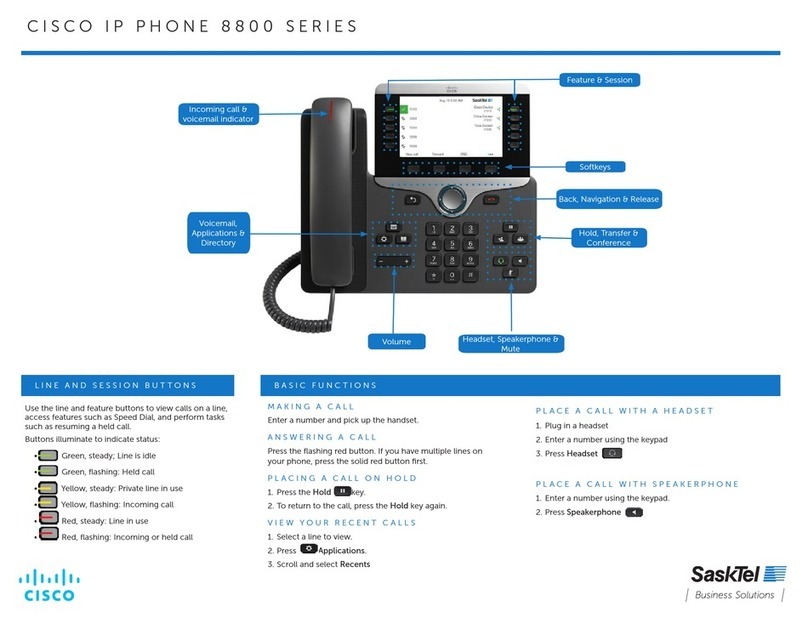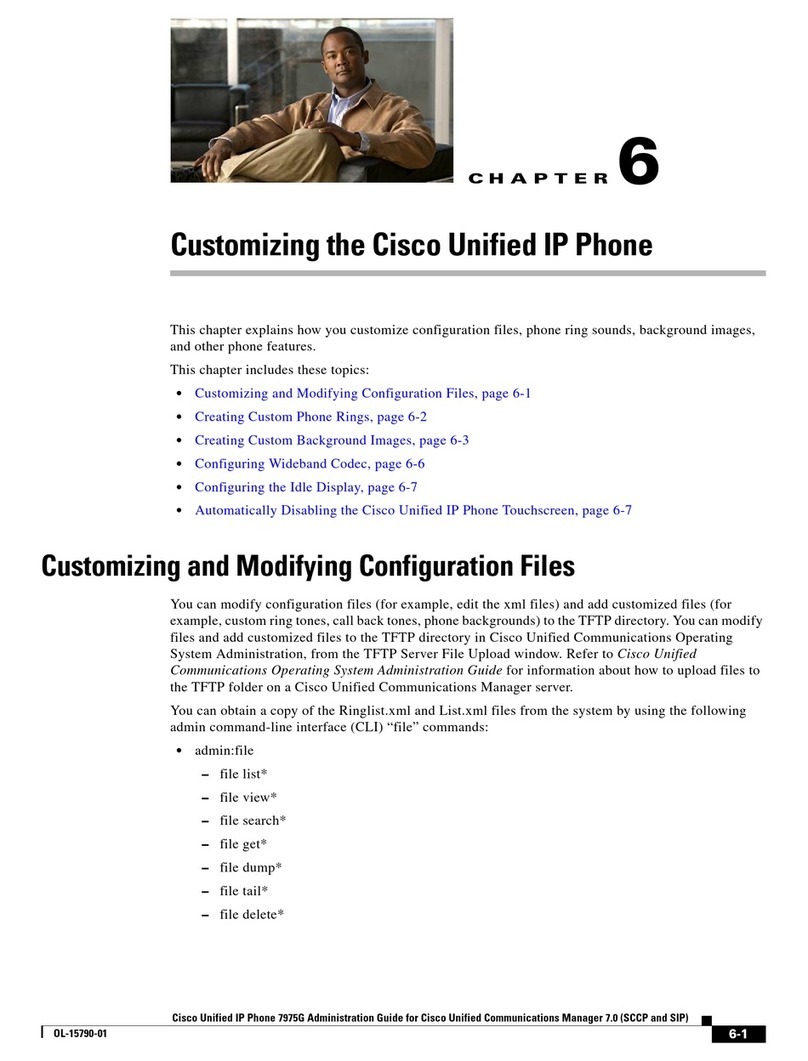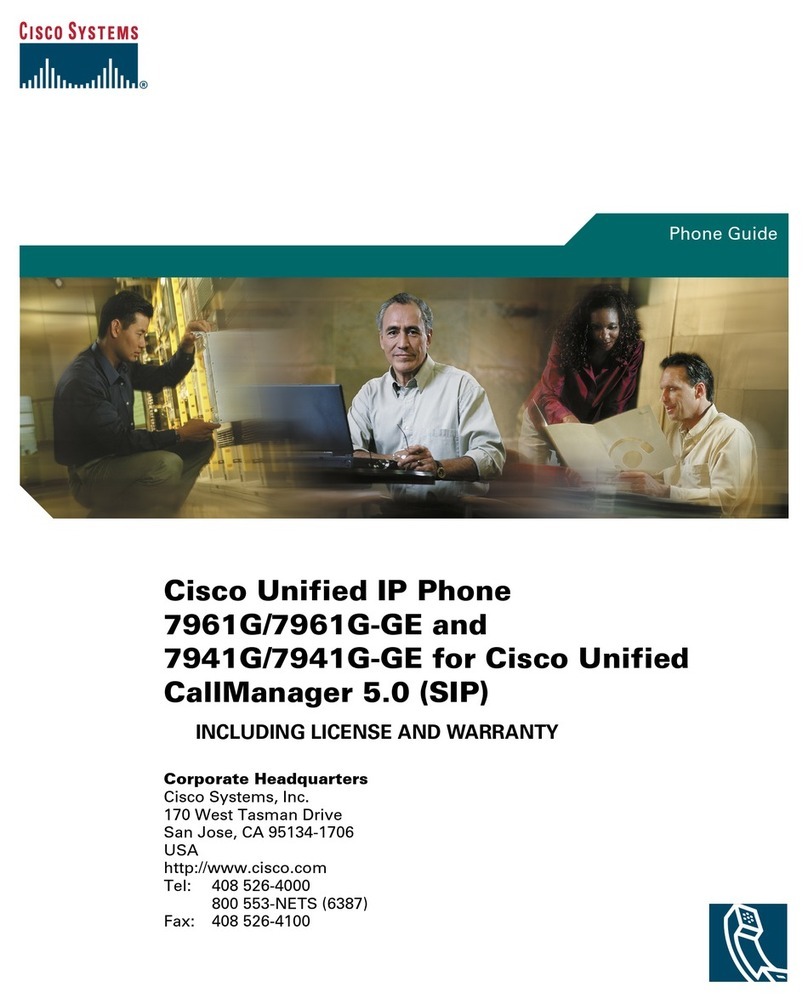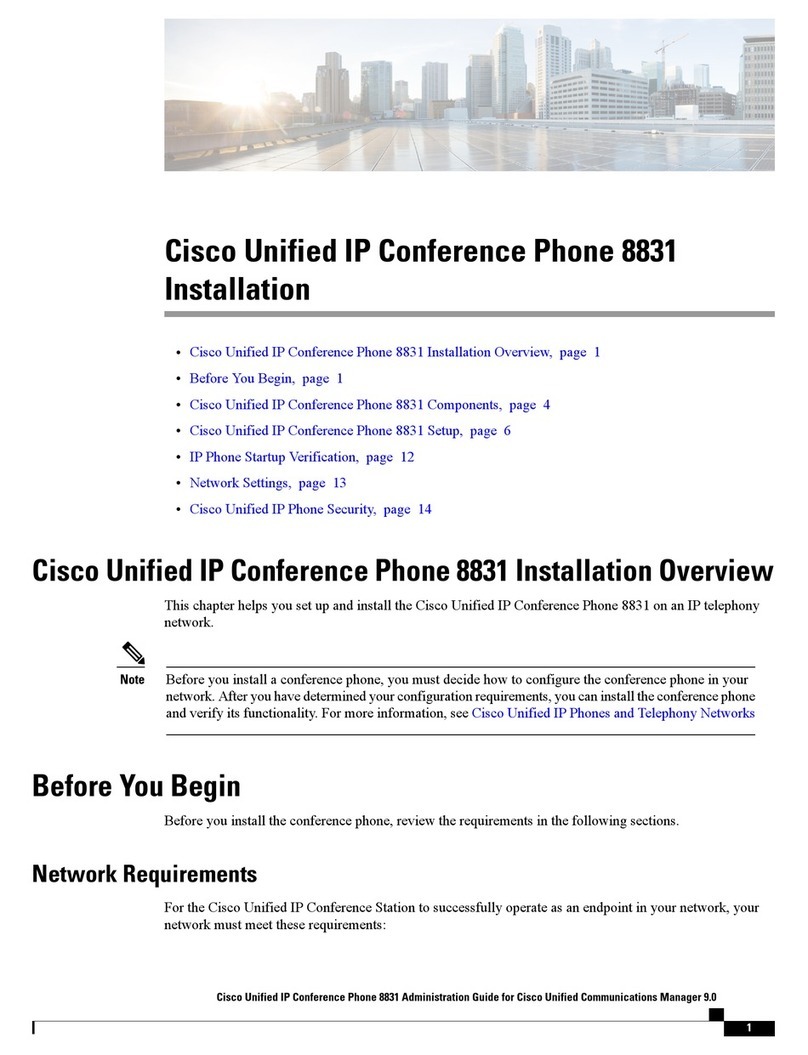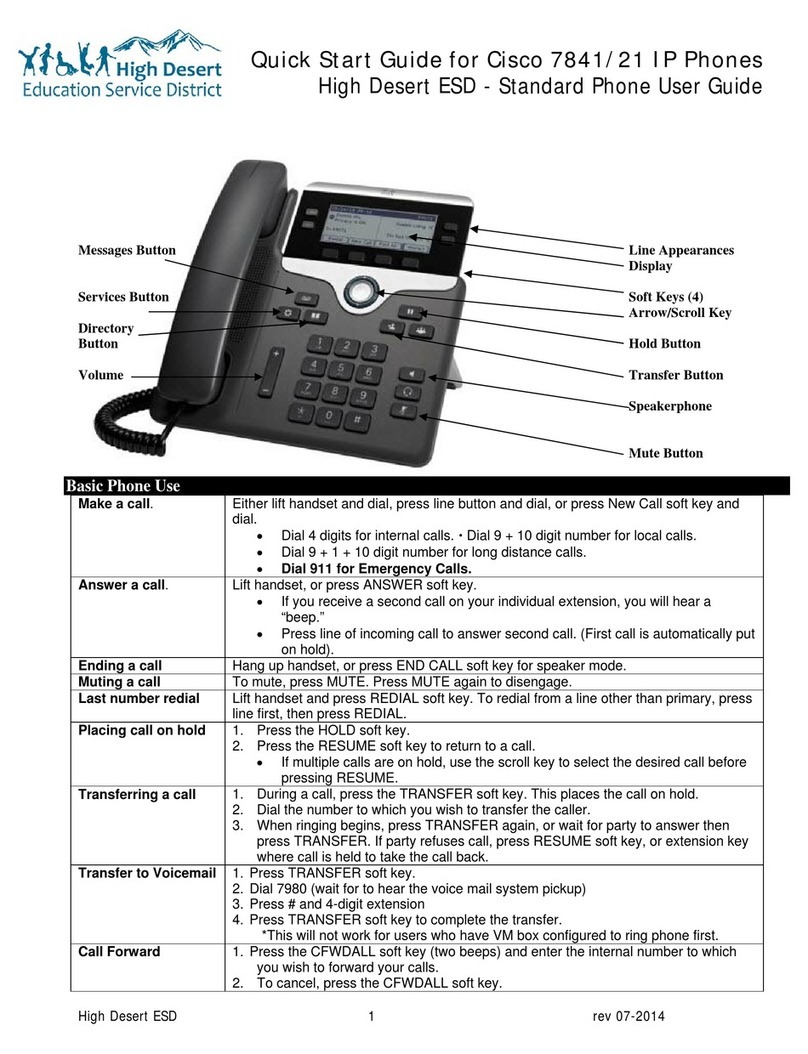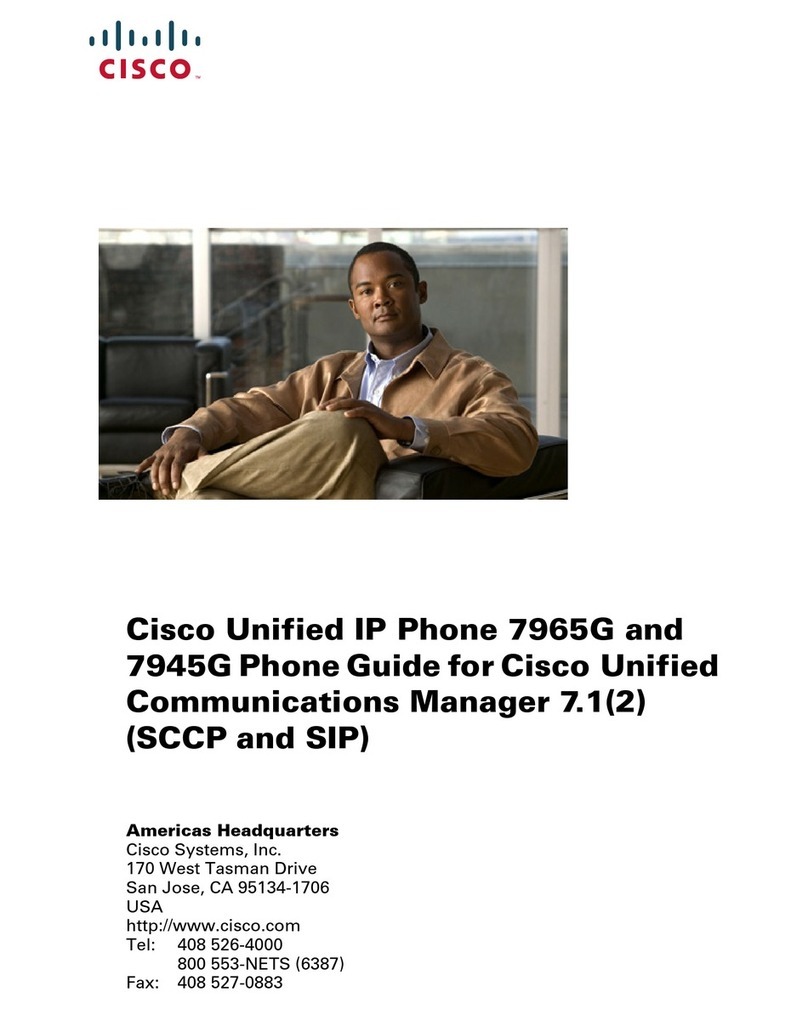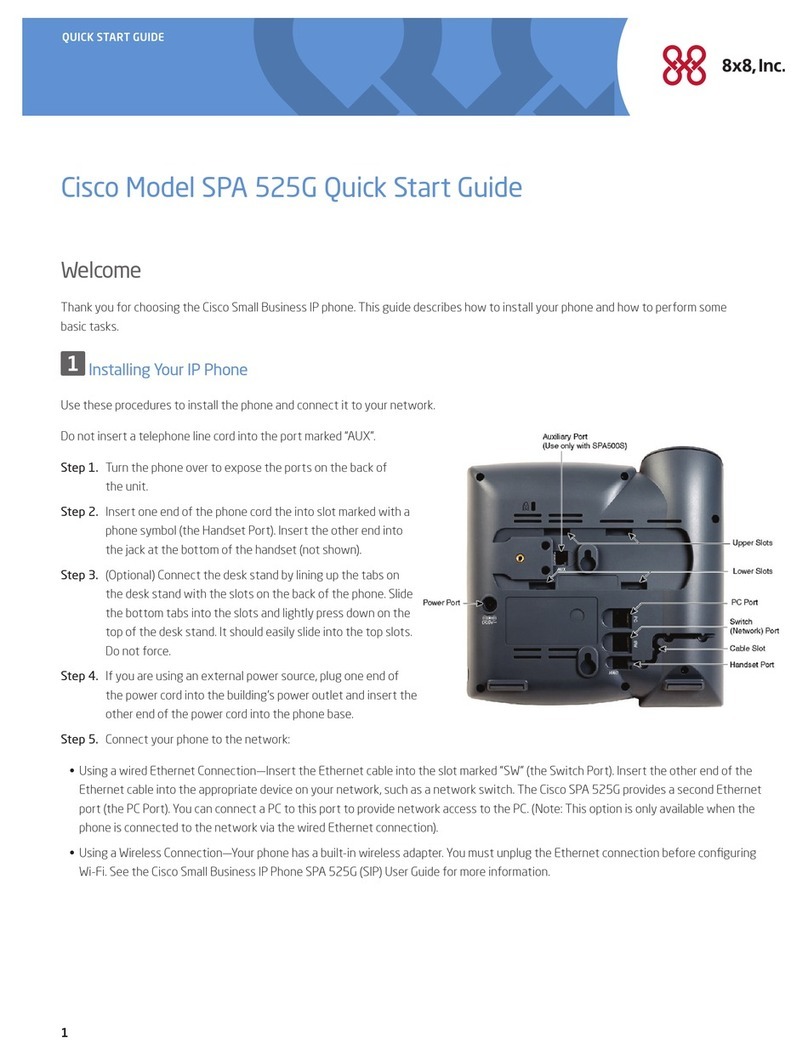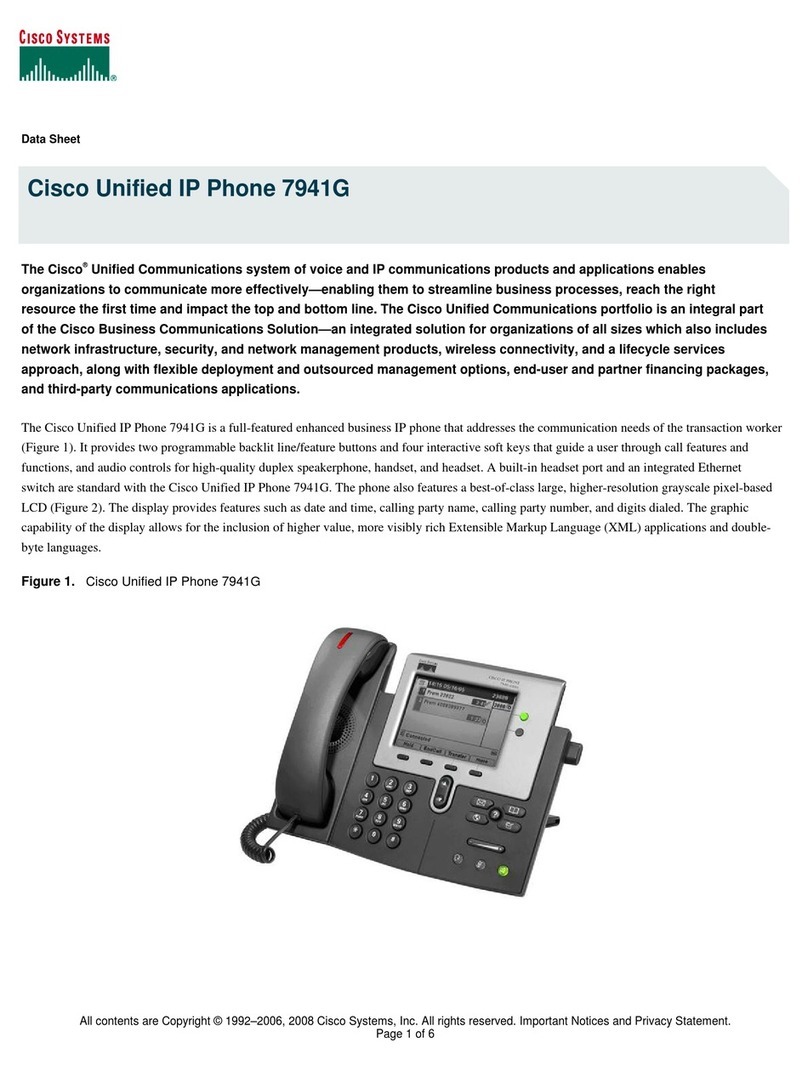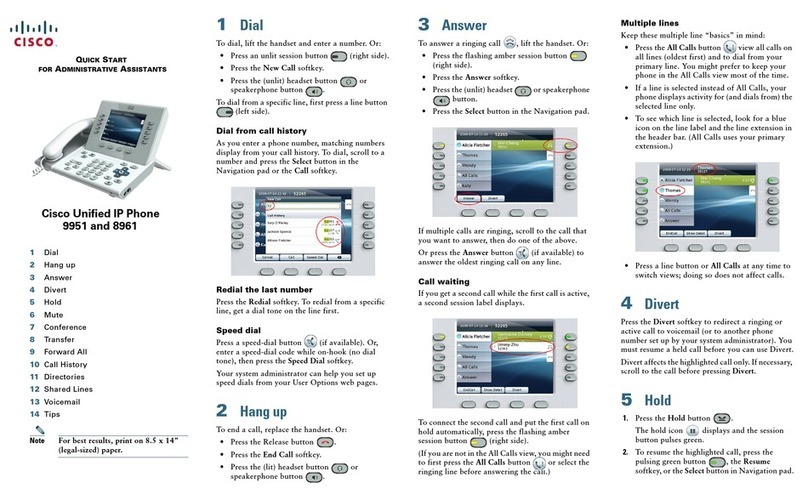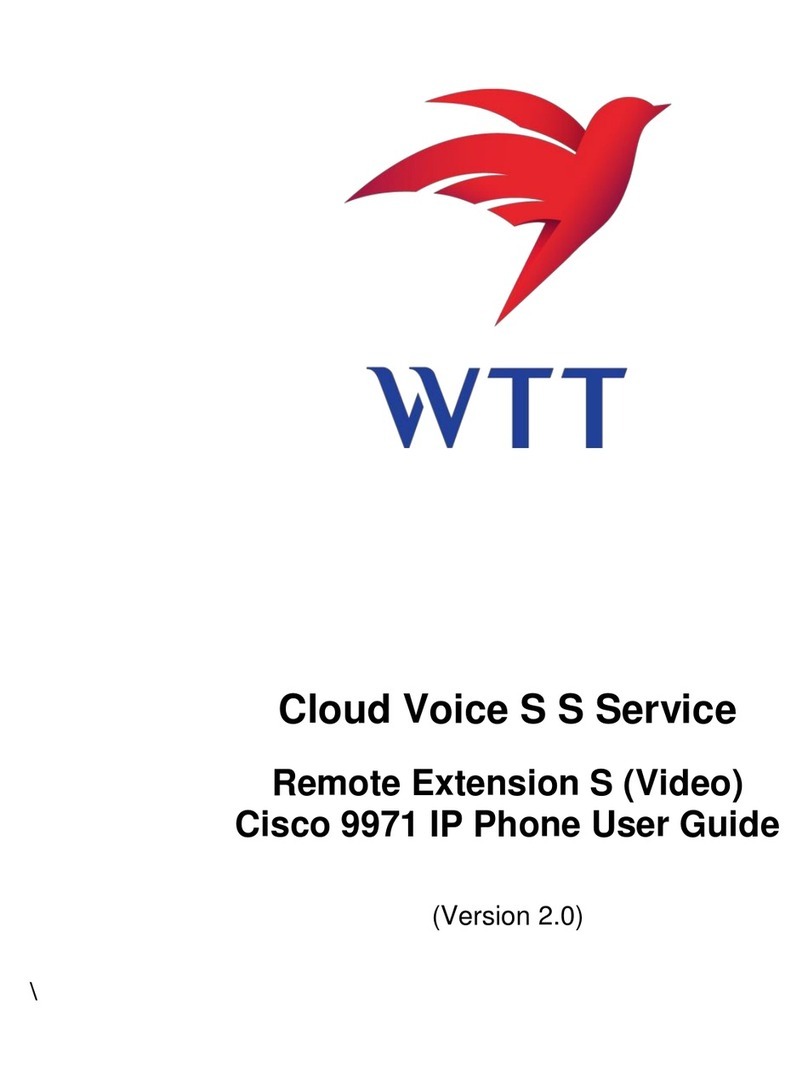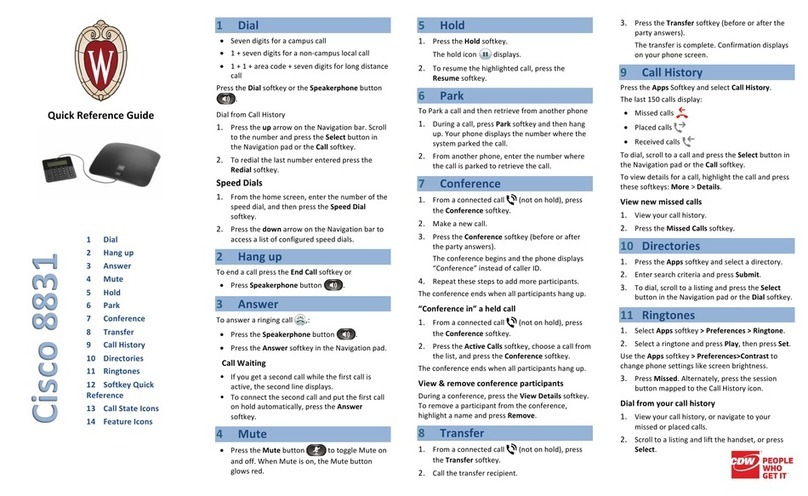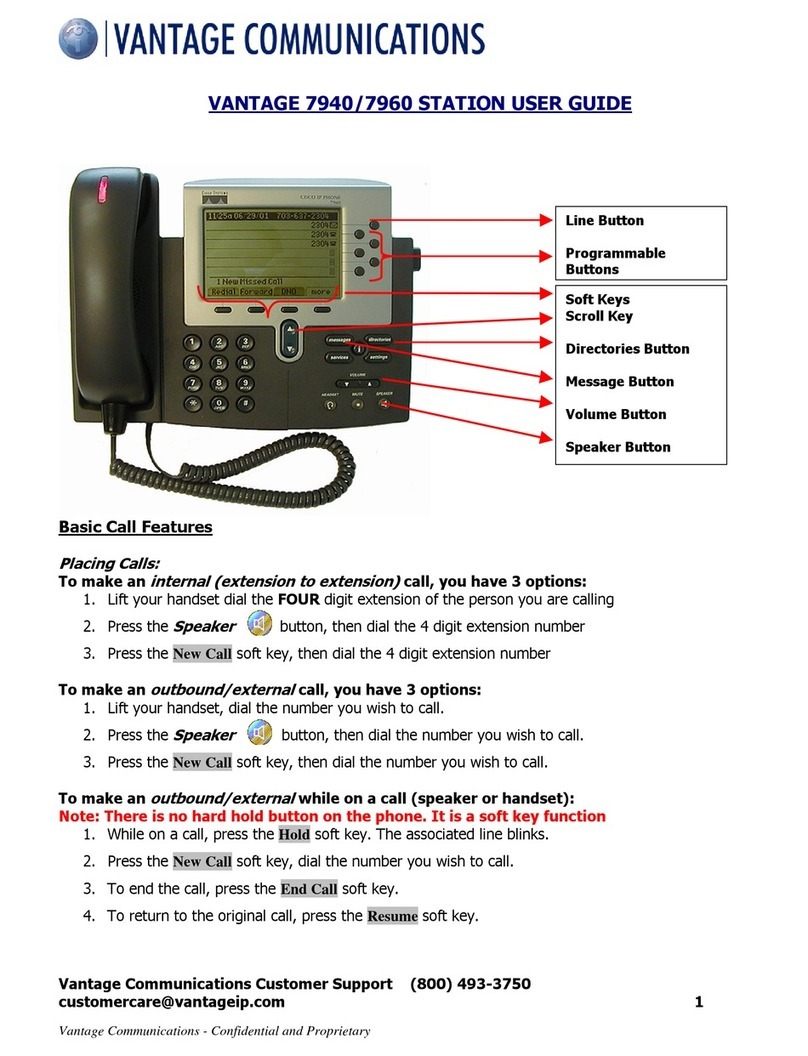Americas Headquarters
Cisco Systems, Inc.
170 West Tasman Drive
San Jose, CA 95134-1706
USA
http://www.cisco.com
Tel: 408 526-4000
800 553-NETS (6387)
Fax: 408 527-0883
Cisco and the Cisco Logo are trademarks of Cisco Systems, Inc. and/or its affiliates in the U.S.
and other countries. A listing of Cisco's trademarks can be found at
www.cisco.com/go/trademarks. Third party trademarks mentioned are the property of their
respective owners. The use of the word partner does not imply a partnership relationship between
Cisco and any other company. (1005R)
© 2010 Cisco Systems, Inc. All rights reserved.
Printed in the USA on recycled paper containing 10% postconsumer waste.
OL-22883-01
QUICK REFERENCE
Cisco Unified
Communications Manager Express
Quick Reference Card for Cisco
Unified IP Phones 6901 and 6911
Quick reference is intended for Cisco Unified
IP phone users who are already familiar with
their phones. For details on your phones and
phone features, see the user guide.
Note Because of differences in phone
models and features, not all
procedures and soft keys
described here apply to all
phones.
Using the Quick Reference Card
• Complete numbered items in sequence.
• Choose only one bulleted item.
• Bold terms identifies soft keys.
Place a Call
• Lift handset and dial number.
• Dial number and then lift the handset.
• Press line button for your extension, dial the
number, and then lift the handset.
• Press the Speaker button, and then dial the
number.
Answer a Call
• Lift the handset.
• If you are using the speakerphone, press
Speaker.
End a Call
• Hang up the handset.
• If you are using a speakerphone, press the
Speaker button.
Redial a Number
• Press the Redial button .
• To place the call, get a dial tone on the line,
then press the Redial button.
Hold a Call
Hold
• Press Hold button.
• To put a call on hold, press the Hold button
.
The line button flashes green.
Resume a call
• To resume the call, press the flashing green line
button.
Transfer a Call
• Hookflash is used to transfer calls from the
Cisco Unified IP Phone 6901.
• The Transfer button is used to transfer
calls from the Cisco Unified IP Phone 6911.
• (For Cisco Unified IP Phone 6911 only.) Direct
Transfer allows you to connect two calls to
each other (without remaining on the line
yourself).
Transfer a Call to Another Number Using the
Hookflash
(For Cisco Unified IP Phone 6901 only.)
• Verify that you are on an active call (not on
hold).
• Press and release the hookswitch to get a dial
tone.
• Enter the transfer recipient’s phone number.
• Wait for the recipient to answer. (Or, skip to
Step 5 while the call is ringing.)
• Hang up. The transfer is complete.
Place a Conference Call Using the
Hookflash
For Cisco Unified IP Phone 6901 only.)
1. Verify that you are on an active call (not on
hold).
2. Press and release the hookswitch to get a dial
tone.
3. Dial the party’s number.
4. Wait for the recipient to answer. (Or, skip to
Step 5. while the call is ringing.)
5. Press and release the hookswitch again.
6. A conference with three participants is created.
Set up a Conference
(For Cisco Unified IP Phone 6911 only.)
1. Verify that you are on an active call (not on
hold).
2. Press the Conference button .
3. Enter the phone number for the party you
want to add to the conference.
4. Wait for the party to answer (or skip to Step 5.
while the call is ringing).
5. Press the Conference button again.
The conference begins.
Repeat these steps to add more parties, if
desired.
Check for Voice Messages
To check for voice messages:
• Look for a solid red light on your handset.
You can configure the visual message waiting
lamp using your User Options web pages.
• Listen for a stutter tone when you lift the
handset.
You can configure the audible message waiting
lamp using your User Options web pages.
Listen to Voice Messages
(For Cisco Unified IP Phone 6911 only.)
• Press the Messages button, then follow the
voice prompts to listen to your messages.
(For Cisco Unified IP Phone 6901 only.)
• Using the keypad, dial the voice mail access
number (provided by your system
administrator), then follow the voice prompts
to listen to your messages.
Shared Lines
Shared lines allow you to use one phone number
for multiple phones.
You might have a shared line if you have multiple
phones and want one phone number, share
call-handling tasks with co-workers, or handle
calls on behalf of a manager.
For example, if you share a line with a co-worker:
• When a call comes in on the shared line:
–
Your phone rings and the line button
flashes amber.