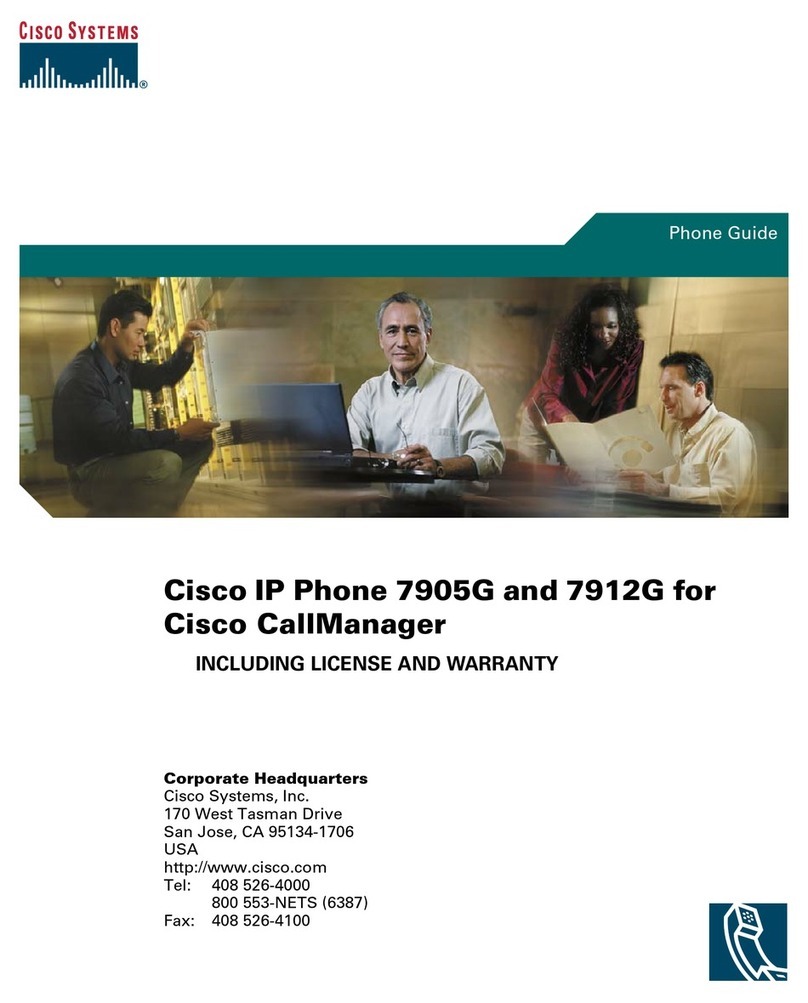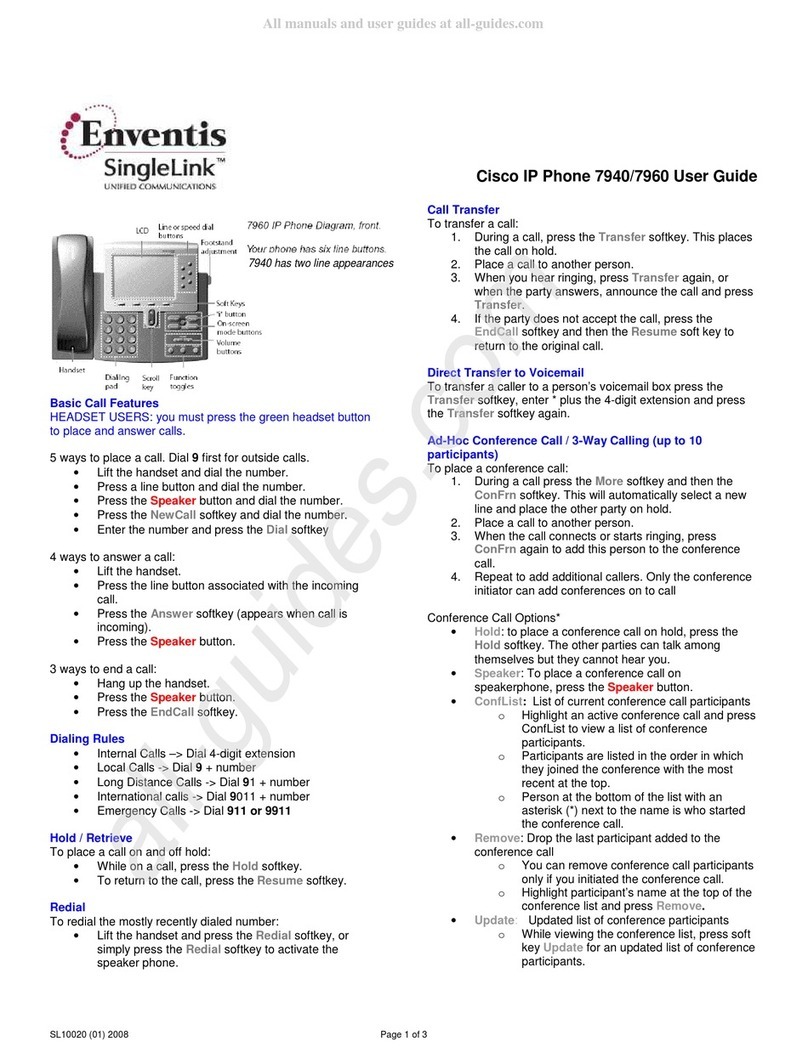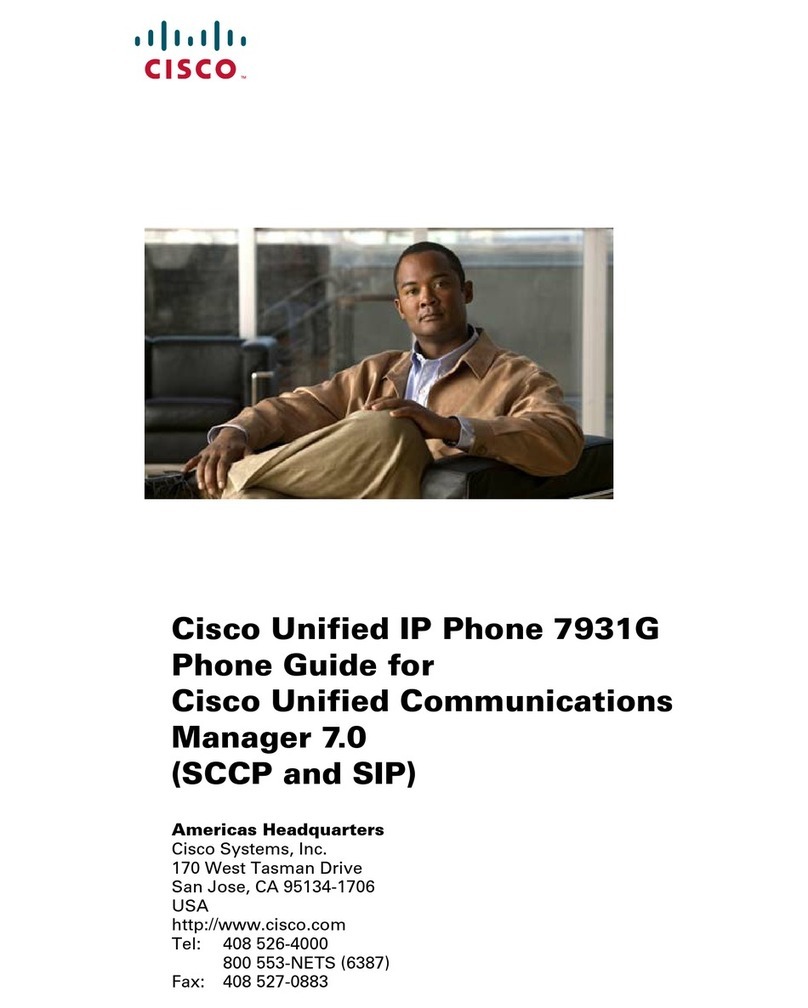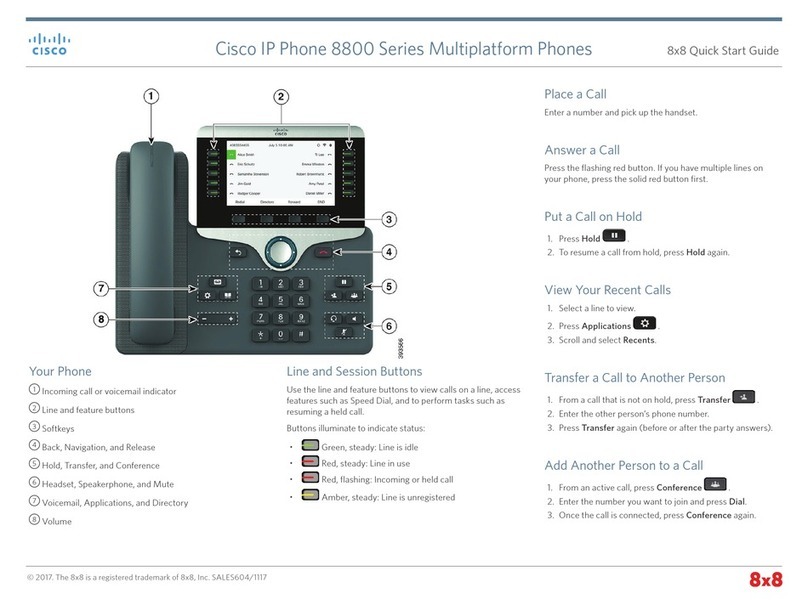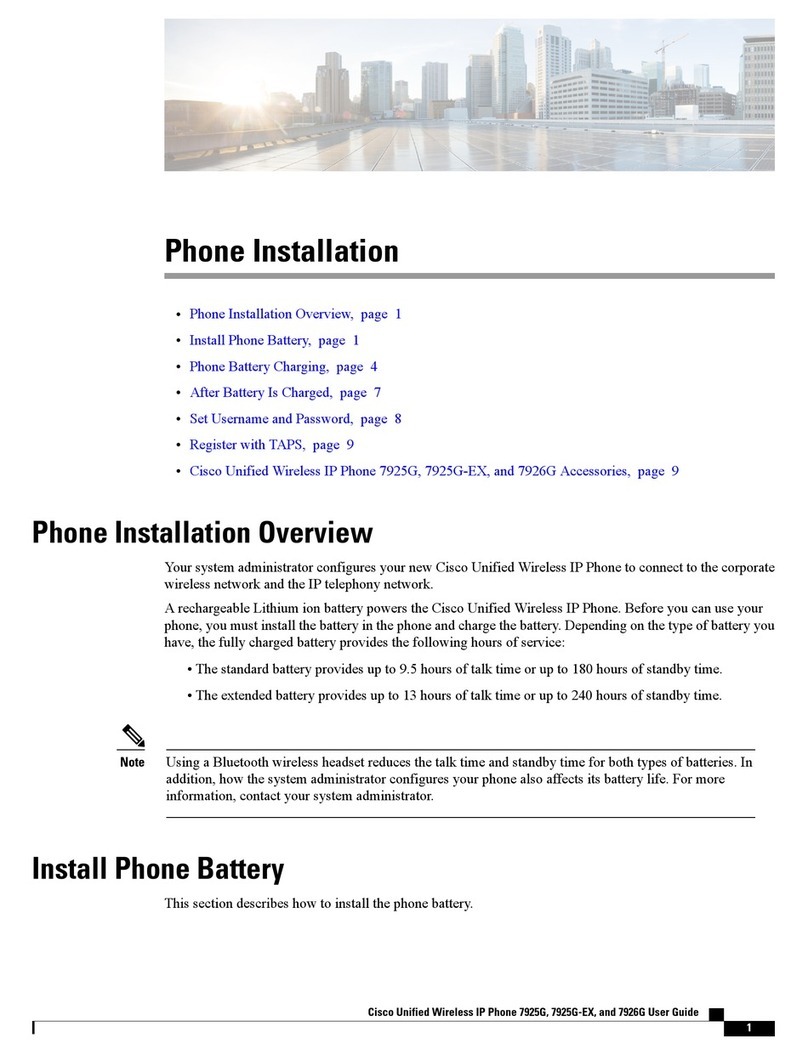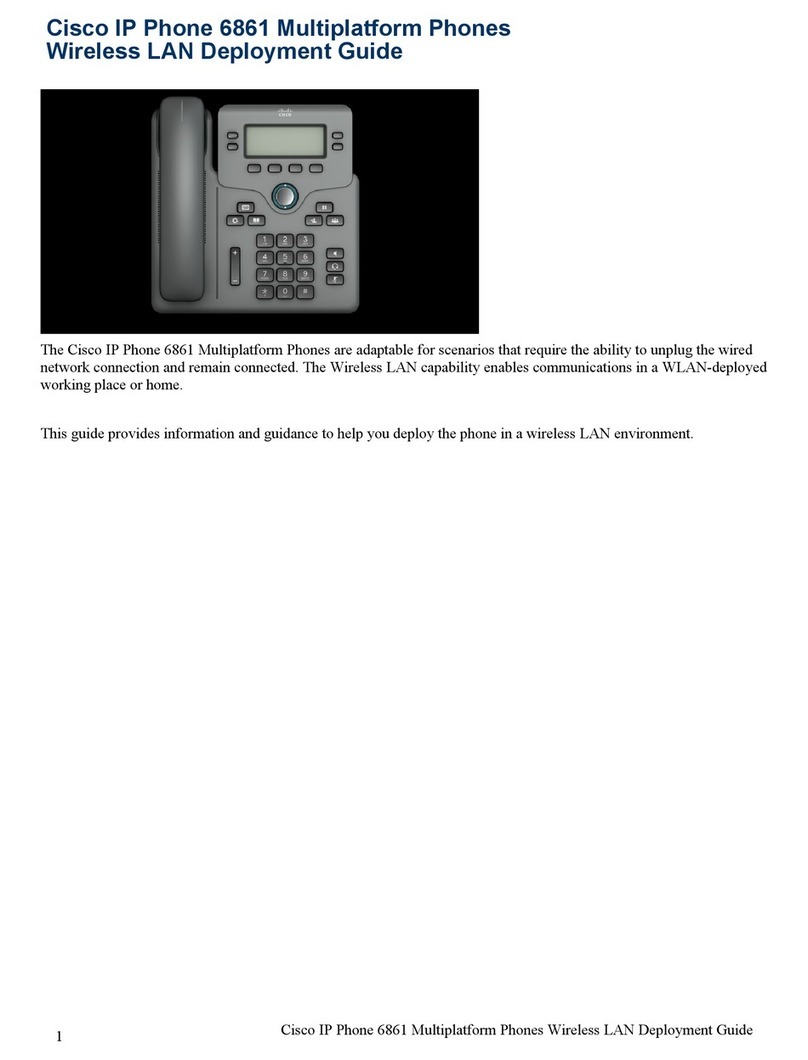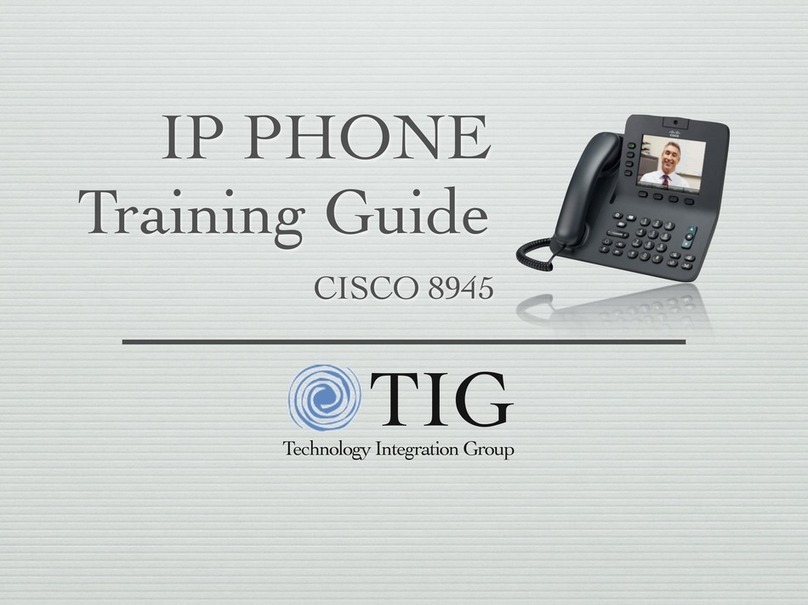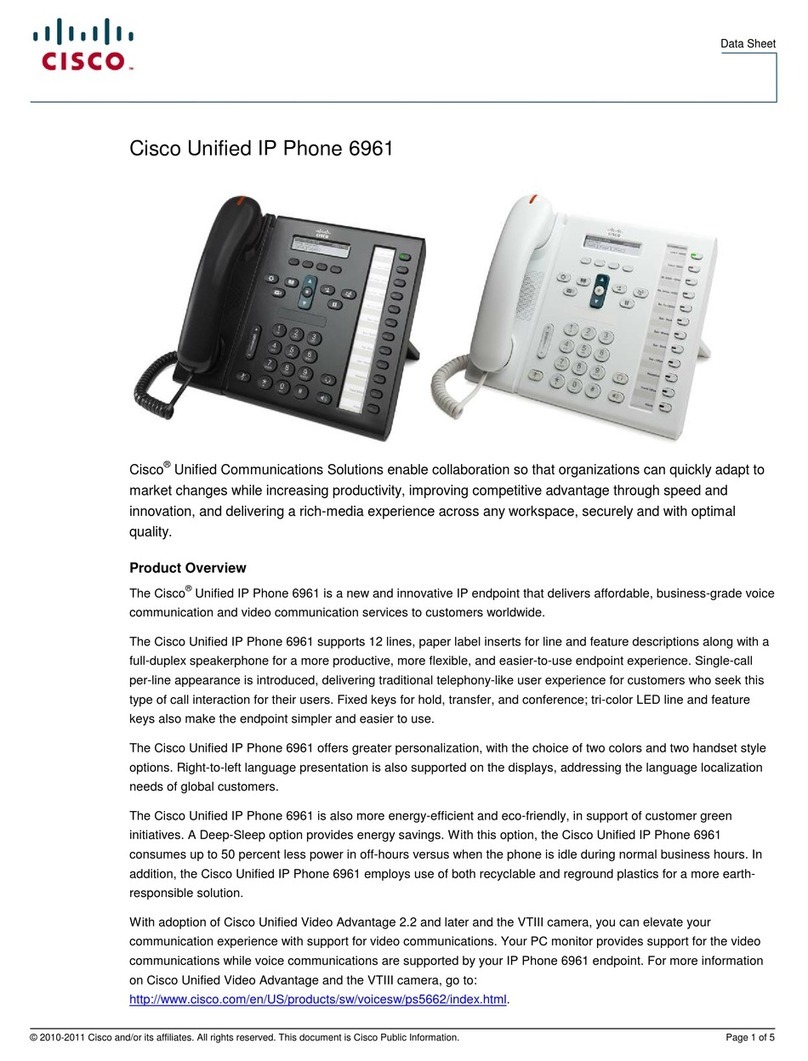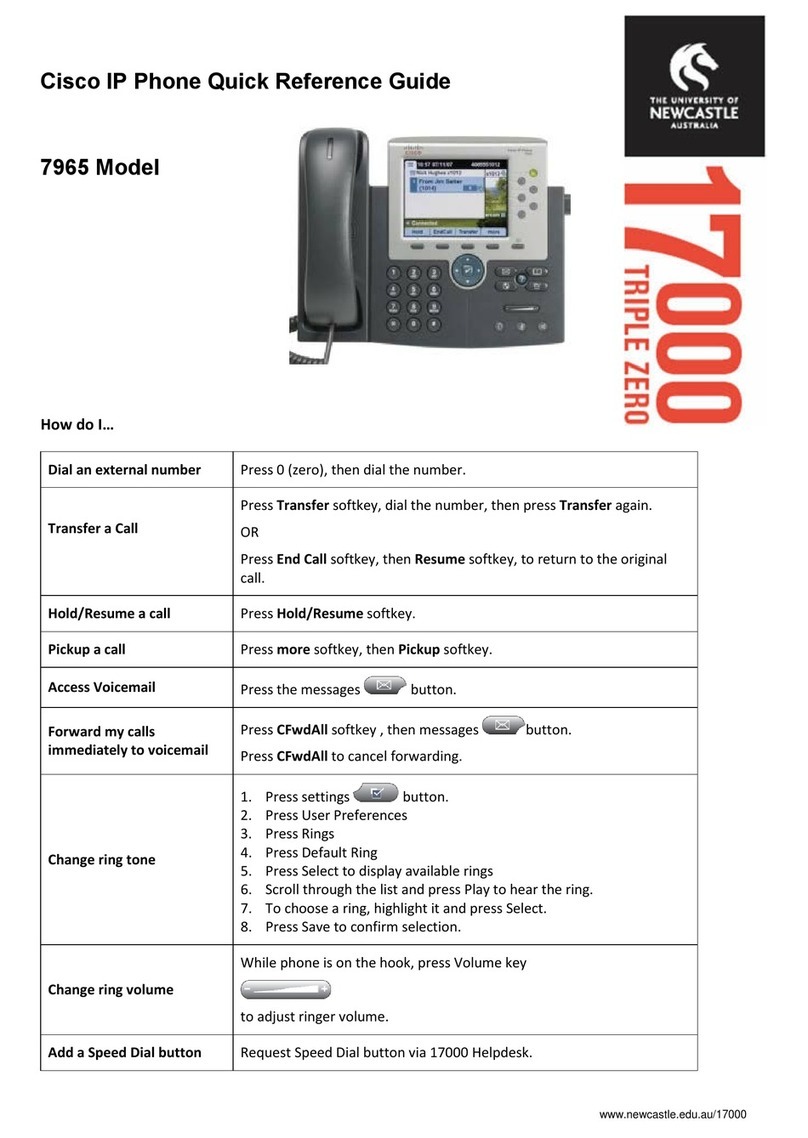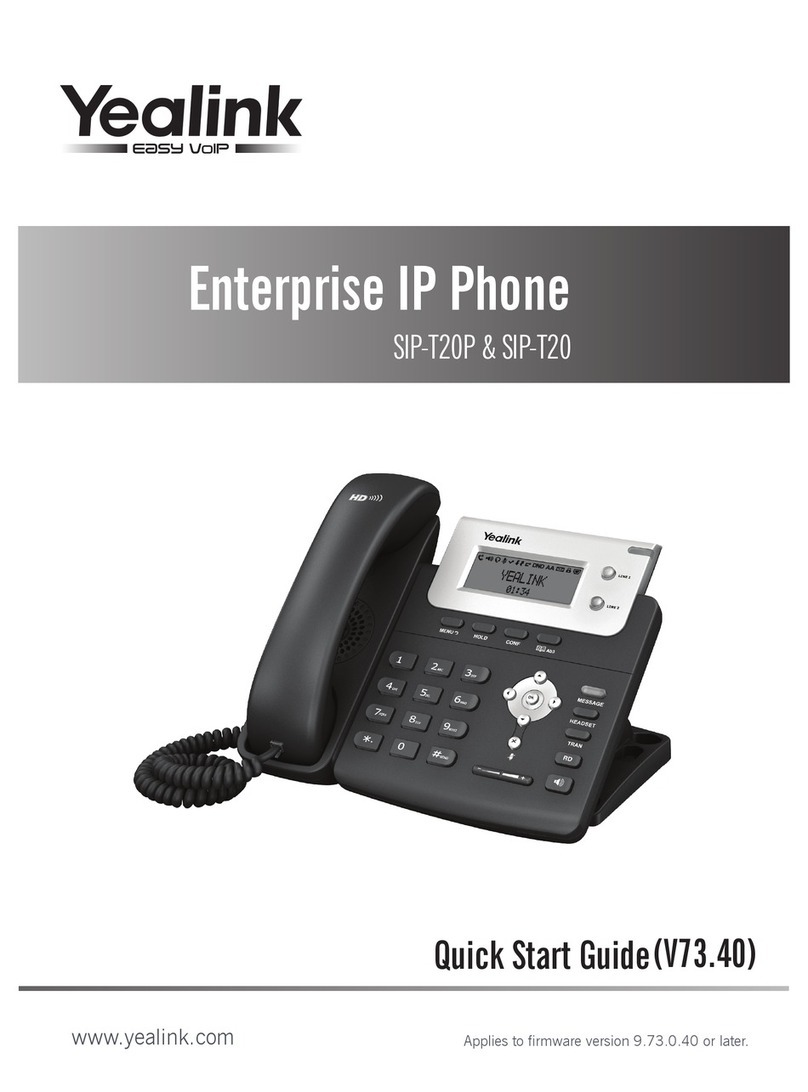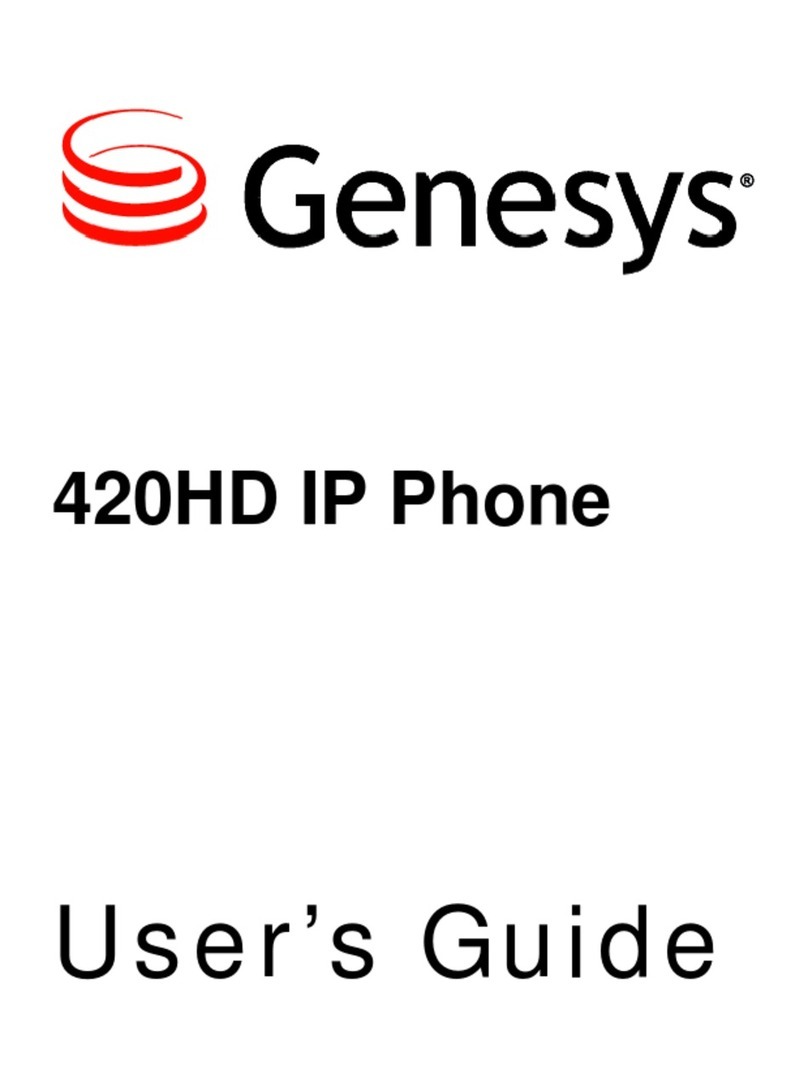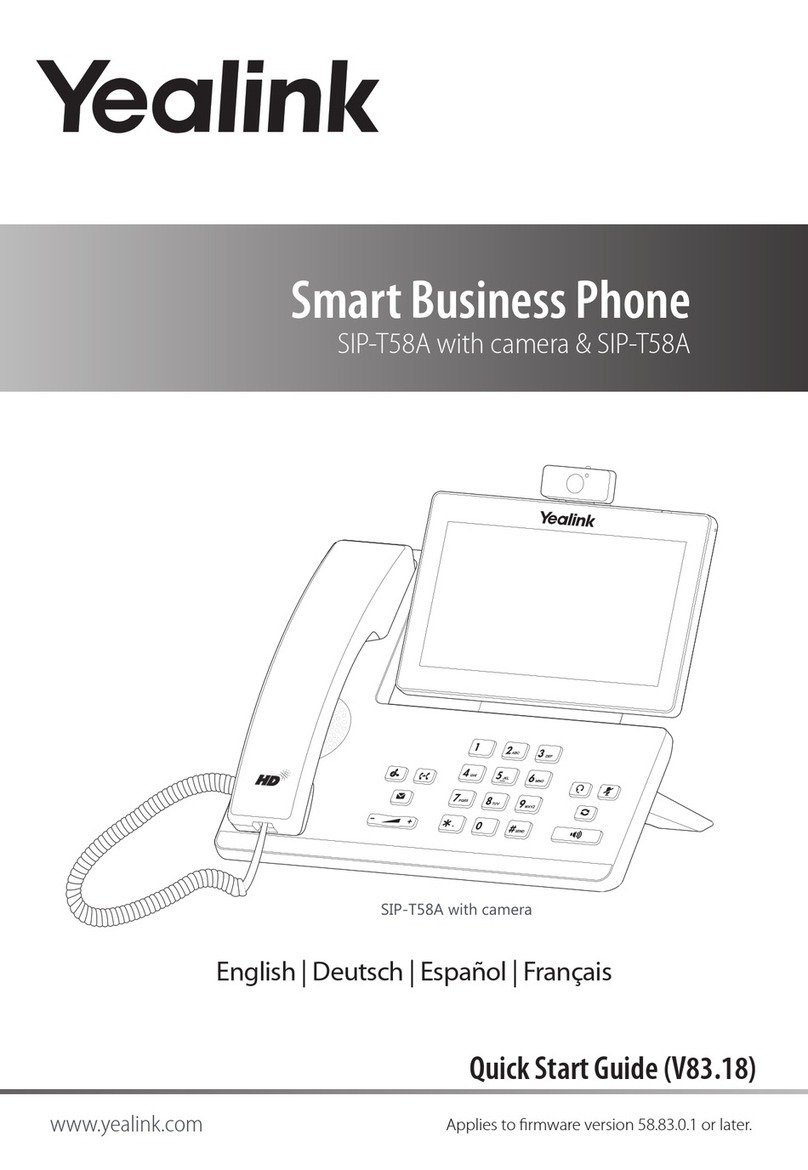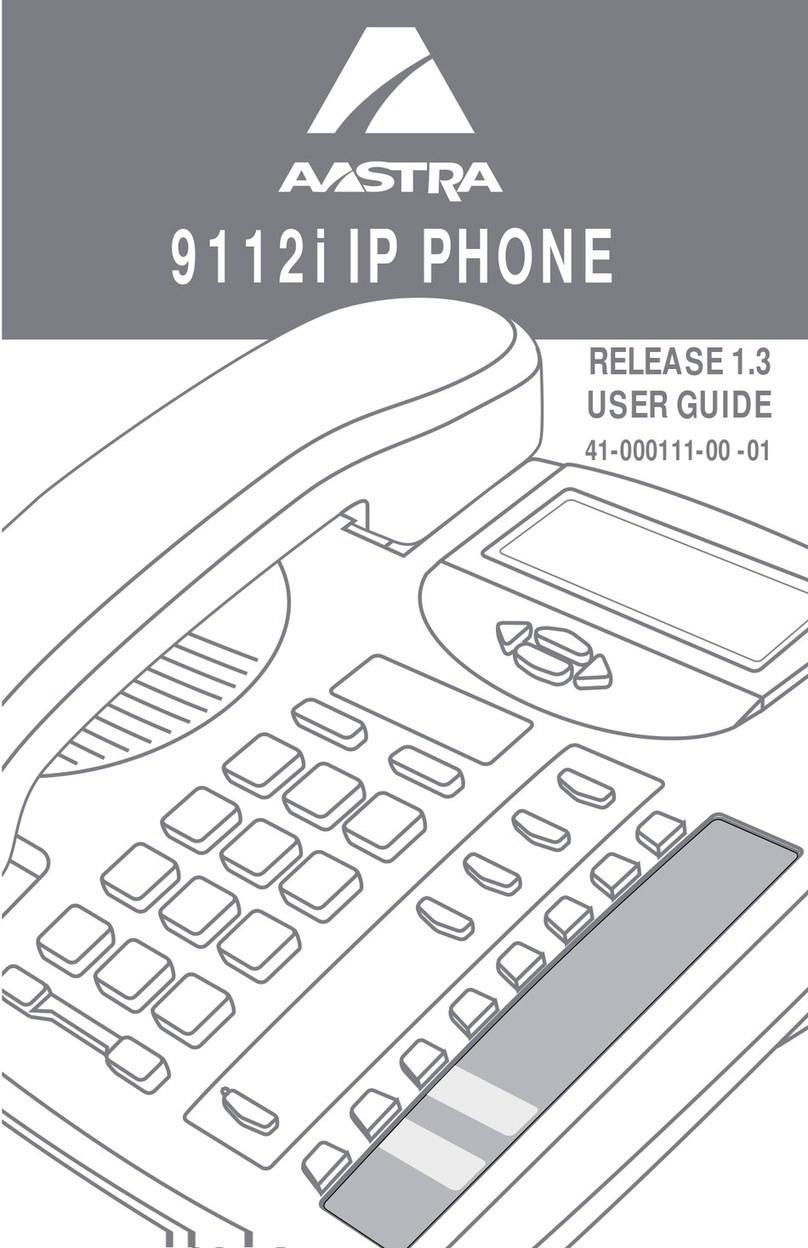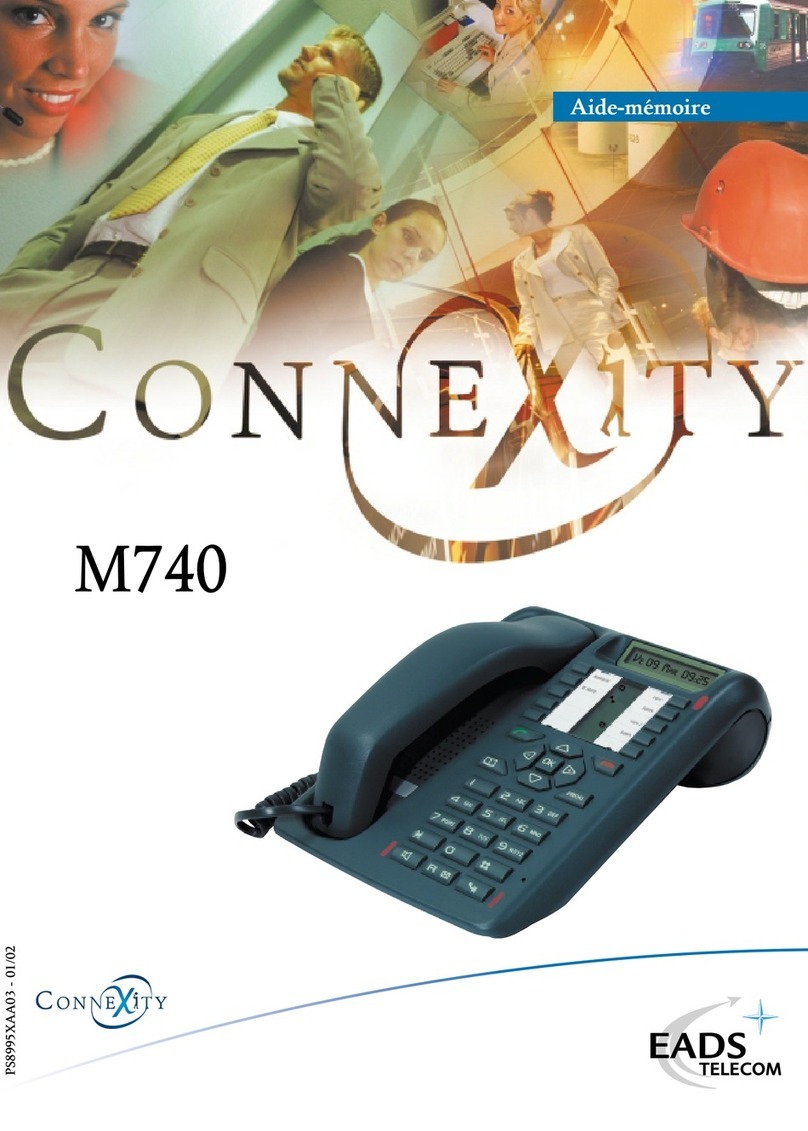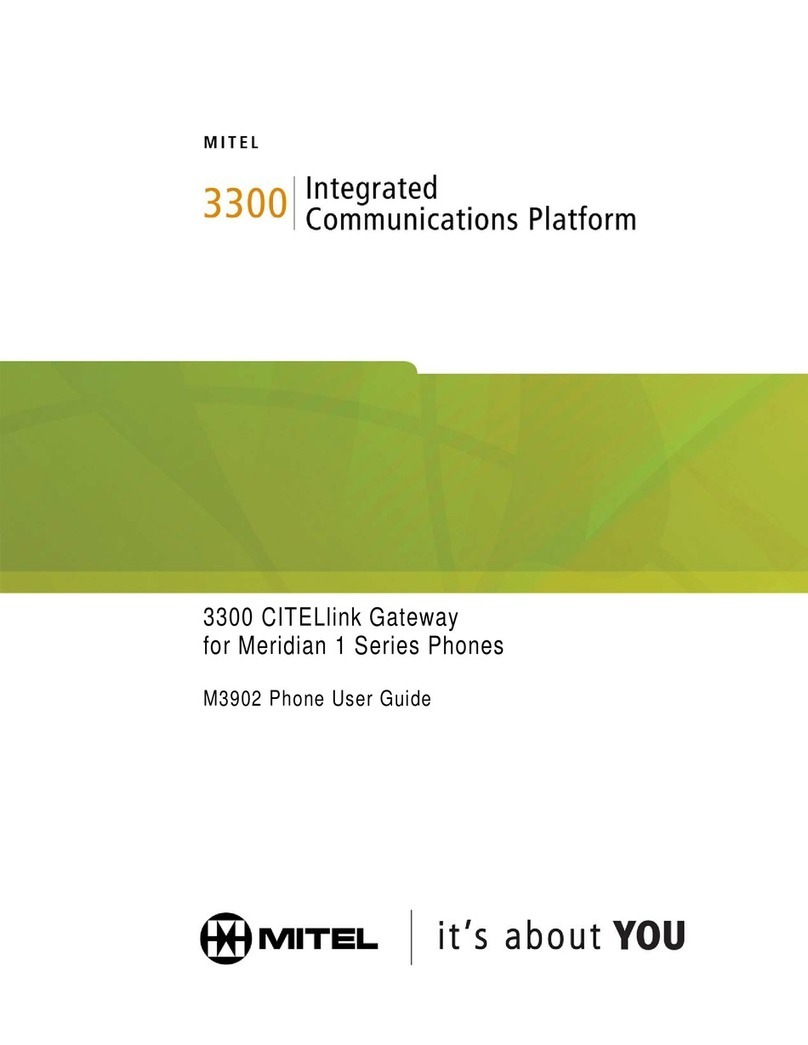6. When the party answers, press the Conf
softkey again to add the party to the
conference call.
Repeat steps 4-6 to keep adding parties
to a conference call.
Note: You can also add parties to a
conference call using the phone book.
To End a conference call
•Press the Phone button.
Call Transfer
To Transfer a call:
1. While on a call, press the Transfer
softkey.
This places the call on hold.
2. Dial the number to which you want to
transfer the call.
3. When you hear ringing, press the
Transfer softkey again, or when the
party answers, announce the call and
then press the Transfer softkey.
Note: If the call fails to transfer, press the
Resume softkey to return to the original
call.
Volume and Contrast
To Adjust the volume:
•Press the Up or Down volume button to
increase or decrease the volume.
To Change the LCD contrast:
1. Press the Menu button.
2. Press the Up or Down scroll button to
select Settings. Press the Select button.
3. Press the Up or Down scroll button to
select the Contrast entry.
4. Press the - or +softkey to set the desired
contrast of the LCD.
5. Press the Menu button to return to the
main menu, or press the Exit button to
return to the resting display.
Phone Book
To Display the phone book:
•Press the Ph Book softkey.
•To call a number in the phone book,
press the Up or Down scroll button to
select the entry you want. Press the Call
softkey.
•To add an entry in the phone book,
press the New Entry softkey.
— Using the Dialing pad, enter the
last name, first name, and phone
number for the new entry. Press
the Up or Down scroll buton to
select the Last, First, or Number
fields.
When entering letters, select the
appropriate number key for the
letter you want, and press that key
the equivalent number of times for
the correct letter. For example, to
enter a B, press the 2key two
times, and to enter a C, press the 2
key three times.
Use the < softkey to go backward
while entering data.
— Press the Save softkey to save the
new entry.
Note: You can add a maximum of 20
entries to the phone book.
•To edit an entry in the phone book,
press the Up or Down scroll button to
select an entry. Press the View/Edit
softkey.
You can change or clear the selected
entry using the Change or Clr Entry
softkeys. Press the <softkey to go
backward when changing an entry.
•Press the Save softkey to save your
changes,ortoexitwithout saving,press
the Exit softkey.
•Press the Menu button to return to the
main menu, or press the Exit button to
return to the resting display.
Corporate Directory
To Search by name or phone number:
1. Press the Corp Dir softkey.
2. Press the Up or Down scroll button to
select a field. Use the keypad to enter
the search criteria, namely First Name
and Last Name, or Number.
3. Press the Search softkey.
4. After the search results display, use the
Up or Down scroll button to select an
entry.
5. Press the Dial softkey to call the
number.
6. To exit the directory, press the Exit
softkey or the Exit button.