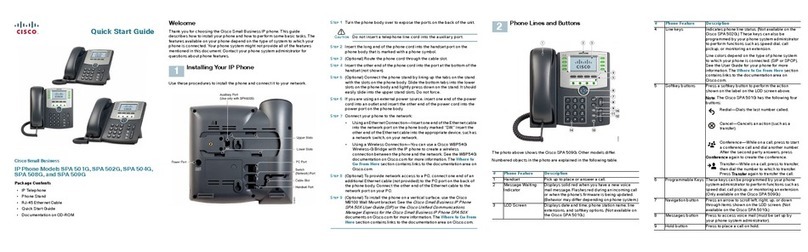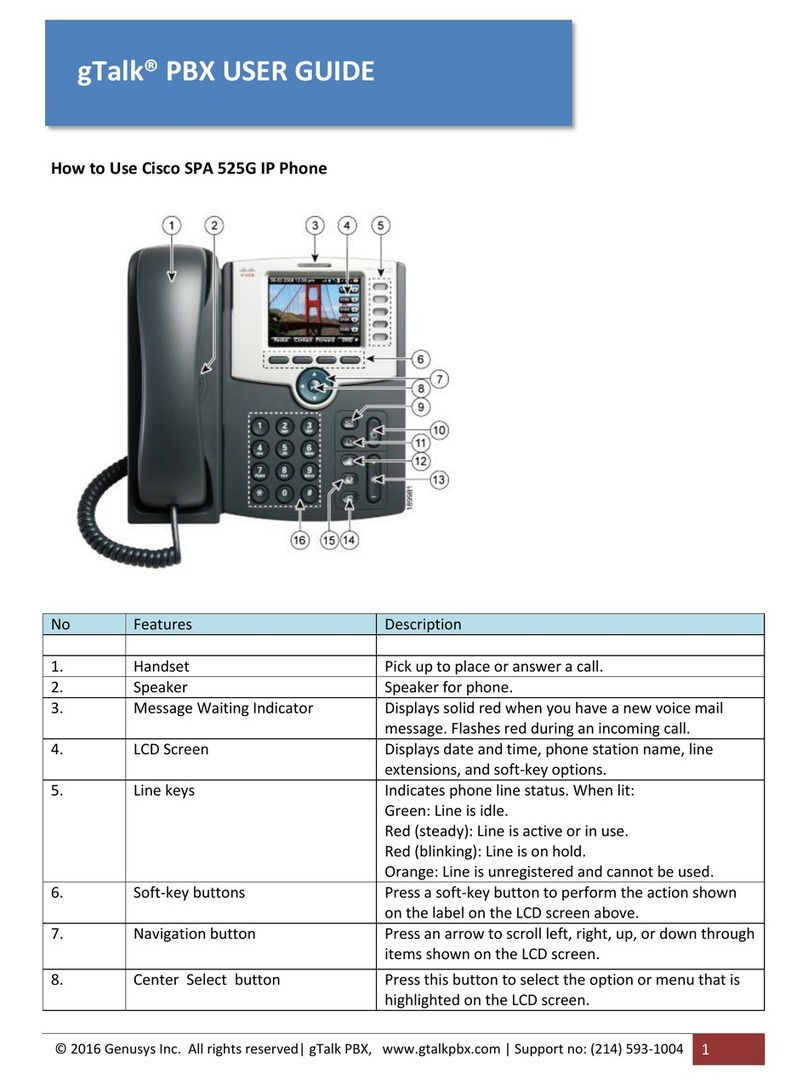Cisco SPA500S User manual
Other Cisco IP Phone manuals
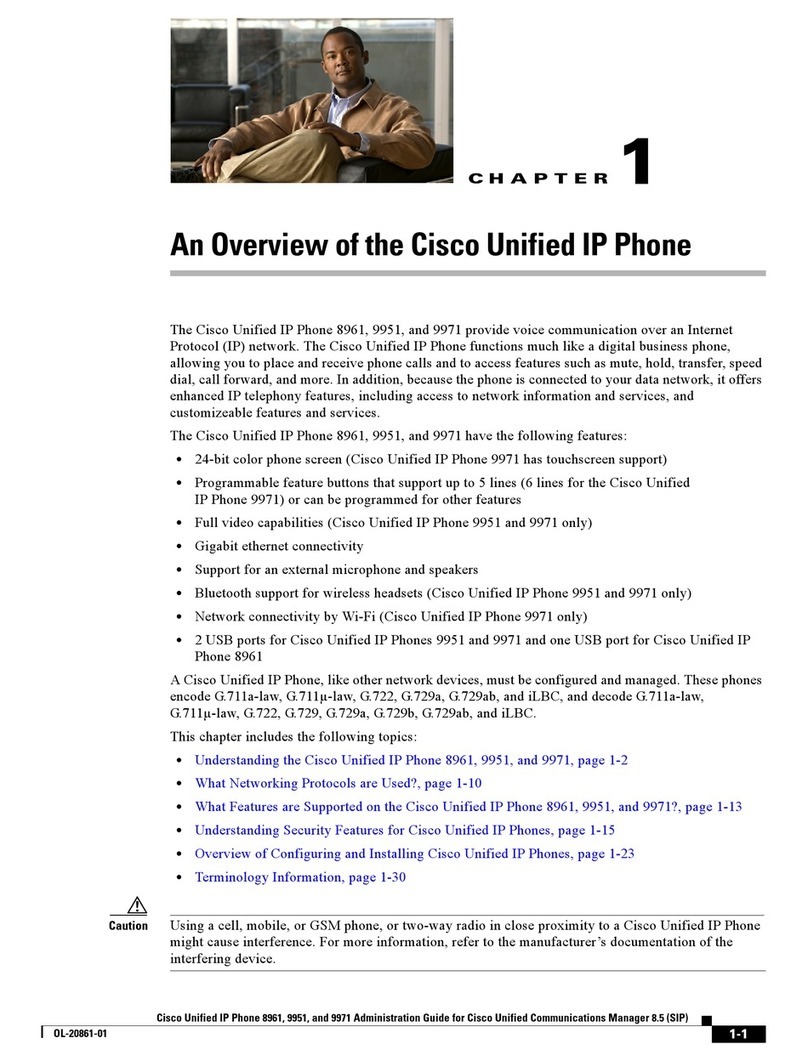
Cisco
Cisco Unified 8961 Installation guide
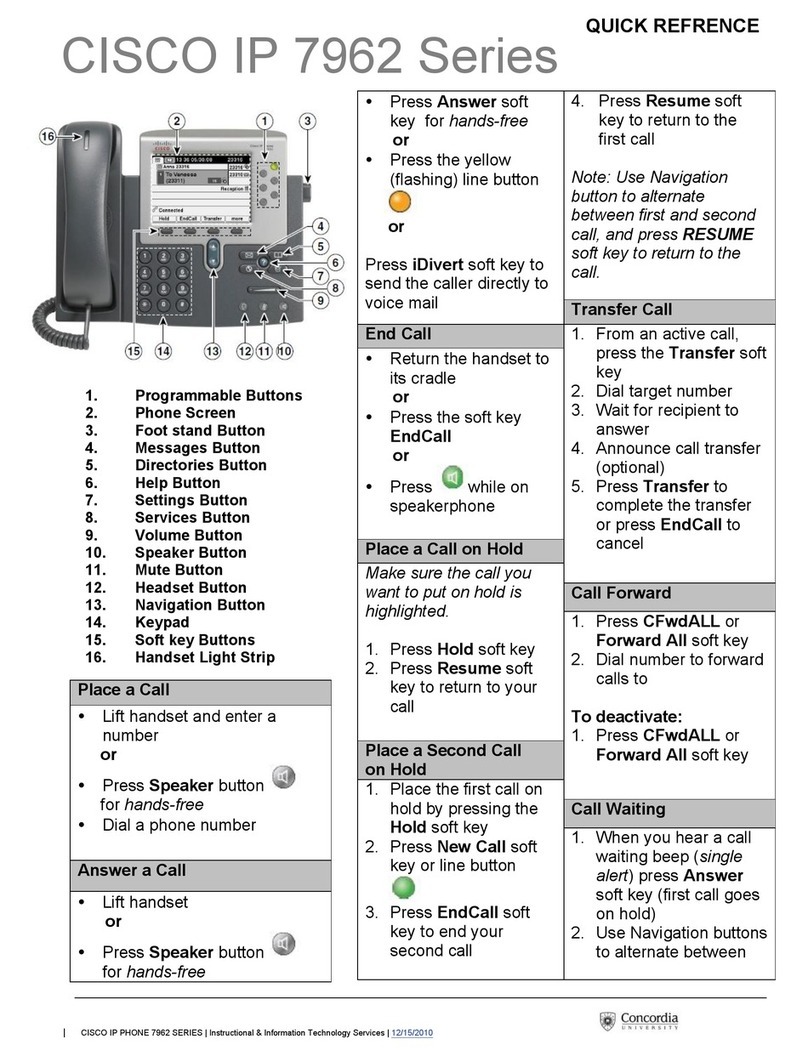
Cisco
Cisco 7962 User manual

Cisco
Cisco UNIFIED 9971 User manual

Cisco
Cisco SPA 303 Assembly instructions

Cisco
Cisco 3905 User manual

Cisco
Cisco 7945 Series User manual

Cisco
Cisco 79 SERIES Installation guide

Cisco
Cisco 7821 User manual

Cisco
Cisco MCS 7800 Series User manual

Cisco
Cisco Vodafone One Net 7841 User manual

Cisco
Cisco 7970 Series User manual

Cisco
Cisco 7945G - Unified IP Phone VoIP User manual

Cisco
Cisco 7925G - Unified Wireless IP Phone VoIP Instruction Manual
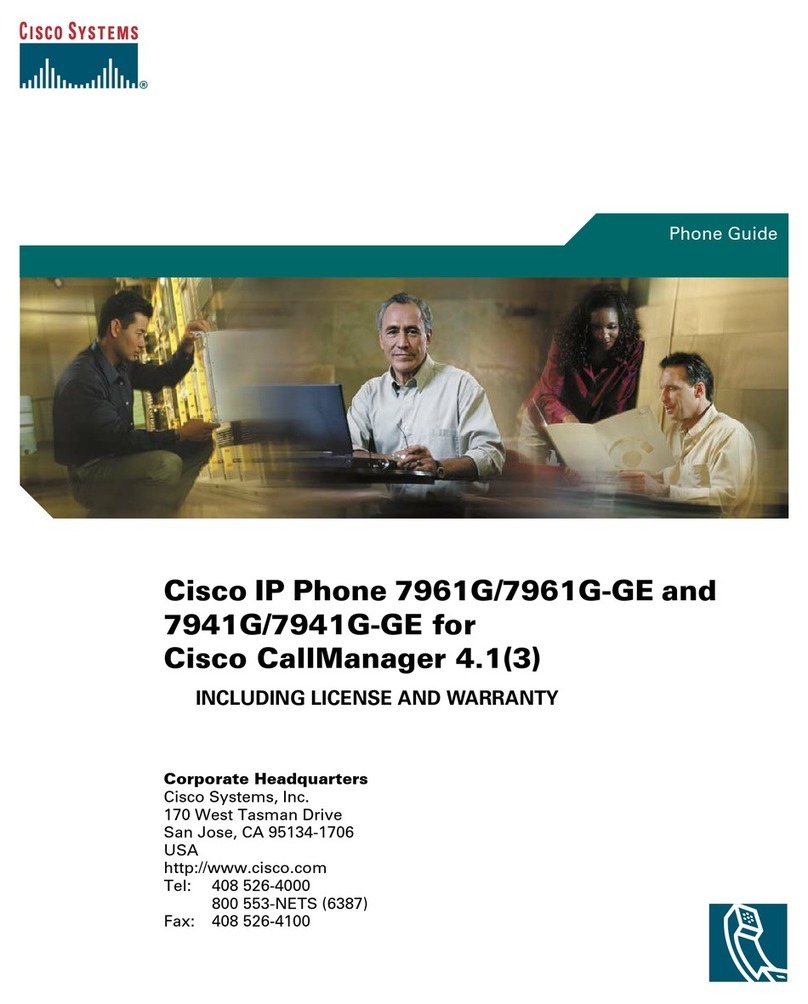
Cisco
Cisco 7961G-GE - IP Phone VoIP User manual
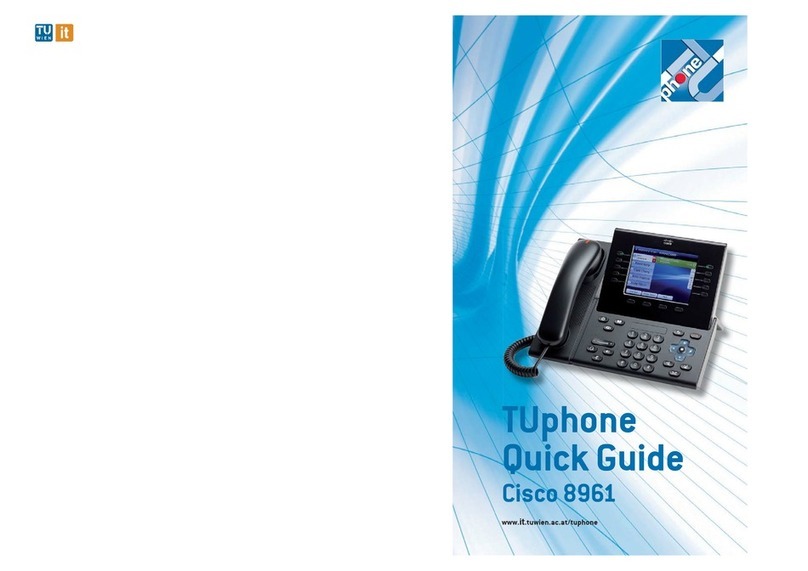
Cisco
Cisco Unified 8961 User manual

Cisco
Cisco Cisco 7960 User manual

Cisco
Cisco Cisco Unified IP Phone 7960G Instruction Manual

Cisco
Cisco 6945 Series User manual
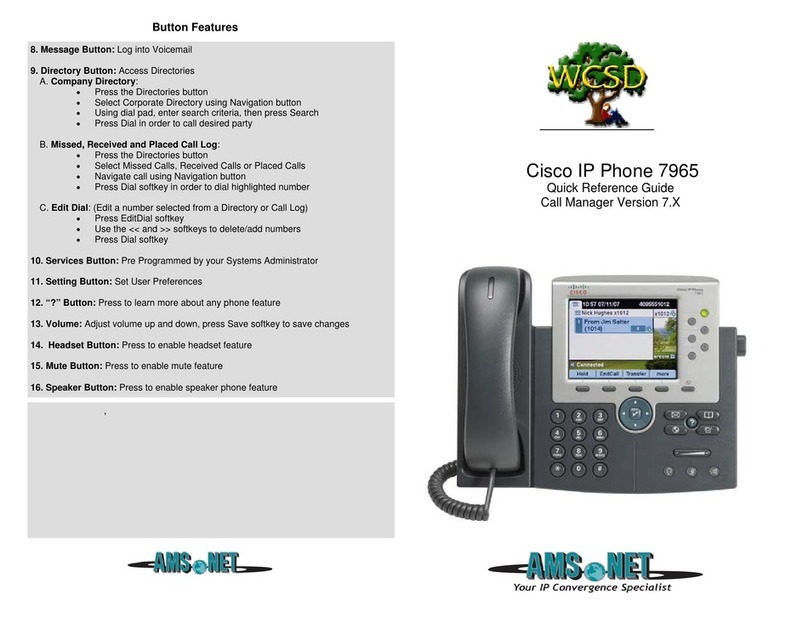
Cisco
Cisco 7965 User manual

Cisco
Cisco 8865 User manual