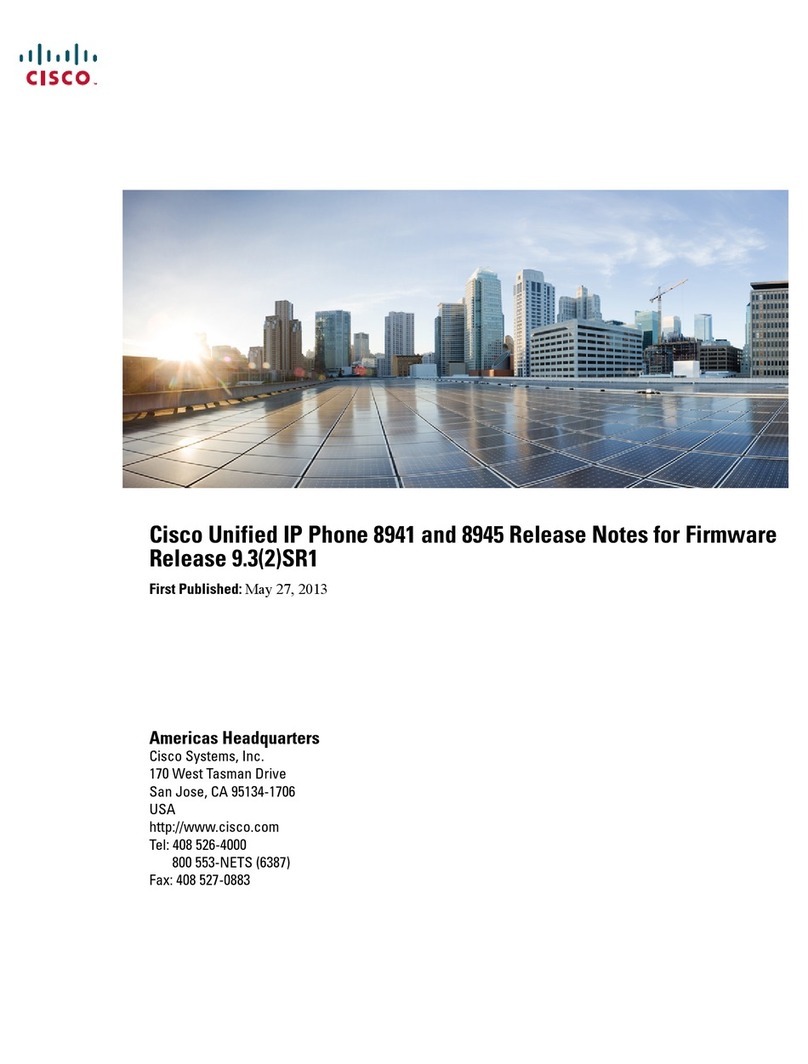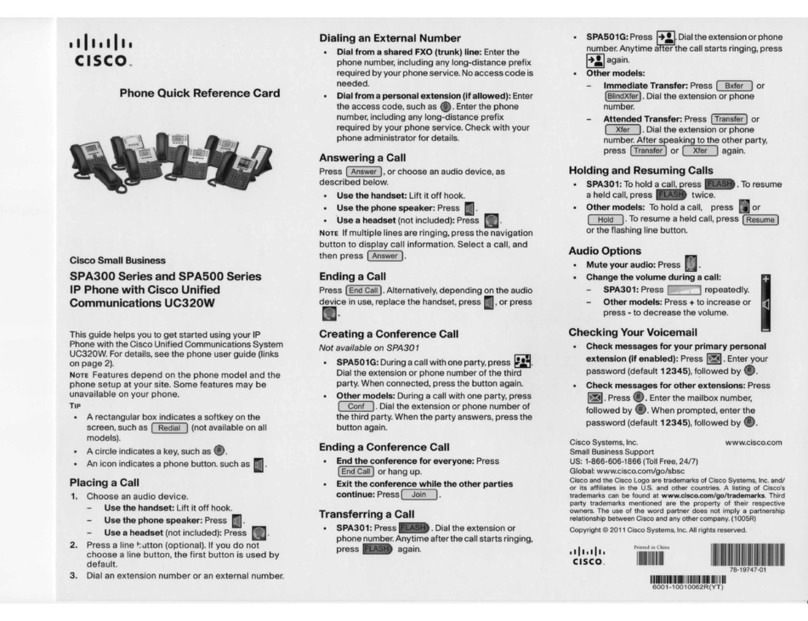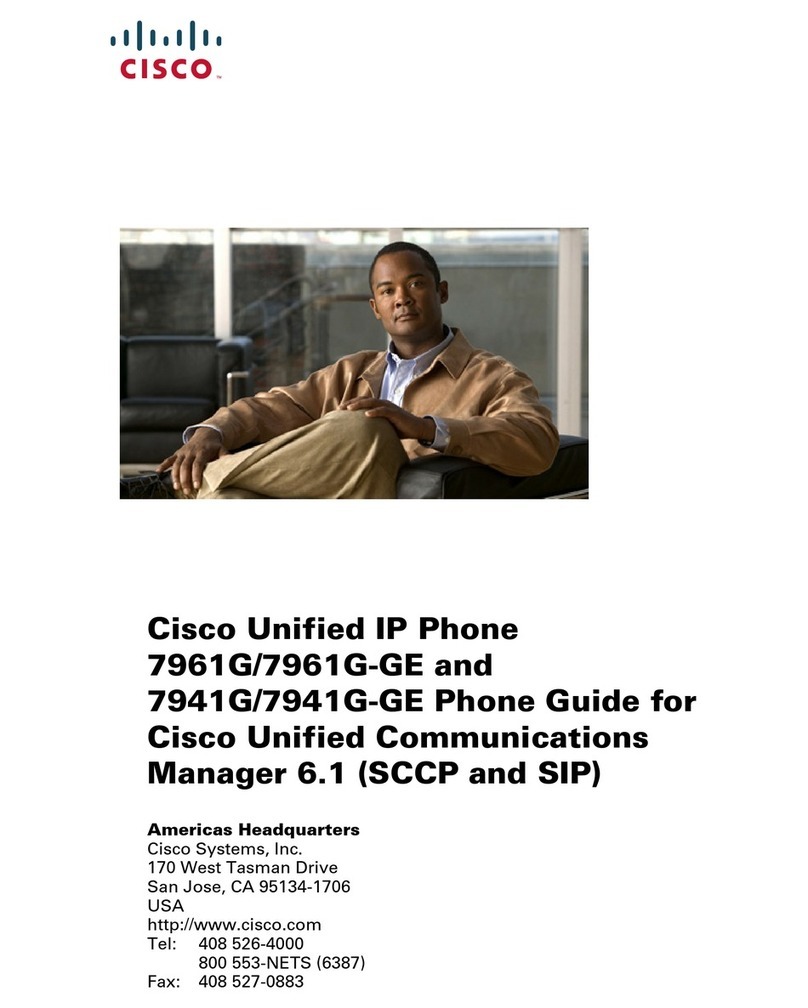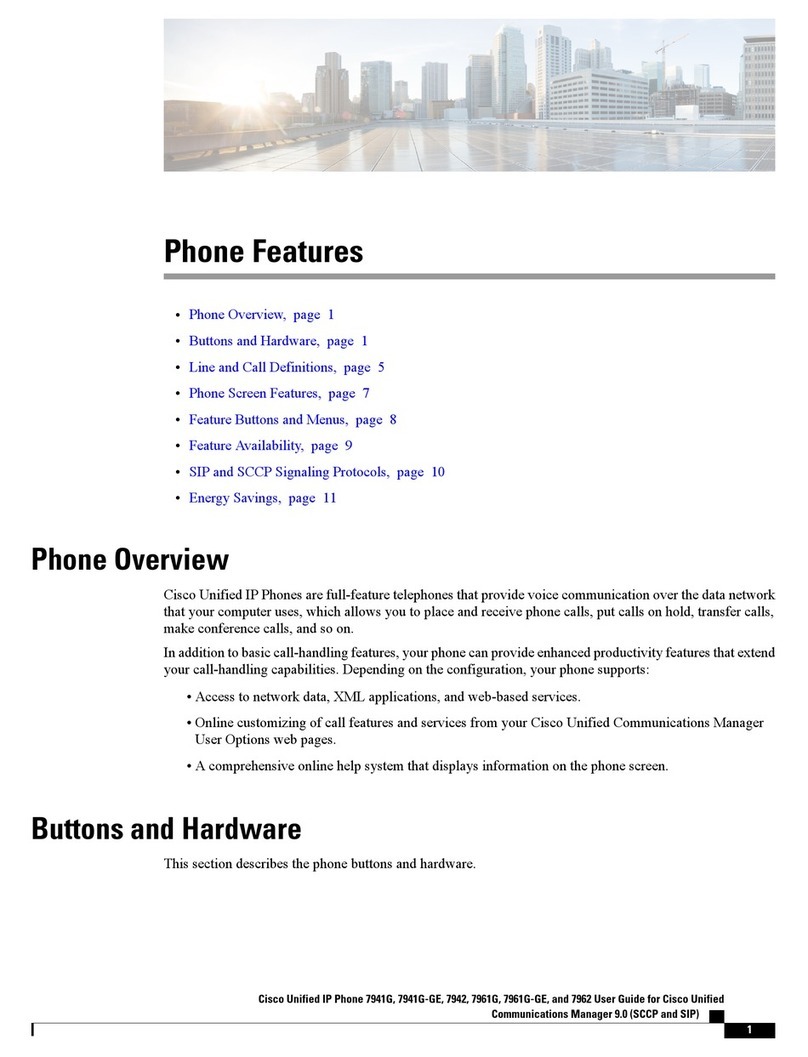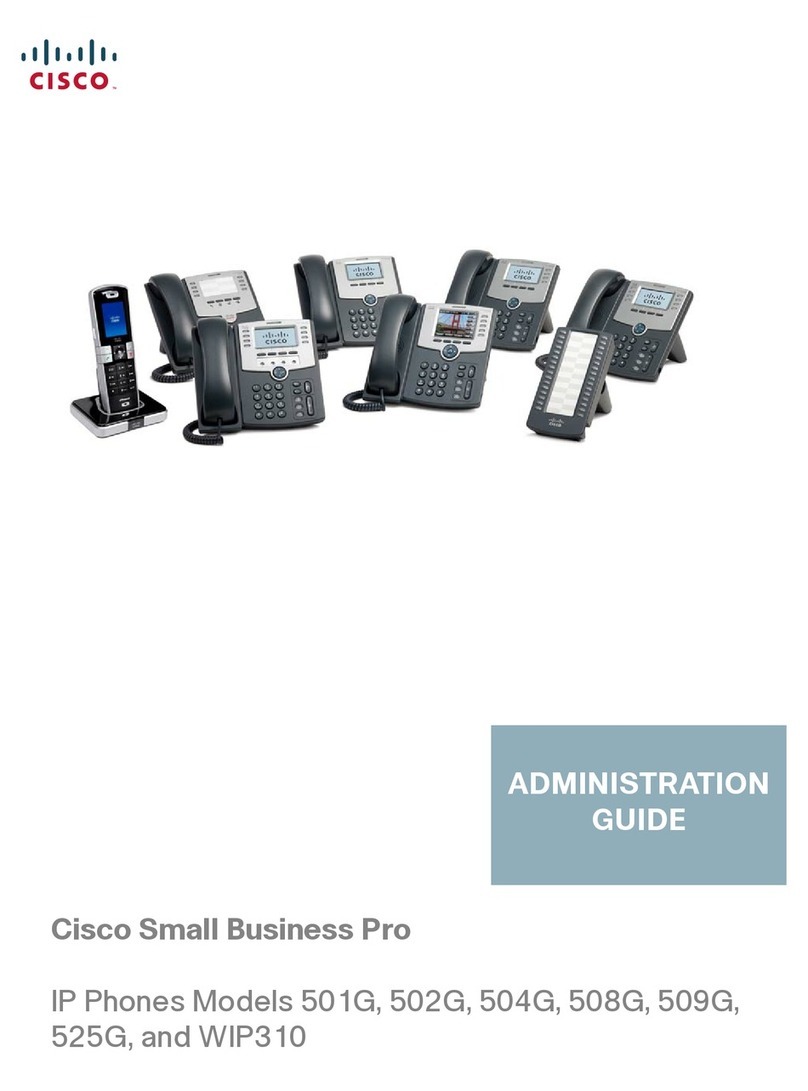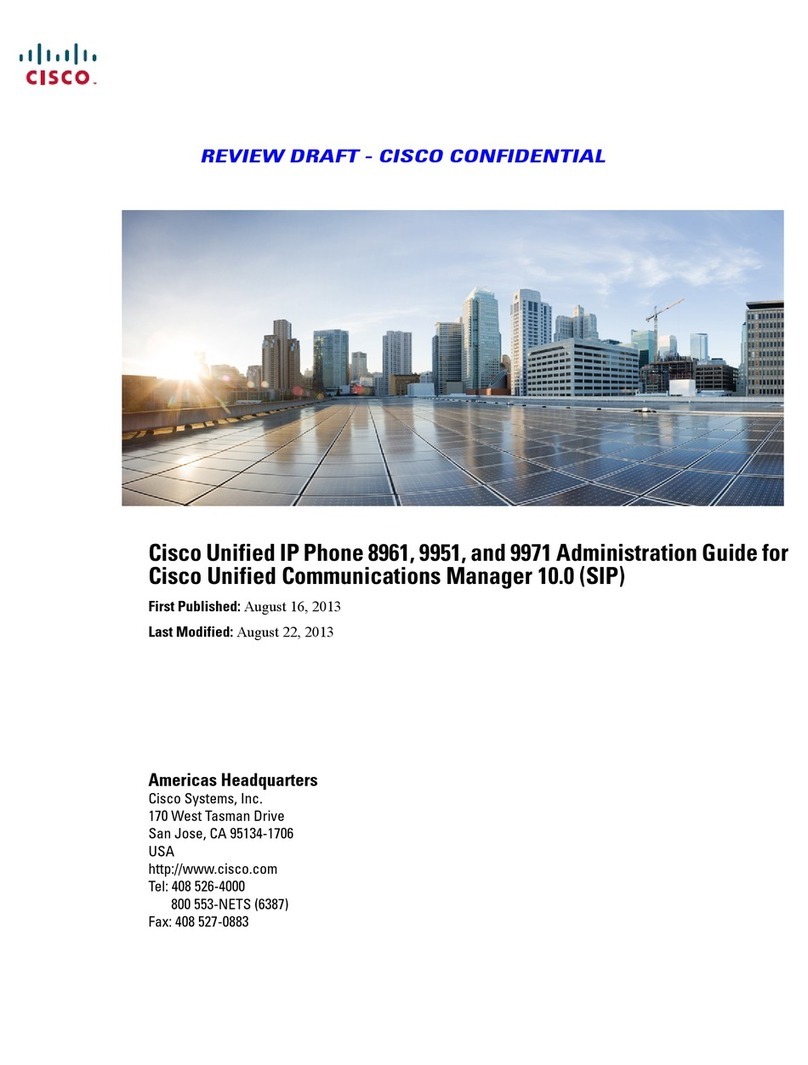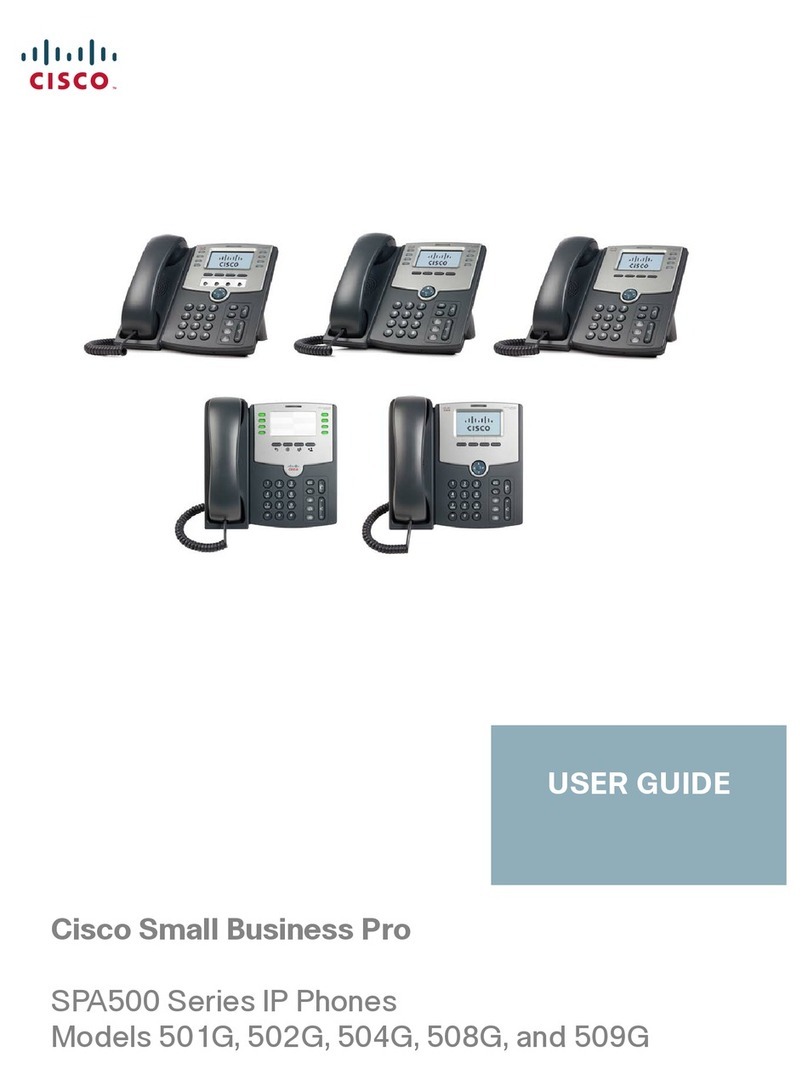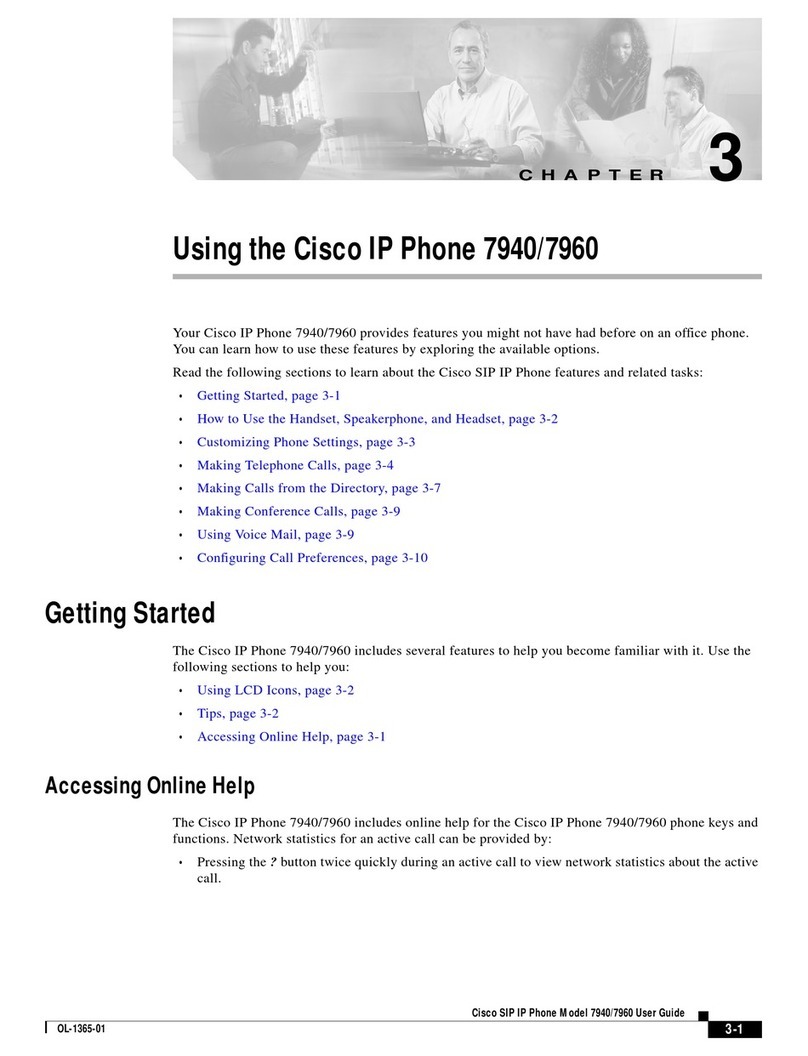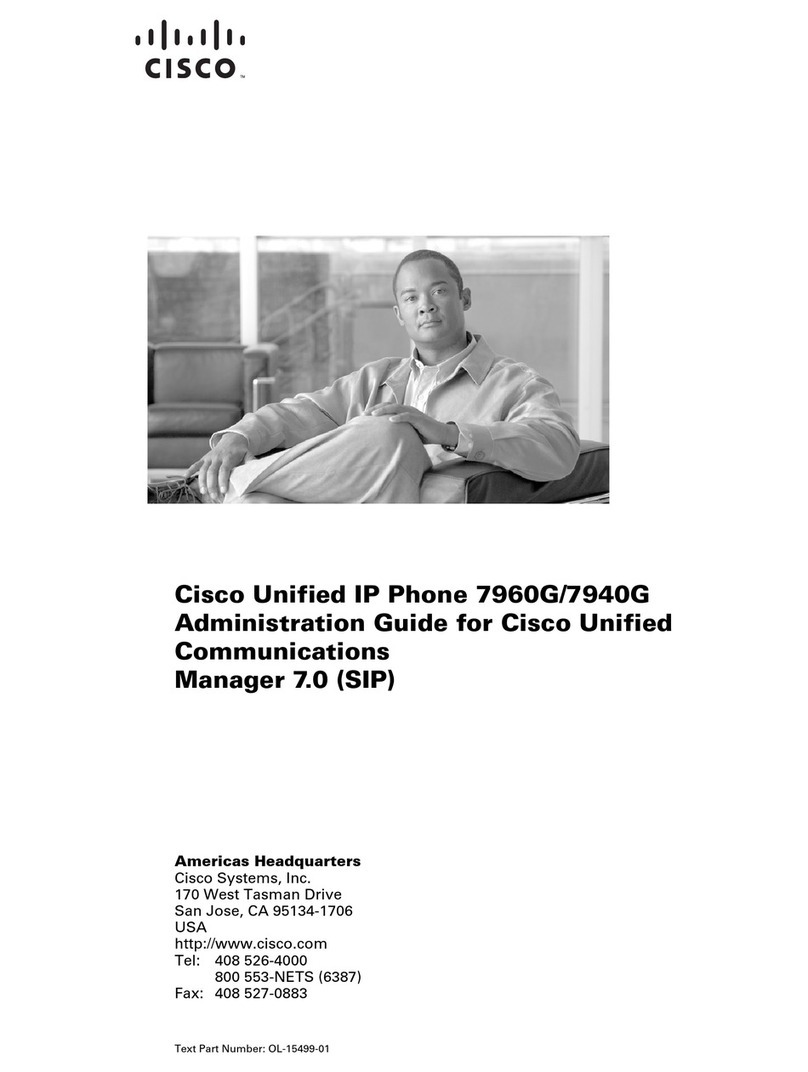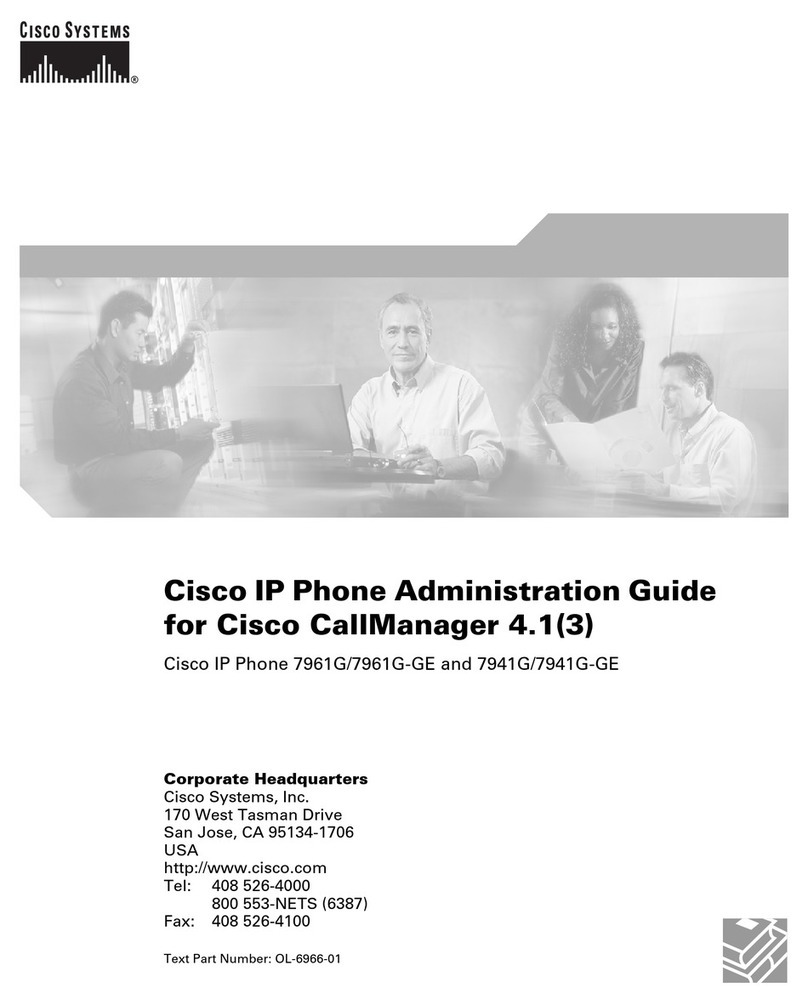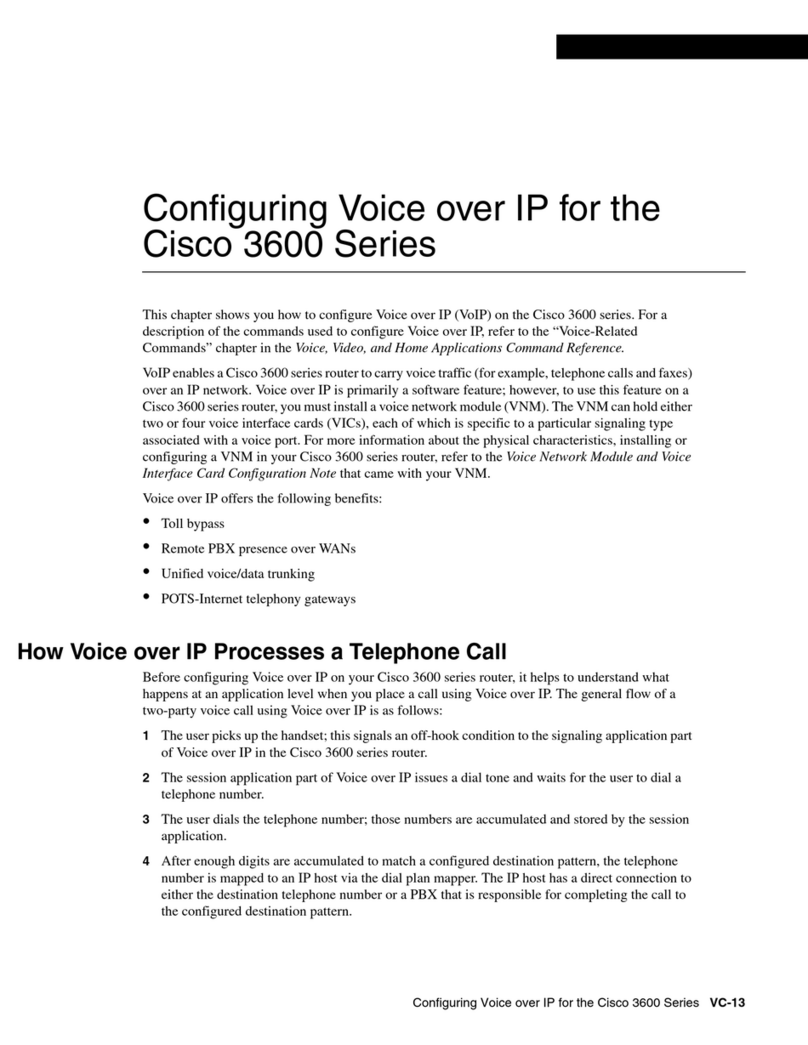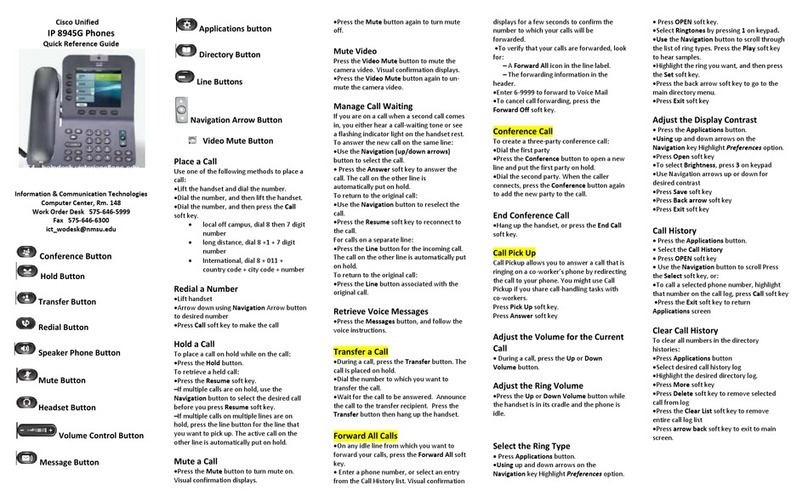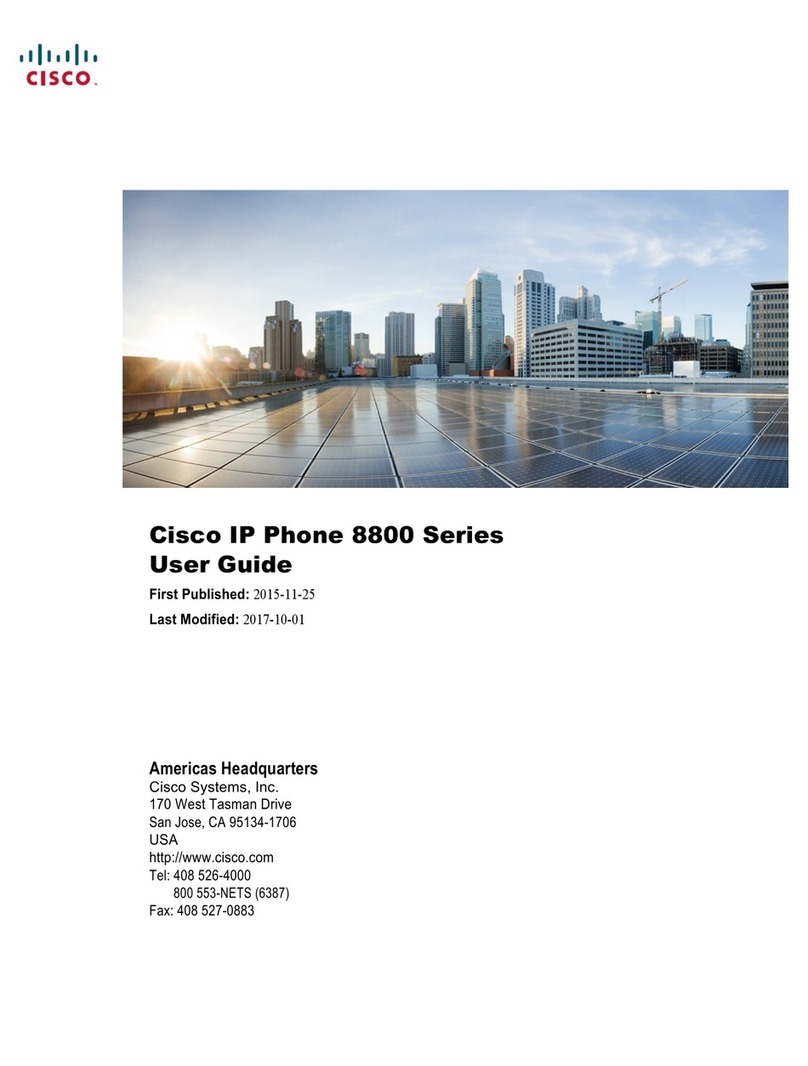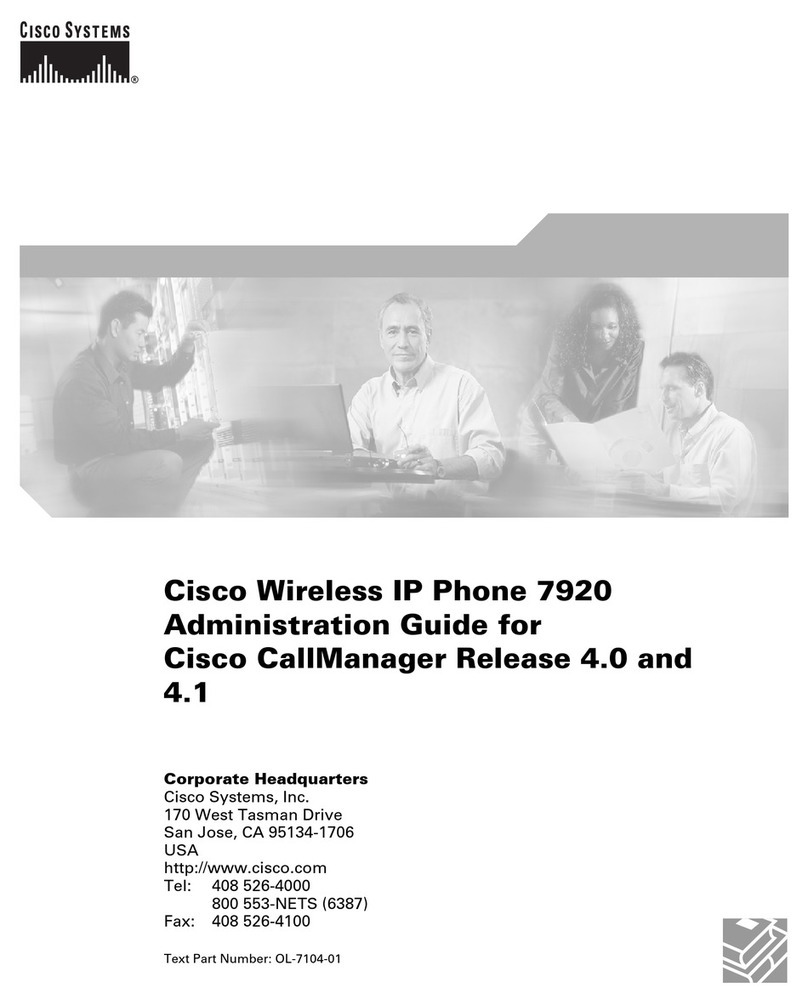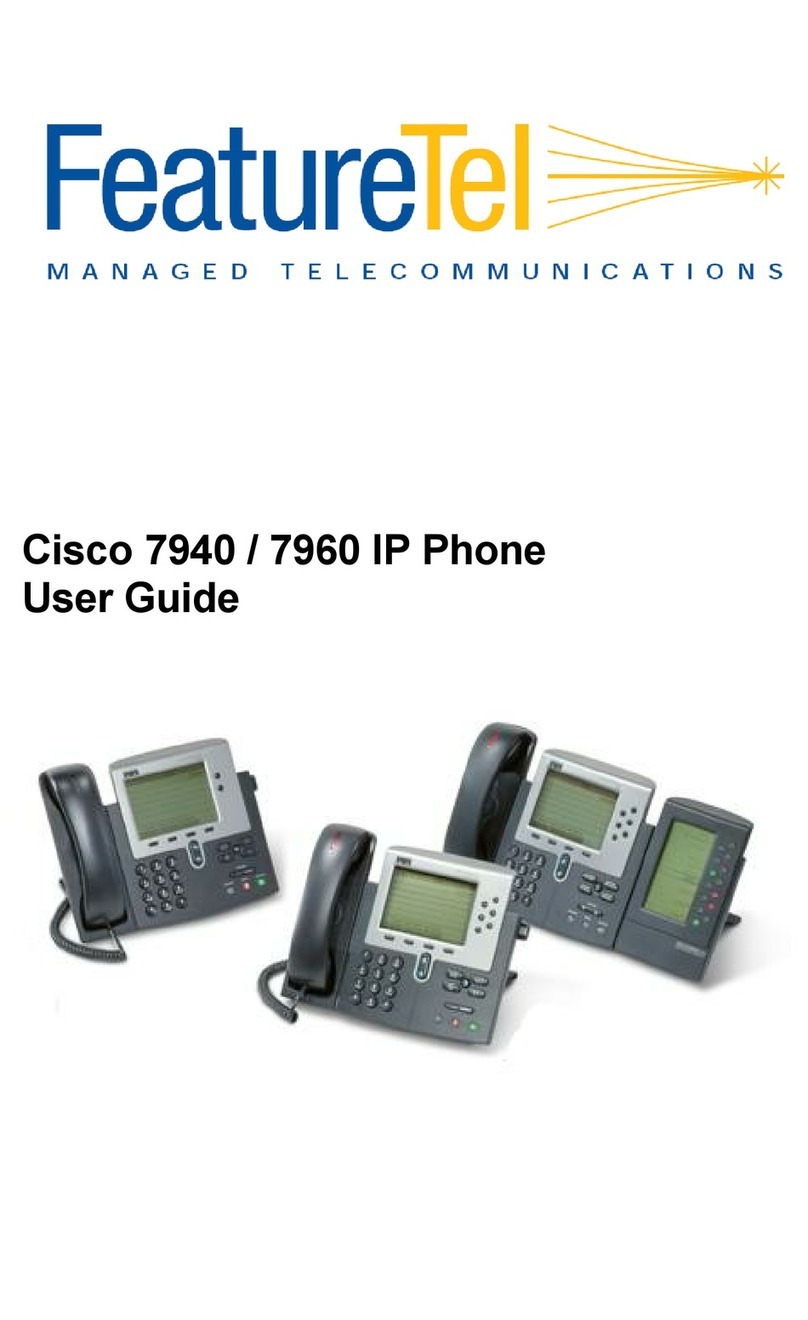Cisco 78XX IP Phone Quick Reference Guide
Place a Call
NOTE: Dial 8, then the number to place a call o campus.
For long distance, dial 8, then 1 followed by the area code
and number.
Li the handset and dial the number.
Dial the number and then li the handset.
Press a speed dial buon and then li the handset.
If you have selected a number from a directory, press
the Dial so key, and then li the handset.
Answer a Call
Li handset.
If you are using a headset, press the Headset
buon.
To use the speakerphone, press the Speaker
buon.
Phone Overview
1. Handset 10. Headset buon
2.Programmable buons 11. Mute buon
3. Phone screen 12. Keypad
4. Sokey buons 13. Volume buon
5. Navigaon & Select buon 14. Contacts (Directories)
6. Hold and resume buon 15. Applicaons buon (Sengs)
7. Conference buon 16. Messages buon (Voice mail)
8. Transfer buon 17. Handset
9. Speakerphone buon
End a Call
Hang up.
If you are using a headset, press the Headset
buon or the EndCall so key.
To end a speakerphone call, press the Speaker
buon or the EndCall so key.
Redial a Number
Li handset, press the Redial so key.
To use the speakerphone, press the speaker-
phone buon, then the Redial so key.
Hold/Resume a Call
Hold
While on an acve call, press the Hold
buon.
Resume
While on hold, press the Resume buon. .
To retrieve a call on mulple lines, press the line
buon of the line you want to pick up.
Transfer a Call
While on a call, press the Transfer buon
Dial the “transfer to” number. You may choose to
wait for user to answer and then announce caller, or
you may connue on immediately.
Press the Transfer buon again to transfer the call
or press the End so key to end the call. Press the
Resume buon to reconnect to the rst caller.
Send to Voice Mail
While receiving a call, press the Divert so key to
send the call to voice mail.
Start a Conference Call
1. During a call, press the Conference buon
to open a new line and put the rst caller on hold.
2. Dial the number of the next person.
3. When the call connects, press the Conference
buon again to add the new party to the exisng
call. Limit: 8 (including yourself)
Forward Your Phone
1. Press the FwdAll so key on your phone.
2. Enter in the number you wish to forward to. If the
call is outside of campus, dial 9 followed by the
number.
Display will show FWD symbol to XXXX
1. To remove call forwarding, click the RemoveFWD
so key on your phone.
The “Forwarded to” message should no longer dis-
play on your phone.