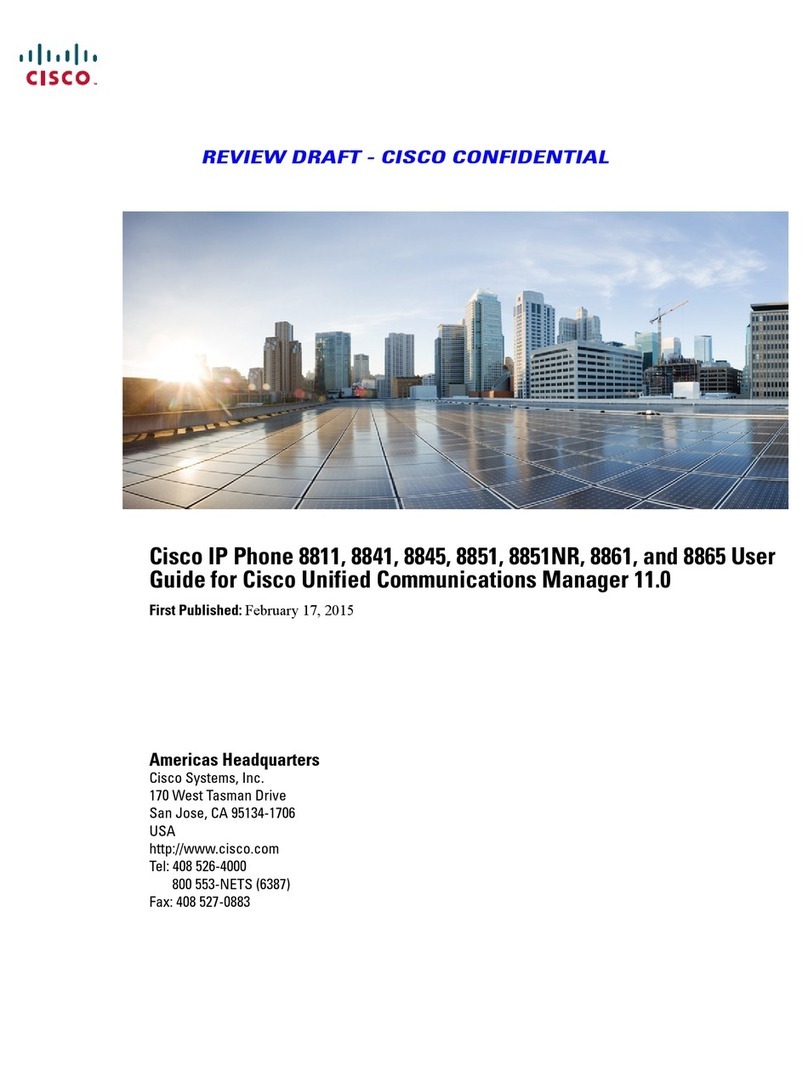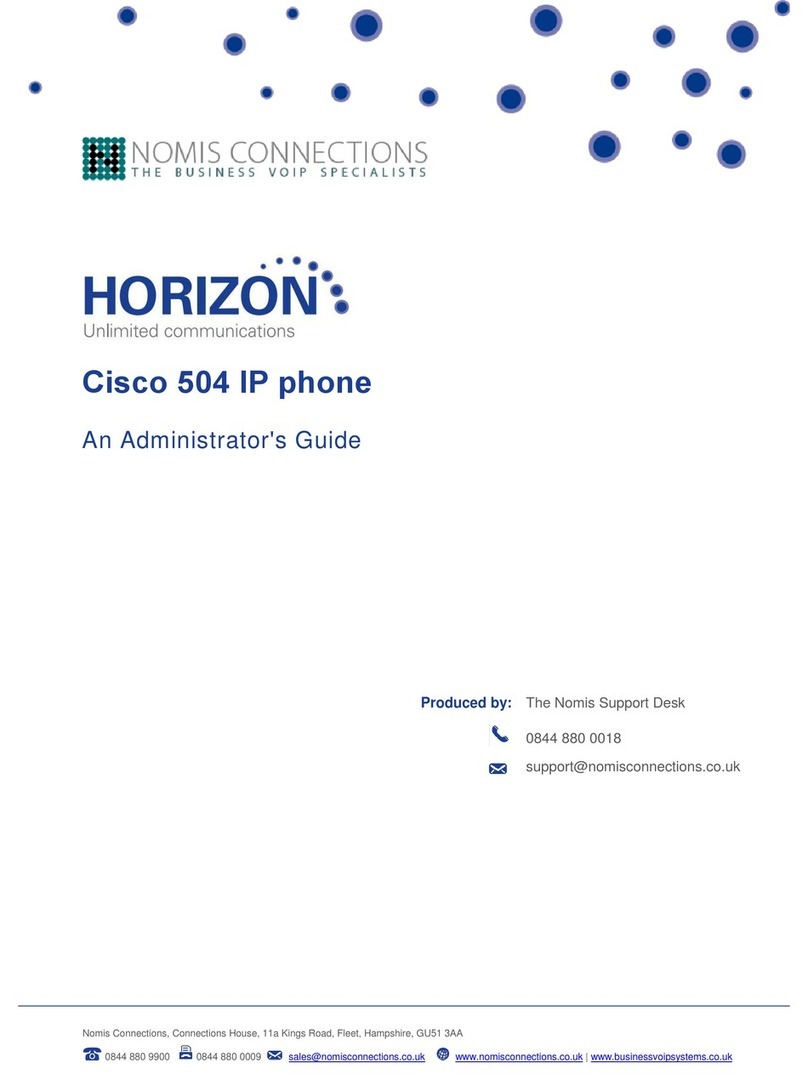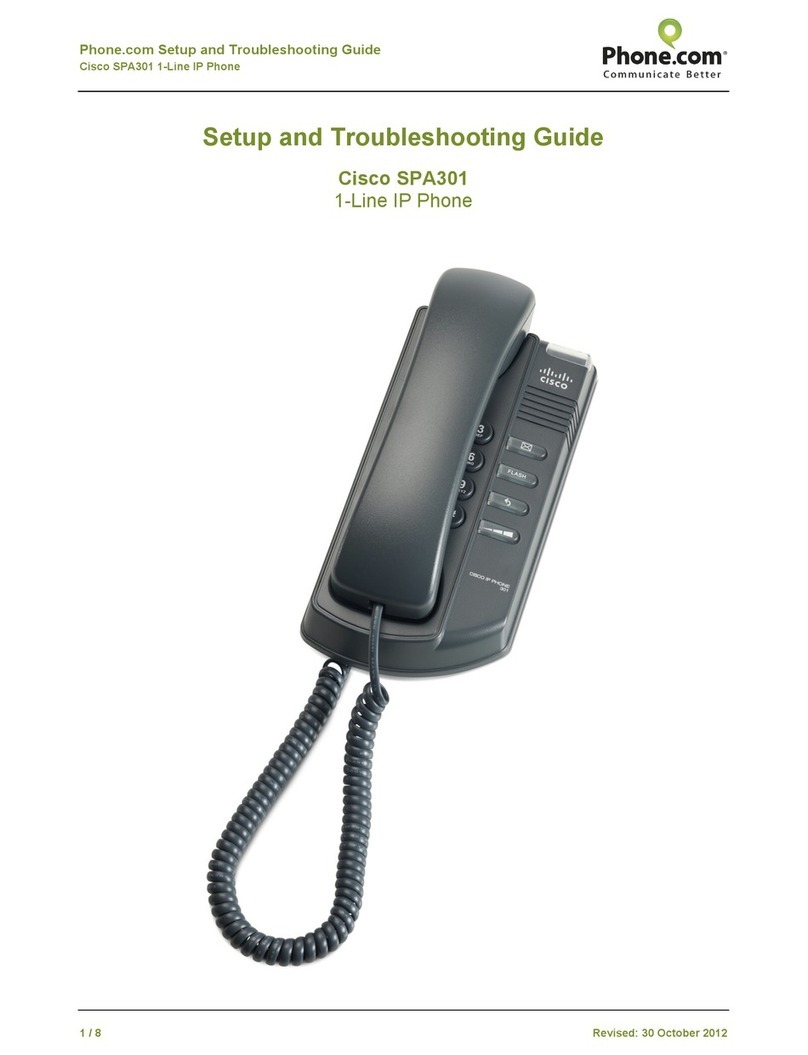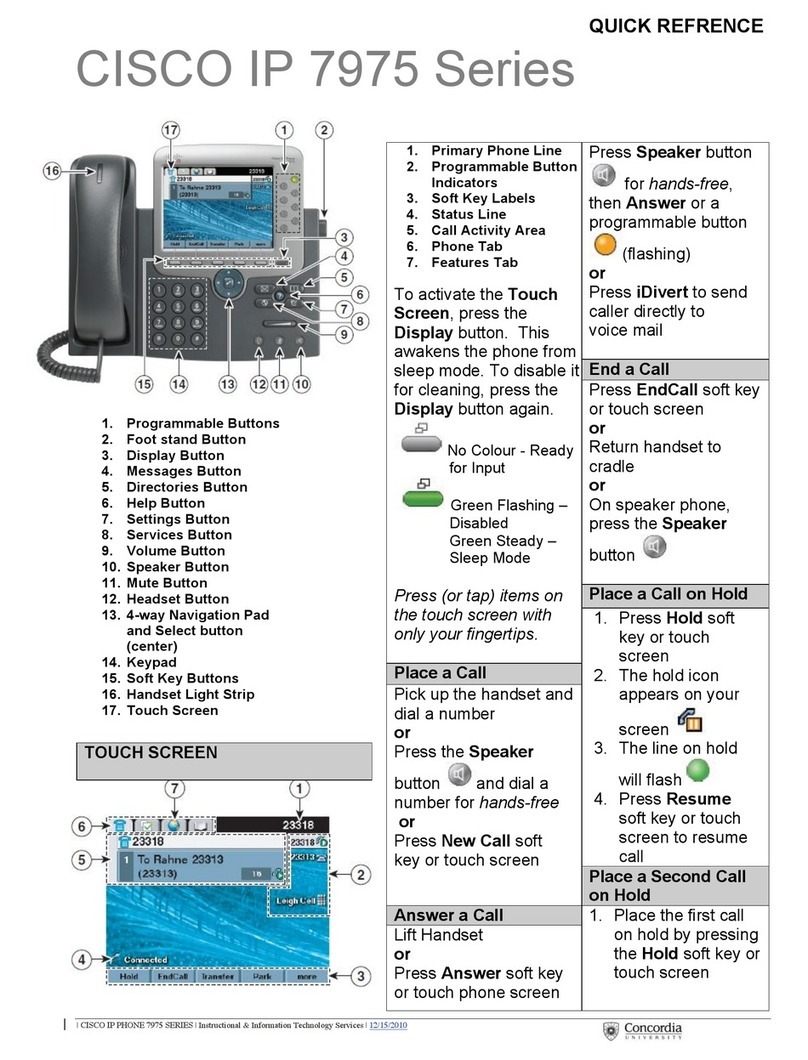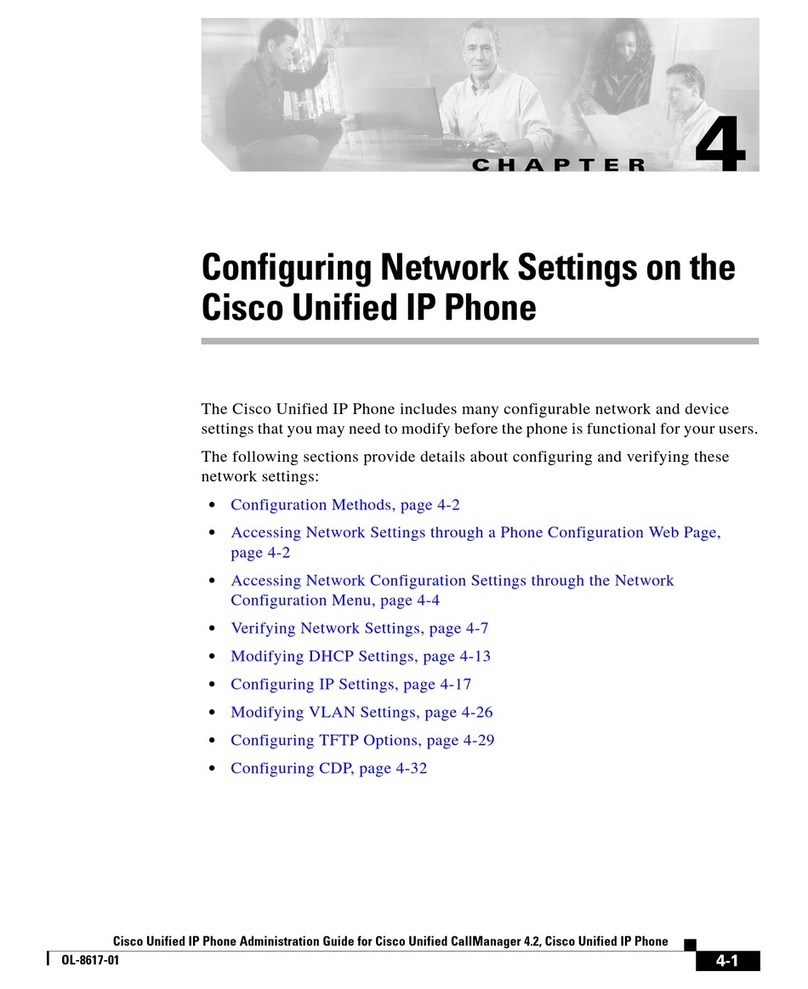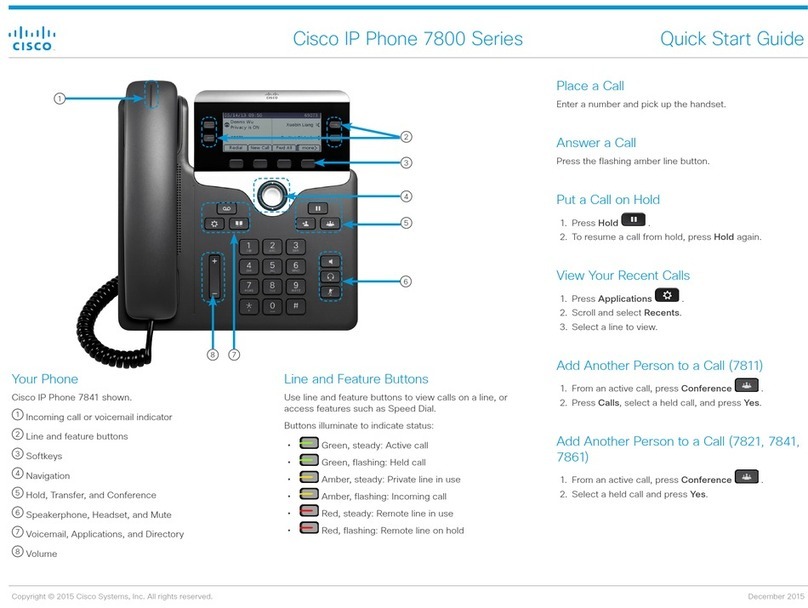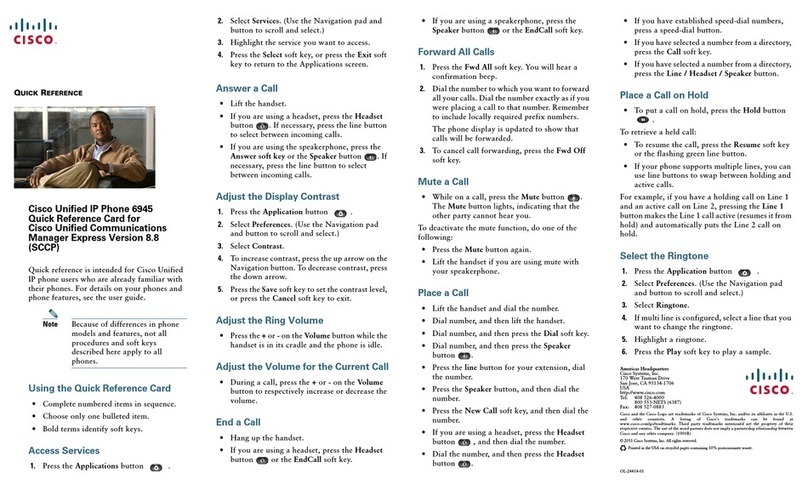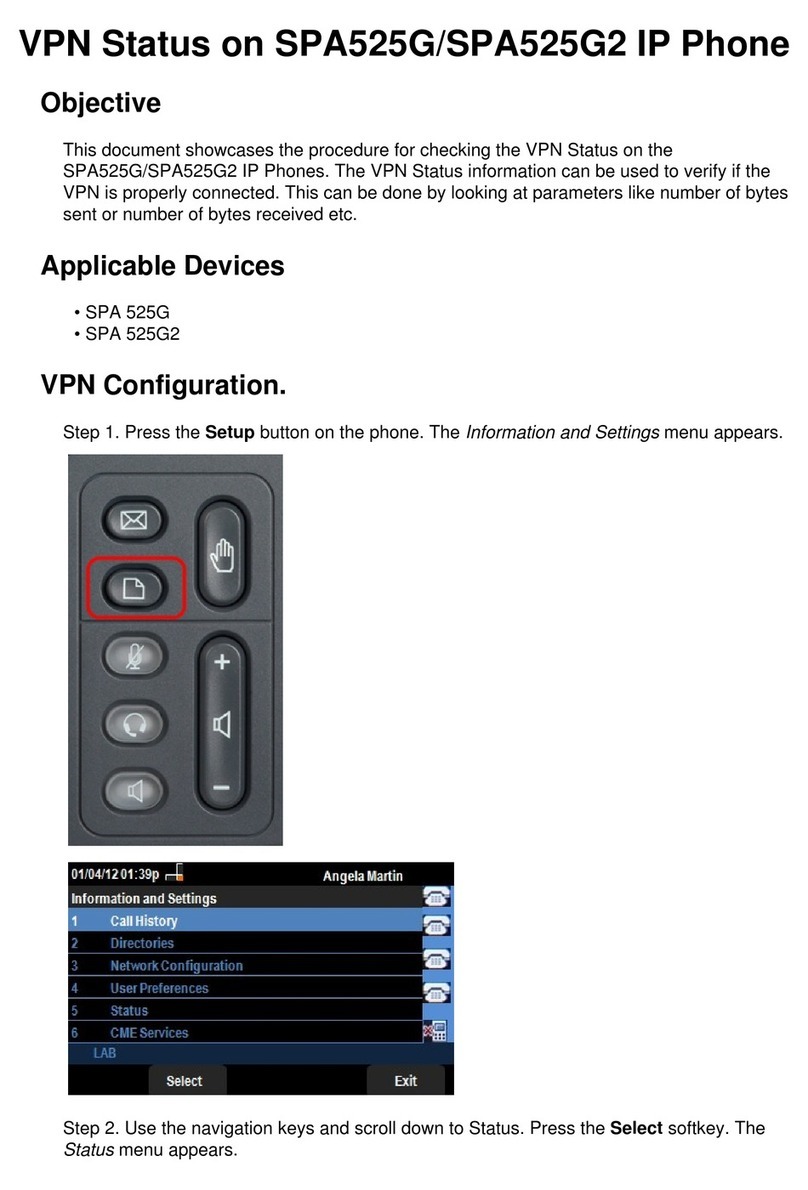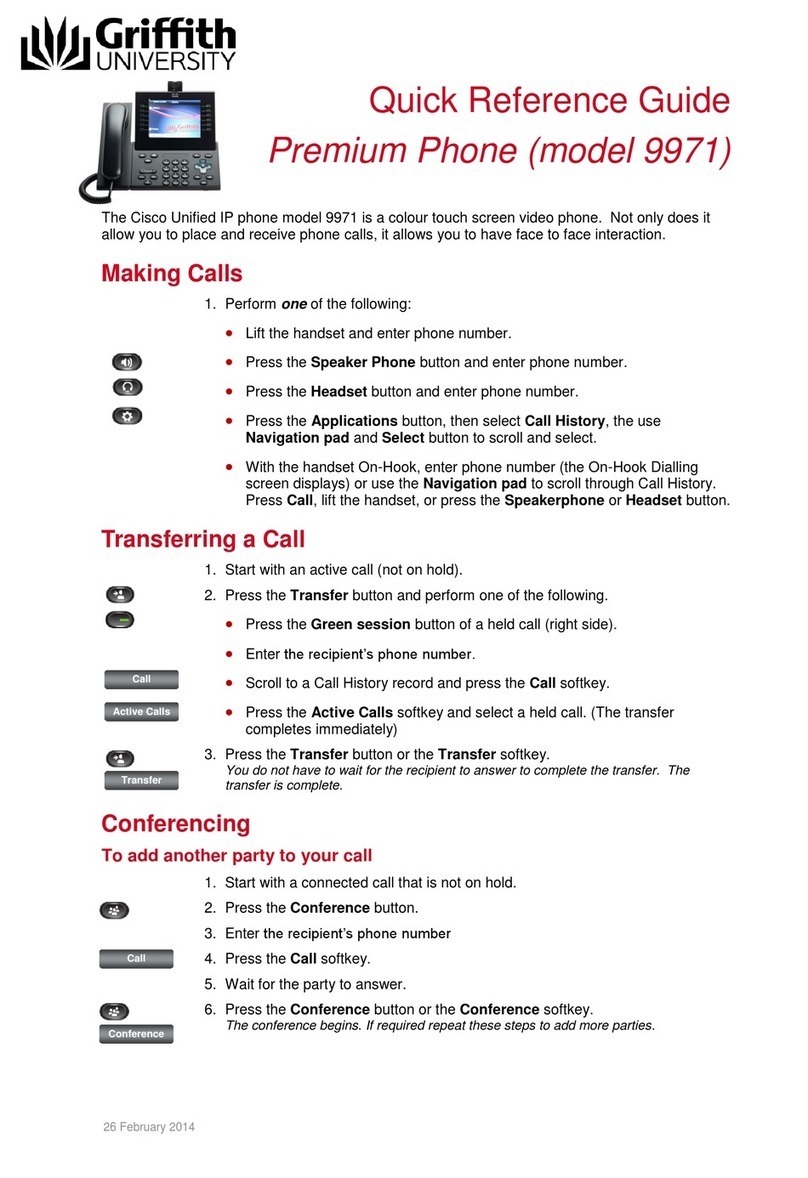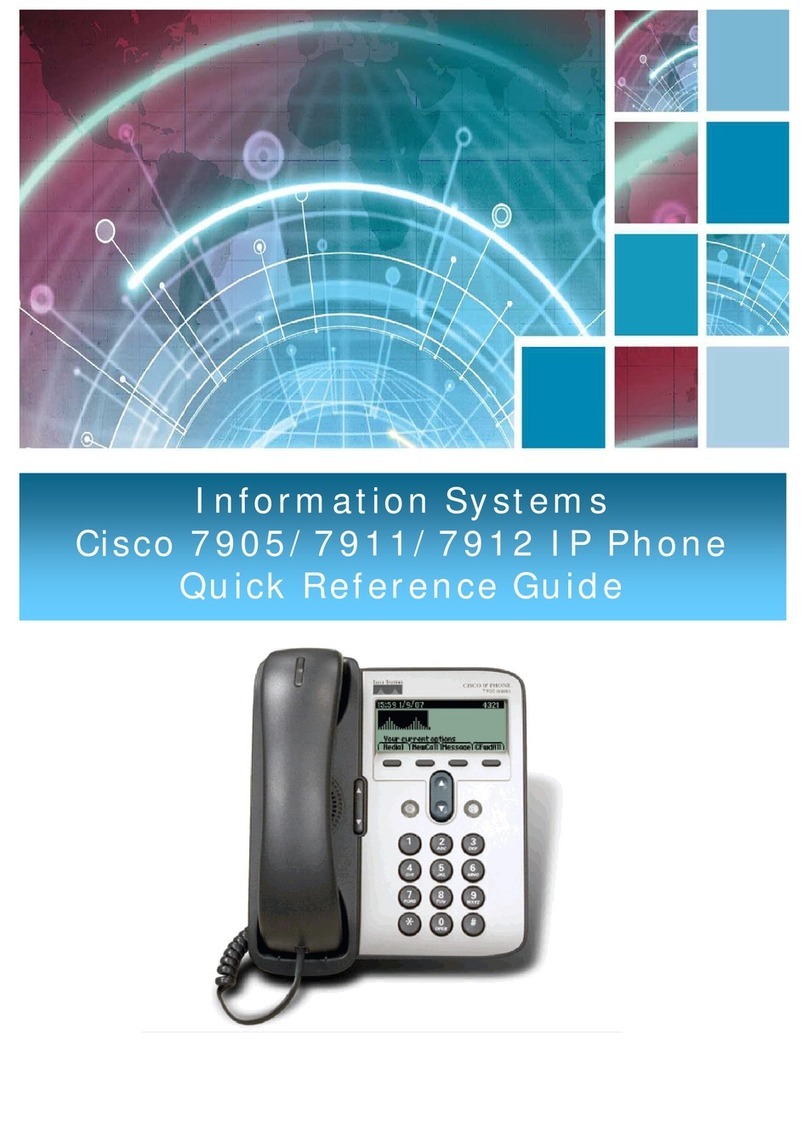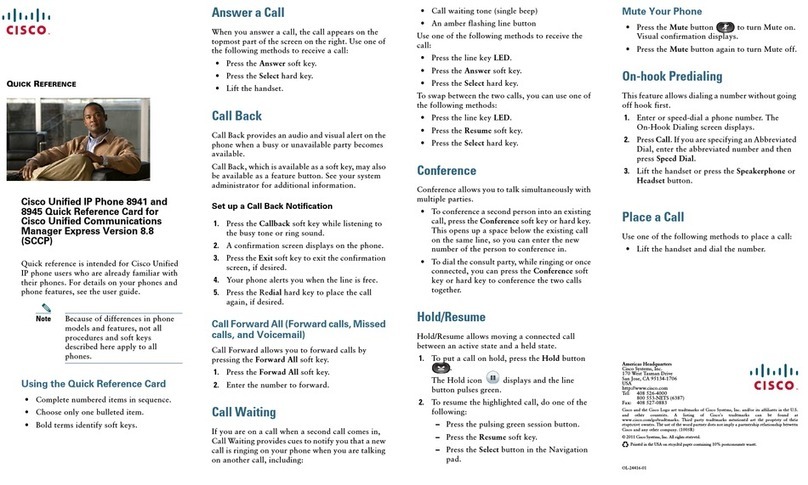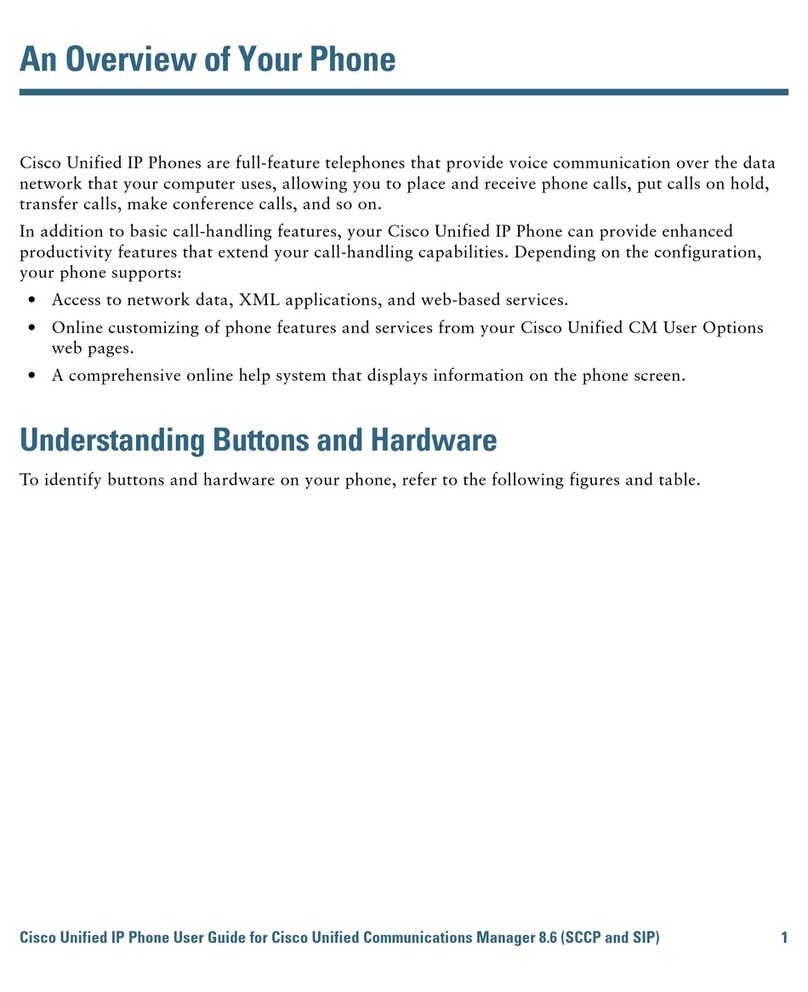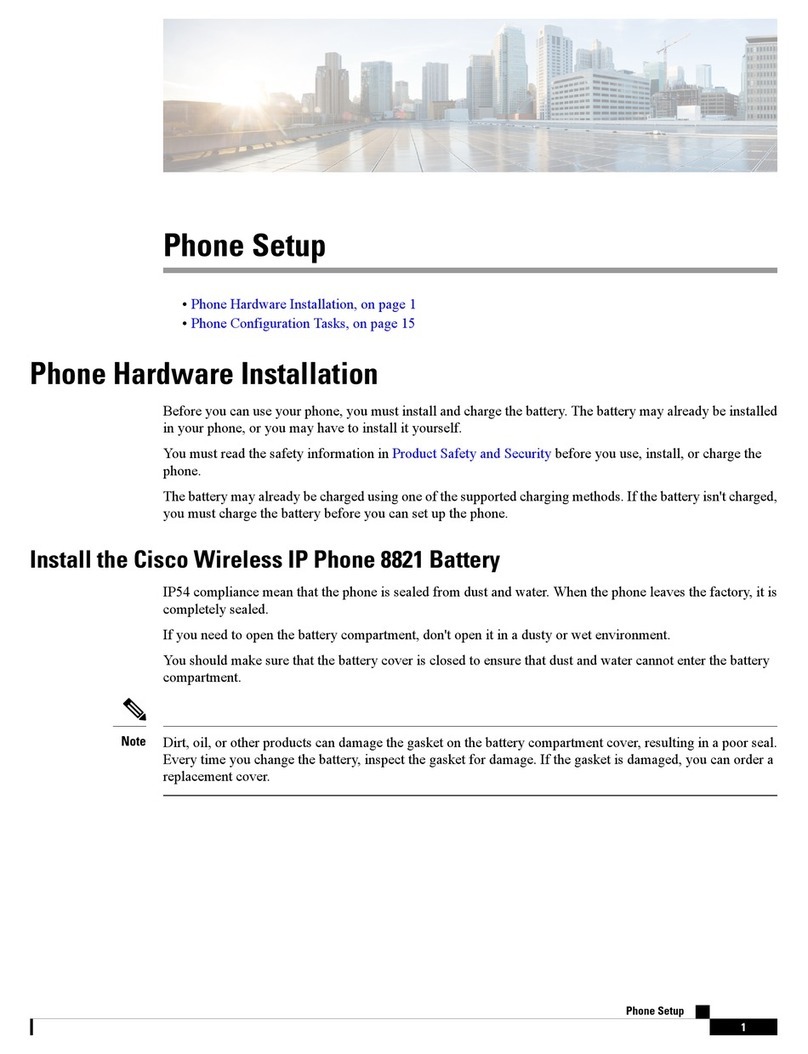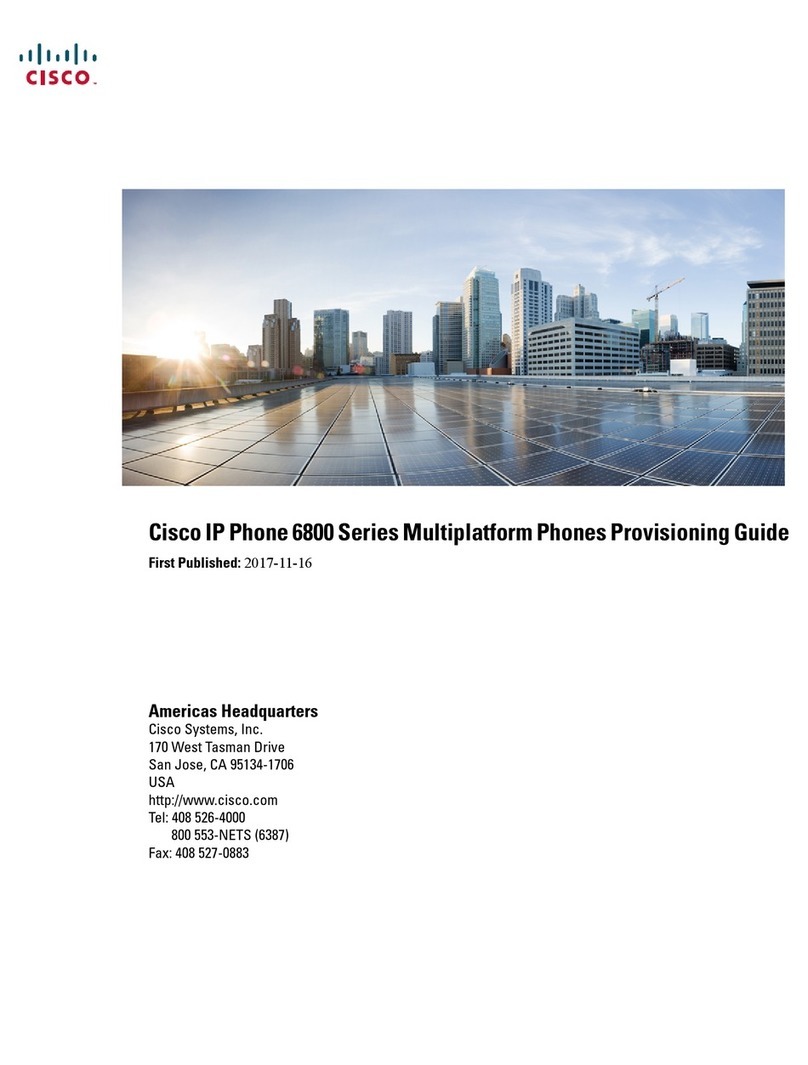Americas Headquarters
Cisco Systems, Inc.
170 West Tasman Drive
San Jose, CA 95134-1706
USA
http://www.cisco.com
Tel: 408 526-4000
800 553-NETS (6387)
Fax: 408 527-0883
Cisco, Cisco Systems, the Cisco logo, and the Cisco Systems logo are registered trademarks or
trademarks of Cisco Systems, Inc. and/or its affiliates in the United States and certain other countries.
All other trademarks mentioned in this document or Website are the property of their respective
owners. The use of the word partner does not imply a partnership relationship between Cisco and any
other company. (0705R)
© 2008 Cisco Systems, Inc. All rights reserved.
78-18763-01
QUICK REFERENCE
Cisco Unified
Communications
Manager Express
Quick Reference Card for
Cisco Unified
IP Phones 521SG and 524SG
This quick reference is intended for
Cisco Unified IP phone users who are already
familiar with their phones. For details on your
phones and phone features, see the user guide.
Note Because of differences in phone
models and features, not all
procedures and soft keys
described here apply to all
phones.
Using the Quick Reference Card
•Complete numbered items in sequence.
•Choose only one bulleted item.
•Bold terms identify soft keys.
Place a Call
•Lift the handset and dial the number.
•Dial the number and then lift the handset.
•Press the line button for your extension, dial
the number, and then lift the handset.
•Press any available button, dial the number,
and then lift the handset.
•Press New Call, dial the number, and then lift
the handset.
•Press a speed dial button and then lift the
handset.
•If you selected a number from a directory,
press Dial, and then lift the handset.
Answer a Call
•Lift the handset.
•If you are using a headset, press Headset.
•If you are using a speakerphone, press Speaker
or Answer.
End a Call
•Hang up.
•If you are using a headset, press Headset or
EndCall.
•If you need to end a speakerphone call, press
Speaker or EndCall.
Redial a Number
•Lift the handset, press Redial.
•If you are using a speakerphone, press Redial.
Hold a Call
Hold
•Press Hold button.
Retrieve
•Press Resume.
•To retrieve multiple calls, use the Navigation
button to select the call, then press Resume.
•To retrieve a call on multiple lines, press the
line button of the line you want to pick up.
Transfer a Call
1. Press Trn sf r.
2. Dial “transfer to” number.
3. Wait for answer and announce caller.
4. Press Trn sf r to transfer the call or press End
Call to hang up. Press Resume to reconnect to
the first caller.
Transfer to Voice Mail
1. Press Trn sf VM .
2. Enter the recipient’s extension number and
press Trn sf VM again.
Place a Conference Call
1. During a call, press more and then Confrn to
open a new line and put the first party on hold.
2. Place a call to another number.
3. When the call connects, press Confrn again to
add the new party to the existing call with the
first party.
To establish a conference call between two callers
to Cisco Unified IP phones, one active and the
other on hold, press Confrn.
To establish a conference call between two callers
already on Cisco Unified IP phones, using separate
line buttons, one active and the other on hold, use
the following method:
1. Press Confrn.
2. Press the Line button of the call you want to
add to the three-party conference.
End a Conference Call
•Hang up handset.
•Press EndCall.
Live Record a Call
1. Press LiveRcd. This puts the other party
on-hold and initiates a call to the configured
live record number.
2. Press LiveRcd again to stop recording.
Ad Hoc Conference Call
Start a Conference Call
1. From a connected call, press Confrn. (You
might need to press the more soft key to see
Confrn.)
2. Enter the participant’s phone number.
3. Wait for the call to connect.
4. Press Confrn again to add the participant to
your call.
5. Repeat to add additional participants.
Remove Participants
1. Highlight the participant’s name.
2. Press Remove. You can remove participants
only if you initiated the conference.
3. Hang up or press EndCall to end your
participation in a conference.
Call Forwarding
All
1. Press CFwdAll.
2. Dial “forward to” number.
3. Press the Accept soft key.
Voice Mail
1. Press CFwdAll.
2. Dial the voice mail number.
3. Press EndCall.