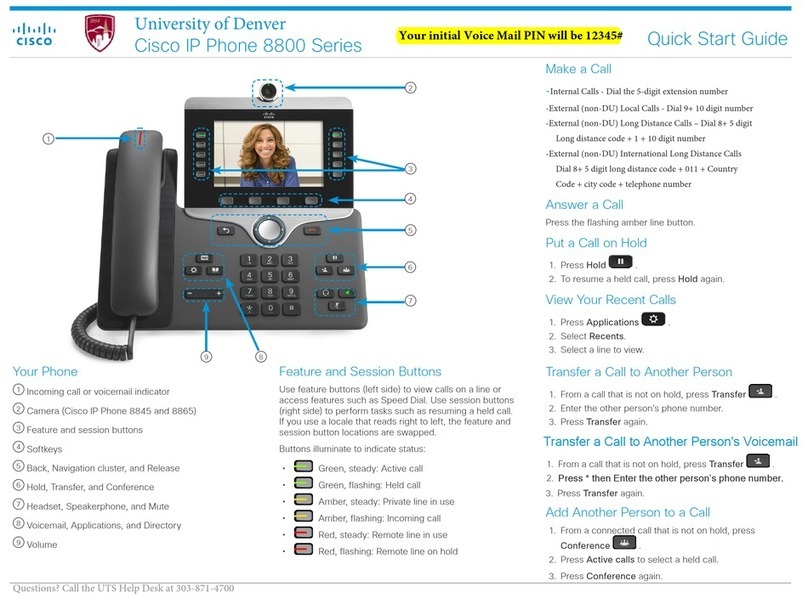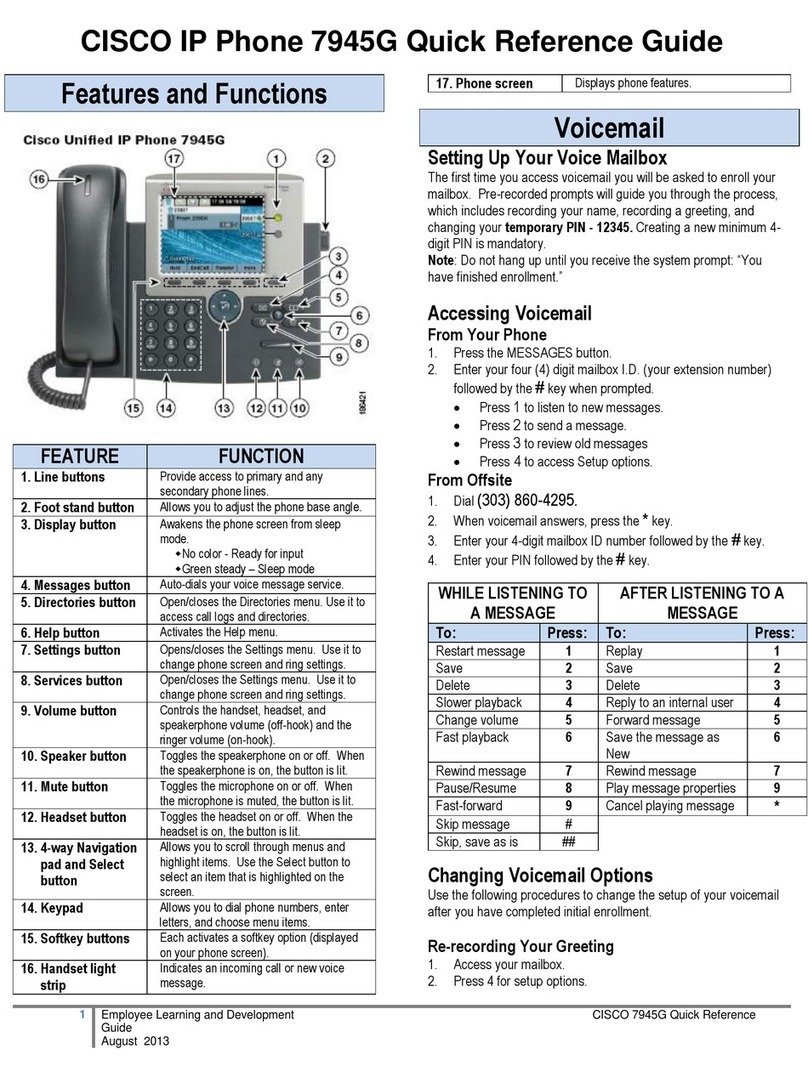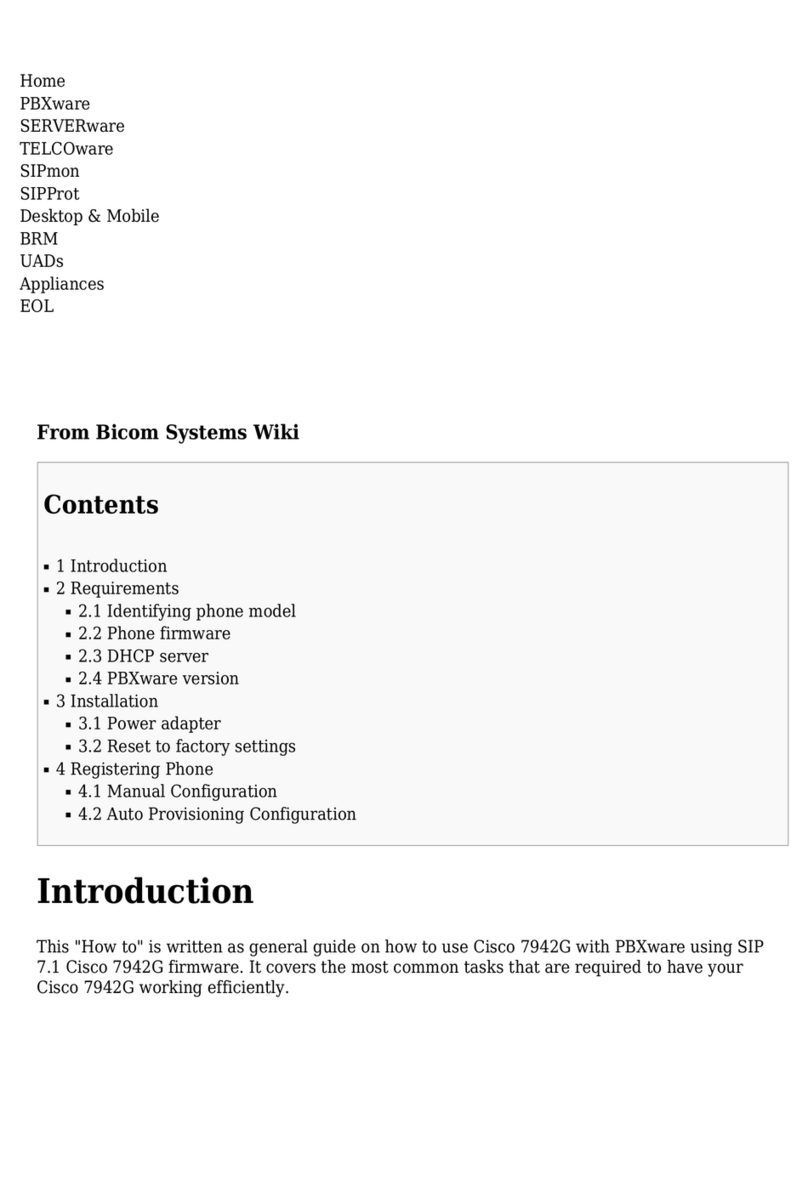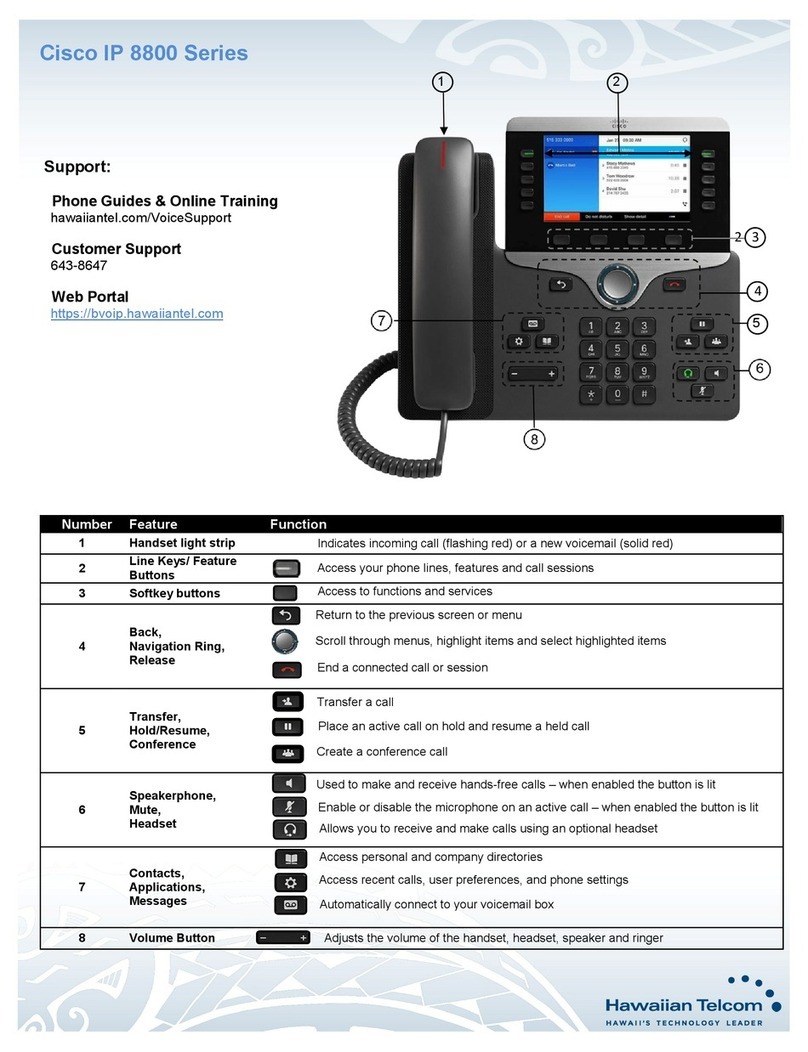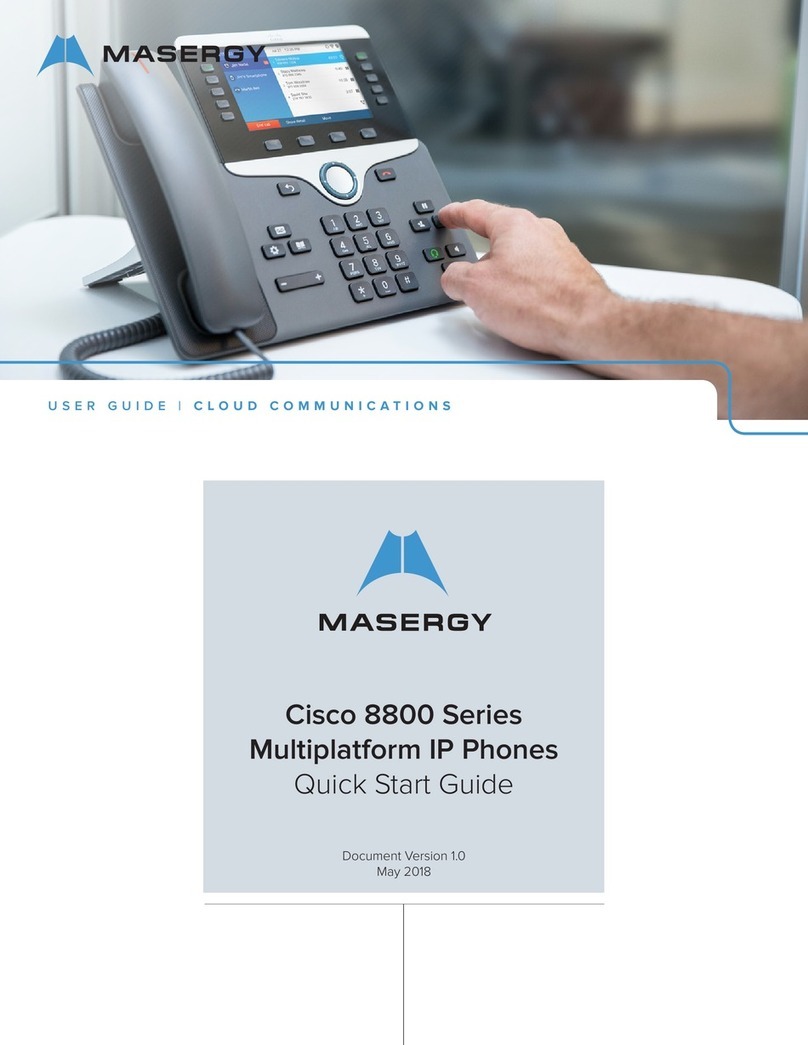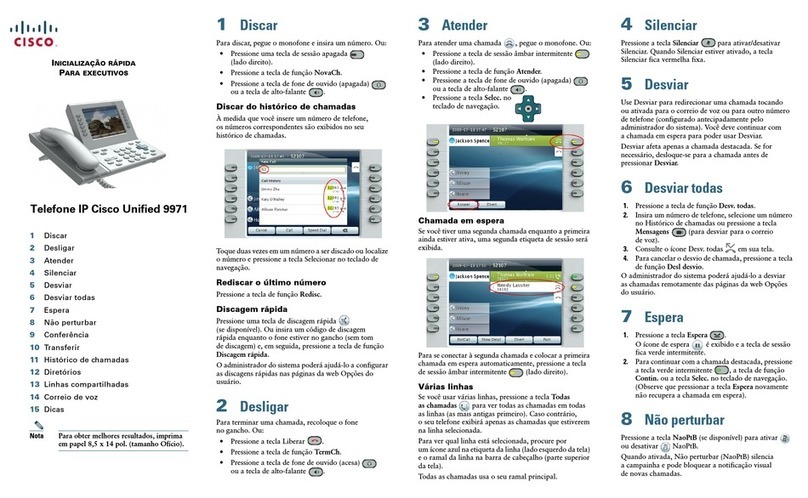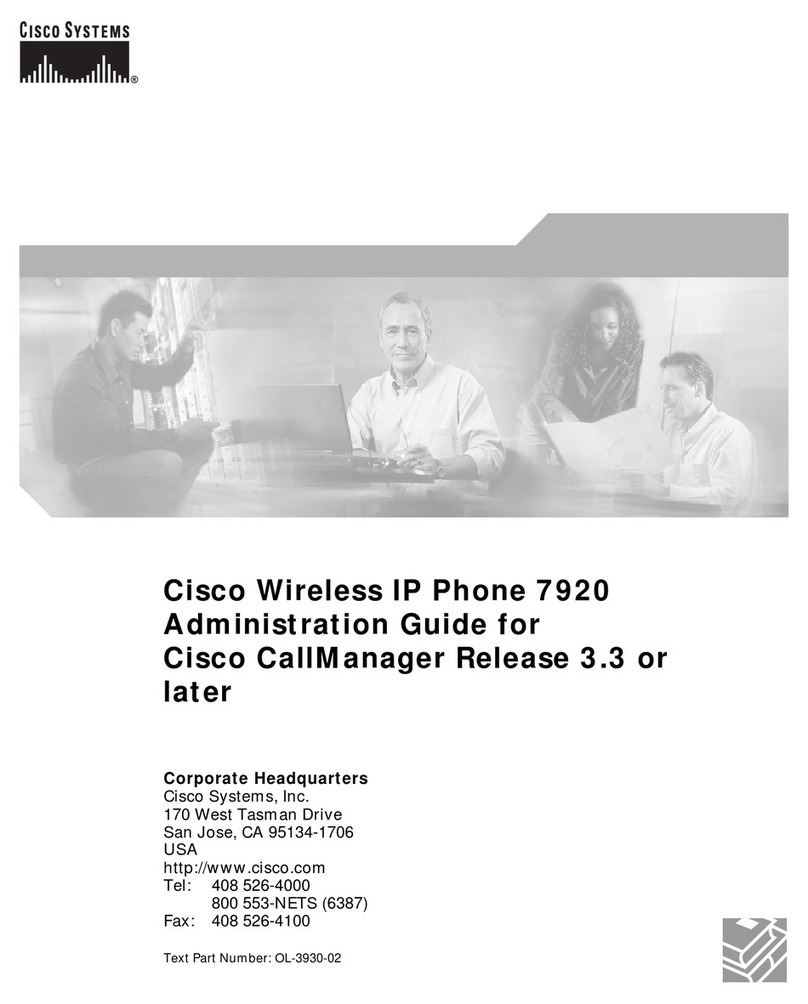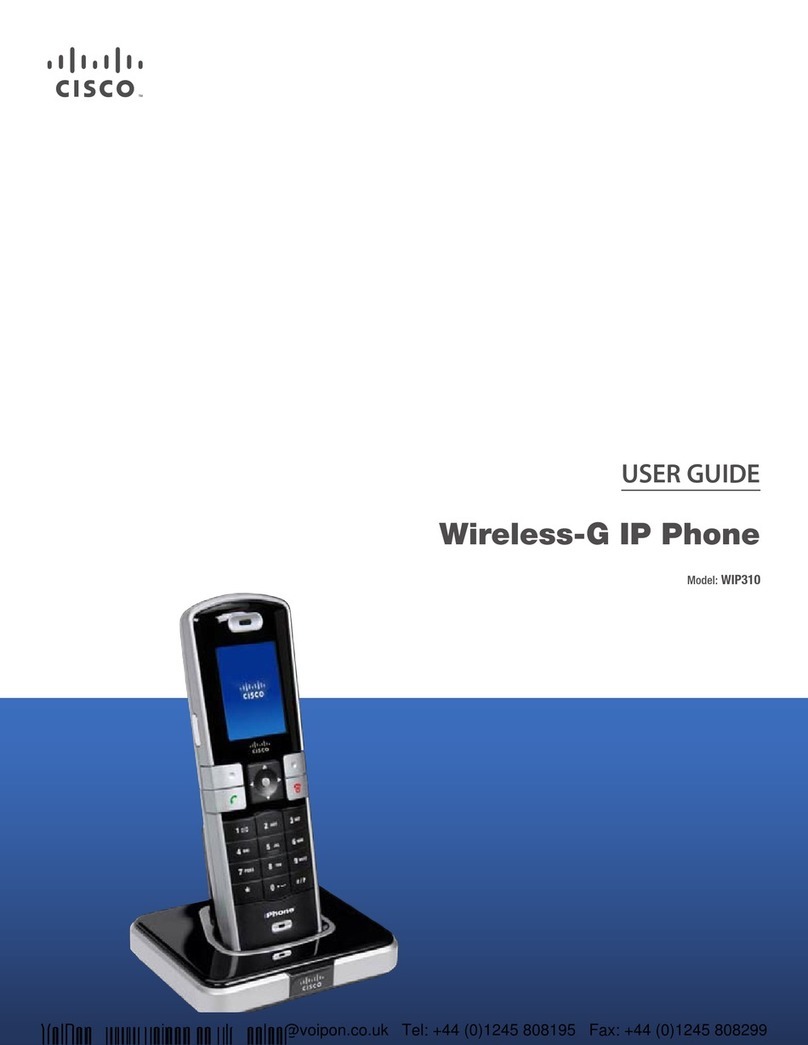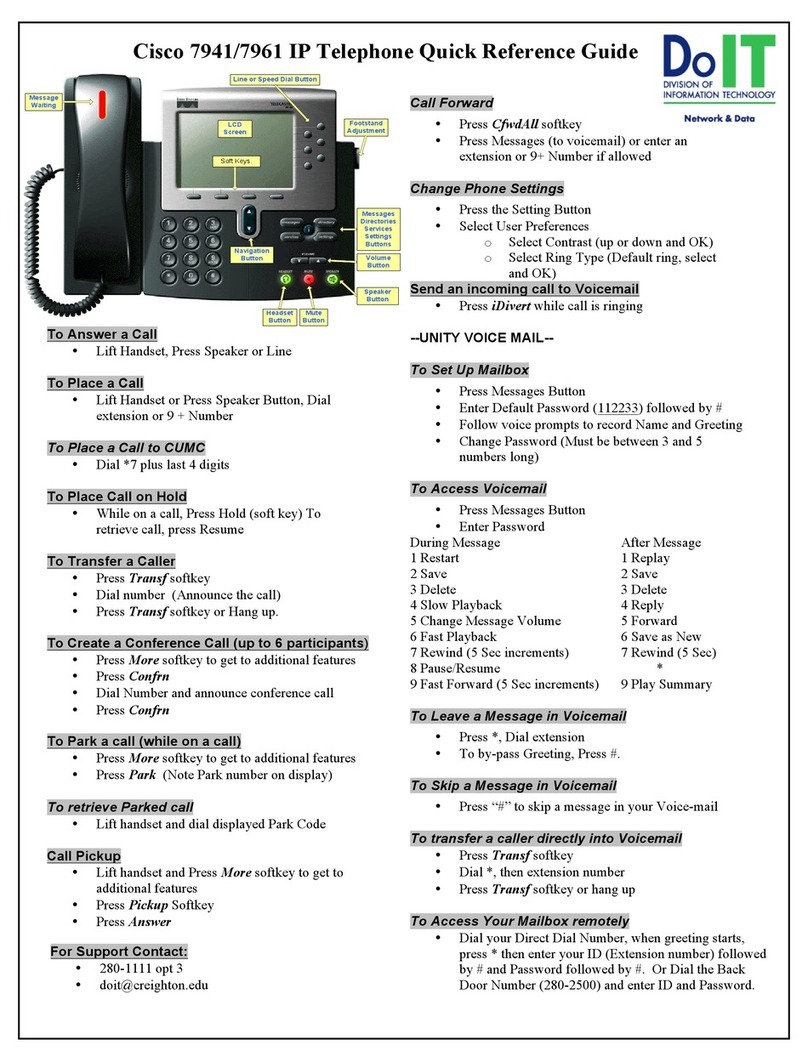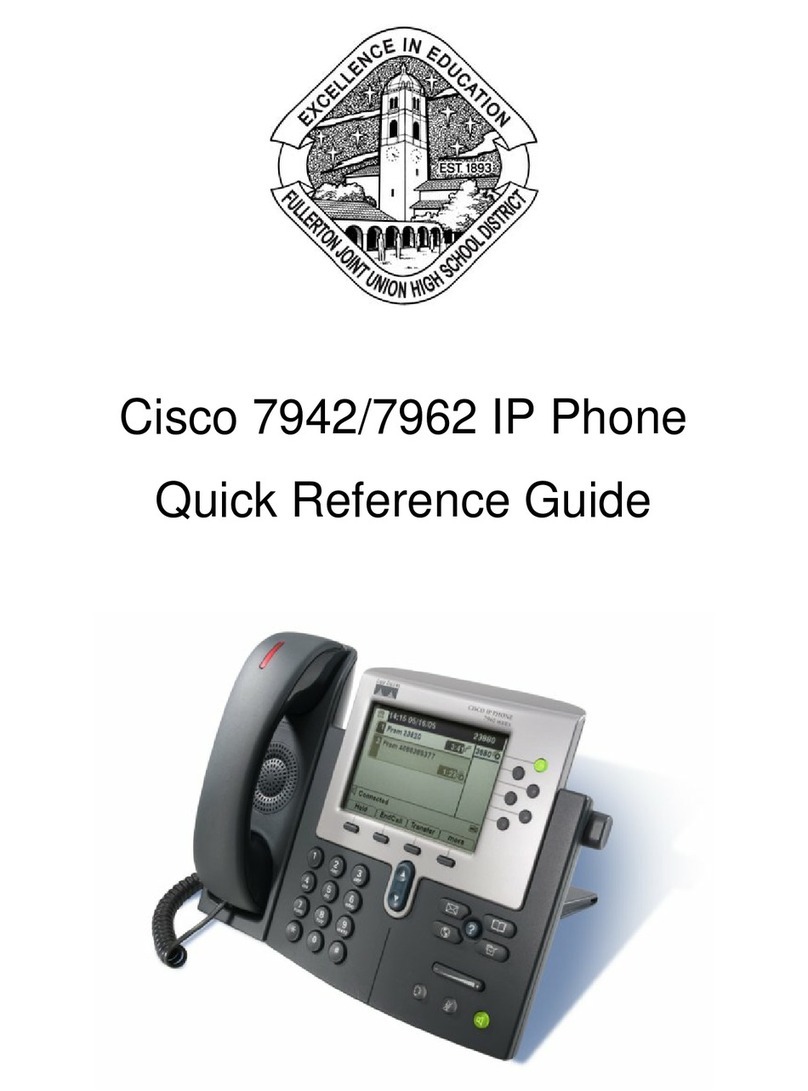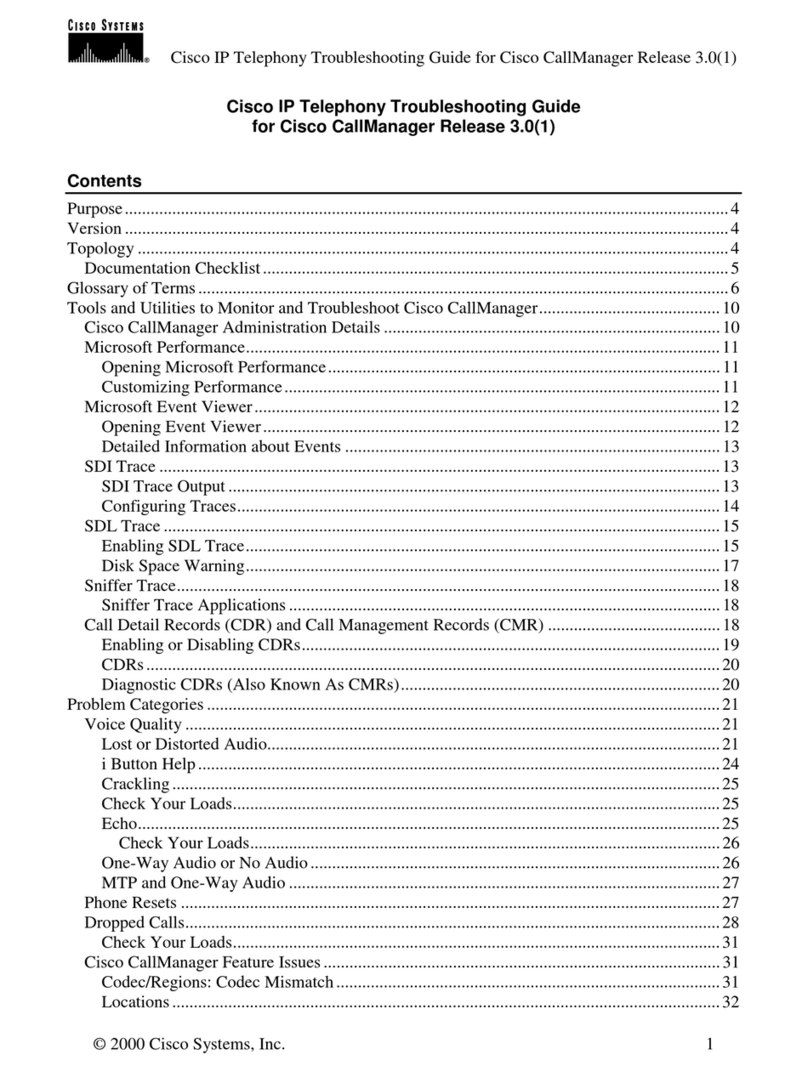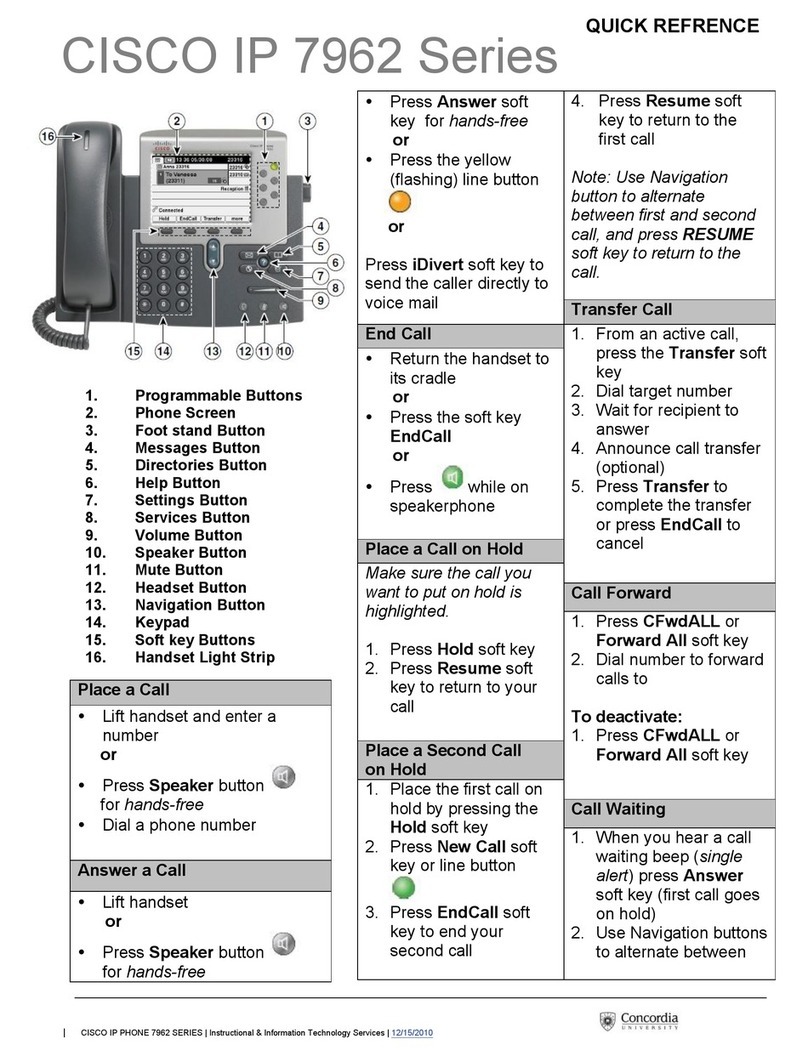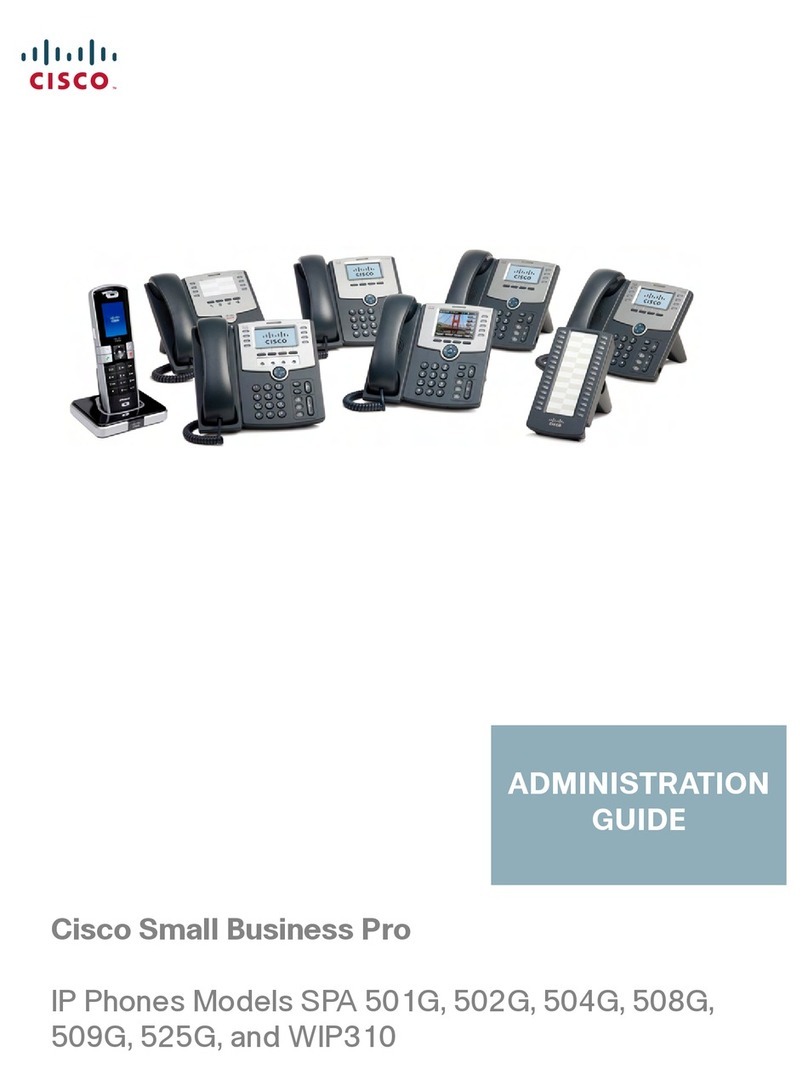Cisco IP Phone 8800 Series Quick Start Guide
October 2016Copyright © 2016 Cisco Systems, Inc. All rights reserved.
Make a Call with a Headset
1. Plug in a headset.
2. Enter a number using the keypad.
3. Press Headset .
Make a Call with the Speakerphone
1. Enter a number using the keypad.
2. Press Speakerphone .
Mute Your Audio
1. Press Mute .
2. Press Mute again to turn mute off.
Stop Your Video
(Cisco IP Phone 8845, 8865, and 8865NR only.)
1. Turn the camera shutter counterclockwise to stop your
video.
2. Turn the camera shutter clockwise to start your video.
Listen to Your Voice Messages
Press Messages and follow the voice prompts. To
check messages for a specific line, press the line button
first.
Forward All Calls
1. Select a line and press Forward all.
2. Dial the number that you want to forward to, or press
Voicemail.
3. To receive calls again, press Forward off.
Adjust the Volume in a Call
Press Volume left or right to adjust the
handset, headset, or speakerphone volume when the
phone is in use.
Adjust the Ringtone Volume
Press Volume left or right to adjust the
ringer volume when the phone is not in use.
Change the Ringtone
1. Press Applications .
2. Select Settings > Ringtone.
3. Select a line.
4. Scroll through the list of ringtones and press Play to
hear a sample.
5. Press Set and Apply to save a selection.
Adjust the Screen Brightness
1. Press Applications .
2. Select Settings > Brightness.
3. Press the Navigation cluster left to decrease, or right to
increase, the brightness.
4. Press Save.
Change the Font Size
1. Press Applications .
2. Select Settings > Font Size.
3. Select a font size.
4. Press Save.
Pair a Mobile Device
(Cisco IP Phone 8851, 8861, and 8865 only.)
1. Put your mobile device in discoverable mode.
2. On your IP Phone, press Applications .
3. Select Bluetooth > Add Bluetooth.
4. Select your mobile device from the available devices
list to pair.
5. Verify the passkey on your mobile device and your IP
Phone.
6. When you are prompted to save mobile contacts,
choose to make your mobile device contacts and call
history available on your IP Phone.
User Guide
View the full User Guide at http://www.cisco.com/c/en/us/
support/collaboration-endpoints/unified-ip-phone-8800-
series/products-user-guide-list.html.
Cisco and the Cisco logo are trademarks or registered trademarks of
Cisco and/or its affiliates in the U.S. and other countries. To view a list
of Cisco trademarks, go to this URL: www.cisco.com/go/trademarks.
Third-party trademarks mentioned are the property of their respective
owners. The use of the word partner does not imply a partnership
relationship between Cisco and any other company. (1110R)