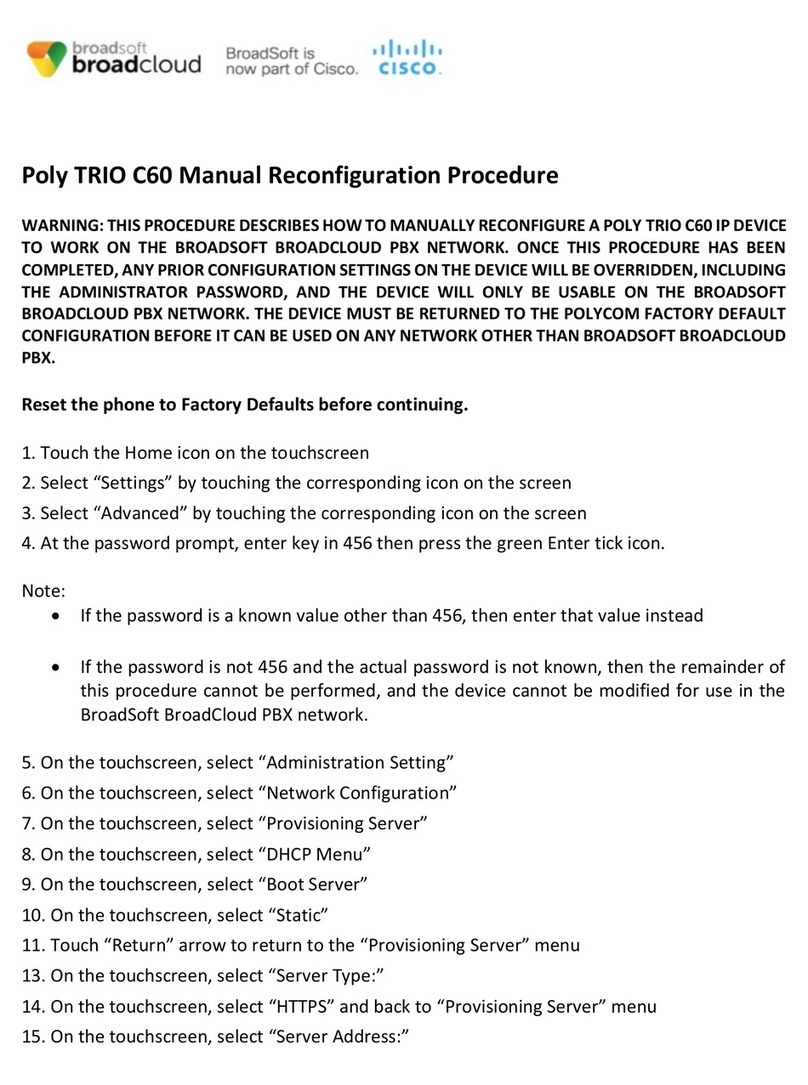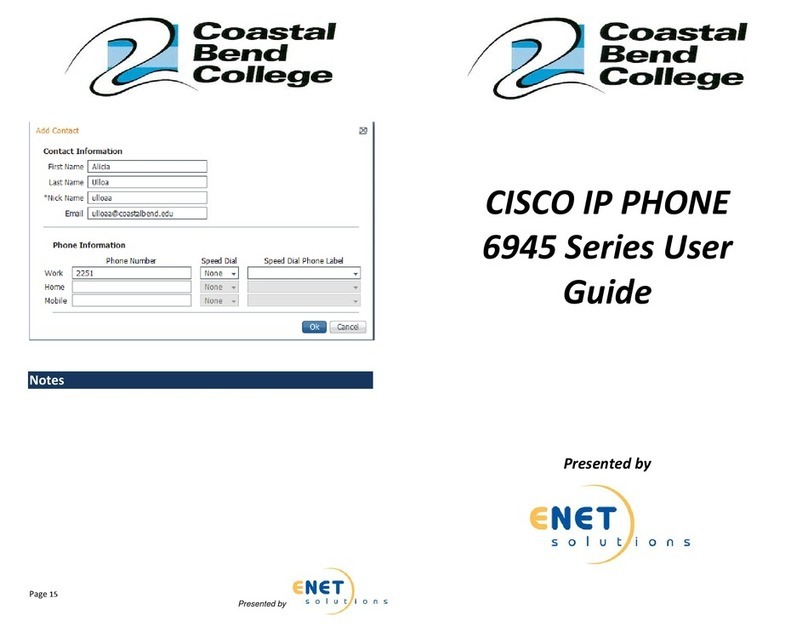Cisco 7800 Series User manual
Other Cisco IP Phone manuals
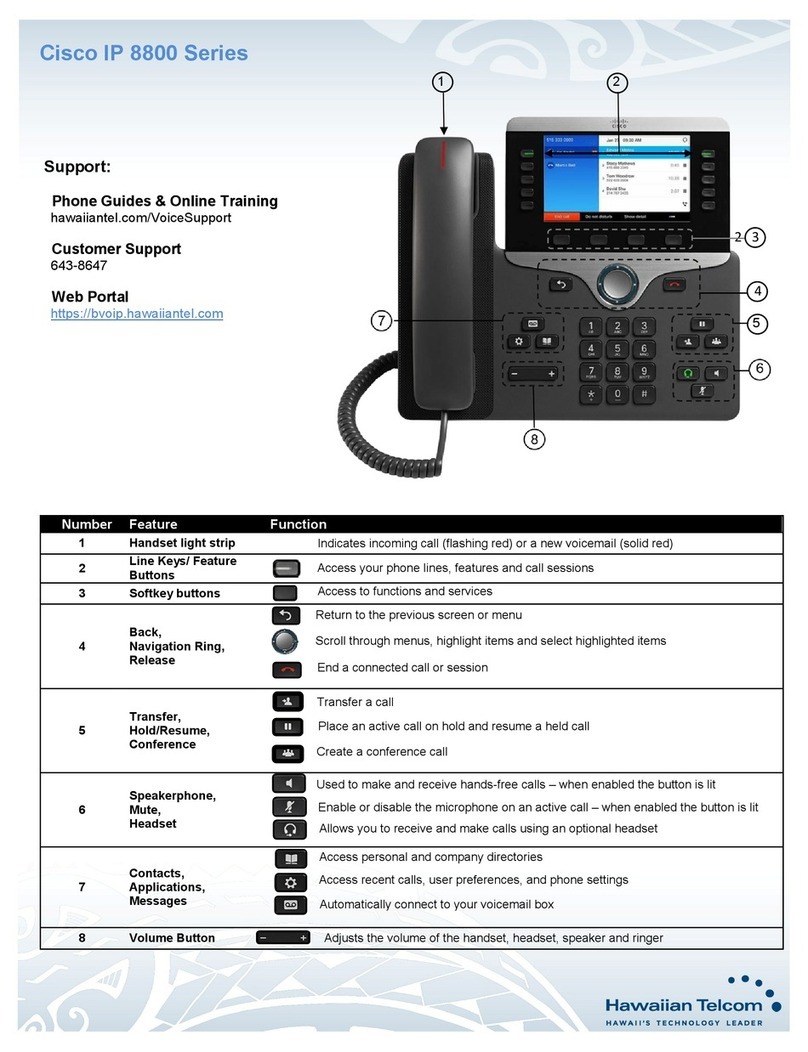
Cisco
Cisco 8800 Series User manual

Cisco
Cisco Cisco 7940 User manual

Cisco
Cisco 7940/7960 User manual

Cisco
Cisco 7921G - Unified Wireless IP Phone VoIP User guide
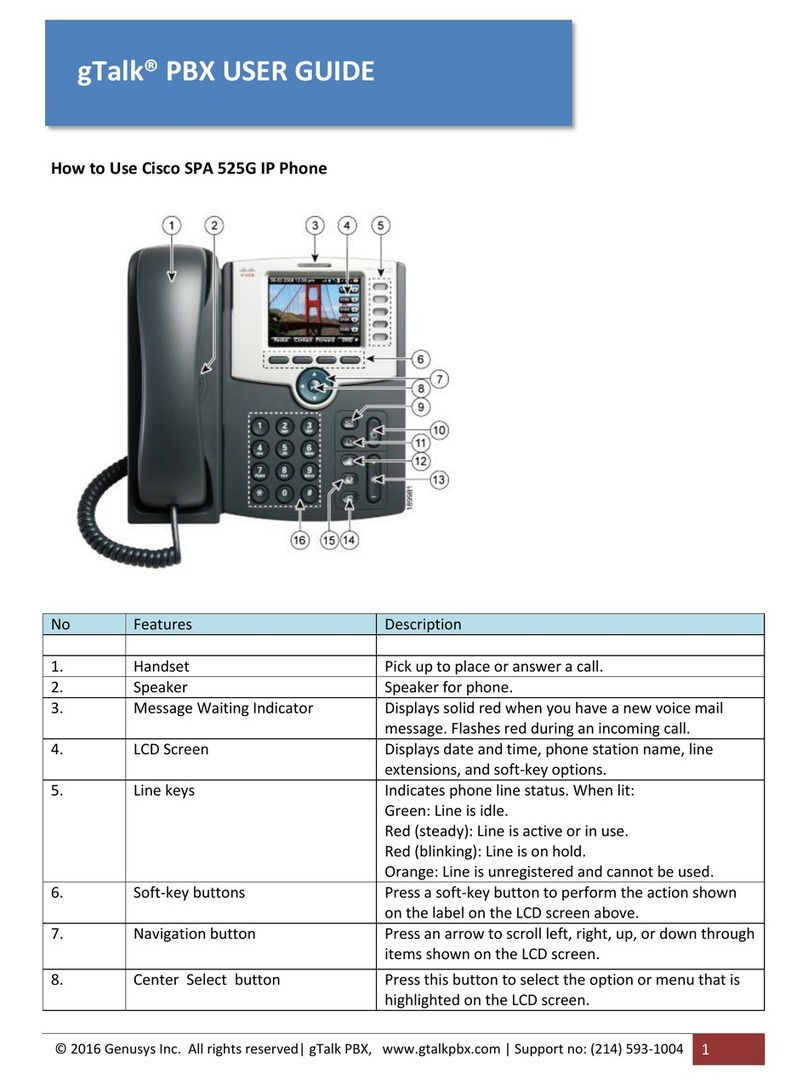
Cisco
Cisco SPA525G - Small Business Pro IP Phone VoIP User manual

Cisco
Cisco Small Business SPA 301 User manual
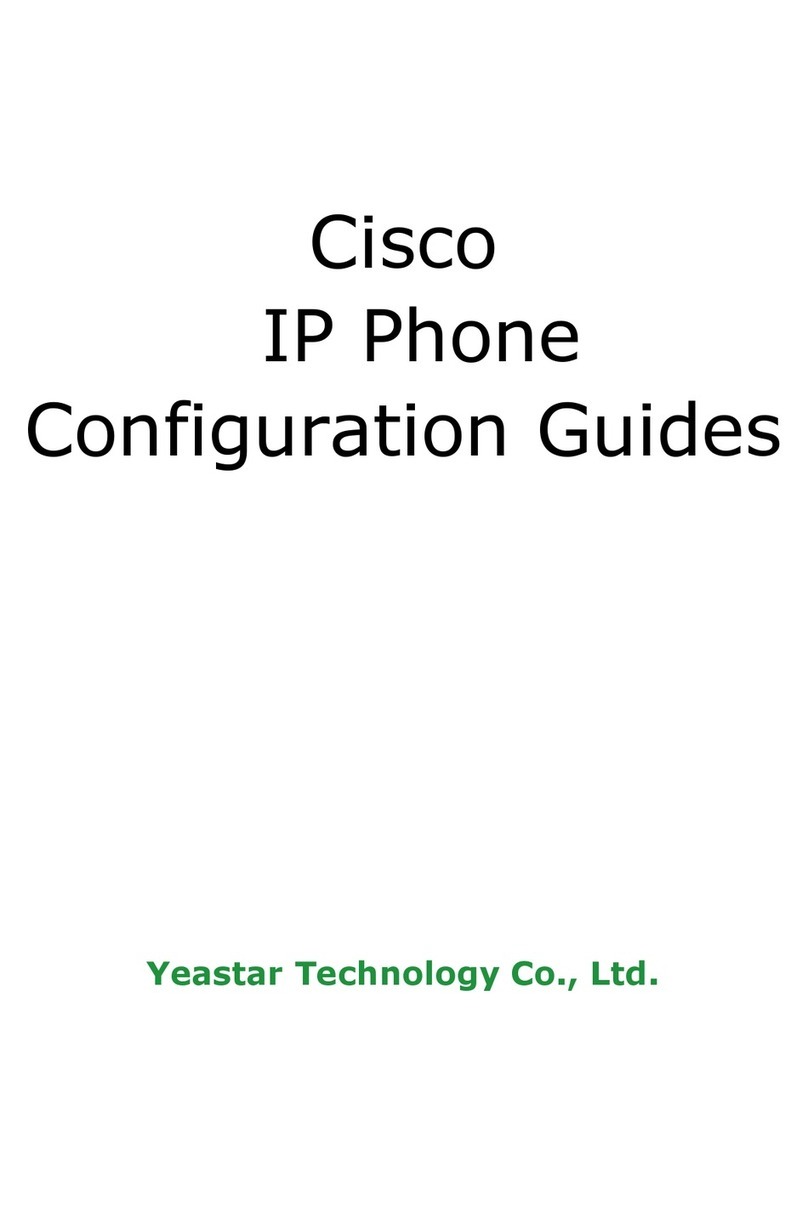
Cisco
Cisco 7940 - IP Phone VoIP User manual

Cisco
Cisco 7841 Guide

Cisco
Cisco 7945 Series User manual
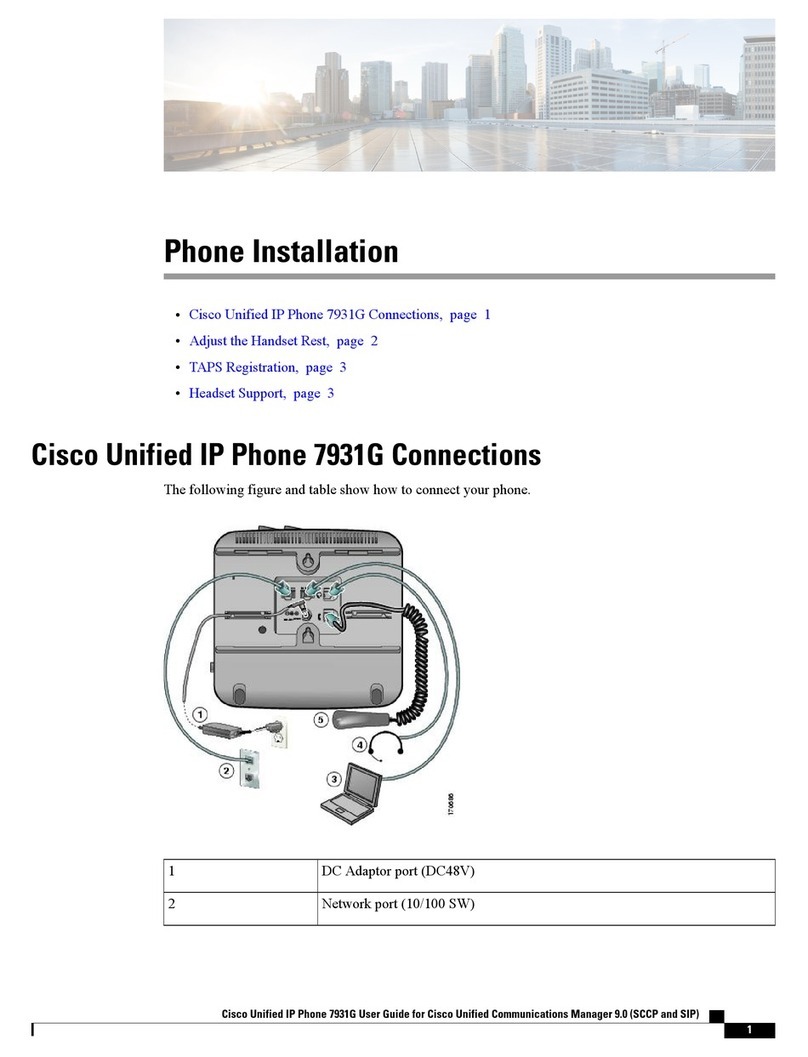
Cisco
Cisco 7931G - Unified IP Phone VoIP User manual
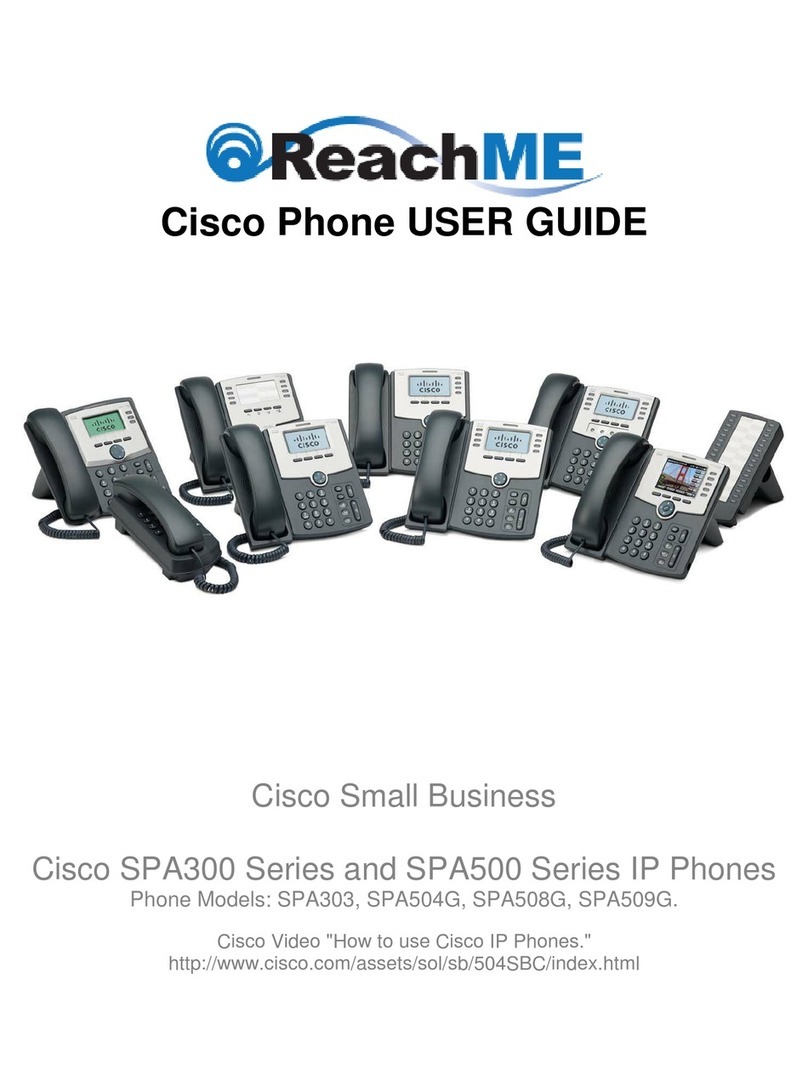
Cisco
Cisco SPA 303 Series User manual

Cisco
Cisco 6901 Standard User manual

Cisco
Cisco Cisco 7940 User manual

Cisco
Cisco SPA525G - Small Business Pro IP Phone VoIP User manual
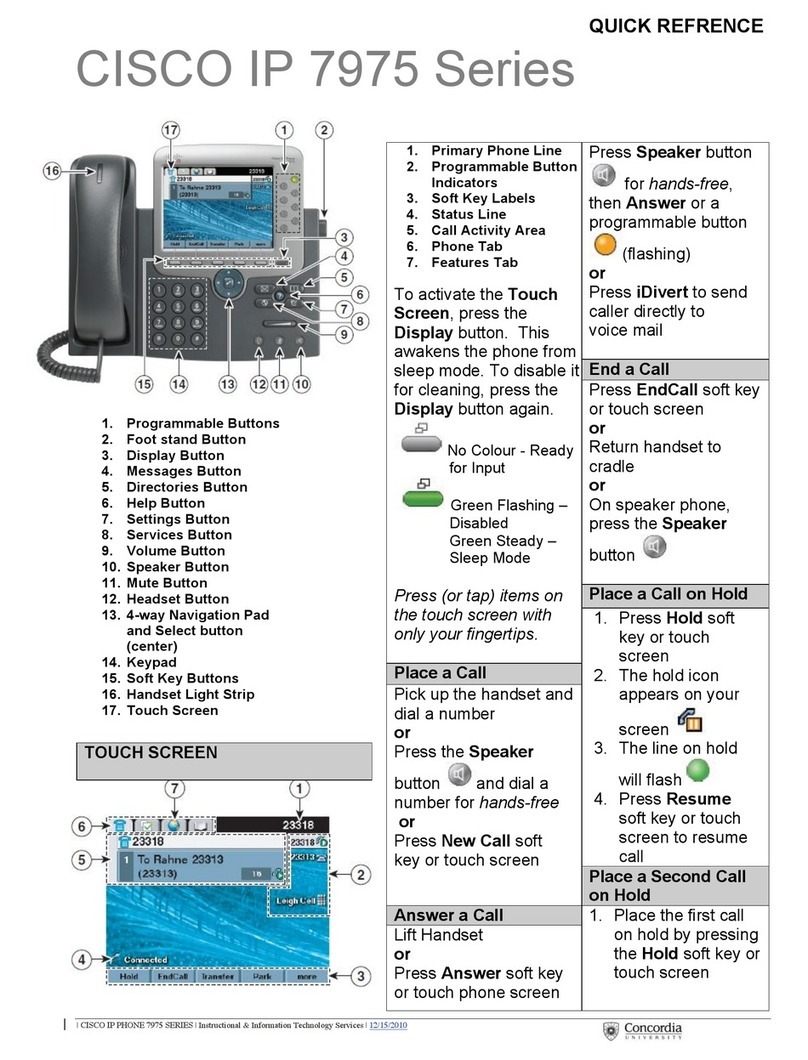
Cisco
Cisco IP 7975 Series User manual
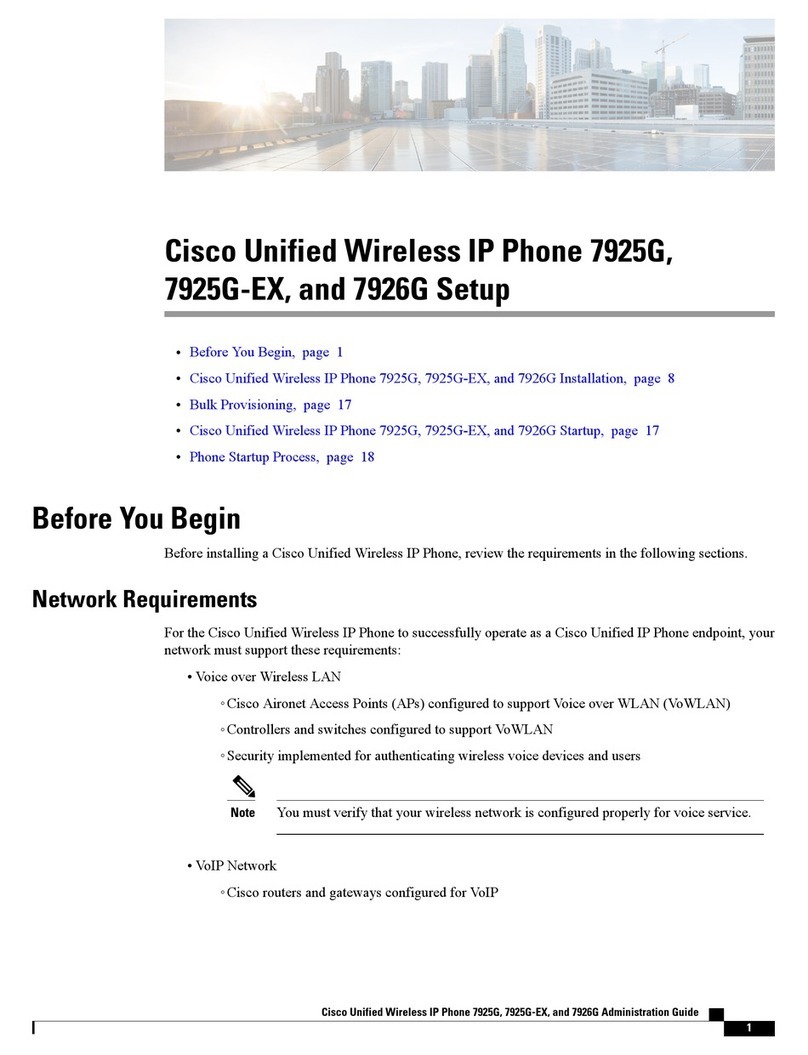
Cisco
Cisco 7925G - Unified Wireless IP Phone VoIP Instruction Manual

Cisco
Cisco 8800 Series User manual

Cisco
Cisco 8861 Instruction manual

Cisco
Cisco 8811 User manual

Cisco
Cisco Cisco 7960 User manual