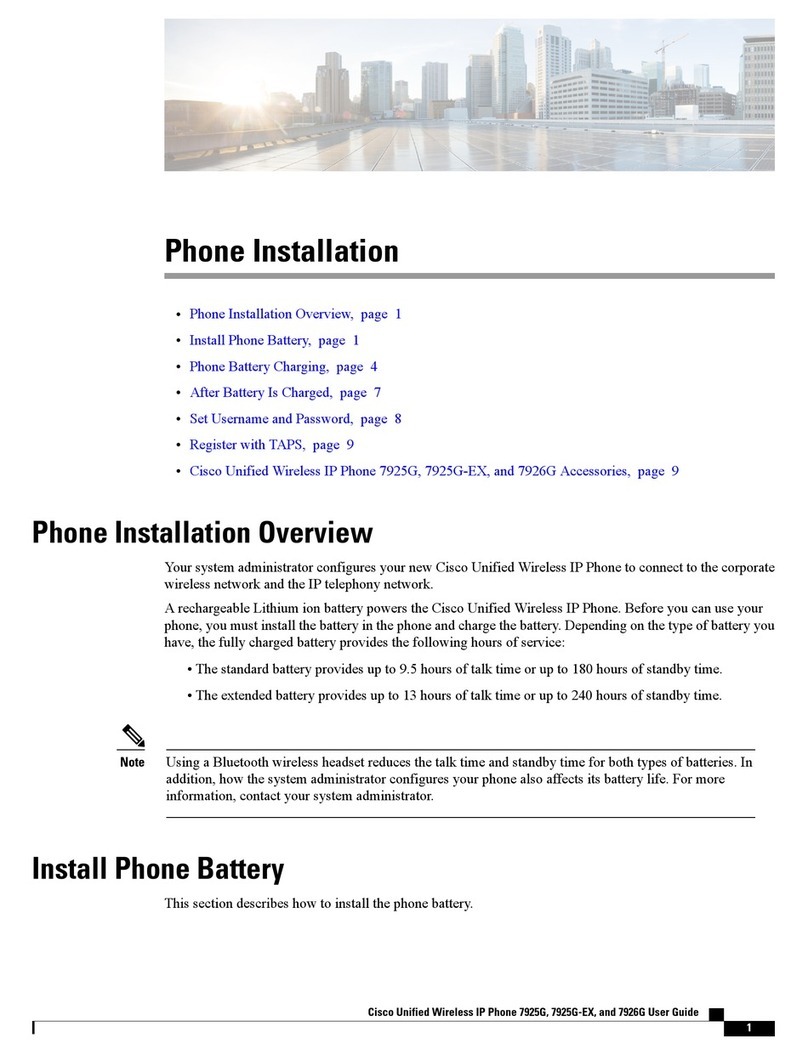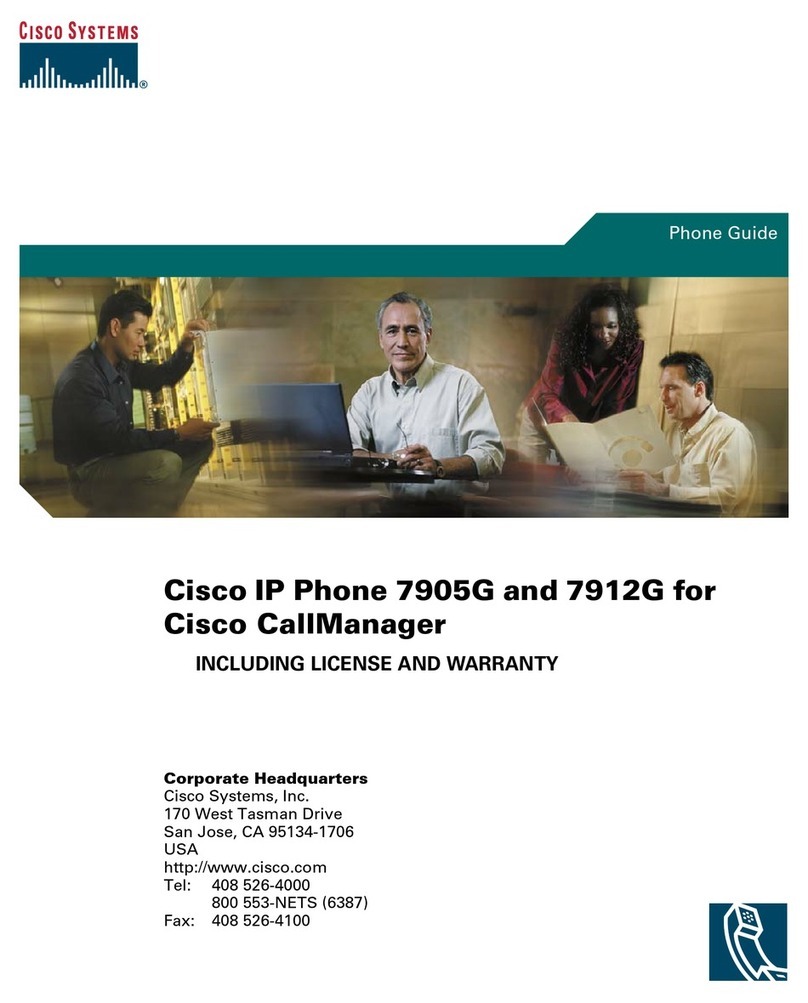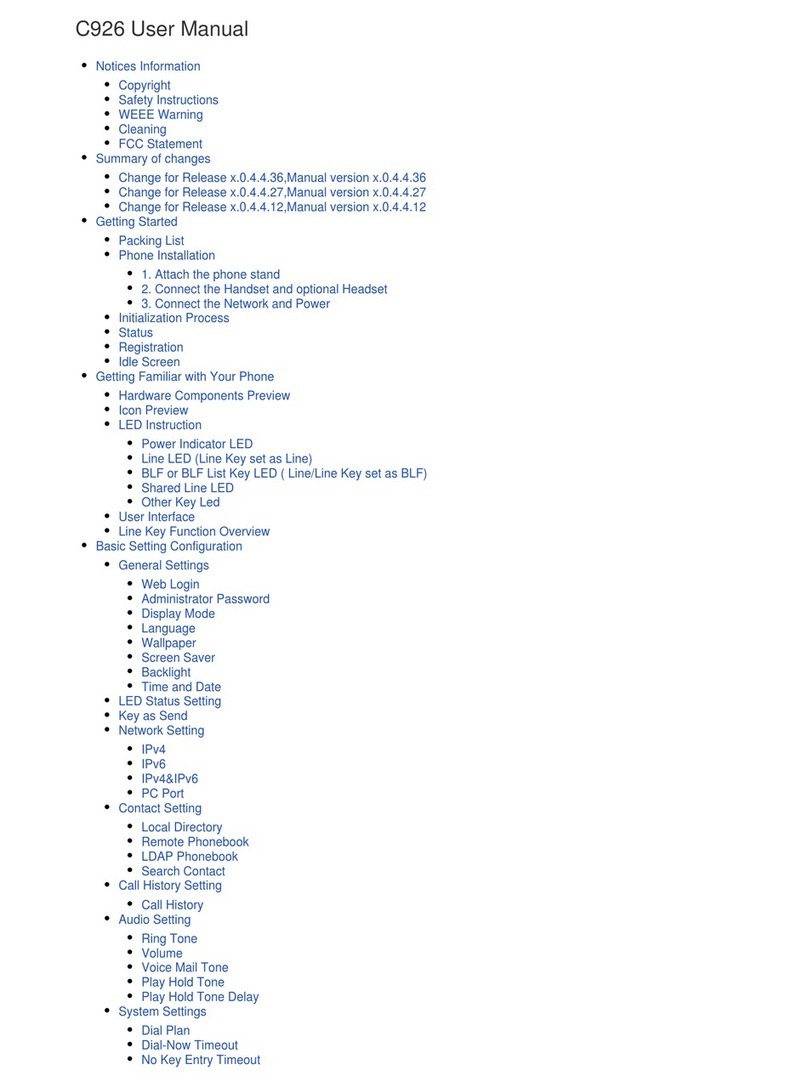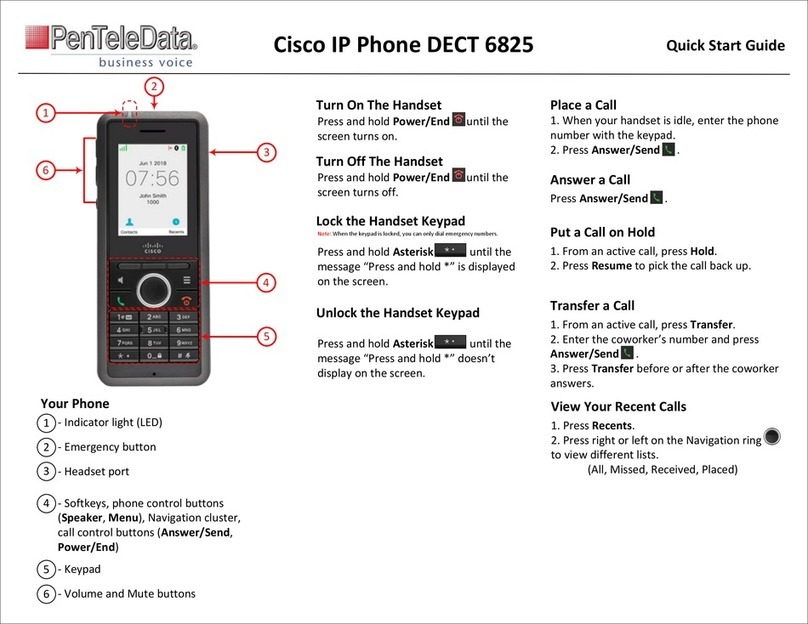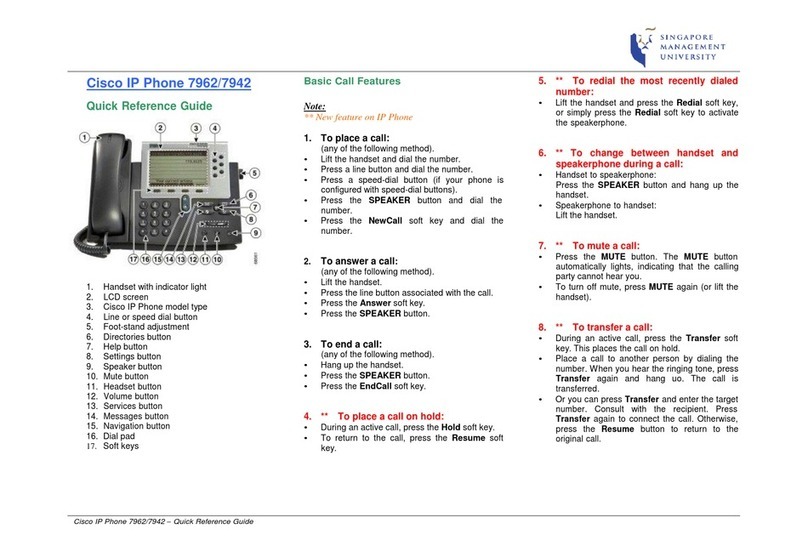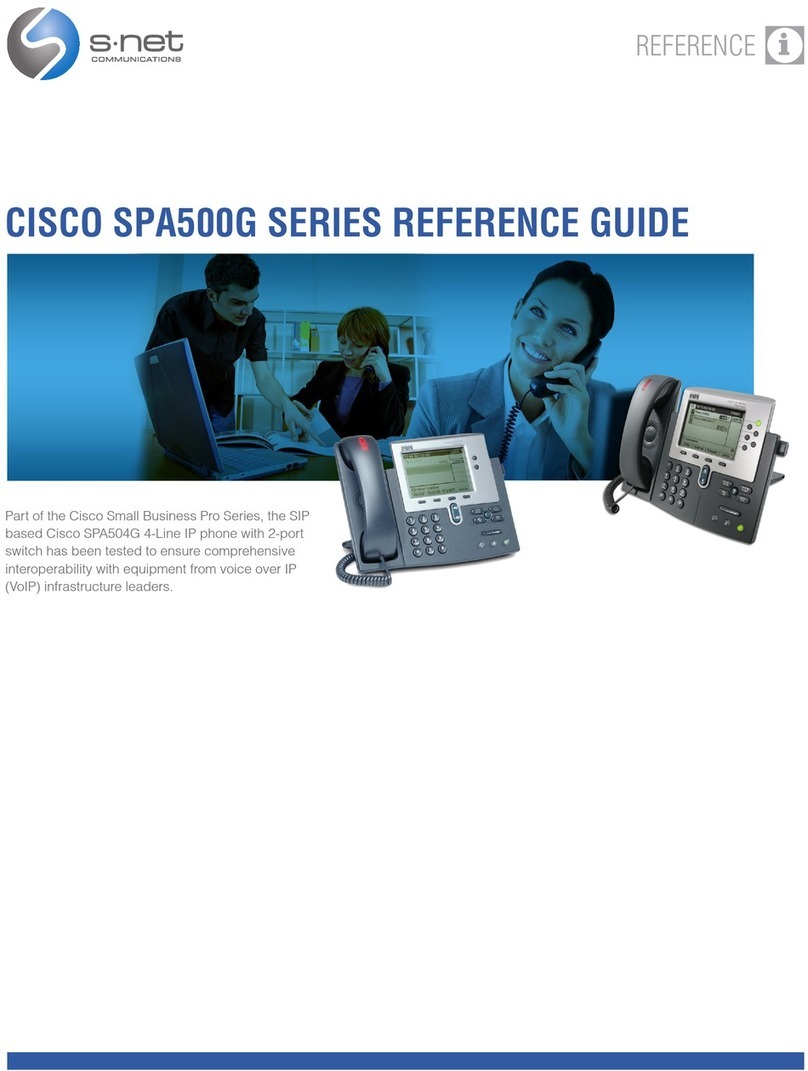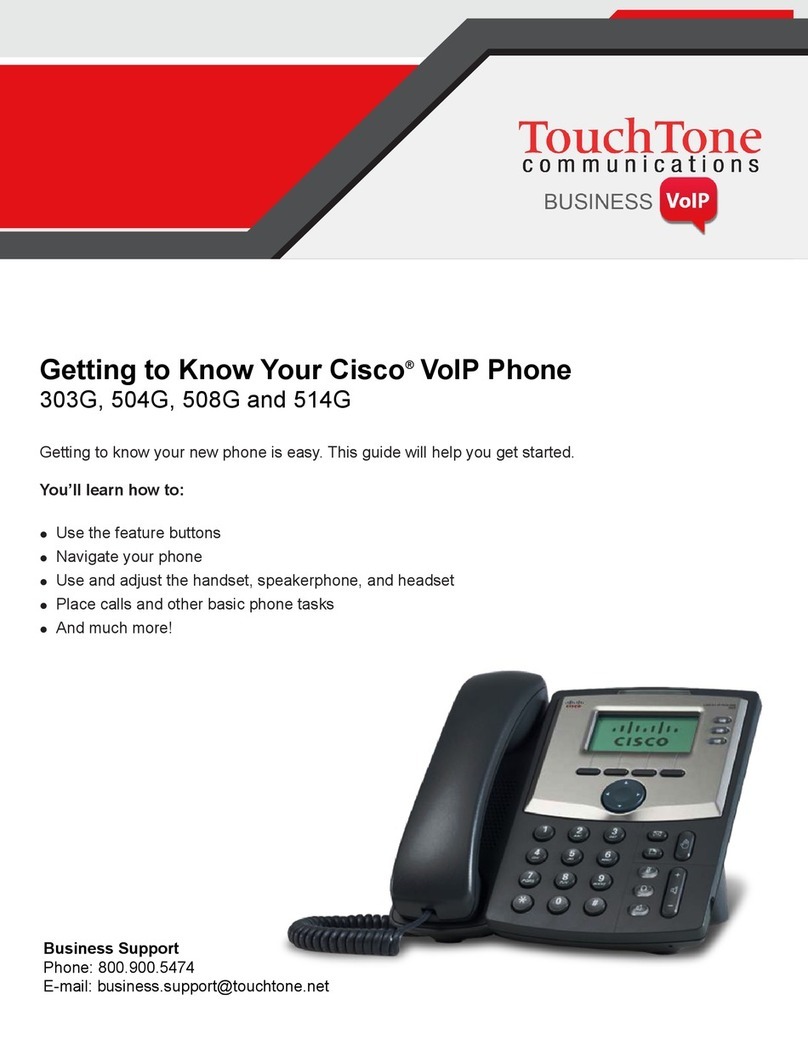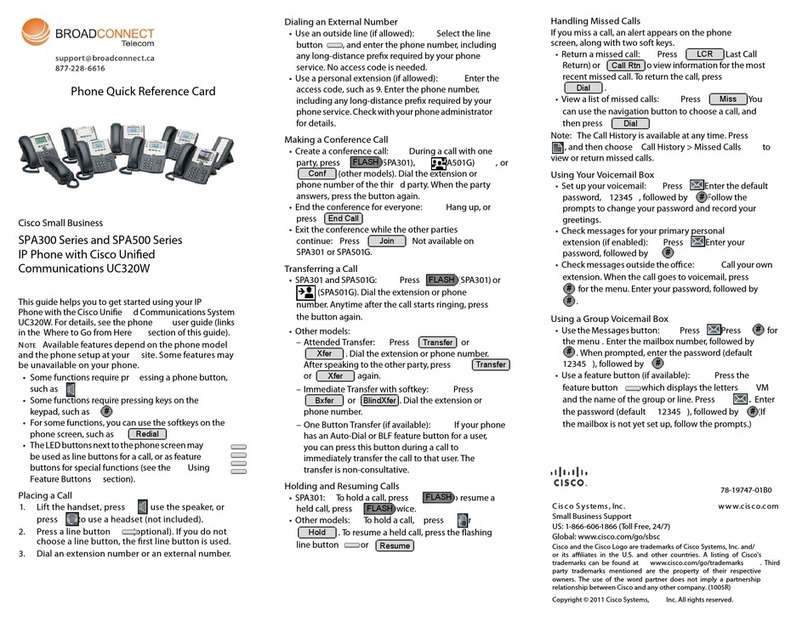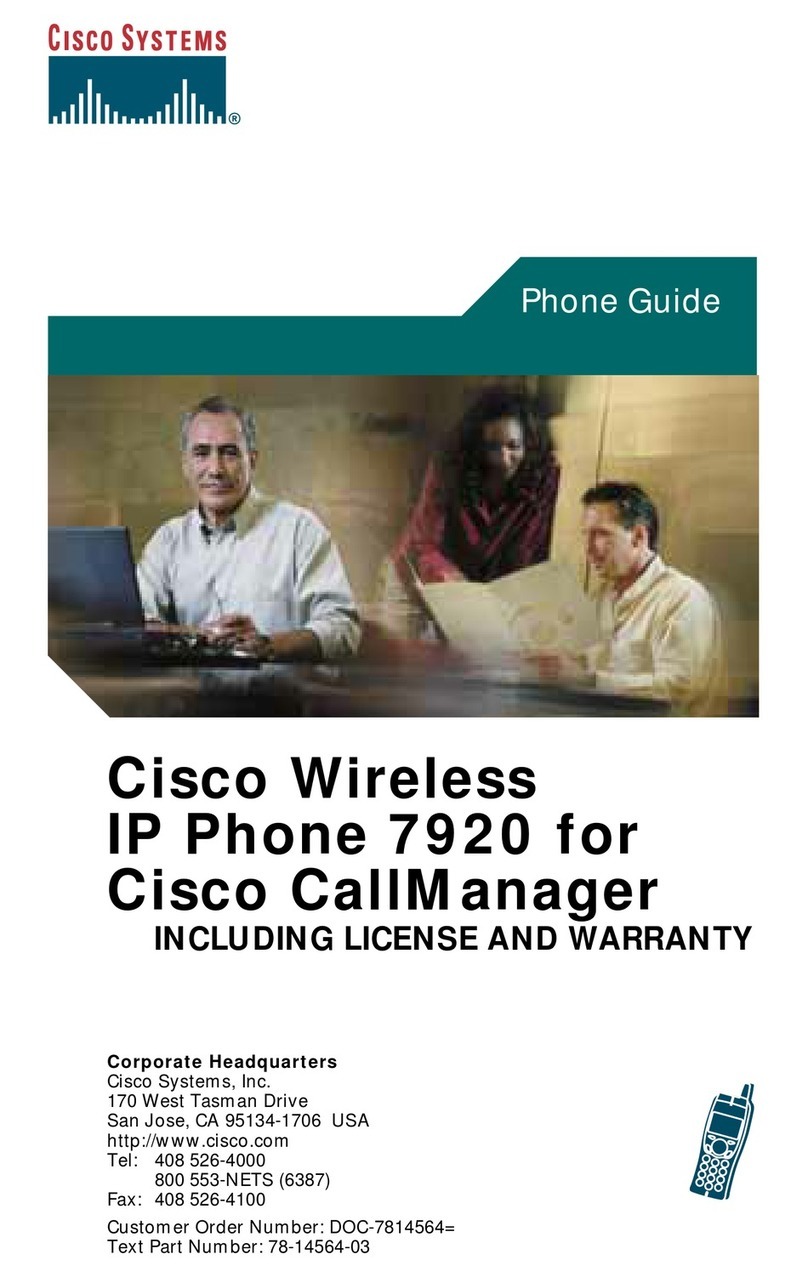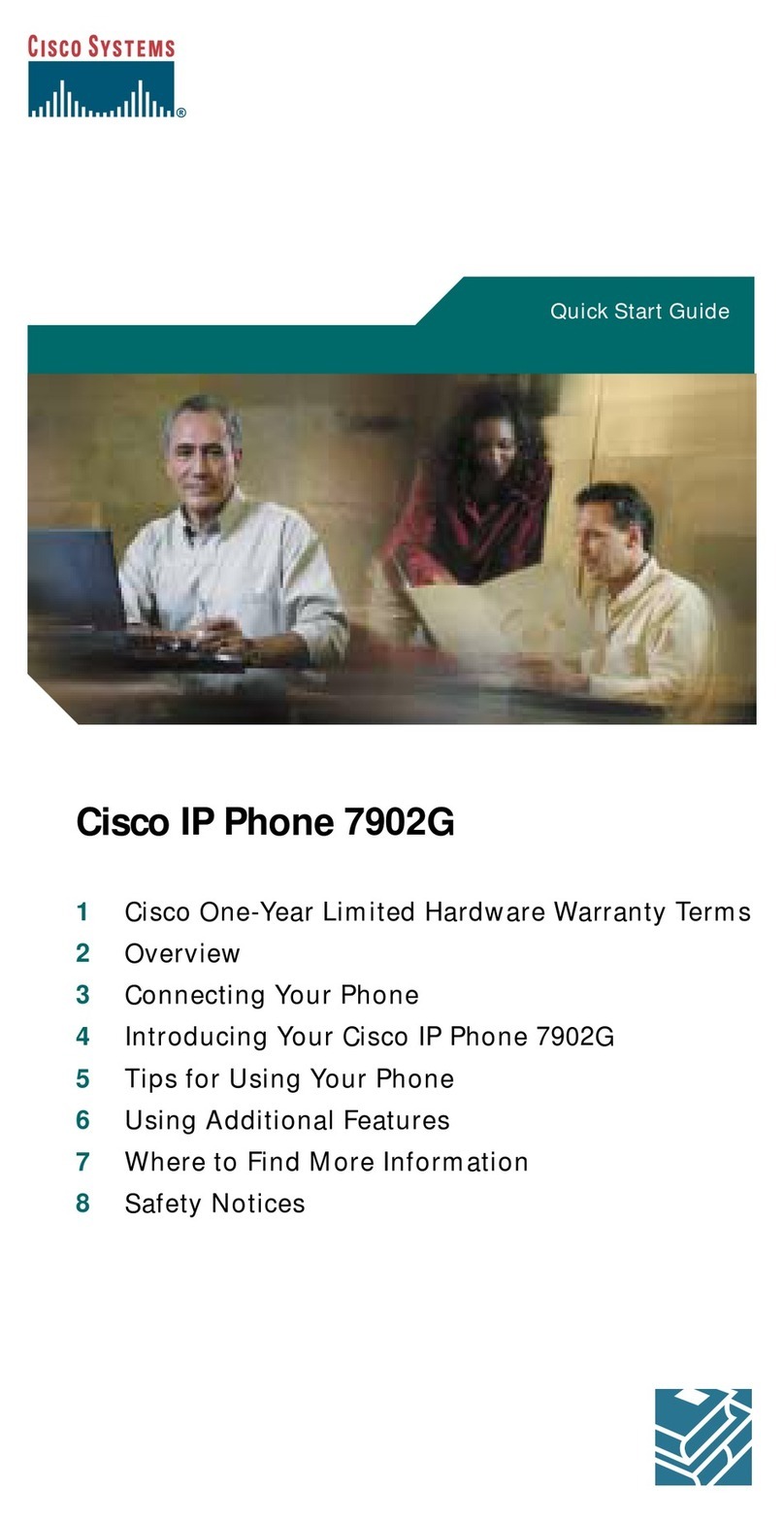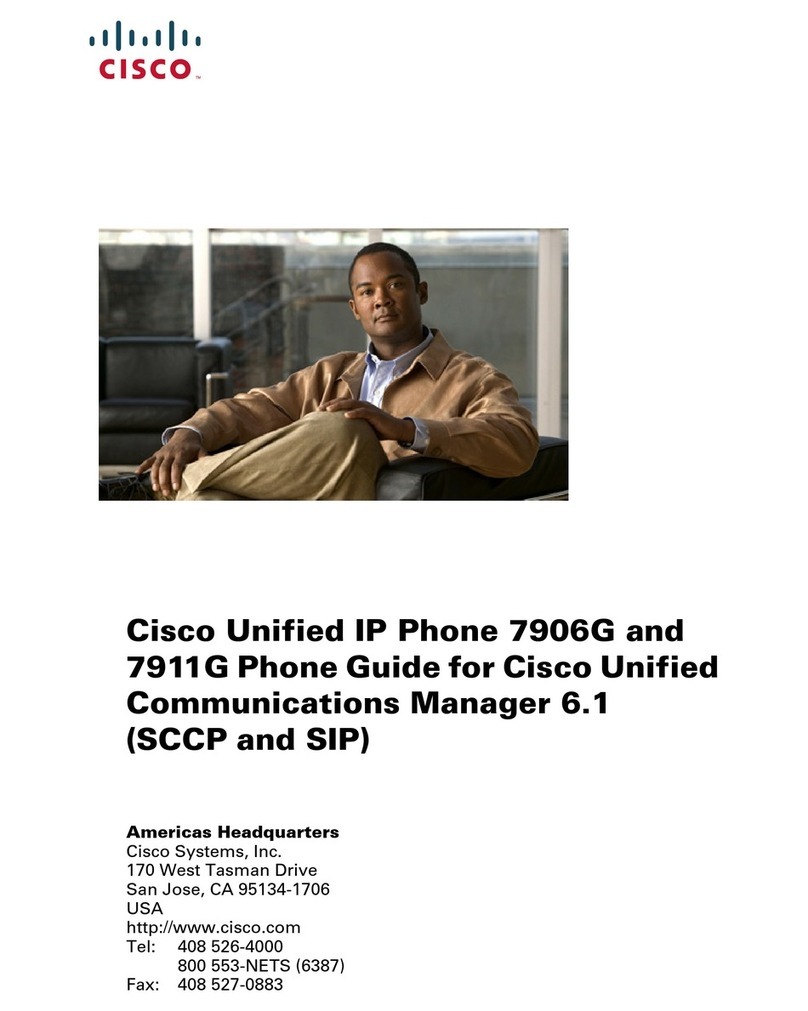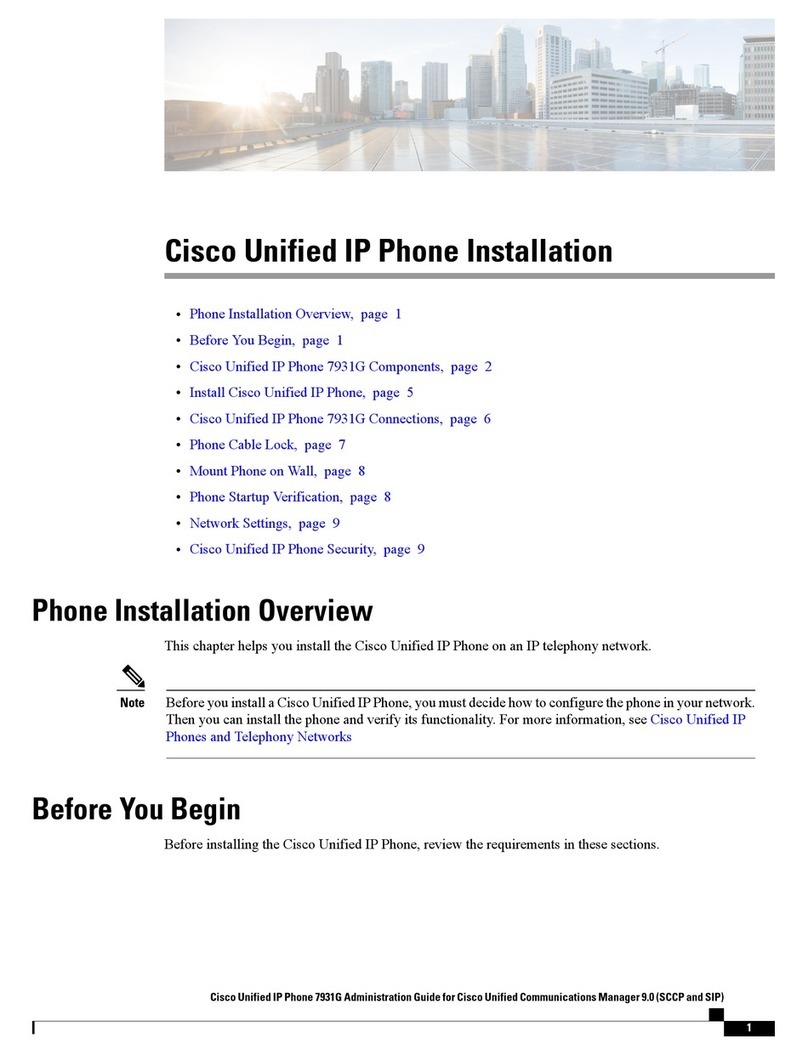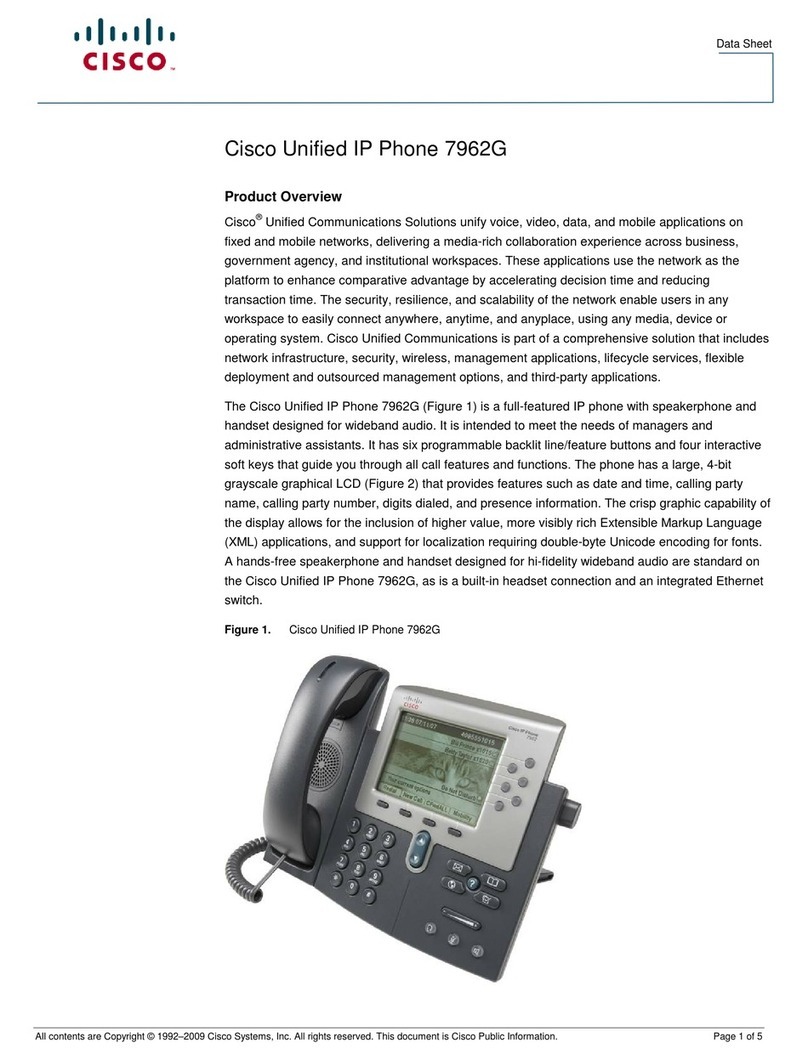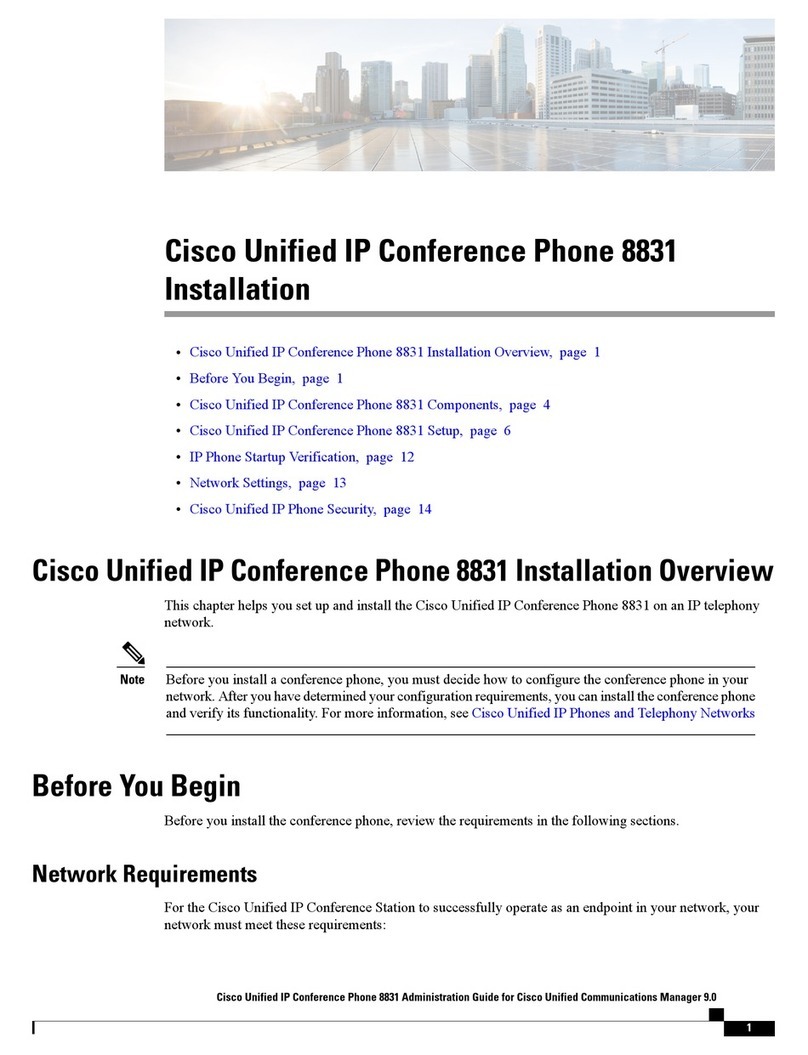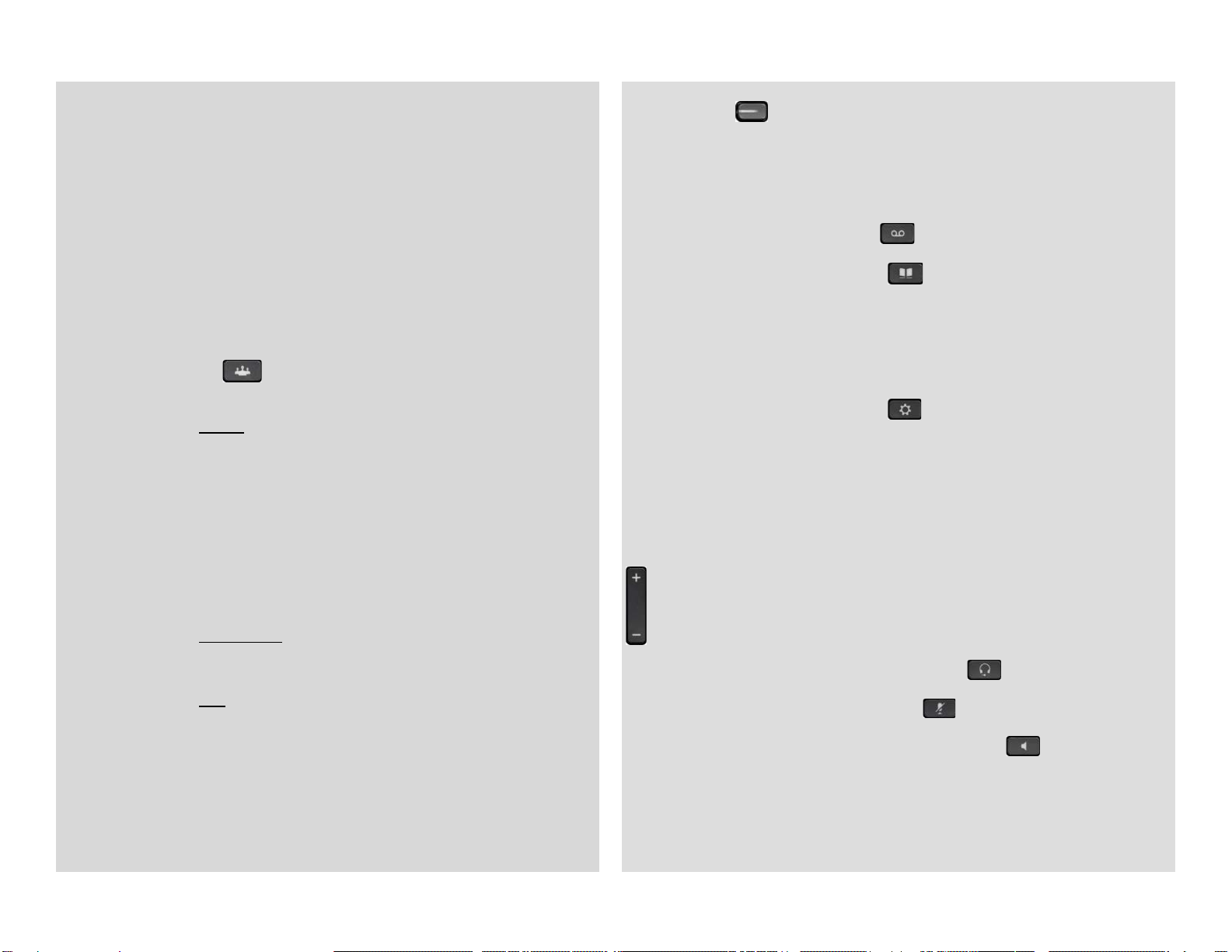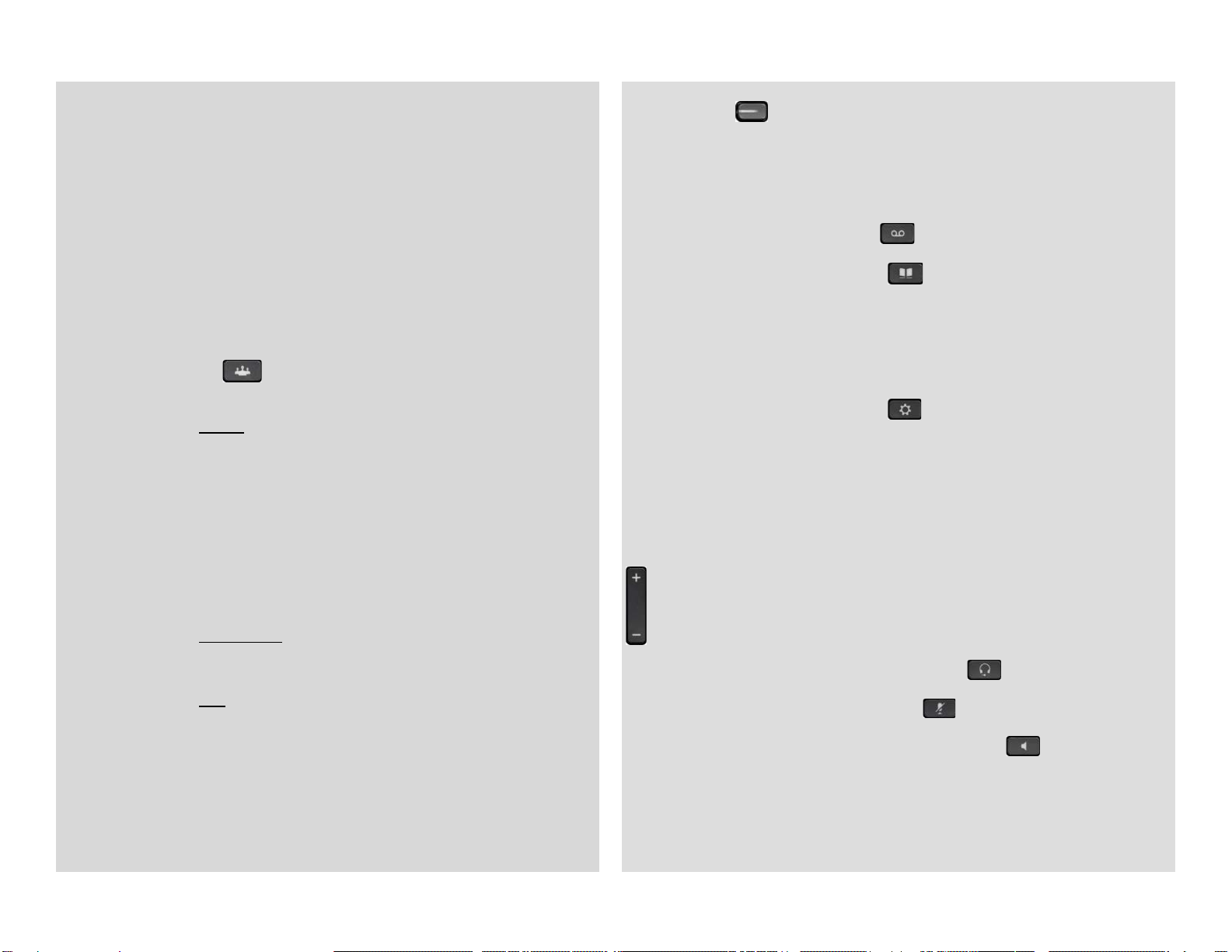
Advanced Phone Features
Button Features
5. Call Forward Feature: (Forward incoming phone calls to alternate phone
number)
•Press the CfwdAll softkey
•Dial forwarding number, or
press the Messages button to have all calls forwarded to
voicemail
•To cancel, press CfwdAll softkey again
6. Call Park Feature: (Held call that can be retrieved from any Cisco IP Phone)
•With call connected, press More softkey
•Press Park softkey
•Remember the assigned call park “slot number”
xxxx - xxxx
•To retrieve parked call: Dial slot number on any Cisco IP Phone
7. Conference Calling:
A. Conference (Join Multiple callers together, maximum participants - x)
•To initiate a conference call: Begin with caller (A) on line
•Then press More softkey
•Then press Confrn softkey
•Caller (A) is now on hold while you dial other participants to join
•Connect with caller (B) by dialing number, press More softkey,
then Confrn sotkey
•Now you are conferenced with callers (A) and (B)
•Repeat above steps until desired or maximum amount of
participants are included in conference call
B. Meet-Me Conference (Participants dial in to join conference)
Internal Meet-Me Numbers:
Maximum Amount of Participants: x
•To Initiate /Chair a Meet-Me conference, press More softkey
•Then press MeetMe softkey
•Dial Meet-Me number, now other callers can join
xxxx - xxxx
•To Join a Meet-Me conference, dial Meet-Me number
C. Conference List (View and Remove conference participants)
•Note: Cannot use Conference List with Meet -Me
•While conference is in process, press More softkey
•Then press Conflist softkey, all participants will be listed
•To remove participant, press Remove softkey – only conference
call originator can remove participants (not on Meet-Me)
•Press Update softkey to update list of participants
8. Line Buttons:
•Line 1 Selects the Primary phone line
•Line 2 may provide access to:
oSecondary phone line
oSpeed-dial numbers
9. Message Button: Log into Voicemail
10. Directory Button: Access Directories
Company Directory:
•Press the Directories button
•Select Corporate Directory using Navigation button
•Using dial pad, enter search criteria, then press Search
•Press Dial in order to call desired party
11. Setting Button: Set User Preferences
Placed Call Log:
•Press the Directories button
•Select Missed Calls, Received Calls or Placed Calls
•Navigate call using Navigation button
•Press Dial softkey in order to dial highlighted number
12. Volume: Adjust volume up and down, press Save softkey to save changes
13. Headset Button: Press to enable headset feature
14. Mute Button: Press to enable mute feature
15. Speaker Button: Press to enable speaker phone feature