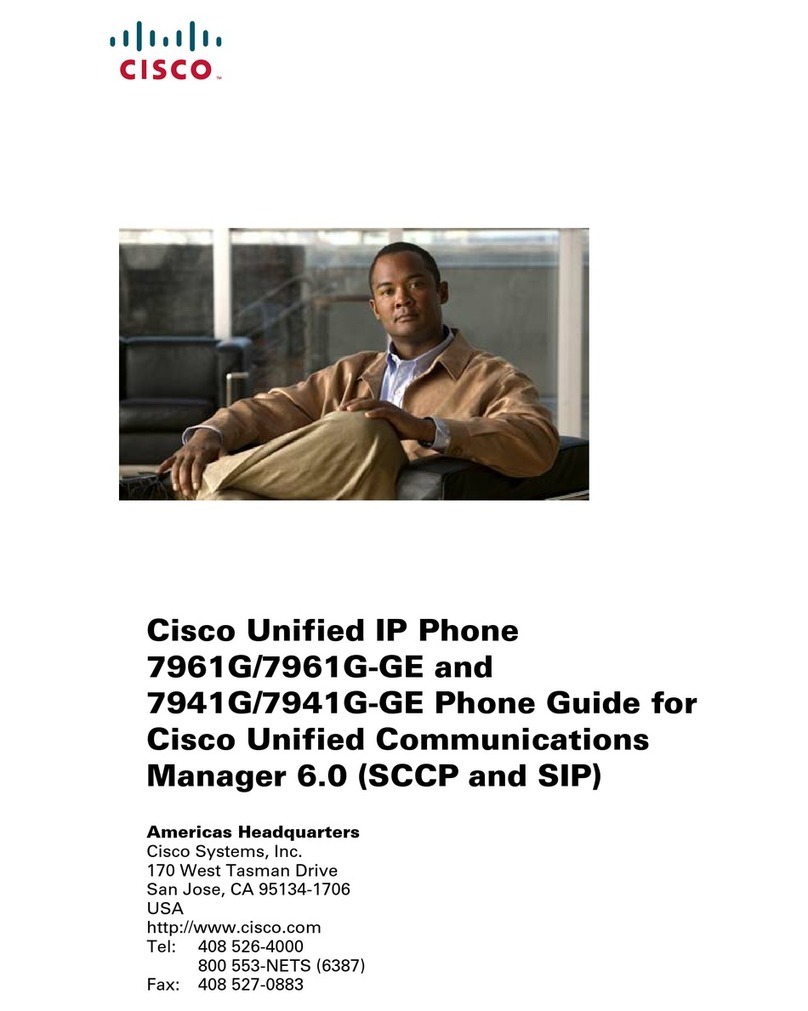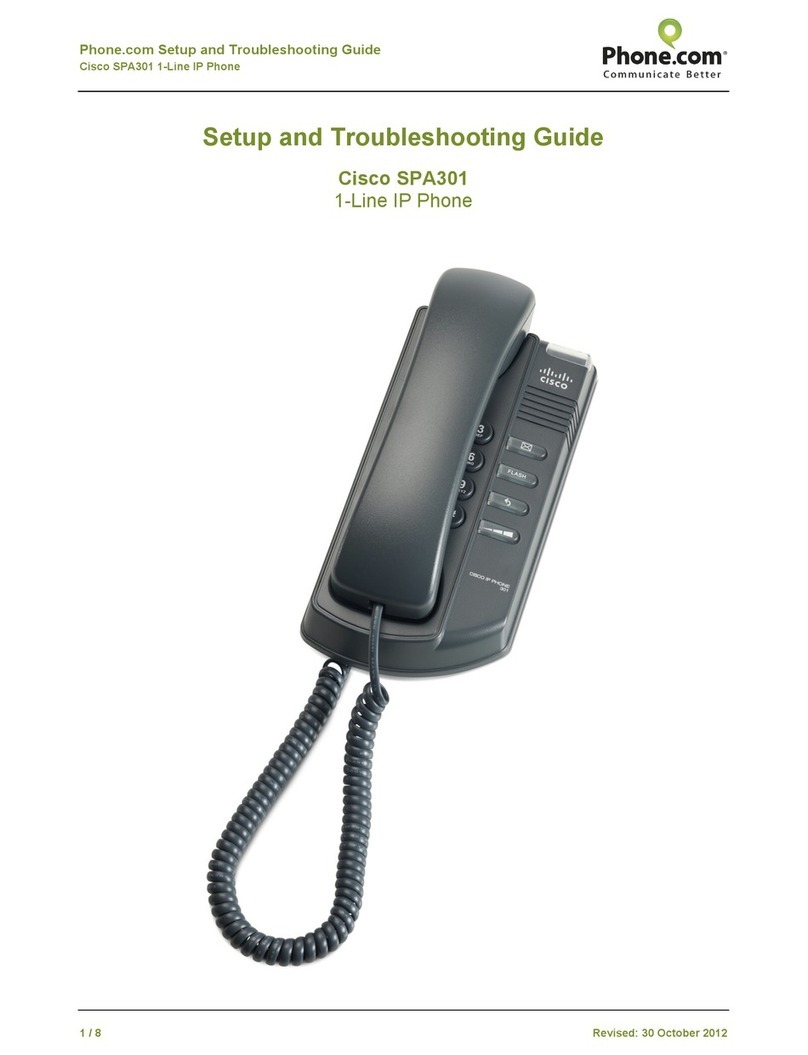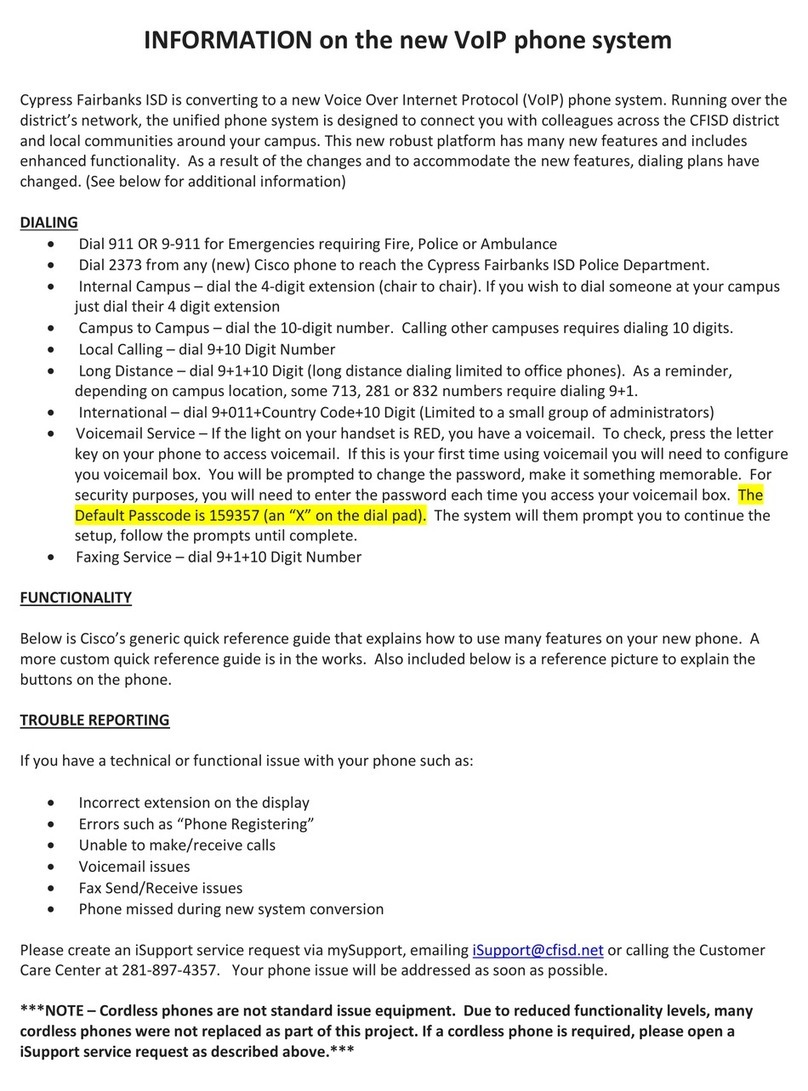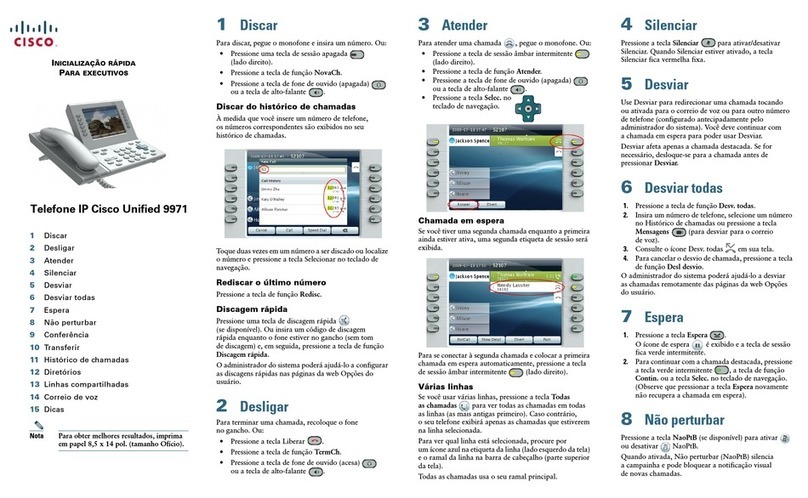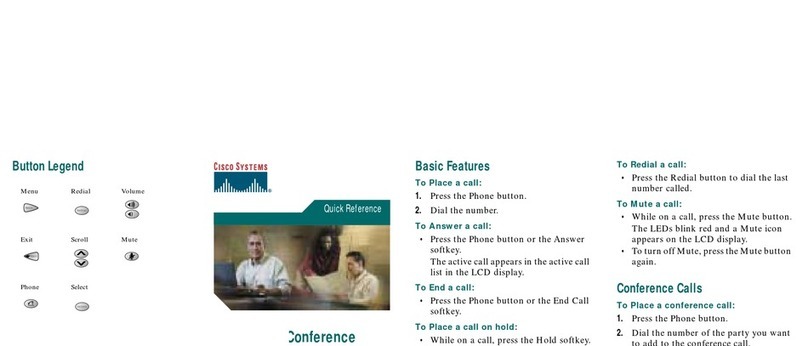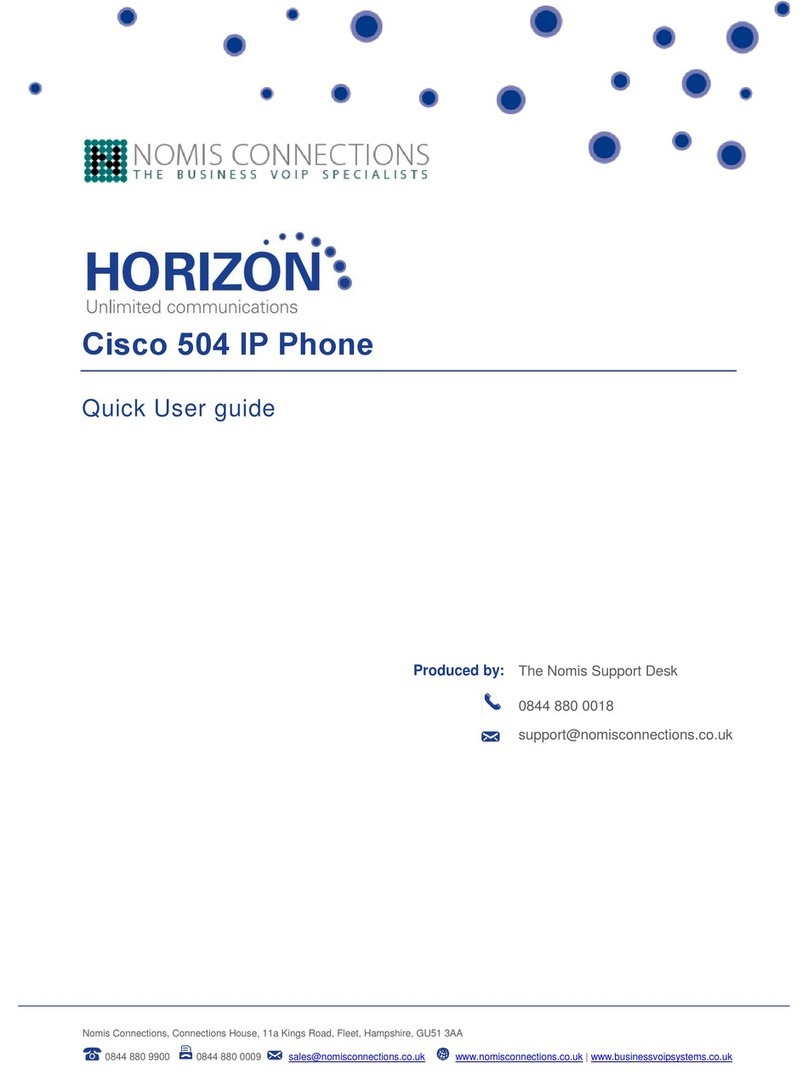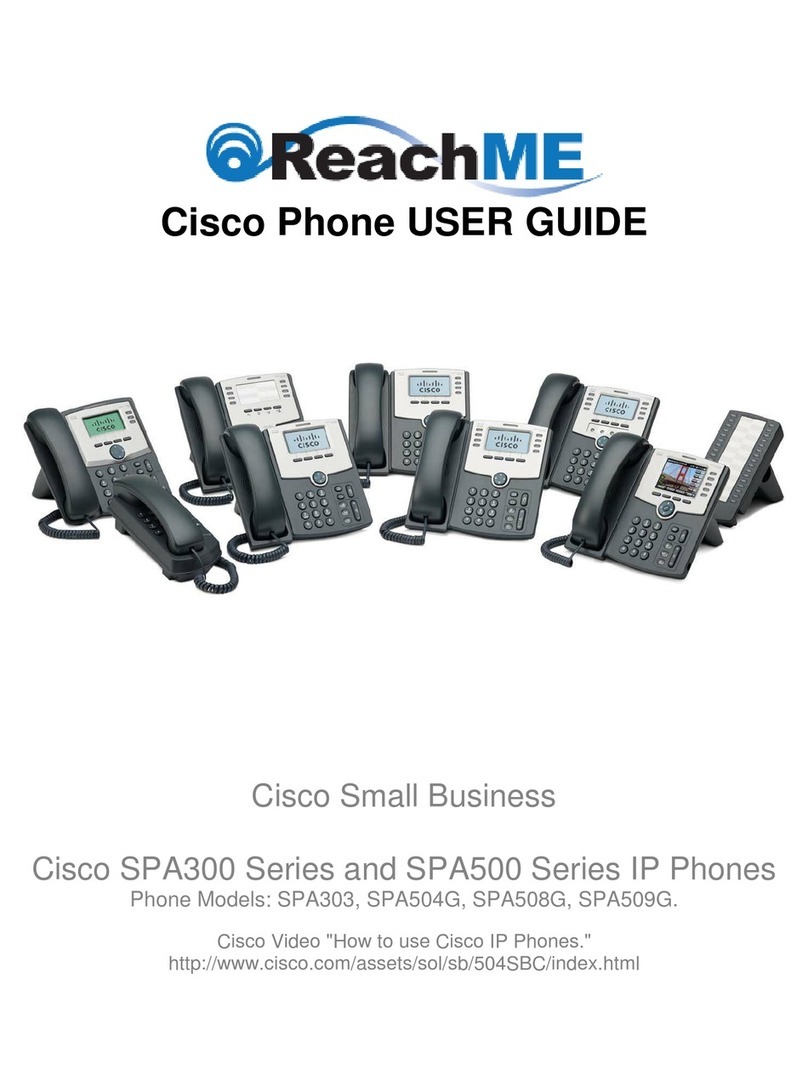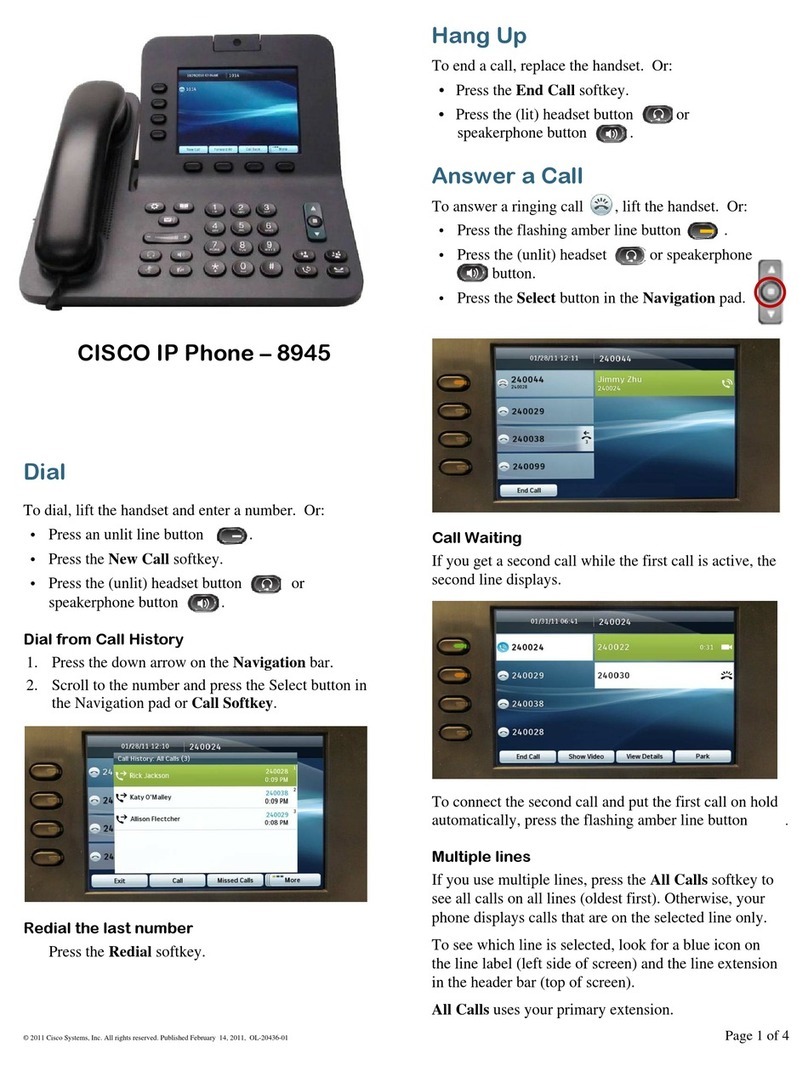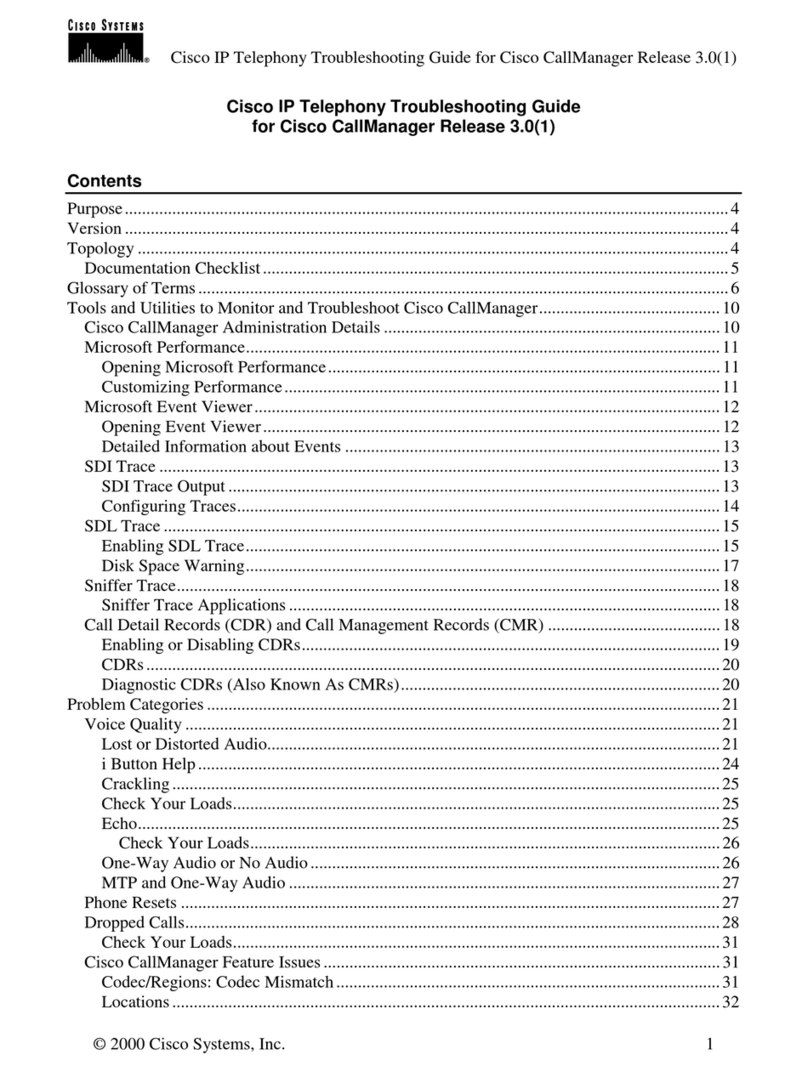Corporate Headquarters
Cisco Systems, Inc.
170 West Tasman Drive
San Jose, CA 95134-1706
USA
http://www.cisco.com
Tel: 408 526-4000
800 553-NETS (6387)
Fax: 408 526-4100
Cisco, Cisco IOS, Cisco Systems, and the Cisco Systems logo are registered trademarks of Cisco
Systems, Inc. or its affiliates in the United States and certain other countries. All other brands,
names, or trademarks mentioned in this document or Website are the property of their respective
owners. The use of the word partner does not imply a partnership relationship between Cisco and
any other company. (0501R)
© 2006 Cisco Systems, Inc. All rights reserved.
Printed in Malaysia
DOC-7817542=
Quick Reference
Cisco Unified IP Phone 7931G
for Cisco Unified CallManager
Express 4.0
Feature Description
1Line and call feature button—Opens a new
line and accesses call features. A 3-color LED
provides call status information:
•Flashing green: call is placed on hold by
you.
•Steady green: line is in use by you.
•Flashing red: call is placed on hold by the
other user on a shared line.
•Steady red: line is in use by the other user
on a shared line.
•Flashing amber: line is ringing.
•Off: line is available.
2Label—Allows you to identify each button
with line or feature information.
3Softkeys—Engage the functions displayed on
the corresponding LCD tabs.
4Hold button—Places a call on hold.
5Transfer button—Connects a call to another
number.
6Redial button—Connects to the last dialed
number.
7Keypad—Functions like a traditional
telephone keypad.
8Mute button—Toggles mute on and off.
9Volume button—Increases or decreases
handset, headset, ringer, or speakerphone
volume.
10 Speaker button—Toggles the speaker on and
off.
11 Handset—Functions like a traditional
handset.
12 Handset indicator light—Flashes for an
incoming call and remains on when there is a
message waiting.
13 LCD screen—Displays information such as
line/call status, phone number, and softkey
tabs.
14 Cisco Unified IP phone model type—Shows
the Cisco Unified IP phone model number.
15 4-way navigation pad and Select
button—Scrolls through text and selects
features that are displayed on the LCD
screen. View directory numbers, lines, and
features assigned to each line button. The
Select button is at the center of the
navigation pad.
Softkey Description
<< or >>—Navigates to edit characters. Use the
backspace softkey to erase digits that were
entered incorrectly.
Acct—Consult your administrator on the use of
this softkey.
Callback—Notifies callers that the called line is
free.
Cancel—Cancels the last selection.
CFwdALL—Forwards all calls.
Clear—Clears directory history.
Confrn—Connects callers to a conference call.
Delete—Deletes selected number.
Dial—Dials the displayed number.
Directories—Provides access to phone
directories.
DND—Activates the Do-Not-Disturb feature.
Down—Decreases the LCD screen contrast.
EditDial—Selects a number and activates the
cursor for editing.
EndCall—Ends the current call.
Exit—Exits from the current selection or screen.
Flash—Provides hookflash functionality for
three-way calling and call-waiting services
provided by the PSTN or Centrex service.
GPickUp—Selectively picks up calls coming into
a phone number that is a member of a pickup
group.
Feature Description (continued)
Login—Provides PIN-controlled access to
restricted phone features. Contact your local
administrator for additional instructions.
Message—Dials the local voice-mail system.
more—Scrolls through additional softkey options
(for example, use the more softkey to locate the
DND softkey).
NewCall—Opens a new line on the speakerphone
to place a call.
Ok—Confirms the selection.
Park—Forwards calls to a location from which
the call can be retrieved by anyone in the system.
PickUp—Selectively picks up calls coming into
another extension.
Play—Plays the ring sound sample.
Redial—Redials the last number dialed.
Restore—Consult your administrator on the use
of this softkey.
Resume—Returns to an active call.
Save—Saves the last change.
Search—Initiates a search in the local directory.
Select—Selects the highlighted option.
Settings—Provides access to phone settings such
as display contrast, ring volume, and ring type.
Trnsfer—Transfers selected calls to an alternate
number.
Up—Increases the LCD screen contrast.
Softkey Description (continued)