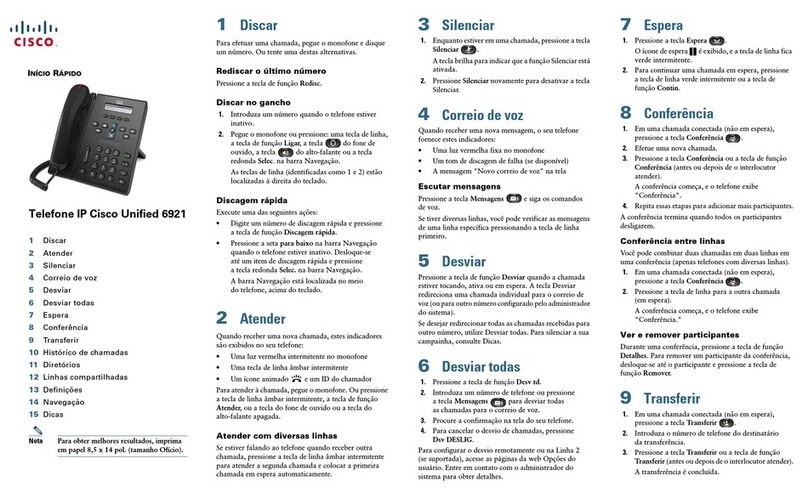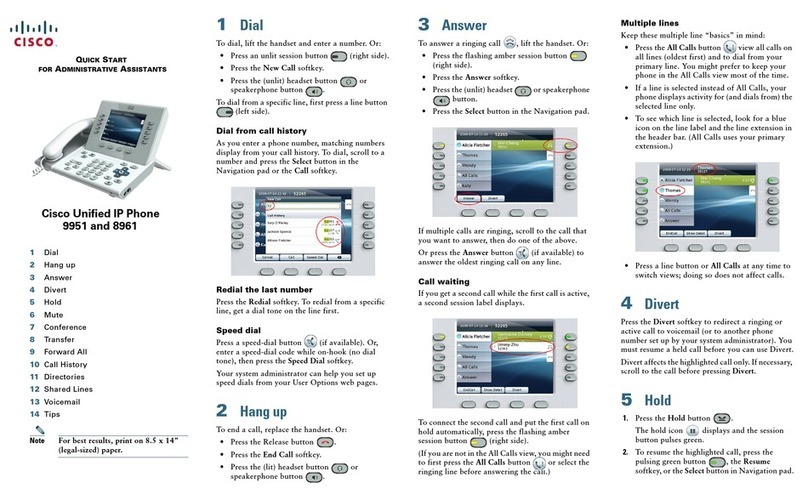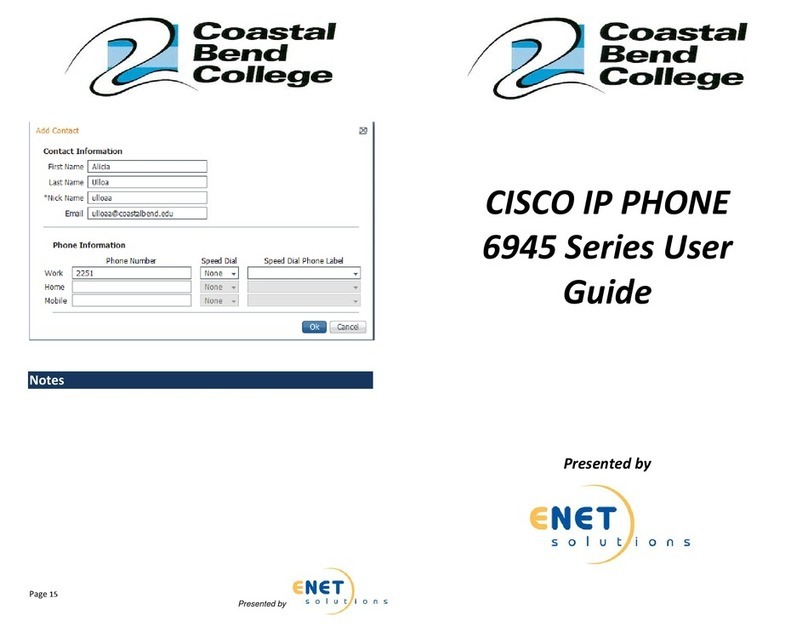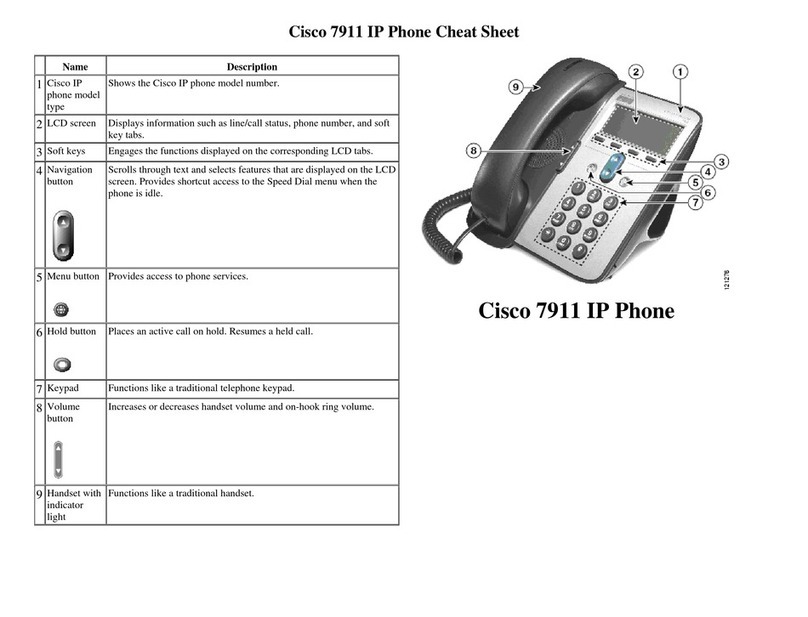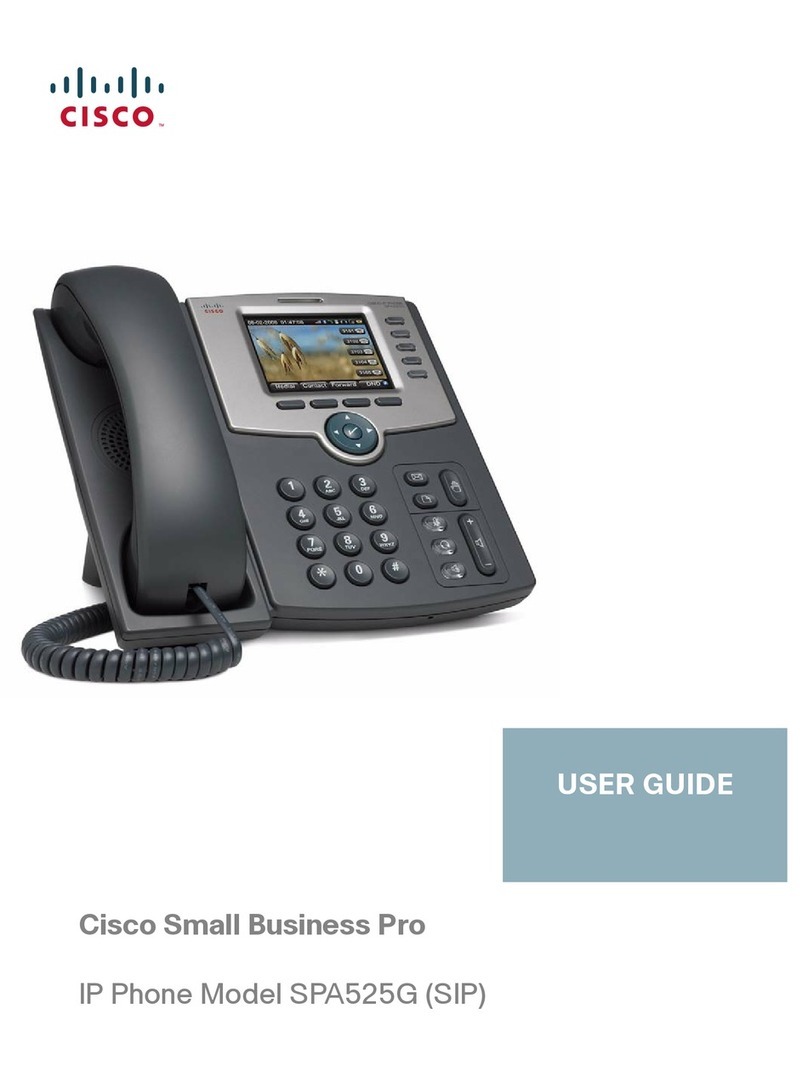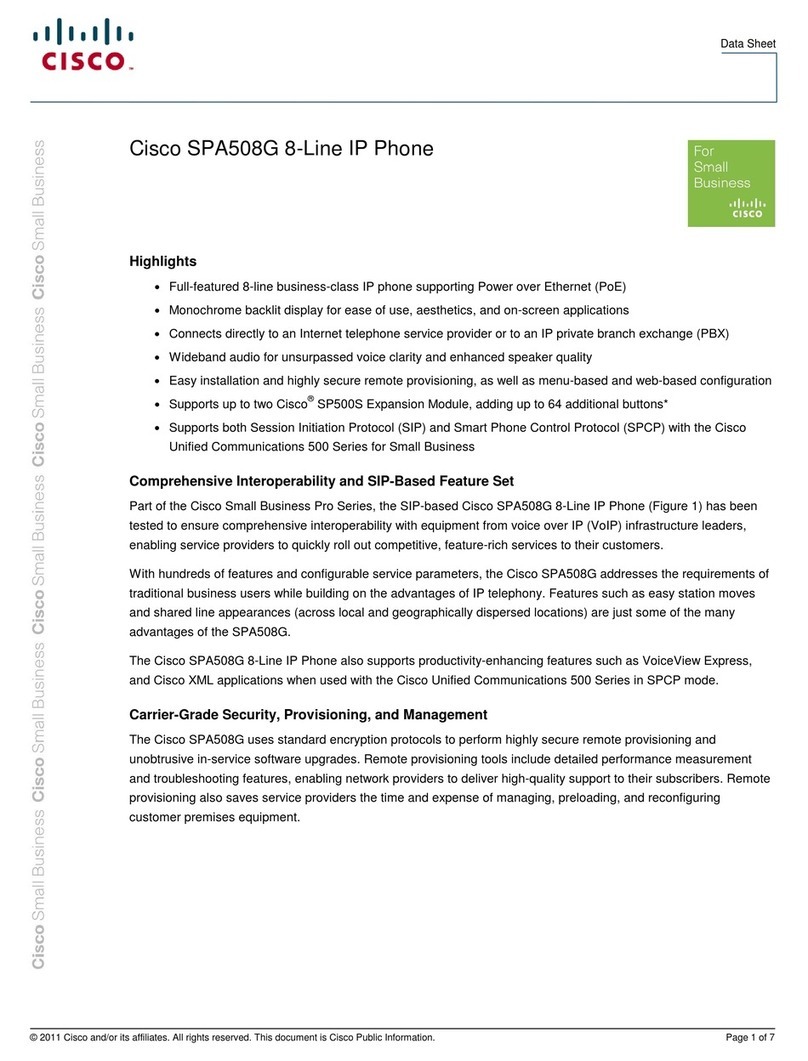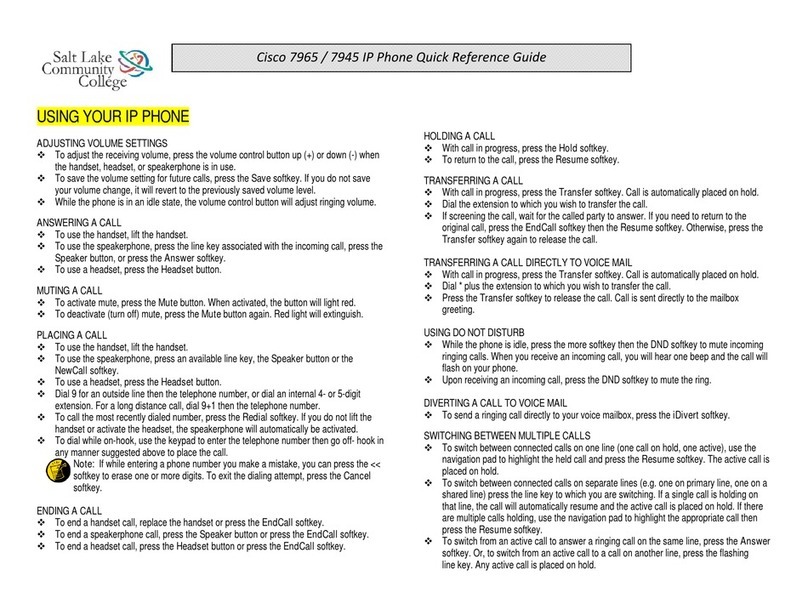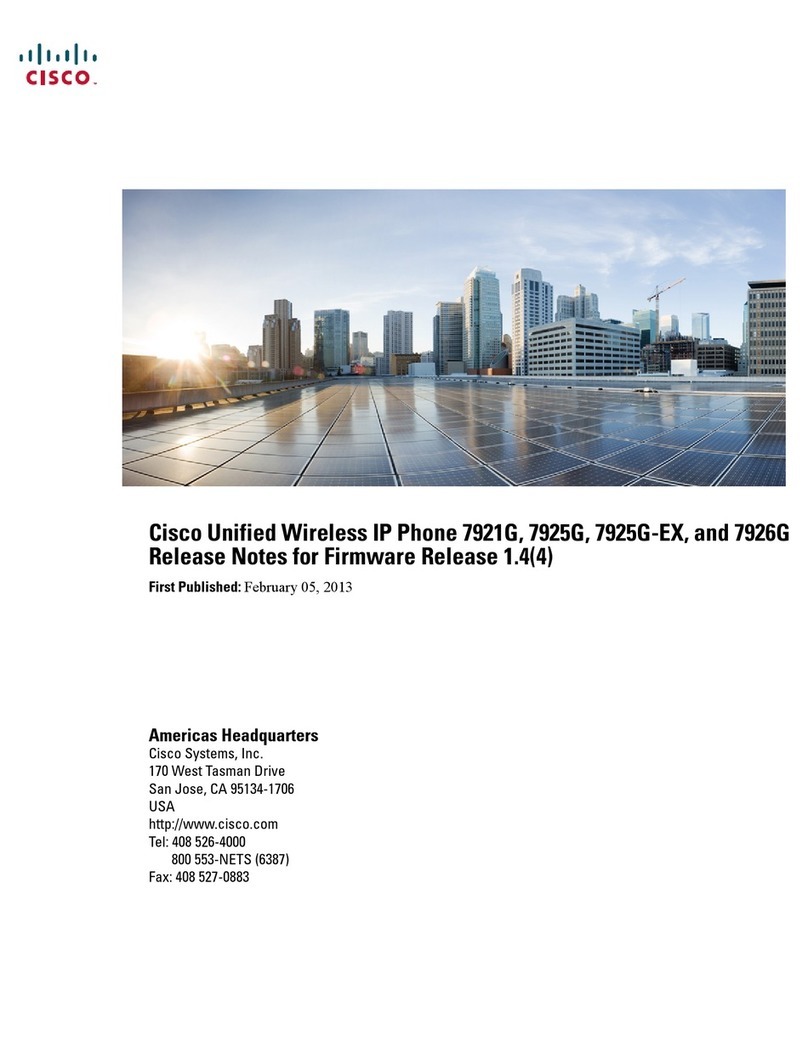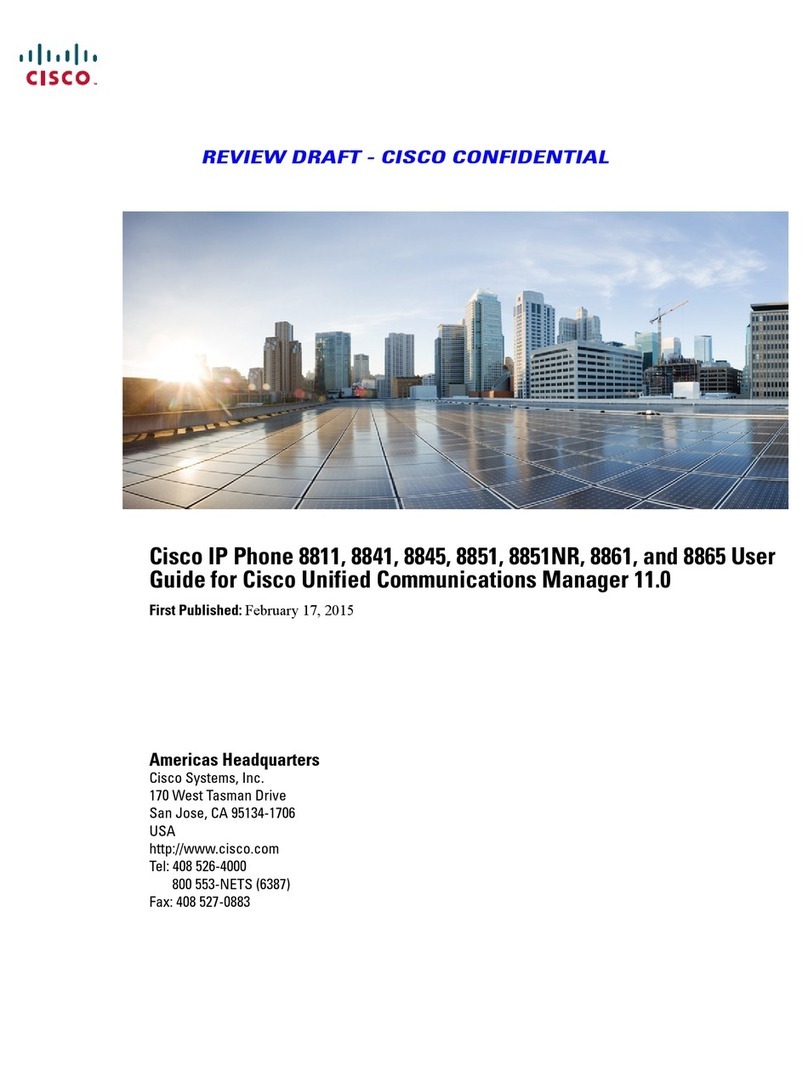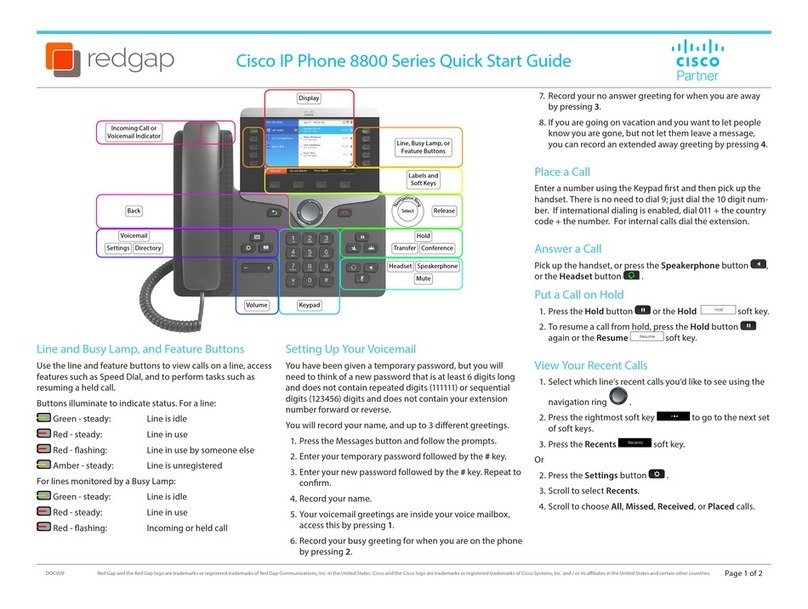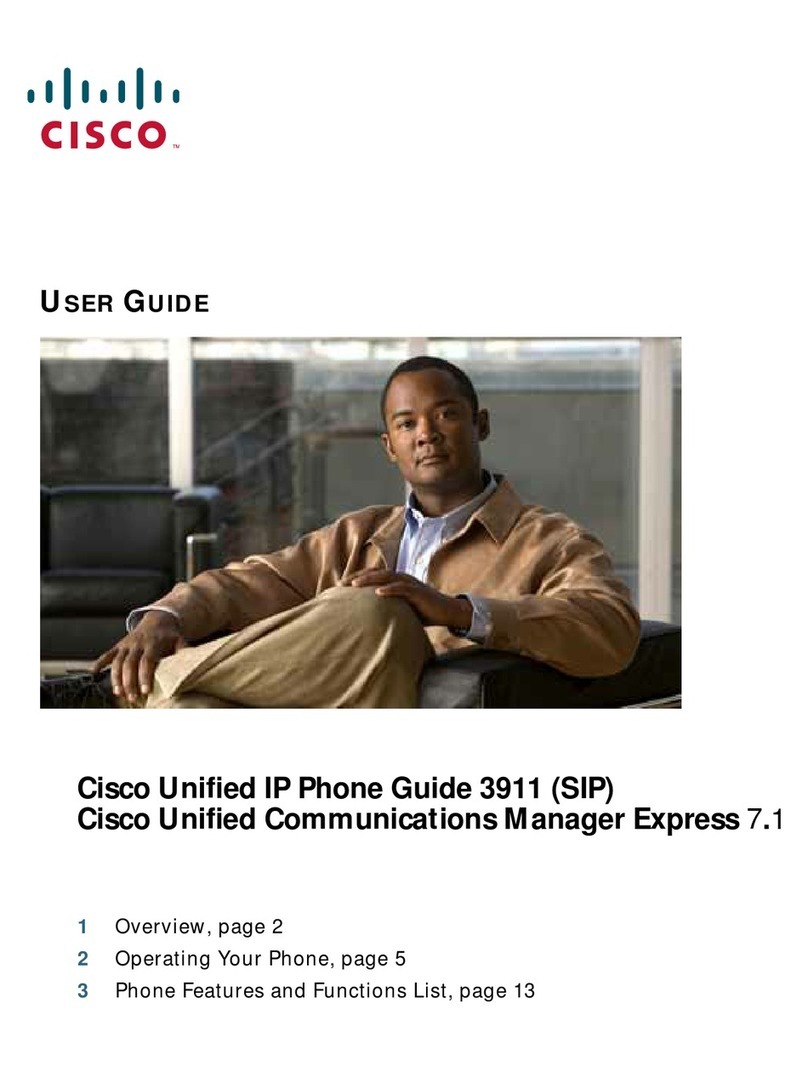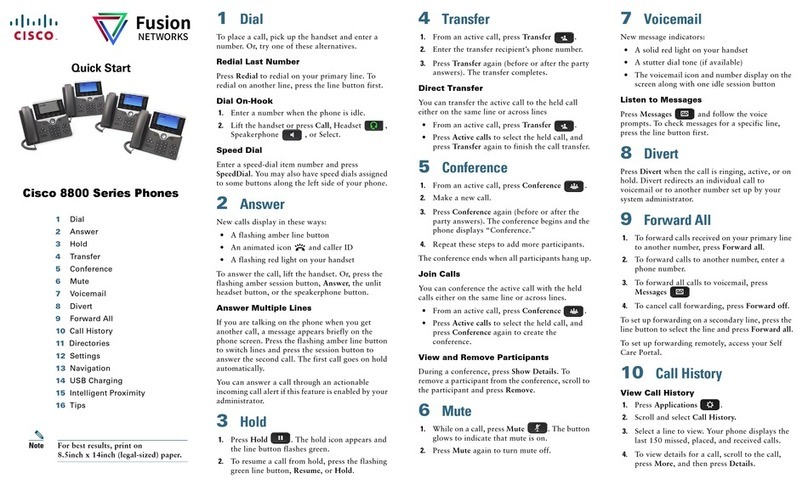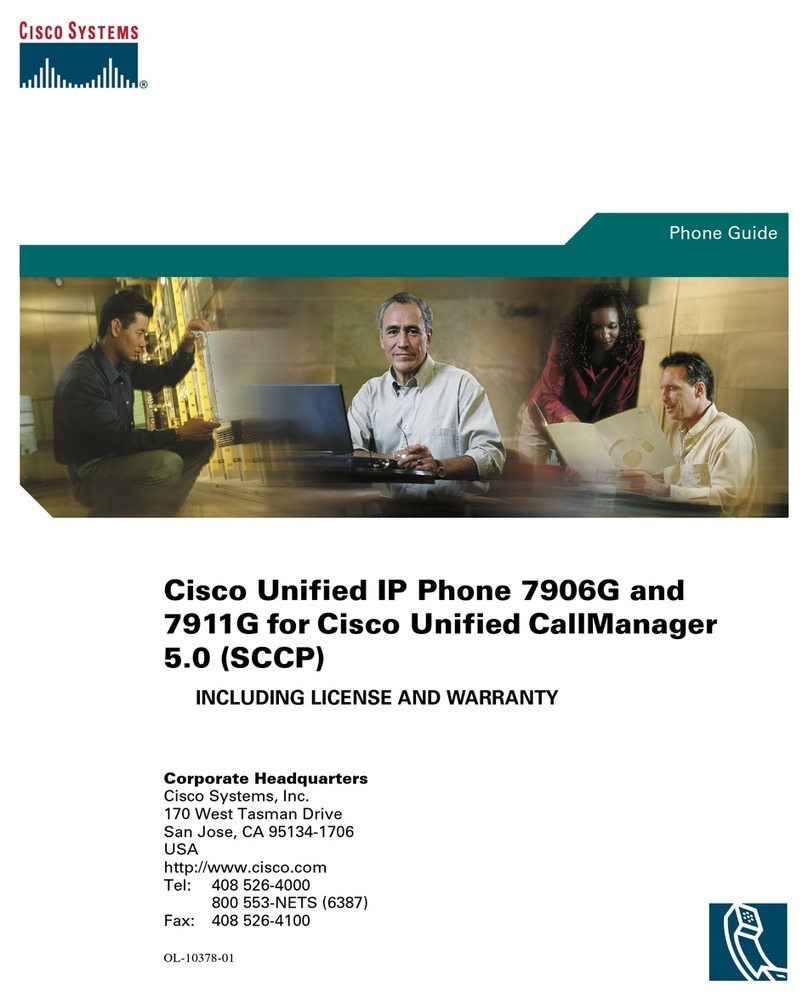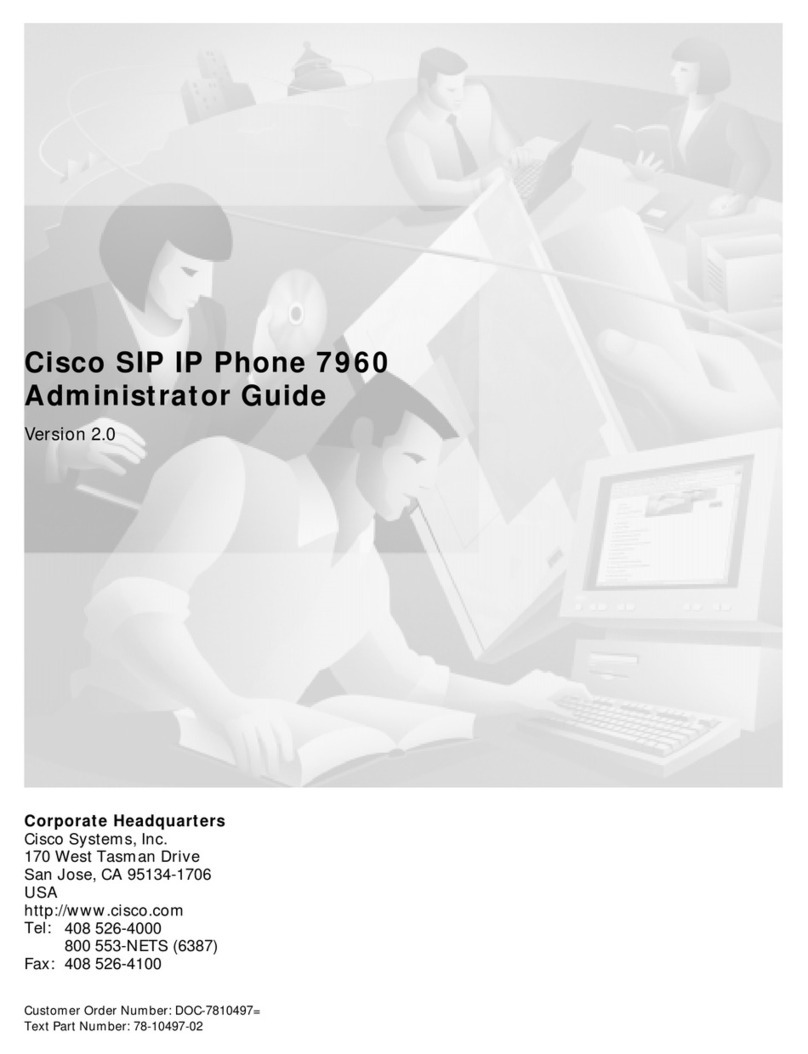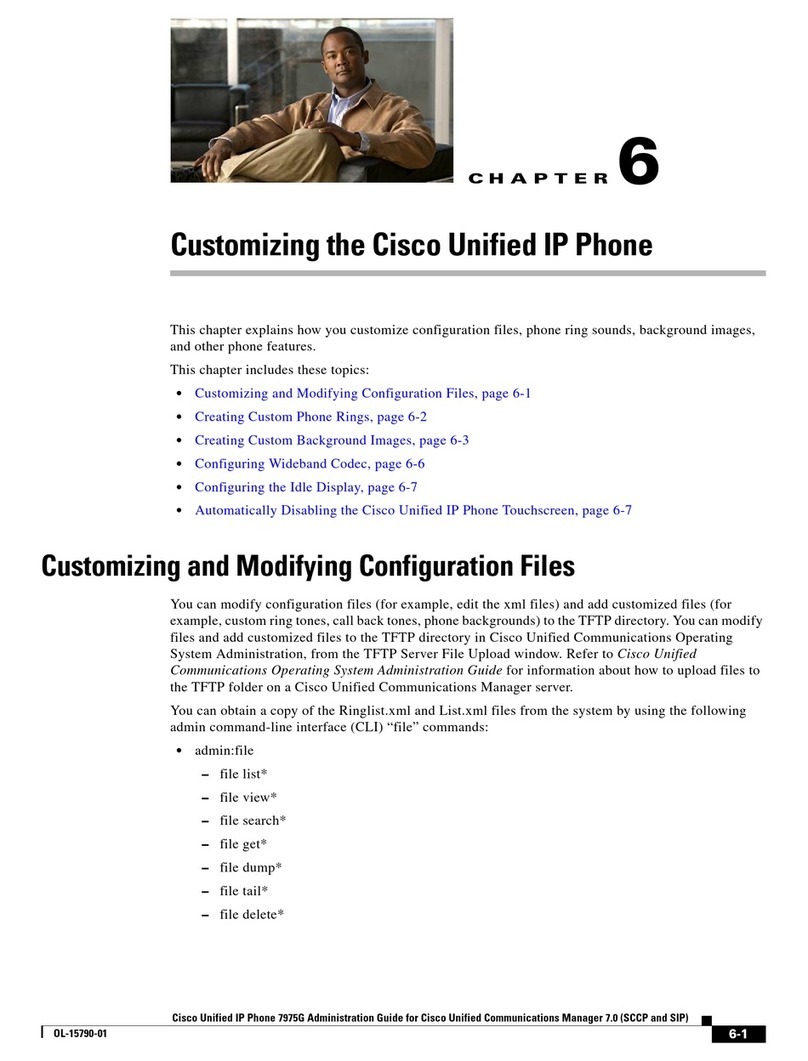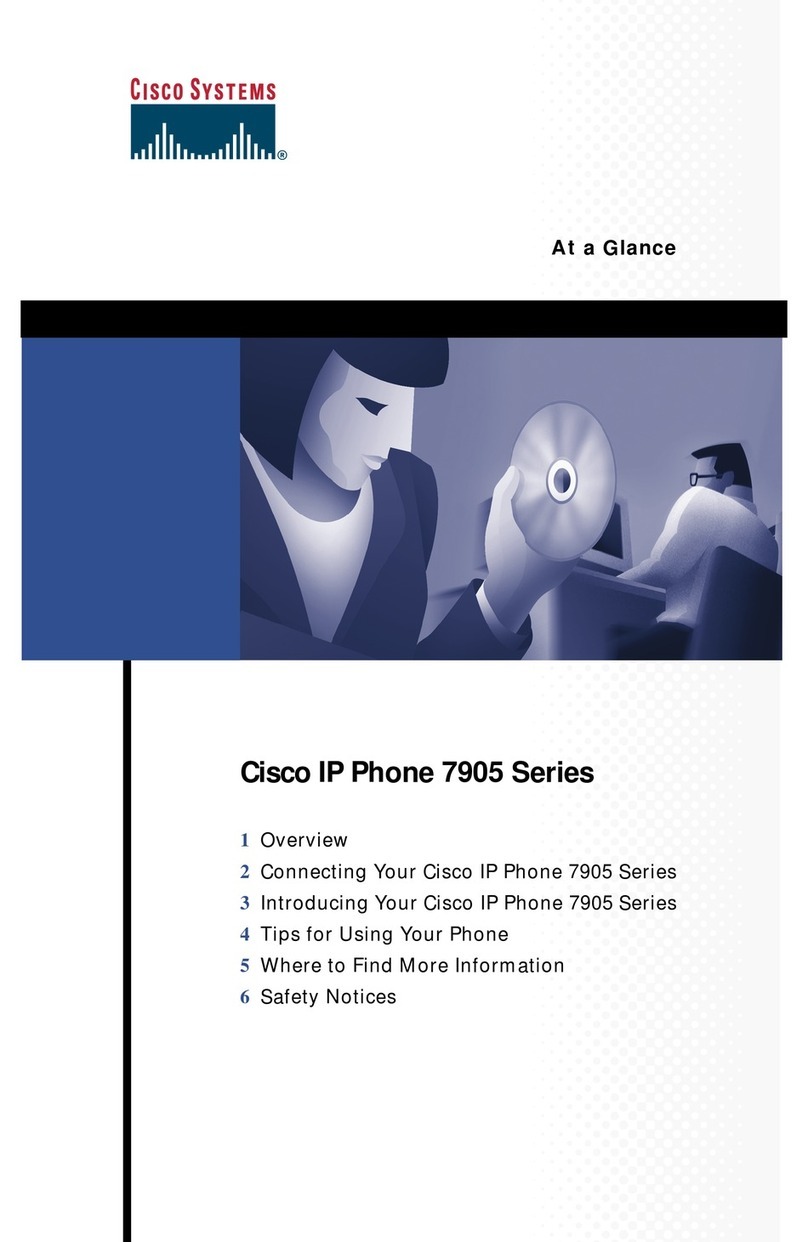Call
Choose one of the following:
•Press the flashing green Line Button
•Press the Hold Button
•Press the Resume soft key
You may perform a Blind
Transfer (call is NOT
announced) or a Warm
Transfer (call is
announced)
•With call in progress, press the Transfer Button
Note: This puts call on hold and provides dial tone
•Dial desired destination (Optional: Announce the call)
•Press the Transfer Button to complete transfer
To Cancel A Transfer (before completion)
•Press the Cancel soft key (cancels connection to transferee)
•Press the Resume soft key or press the flashing green Line Button to return to
If you share a line (extension appears on multiple phones)
•Either you or your co-worker may answer a ringing call
•When co-worker is using the shared line, the shared Line Button is lit red
•When co—worker has a call on hold, the shared Line Button will flash red
Maximum of 8
participants
•With call in progress, press the Conference Button Call is automatically placed
on temporary hold and dial tone is heard
•Dial the desired internal or external number and announce the conference call
•Press the Conference Button to create the conference
•
Repeat above steps to add additional participants
Allows the call to be
retrieved from another
•With call in progress, press the Park soft key
•Note the Call Park Code (i.e. XXXXX) displayed on the screen
•Hang up receiver
Park Retrieve
From any Cisco phone
•Lift receiver and dial assigned Call Park code
•Converse
Applies to all modes:
handset, headset, and
•With call in progress, press the Mute Button
•Red light indicates call is muted
Mail
•Without answering call, press the Divert soft key
•Call is immediately diverted to voice mail
Divert Call while in an existing conversation (call is sent to voice mail):
•Hear call waiting tone
•Press Navigation Button down to highlight incoming call
•Press the Divert soft key
Forwards prime/first line
on phone
•Press the FwdAll soft key (no dial tone)
•Enter the desired forwarding number or press the Message/Voice Mail Button to
forward your calls to voice mail
Cancel Call Forwarding
•Press the FwdOFF soft key